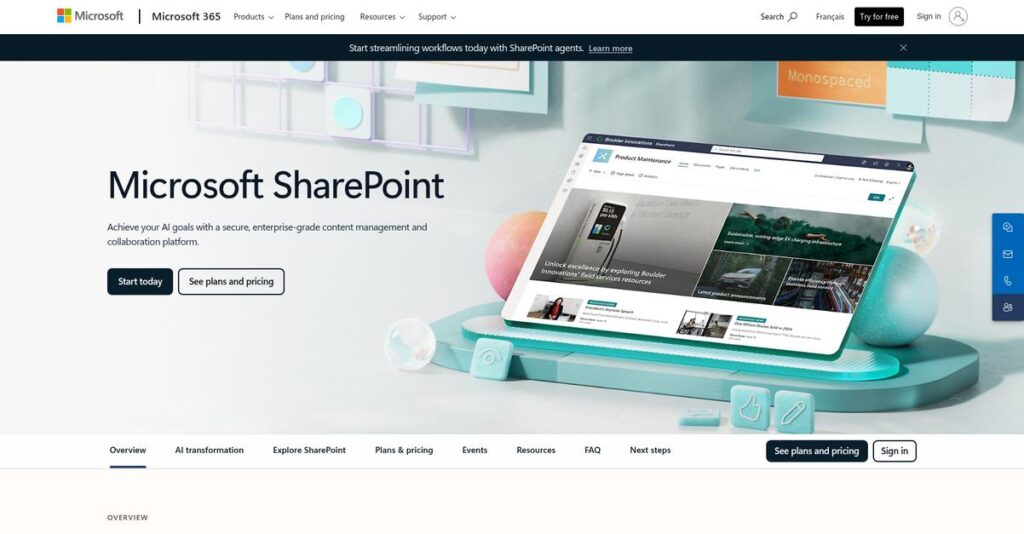Files scattered everywhere causing nonstop confusion?
If you’re researching Microsoft SharePoint, you’re probably struggling to find a way to bring all your documents and collaboration into one organized, secure place.
The real problem? You waste hours each week hunting for the right file instead of focusing on work that actually matters for your team.
SharePoint fixes this by acting as your central hub for document management, team collaboration, custom intranet portals, and automated workflows—all backed by top-tier security and compliance features you can’t easily get anywhere else.
In this review, I’ll show you how SharePoint can help organize your business—from document control and search to automating everyday work.
You’ll see in this Microsoft SharePoint review exactly how the platform’s unique features, pricing, setup, and alternatives measure up so you can make a smart decision for your business.
You’ll walk away with the features you need to pick the right collaboration solution for your team—no more guesswork.
Let’s get started.
Quick Summary
- Microsoft SharePoint is a web-based platform that centralizes collaboration, document management, and information sharing for organizations.
- Best for mid-sized to large businesses needing robust security, compliance, and Microsoft 365 integration.
- You’ll appreciate its strong document version control, workflow automation with Power Automate, and deep Microsoft ecosystem connections.
- Microsoft SharePoint offers Microsoft 365 subscription pricing starting at $5 per user per month with a 30-day trial available.
Microsoft SharePoint Overview
SharePoint is a cornerstone of Microsoft 365. I’ve watched this platform evolve for collaboration and content management since it first launched way back in 2001, giving it incredible market presence.
While it serves everyone from small teams to massive enterprises, its real power lies in its deep integration with Microsoft 365. It’s the default content engine for any organization already deeply invested in that popular ecosystem.
The push for tighter Power Platform integration is a smart move you’ll see through this Microsoft SharePoint review, making advanced workflow automation genuinely accessible without needing dedicated developers on staff.
Unlike specialized competitors like Google Workspace, SharePoint is designed as a comprehensive platform for internal collaboration. I find it’s a customizable framework, not a single-purpose tool, which gives your business much more long-term flexibility and control.
You’ll find they work with a huge majority of Fortune 500 companies, plus government and education sectors that rely heavily on its powerful, enterprise-grade security and compliance controls to protect sensitive data.
Microsoft’s current strategy feels incredibly focused: positioning SharePoint as the central content and intranet hub for the entire Microsoft 365 experience. For your business, this could mean simplifying your tech stack and user training significantly.
Now let’s examine their core capabilities.
Microsoft SharePoint Features
Lost in a maze of disorganized documents and scattered team efforts?
Microsoft SharePoint features are engineered to bring order to that chaos, creating a centralized hub for collaboration and content. Here are the five main Microsoft SharePoint features that can transform your team’s productivity.
1. Document Management and Version Control
Still wasting time searching for the right document version?
Dealing with multiple, unmanaged document versions can lead to costly errors and frustrated teams. This often means delays in critical projects.
SharePoint acts as your central document repository with robust version control, ensuring everyone accesses the most current file. From my testing, co-authoring in real-time is incredibly smooth, preventing those “who has the latest” headaches. This feature means you always work with accurate information.
This ensures your team is always aligned and can avoid repetitive work on outdated files, saving precious time.
- 🎯 Bonus Resource: While we’re discussing project efficiency, you might find my analysis of best civil engineering software helpful for different industry needs.
2. Intranet and Communication Hub
Struggling to keep your entire company informed and connected?
Disconnected communication channels can lead to employees missing crucial updates and feeling out of the loop. This hurts team cohesion and morale.
SharePoint lets you build a custom intranet portal, a digital gateway to company news, policies, and resources. What I love about this approach is how it centralizes information and fosters a shared knowledge base. It’s your go-to for announcements and key resources.
So you can easily keep everyone informed and engaged, creating a more unified and productive work environment.
3. Workflow Automation with Power Automate
Tired of manual approvals slowing down your operations?
Repetitive administrative tasks can consume valuable time and introduce human error into critical processes. This delays project completion.
SharePoint integrates with Power Automate to streamline workflows, from document approvals to automated notifications. From my testing, the ability to automate multi-step approval processes is a huge time-saver. This feature eliminates manual tracking and endless email chains.
This means you can accelerate business processes and free up your team for more strategic, high-value work.
4. Advanced Search and Content Discovery
Can’t quickly find the information you desperately need?
Sifting through vast amounts of company data to find specific documents or insights is incredibly time-consuming. This directly impacts productivity.
SharePoint provides powerful search capabilities to quickly locate any information within your organization’s repository. This is where SharePoint shines; its intelligent search makes content discovery effortless, helping you find what you need fast. It even helps you discover relevant people.
This ensures you and your team can access critical information rapidly, enhancing decision-making and overall efficiency.
5. Security and Compliance
Worried about safeguarding sensitive company data?
Protecting sensitive information while adhering to complex regulatory requirements is a constant challenge for businesses. Data breaches are costly.
SharePoint offers robust security features like advanced encryption and role-based access control, plus comprehensive compliance tools. What I found impressive is the detailed audit trails, which ensure transparency and accountability for every action. This feature helps meet regulations like GDPR and HIPAA effortlessly.
This means your critical data stays secure, and your organization remains compliant, reducing risk and building trust.
Pros & Cons
- ✅ Deep integration with the broader Microsoft 365 ecosystem for seamless workflows.
- ✅ Robust document management capabilities with excellent version control.
- ✅ Powerful workflow automation features through Power Automate.
- ⚠️ Significant complexity and steep learning curve for non-technical users.
- ⚠️ Potential for slow performance with very large data volumes or high usage.
- ⚠️ Users occasionally report file syncing errors and related issues.
These Microsoft SharePoint features work together to create a centralized and secure collaboration environment that simplifies content management for your entire organization.
Microsoft SharePoint Pricing
Worried about unpredictable software costs?
Microsoft SharePoint pricing is primarily bundled within Microsoft 365 subscriptions, offering a range of tiers that provide clear value and varying levels of functionality to suit different business needs.
| Plan | Price & Features |
|---|---|
| SharePoint Online (Plan 1) | $5.00 per user per month (billed yearly) • Secure file sharing • Real-time co-authoring • Document management & versioning • Content search • OneDrive & Microsoft Lists |
| SharePoint Online (Plan 2) | $10.00 per user per month • All Plan 1 features • Unlimited storage • Advanced search capabilities • Robust compliance tools |
| Microsoft 365 Business Standard | $12.50 per user per month (billed yearly) • SharePoint Plan 1 features • Desktop, web, mobile Office apps • Microsoft Teams • Business-class email • Webinar hosting |
| Microsoft 365 E3 | $33.75 per user per month • Full Office desktop/mobile apps • Enhanced security features • Advanced collaboration tools • Comprehensive compliance |
| Microsoft 365 E5 | $54.75 per user per month • All E3 features • Advanced analytics & compliance • Enhanced security suite • Business intelligence tools |
| Microsoft 365 F3 | $8 per user per month • Web and mobile app access • Designed for frontline workers • Basic file sharing • Teams for communication |
1. Value Assessment
Solid value, budget-wise.
From my cost analysis, what impressed me is how SharePoint’s inclusion in Microsoft 365 plans provides a comprehensive suite of tools, far beyond just document management. The per-user pricing scales naturally with your team size, helping you budget predictably for essential collaboration tools without hidden fees.
This means your monthly costs stay predictable as you grow, with clear upgrade paths when your business needs more functionality.
2. Trial/Demo Options
Try it before you buy.
Microsoft offers a 30-day free trial of Microsoft 365 Business Standard, which includes SharePoint, giving you ample time to test its capabilities. What I found valuable is how this trial lets you explore real-world use cases like co-authoring and team sites, ensuring it fits your specific workflow needs.
This lets you validate the platform’s value before committing to any pricing tier, reducing the risk of an expensive software mistake.
- 🎯 Bonus Resource: While we’re discussing business functionality and finding the right fit, exploring tender management software is equally important for streamlining selection processes.
3. Plan Comparison
Matching needs to cost.
For small to mid-sized businesses, SharePoint Online Plan 1 or Microsoft 365 Business Standard offers robust core features at a cost-effective price. What stands out is how larger enterprises gain significant value from E3/E5 plans, bundling advanced security and compliance that you’d typically pay much more for elsewhere.
This tiered approach helps you match pricing to actual usage requirements, ensuring you don’t overpay for unused enterprise capabilities.
My Take: Microsoft SharePoint’s pricing strategy focuses on bundling value within Microsoft 365, making it a highly cost-effective solution for businesses of all sizes seeking integrated collaboration tools.
The overall Microsoft SharePoint pricing reflects integrated value that simplifies your budget planning.
Microsoft SharePoint Reviews
What do real customers actually think?
To help you understand real-world user experience, I’ve analyzed numerous Microsoft SharePoint reviews, focusing on common themes and user sentiment to provide balanced insights.
1. Overall User Satisfaction
Users trust its ecosystem integration.
From my review analysis, SharePoint users generally express high satisfaction, especially those already invested in the Microsoft 365 ecosystem. What I found in user feedback is how its strong integration with other Microsoft tools consistently enhances overall user sentiment and adoption for these organizations.
This indicates that you’ll likely benefit most if you’re already a Microsoft 365 user.
- 🎯 Bonus Resource: While we’re discussing operational efficiencies, understanding chargeback management software is equally important for financial health.
2. Common Praise Points
Integration with Microsoft 365 is key.
Users consistently praise SharePoint’s seamless integration with tools like Teams, OneDrive, and Outlook, enabling a unified workspace. Review-wise, I noticed how real-time document co-authoring significantly enhances collaboration, making it a go-to for shared projects and efficient document management across teams.
This means you can expect improved teamwork and streamlined document workflows within your existing Microsoft environment.
3. Frequent Complaints
Complexity and learning curve are notable.
Frequent complaints revolve around SharePoint’s complexity and steep learning curve, particularly for non-technical users, which can hinder adoption. What stands out in customer feedback is how performance issues with large data volumes and occasional file syncing errors are also reported, sometimes causing frustrating delays.
These challenges suggest you may need dedicated training and IT support to maximize its potential and avoid common frustrations.
What Customers Say
- Positive: “The deep integration with Microsoft 365 is a game-changer for our team’s collaboration.”
- Constructive: “SharePoint can be difficult to use, especially for non-technical business users.”
- Bottom Line: “Valuable platform, but requires proper training and a strong IT team for full adoption.”
Overall, Microsoft SharePoint reviews reveal a trusted platform with strong capabilities, but success hinges on user training and IT support.
Best Microsoft SharePoint Alternatives
Overwhelmed by too many similar software options?
The best Microsoft SharePoint alternatives offer robust solutions tailored to diverse business needs, ranging from simple collaboration to complex enterprise content management.
1. Google Workspace
Prioritizing simplicity and cloud-native collaboration?
Google Workspace excels if your organization values a lower learning curve and real-time collaboration directly within web-based applications. From my competitive analysis, Google Workspace offers intuitive, cloud-first collaborative ease, making it a strong alternative to SharePoint’s deeper enterprise features.
Choose this alternative when you prioritize ease of use and cloud-native workflows, especially outside the Microsoft ecosystem.
- 🎯 Bonus Resource: While we’re discussing optimizing digital presence, understanding local listing management software is equally important for businesses.
2. Confluence
Seeking a powerful knowledge management system?
Confluence is ideal if your primary need is an intuitive and robust knowledge base or internal wiki, particularly for development teams or structured content. What I found comparing options is that Confluence excels at structuring internal documentation and search, offering a more focused approach than SharePoint’s broader platform.
Consider this alternative when a dedicated, strong knowledge management system is your main priority.
3. Box
Is secure external file sharing your top priority?
Box focuses primarily on secure file sharing and external collaboration, often with strong compliance features for sensitive content. Alternative-wise, Box prioritizes secure external content management, making it a great choice if you frequently work with outside partners.
Choose Box if your main need is secure external file sharing and robust content management, not complex intranets.
4. Alfresco
Do you need highly customized ECM solutions?
Alfresco stands out with its open-source version, allowing for increased customization and lower implementation costs. From my analysis, Alfresco offers open-source flexibility for custom ECM, leveraging AI for document insights and data extraction.
Choose Alfresco if your organization needs a highly customized ECM solution and has strong development capabilities.
Quick Decision Guide
- Choose Microsoft SharePoint: Comprehensive platform for internal intranets and M365 integration
- Choose Google Workspace: Simple, cloud-native collaboration and ease of use
- Choose Confluence: Robust knowledge base and internal wiki management
- Choose Box: Secure external file sharing and content management
- Choose Alfresco: Highly customized ECM solutions with open-source flexibility
The best Microsoft SharePoint alternatives depend on your specific business scenario and existing ecosystem rather than features alone.
Microsoft SharePoint Setup
Is SharePoint implementation as daunting as it seems?
A successful Microsoft SharePoint review requires understanding its deployment process, which can be complex depending on your organization’s size and needs. This section sets realistic expectations.
1. Setup Complexity & Timeline
Expect a significant undertaking.
- 🎯 Bonus Resource: Speaking of optimizing operations, you might find my guide on OPD Management Software helpful for specific clinic needs.
Implementing SharePoint involves detailed planning for information architecture, permission structures, and custom workflows. Microsoft SharePoint setup can take 6-12 months for larger organizations. From my implementation analysis, initial setup costs can range from $25,000 to $150,000, depending on your specific requirements and business size.
You’ll need a dedicated project team and clear objectives upfront to manage the scope and timeline effectively.
2. Technical Requirements & Integration
Be ready for IT involvement.
Your team will face requirements for network bandwidth, server configuration, and managing optimal performance with large datasets. What I found about deployment is that integrating with Microsoft 365 products is seamless, but third-party system integration may require Power Automate.
Plan for robust IT support and potentially external consultants to manage the technical aspects and optimize performance.
3. Training & Change Management
User adoption is critical, yet challenging.
SharePoint’s steep learning curve, especially for non-technical users, can lead to low employee adoption rates. From my analysis, proper training and ongoing support are crucial to ensure your team effectively leverages the platform’s benefits and avoids frustration.
Invest in comprehensive training programs and user champions to drive successful adoption and minimize resistance to new workflows.
4. Support & Success Factors
Dedicated resources are key.
Ongoing maintenance, updates, and troubleshooting require consistent IT staff or external consultants. What I found about deployment is that annual maintenance costs can range from $75,000 to $150,000, highlighting the need for sustained investment beyond the initial setup.
Critical factors for implementation success include strong project management, user engagement, and continuous optimization of your SharePoint environment.
Implementation Checklist
- Timeline: 6-12 months for complex deployments
- Team Size: Dedicated project manager, IT specialists, user champions
- Budget: $25,000-$150,000 initial setup; $75,000-$150,000 annually
- Technical: Network bandwidth, server configuration, M365 integration
- Success Factor: Comprehensive user training and change management
Overall, a successful Microsoft SharePoint setup requires significant planning and ongoing resource allocation, but it offers powerful collaboration capabilities.
Bottom Line
Your final decision for collaboration software.
My Microsoft SharePoint review synthesizes extensive analysis, offering a decisive verdict on who should embrace this platform for their business and why it’s a strategic choice.
- 🎯 Bonus Resource: Speaking of strategic business choices, my article on scholarship management software can help streamline your program.
1. Who This Works Best For
Organizations deeply integrated into the Microsoft ecosystem.
SharePoint is ideal for mid-sized to enterprise-level businesses that need robust document management, secure collaboration, and centralized internal communication. From my user analysis, companies already using Microsoft 365 applications will find this platform a natural, powerful extension of their existing tools.
You’ll succeed if your business requires stringent compliance, extensive customization, and a unified digital workspace for distributed teams.
2. Overall Strengths
Unmatched integration with the Microsoft 365 suite.
The software excels by providing powerful document management with version control, extensive security, and the ability to build customized intranets. From my comprehensive analysis, its seamless integration with Microsoft Teams and OneDrive creates a cohesive and efficient collaborative environment for your team.
These strengths mean your business can achieve higher productivity and maintain robust compliance standards, especially in regulated industries.
3. Key Limitations
Complexity demands significant investment in training.
While incredibly powerful, SharePoint has a steep learning curve, particularly for non-technical users, which can hinder user adoption. Based on this review, initial setup and ongoing maintenance can be costly, potentially overwhelming organizations with limited IT resources and tighter budgets.
I find these limitations manageable for businesses with dedicated IT teams but potentially significant for smaller operations seeking simple, plug-and-play solutions.
4. Final Recommendation
Microsoft SharePoint earns a strong recommendation.
You should choose this software if your organization is a mid-to-large enterprise committed to the Microsoft environment, needing advanced collaboration and secure document management. From my analysis, your success hinges on adequate training and IT support to navigate its comprehensive features and unlock its full potential for your team.
My confidence level is high for businesses seeking a deeply integrated, customizable, and secure platform for their complex needs.
Bottom Line
- Verdict: Recommended for Microsoft 365-centric enterprises
- Best For: Mid-sized to enterprise-level organizations with complex collaboration needs
- Business Size: Companies with significant document volumes and security requirements
- Biggest Strength: Deep integration with Microsoft 365 ecosystem and robust features
- Main Concern: Steep learning curve and potential for high implementation costs
- Next Step: Request a demo to assess its fit with your specific organizational needs
This Microsoft SharePoint review illustrates significant value for the right business, provided you commit to the necessary training and support for its powerful capabilities.