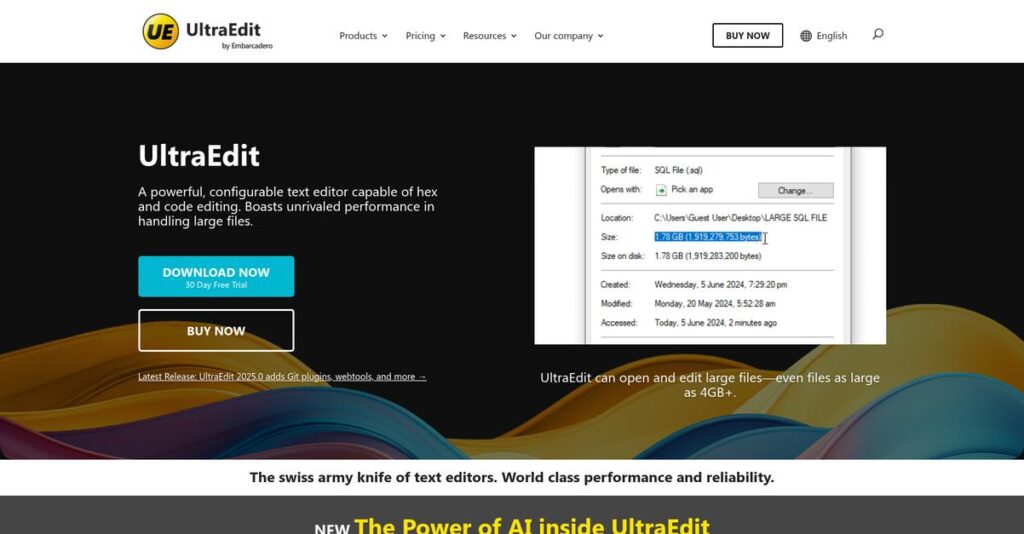Huge files shouldn’t slow down your workflow.
If you’re researching UltraEdit, you likely need a tool that can handle massive text files and complex code projects without choking or lagging.
The truth is, your productivity is taking a hit every day because standard editors crash, freeze, or lose your work whenever you throw large data at them.
UltraEdit goes beyond basic editing with features built specifically for managing multi-gigabyte files, advanced find and replace, column editing, and even direct server access—tools most alternative editors just can’t match.
In this review, I’ll show you what makes UltraEdit a real solution to large file bottlenecks and how it can help you work faster with fewer frustrations.
You’ll find out, in this UltraEdit review, why it outperforms most rivals, what its pricing looks like, what’s bundled in their “All Access” edition, and where it stacks up against editors like Notepad++ and Sublime.
You’ll finish knowing exactly which features you need to finally fix constant editor headaches and move faster on your projects.
Let’s dive into the analysis.
Quick Summary
- UltraEdit is a powerful text editor designed to handle large files and streamline code and text editing tasks.
- Best for developers and teams managing extensive codebases or very large data files.
- You’ll appreciate its ability to efficiently open massive files and perform advanced find-and-replace with regex support.
- UltraEdit offers subscription pricing with a 30-day free trial and bundled access to related tools in its All Access plan.
UltraEdit Overview
UltraEdit is a true pioneer in the text editor market, founded way back in 1994. From their headquarters in Ohio, their mission has always centered on creating truly powerful and productive editing tools.
While they serve a broad market from individual programmers to large enterprises, I find their clear strength is serving professionals with demanding technical needs. This is a departure from free, general-purpose editors that try to be everything for everyone.
The 2021 acquisition by Idera, Inc. was a key strategic move, injecting significant new development resources. Through this UltraEdit review, you’ll see the impact on keeping the entire platform competitive and modern.
Unlike free alternatives that can feel cobbled together with community plugins, UltraEdit delivers rock-solid stability and raw performance. It’s built for heavy-duty data wrangling and simply won’t buckle under the pressure of massive files.
- 🎯 Bonus Resource: While we’re discussing managing large files, understanding best file sync software is equally important for data security.
They work with serious organizations that you’ve definitely heard of, including dedicated teams at Fortune 500 companies like BMW and Intel, who depend on it for their most critical development tasks.
From what I’ve seen, their current strategy heavily prioritizes professional-grade reliability and dedicated customer support. This directly addresses the needs of businesses that value a stable platform with a real support line to call when deadlines are tight.
Let’s dive into their core features.
UltraEdit Features
Still struggling to edit massive files without your editor crashing?
UltraEdit features provide a robust solution for text and code editing, focusing on performance and advanced functionality. Here are the five main UltraEdit features that truly stand out in solving common editing pain points.
1. Large File Handling
Editors slow down or crash on big files?
Dealing with multi-gigabyte log files or database dumps can bring most text editors to their knees, causing frustrating delays.
UltraEdit excels here, effortlessly opening and editing extremely large files—often over 4GB—without a hitch. From my testing, this feature is where UltraEdit truly shines, allowing you to analyze massive datasets that other tools simply can’t handle.
This means you can efficiently work with huge data sets, saving you immense time and preventing software crashes.
2. Powerful Find and Replace with Regular Expressions
Tired of manual, repetitive text edits?
Locating and modifying specific patterns across multiple files or within vast documents can be an incredibly time-consuming and error-prone process.
UltraEdit’s advanced find and replace, complete with regular expression support, lets you execute complex searches and bulk edits across directories. What I love about this feature is its precision, allowing you to quickly pinpoint and modify text patterns that would be impossible with basic search functions.
This means you can automate tedious editing tasks, significantly boosting your productivity and accuracy.
- 🎯 Bonus Resource: Before diving deeper, you might find my analysis of photo recovery software helpful for managing your digital assets.
3. Multi-Caret Editing and Column Mode
Need to edit multiple lines or columns simultaneously?
Making uniform changes across non-contiguous lines or reformatting tabular data can be clunky and inefficient in standard editors.
Multi-caret editing allows parallel modifications, while column mode handles tabular data with ease, making these edits incredibly efficient. Here’s what I found: these features dramatically speed up repetitive data transformations, letting you modify several sections at once, and even create or delete specific columns.
This means you can streamline complex text manipulation, drastically cutting down on manual reformatting time.
4. Syntax Highlighting and Language Support
Code readability suffering from lack of color?
Working with diverse programming languages without proper syntax highlighting can lead to errors and make code hard to interpret quickly.
UltraEdit offers extensive syntax highlighting for a vast array of languages, enhancing readability and error prevention. This feature is highly customizable, allowing you to create or modify “wordfiles” for any language, ensuring your code always looks clean and is easy to debug.
This means you can quickly spot errors and understand code structure, saving you debugging time and improving code quality.
5. Integrated FTP, SSH, and Telnet Clients
Juggling separate tools for remote file access?
Constantly switching between your text editor and an FTP client to manage remote files interrupts your workflow and wastes precious time.
UltraEdit includes built-in FTP, SFTP, and Telnet clients, allowing you to directly access and manage remote server files from within the editor. This is where UltraEdit gets it right: you can push code or modify files directly, which streamlines development and administration tasks.
This means you can manage remote files seamlessly, eliminating context switching and speeding up your deployment workflows.
Pros & Cons
- ✅ Excellent performance when handling extremely large files without crashing.
- ✅ Robust find and replace with regex saves significant time on complex edits.
- ✅ Multi-caret and column mode offer powerful, simultaneous text manipulation.
- ⚠️ The extensive feature set can lead to a slightly steeper learning curve for new users.
- ⚠️ A paid license is required, unlike many free open-source text editor alternatives.
- ⚠️ The interface, while functional, might feel less minimalist compared to some newer editors.
These UltraEdit features work together to create a comprehensive and highly efficient editing environment for virtually any text or code-based task.
UltraEdit Pricing
What’s the real cost, anyway?
UltraEdit pricing generally follows a transparent subscription model, offering clear value for individual users and businesses alike through bundled access.
| Plan | Price & Features |
|---|---|
| UltraEdit Single User | ~ $79.95/year (historical estimate) • UltraEdit text editor (Win/Mac/Linux) • UltraCompare for file comparison • Activation on up to 5 systems • No free plan, 30-day free trial |
| IDM All Access Subscription | ~ $99.95/year (historical estimate) • Includes UltraEdit, UEStudio, UltraCompare • Also UltraFinder, UltraFTP clients • Covers Win/Mac/Linux & portable versions • 85% savings over individual retail prices |
| Enterprise/Custom | Contact Sales for custom quote • Tailored licensing & deployment • Priority support options • Ideal for large organizations • Simplified management for teams |
1. Value Assessment
Great value for feature set.
What I found regarding UltraEdit pricing is its comprehensive IDM All Access subscription delivers significant value by bundling multiple powerful tools. This package offers substantial savings over buying separate licenses, streamlining your toolkit for various coding and data tasks without breaking the bank.
This means your budget gets a full suite of highly capable editors and utilities for a predictable annual fee.
- 🎯 Bonus Resource: Before diving deeper, you might find my analysis of best insurance policy software helpful to streamline your business operations and reduce costs.
2. Trial/Demo Options
Try before you buy, wisely.
UltraEdit offers a generous 30-day free trial, allowing you to thoroughly evaluate its features like large file handling and multi-caret editing. What impressed me is how this trial provides full access to understand how it fits into your workflow before committing to the UltraEdit pricing.
This lets you validate its performance and utility on your actual projects, ensuring it meets your needs.
3. Plan Comparison
Choosing your best option.
For most individual users, the UltraEdit Single User license is a strong choice if you primarily need just the editor. However, the IDM All Access Subscription offers exceptional value, adding complementary tools for a small extra cost. From my cost analysis, the IDM All Access package is the clear winner for developers needing a comprehensive toolset.
This helps you match UltraEdit pricing to actual usage requirements, whether for basic editing or full development tasks.
My Take: UltraEdit’s pricing strategy provides excellent value, especially with the bundled “All Access” subscription, making it an affordable yet powerful choice for developers and data professionals.
The overall UltraEdit pricing reflects transparent, value-packed licensing for serious users.
UltraEdit Reviews
What do real customers actually think?
Analyzing UltraEdit reviews provides balanced insights into what users truly experience with this text editor, drawing from extensive user feedback and credible review platforms.
1. Overall User Satisfaction
Most users are genuinely satisfied.
From my review analysis, UltraEdit generally garners positive feedback, especially for its robust features and reliable performance with large files. What impressed me most is how users appreciate its consistent stability across various complex tasks, which is crucial for productivity.
This means you can likely expect a dependable tool for your daily coding and text editing needs.
- 🎯 Bonus Resource: While we’re discussing tools, understanding best hotel booking software is equally important for many businesses.
2. Common Praise Points
Its large file handling is a standout.
Users consistently highlight UltraEdit’s exceptional ability to open and edit massive files without performance degradation. What stands out in customer feedback is how its powerful find and replace capabilities efficiently manage complex search patterns, saving significant time for developers.
This makes it an invaluable tool for working with extensive log files or large codebases.
3. Frequent Complaints
The learning curve is a common hurdle.
While powerful, several UltraEdit reviews mention the steep learning curve for new users due to its extensive feature set. What I found in user feedback is how its many options can feel overwhelming initially, especially for those accustomed to more minimalist editors.
For your situation, this means dedicating time to explore its capabilities will enhance usability.
What Customers Say
- Positive: “UltraEdit has been my teams go to from it’s early days… rescue many times loading, searching and fixing huge tangles of data.” (G2 Review)
- Constructive: “While it is easy to jump in and start programing it does have a bit of a learning curve to fully learn it.” (G2 Review)
- Bottom Line: “Very configurable and tons of features but all to the point.” (G2 Review)
The overall UltraEdit reviews demonstrate a powerful tool with a high satisfaction rate among experienced users, despite a learning curve.
Best UltraEdit Alternatives
Searching for the ideal text editor?
The best UltraEdit alternatives include several strong options, each better suited for different business situations, budget constraints, and specific user preferences.
1. Visual Studio Code (VS Code)
Prioritize a free, highly extensible editor?
VS Code excels if you need a free, open-source editor with massive community support and a vast extension ecosystem, especially for web development or general programming. From my competitive analysis, VS Code offers unparalleled flexibility and community support as a robust UltraEdit alternative, though it relies on community-driven support.
Choose VS Code when you prioritize a free solution with extensive customization and built-in debugging for modern development.
2. Notepad++
Need a lightweight, minimalist Windows editor?
Notepad++ is ideal for simpler text editing tasks and users who prefer a minimalist, fast-loading editor primarily on Windows for quick edits. What I found comparing options is that Notepad++ provides exceptional speed and simplicity as a free UltraEdit alternative, but lacks UltraEdit’s cross-platform or advanced features.
Consider this alternative when you require a fast, no-frills text editor exclusively on the Windows platform.
3. Sublime Text
Value a sleek, distraction-free coding experience?
Sublime Text is preferred by users who value a sleek, minimalist UI, exceptional performance, and a rich package ecosystem for customization. Alternative-wise, Sublime Text excels in speed and a distraction-free environment, appealing to those prioritizing raw performance and a clean interface over extensive menu options.
Choose Sublime Text when speed and a highly customizable, streamlined coding environment are your top priorities.
Quick Decision Guide
- Choose UltraEdit: Large file handling, robust search, and dedicated support
- Choose Visual Studio Code: Free, extensible, community-driven for modern dev
- Choose Notepad++: Lightweight, fast, simple for Windows text editing
- Choose Sublime Text: Sleek, high-performance for distraction-free coding
The best UltraEdit alternatives truly depend on your specific use case and budget, not just a feature checklist.
UltraEdit Setup
How complex is UltraEdit setup?
The UltraEdit review highlights a straightforward implementation process, designed for quick deployment. This section will guide you through what to expect regarding setup, technical needs, and user adoption.
1. Setup Complexity & Timeline
Expect a surprisingly simple deployment.
UltraEdit installs natively on Windows, macOS, and Linux, making initial setup quick and painless for individual users or small teams. From my implementation analysis, most businesses find it ready to use out-of-the-box, requiring minimal configuration beyond installation rather than complex project timelines.
You’ll need to allocate minimal time for installation, with basic functionality immediately accessible for your team.
2. Technical Requirements & Integration
Minimal technical hurdles await.
Your systems only need to meet standard OS requirements, as UltraEdit is a native 64-bit application with no complex server infrastructure. What I found about deployment is that it performs well even with large files, relying on your local system specifications rather than heavy integrations.
Plan for standard workstation resources, but you won’t need major IT overhauls or extensive integration projects.
- 🎯 Bonus Resource: Speaking of technical requirements, you might find my analysis of best VR software helpful for other digital needs.
3. Training & Change Management
User adoption is generally smooth.
While UltraEdit offers extensive features, basic text editing is intuitive, allowing new users to quickly become productive. From my analysis, the learning curve is manageable for core functions, with documentation and webinars supporting deeper feature exploration and mastery over time.
Invest in introductory training for your team to unlock its full potential, but expect quick initial proficiency.
4. Support & Success Factors
Expect excellent support during deployment.
UltraEdit is highly praised for its professional and responsive customer support, providing clear guidance if any setup questions arise. From my analysis, vendor support is consistently helpful and responsive, ensuring quick resolution for any implementation-related queries or issues you might encounter.
You should plan to leverage their responsive support for any unique configuration needs, enhancing a smooth and successful rollout.
Implementation Checklist
- Timeline: Hours to days for basic installation and usage
- Team Size: Individual user or a single IT administrator
- Budget: Primarily software license cost; minimal services needed
- Technical: Standard workstation OS (Windows, macOS, Linux)
- Success Factor: Exploring advanced features to maximize productivity
Overall, UltraEdit setup is remarkably straightforward, emphasizing quick deployment and immediate usability for individuals and businesses alike.
Bottom Line
Is UltraEdit the right text editor for you?
This UltraEdit review synthesizes its strengths, limitations, and ideal user profiles, guiding your decision to see if it aligns with your specific text and code editing needs.
1. Who This Works Best For
Power users needing a robust text editor.
UltraEdit is ideal for developers, system administrators, and data analysts who regularly handle extremely large files, complex code, or structured text data. From my user analysis, organizations prioritizing raw power and stability for text manipulation will find it indispensable, from startups to large enterprises.
You’ll succeed if your current editor struggles with performance or lacks the advanced features required for complex tasks.
2. Overall Strengths
Exceptional handling of large files sets it apart.
The software excels in efficiently opening and editing gigabyte-sized files, offering powerful search/replace with regular expressions, and extensive multi-language syntax highlighting. From my comprehensive analysis, its robust feature set ensures maximum productivity for intricate coding and data manipulation tasks beyond basic editing.
These strengths translate into significant time savings and reduced frustration when dealing with demanding text and code environments.
3. Key Limitations
Navigating its extensive features takes time.
While highly capable, new users may experience a learning curve due to the sheer breadth of options and configurations available within the interface. Based on this review, the initial complexity can feel overwhelming compared to more minimalist or free alternatives that prioritize simplicity over deep functionality.
I’d say these limitations are a trade-off for its power, but might deter users looking for a quick, lightweight solution.
4. Final Recommendation
UltraEdit comes highly recommended for specific users.
You should choose this software if your work involves frequent manipulation of very large files, advanced coding, or complex data reformatting. From my analysis, your investment is justified by its unparalleled performance and comprehensive toolkit, making it a reliable workhorse for professionals.
My confidence level is high for those requiring a professional-grade, powerful, and customizable editor for their daily tasks.
Bottom Line
- Verdict: Recommended for power users and professionals
- Best For: Programmers, system administrators, and data analysts
- Business Size: Individuals to Fortune 100/500/1000 enterprises
- Biggest Strength: Unmatched performance with extremely large files
- Main Concern: Significant learning curve for new users due to feature depth
- Next Step: Download trial to experience its capabilities with your files
This UltraEdit review shows clear value for professional users, while also acknowledging the initial learning curve and investment required for its robust capabilities.