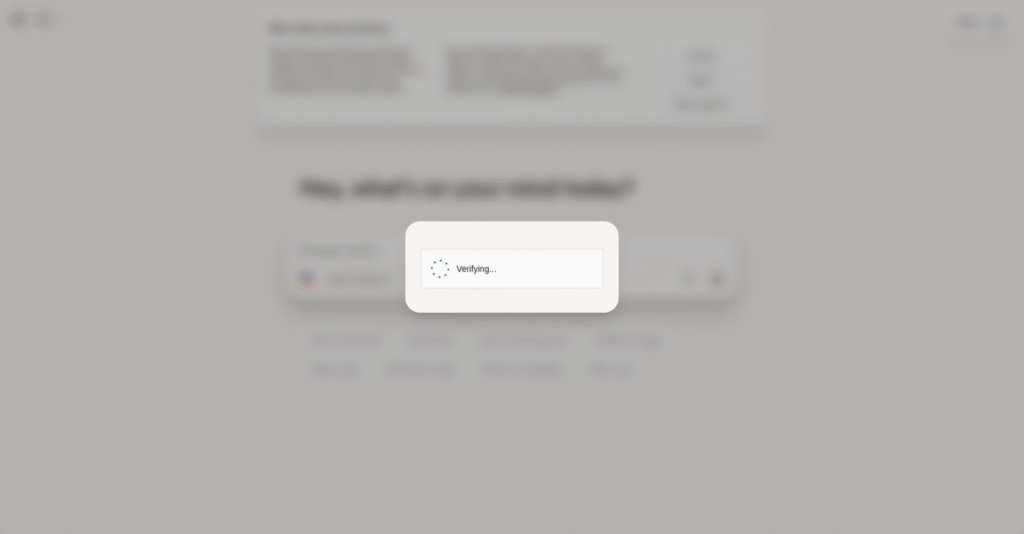Too much time lost on manual document work?
If you’re evaluating AI tools to speed up content, reporting, or email tasks inside Microsoft 365, you’ve probably wondered whether Microsoft Copilot is worth it.
But here’s the honest issue: you’re still buried in mundane work that eats up hours you don’t have—drafting, summarizing, or even just sorting through endless data.
Microsoft Copilot takes a direct swing at this pain by embedding AI right into Word, Excel, Outlook, PowerPoint, and Teams, so you can automate boring admin, get better insights, and keep projects moving without the grind.
In this review, I’ll show you how Copilot can reclaim meaningful time and focus for you and your team inside the Microsoft 365 apps you already use.
You’ll find in this Microsoft Copilot review an in-depth look at real features in action, pricing, setup, and how Copilot stacks up against other AI productivity add-ons—so you can actually compare options.
You’ll walk away understanding the features you need to finally delegate your repetitive tasks to AI with total confidence.
Let’s dive into the details.
Quick Summary
- Microsoft Copilot is an AI assistant that boosts productivity by embedding AI into Microsoft 365 apps for task automation and data insights.
- Best for organizations deeply using Microsoft 365 seeking to streamline workflows and reduce routine work.
- You’ll appreciate its tight integration within familiar apps, enabling faster document creation, data analysis, and communication management.
- Microsoft Copilot offers tiered pricing from a free basic version to business plans starting at $20–$30/user/month, often with a free trial.
Microsoft Copilot Overview
Microsoft Copilot is the tech giant’s major AI initiative, announced in 2023. Its core mission is embedding intelligent assistance directly into the Microsoft 365 applications your business already relies on every single day.
- 🎯 Bonus Resource: If you’re also looking into optimizing operations for various types of organizations, my article on college management systems covers key strategies.
They target a massive user base, from individual professionals and small businesses to the largest global enterprises. I find what truly sets it apart is its deep integration with your business data, giving it invaluable context for your team’s specific needs and ongoing projects.
Recent developments, like dedicated Copilot keys appearing on new Windows PCs, show a deep and ongoing commitment to the platform. You’ll see its actual impact on your daily workflow through this Microsoft Copilot review.
Unlike competitors such as Google Gemini, Copilot’s true power is unlocking your organization’s internal knowledge securely. It feels less like a generic chatbot and more like a genuine work-aware assistant built for real business productivity and outcomes.
You’ll find it being adopted across a huge range of industries, especially by organizations already standardized on the Microsoft ecosystem for core operational, data analysis, and all collaborative tasks.
I believe Microsoft’s strategy is making AI an invisible utility, not another complex tool to master. This focus on native integration directly addresses your team’s real-world productivity and efficiency challenges.
Now let’s examine its core capabilities.
Microsoft Copilot Features
Drowning in daily digital drudgery?
Microsoft Copilot features are designed to integrate AI directly into your Microsoft 365 workflow, helping you reclaim your productivity. Here are the five main Microsoft Copilot features that can transform your daily tasks.
1. Enhanced Productivity in Microsoft Word
Stuck staring at a blank page?
Drafting documents from scratch can be a huge time sink. This often leaves you feeling overwhelmed before you even begin.
Copilot in Word helps you generate content, refine language, and adjust tone with impressive speed. I found that drafting an employee handbook from existing guidelines was incredibly efficient. This feature means you spend less time on initial drafts and more on refining your message.
This means you can easily create high-quality content faster, freeing up your team for more strategic work.
2. Accelerated Data Analysis in Microsoft Excel
Excel formulas feeling like a foreign language?
Trying to extract insights from vast spreadsheets can be frustrating and time-consuming. This often leads to delayed or missed data-driven decisions.
Copilot in Excel lets you ask questions in natural language, generating structured responses without complex formulas. What I love about this approach is how you can analyze sales data and forecast demand simply by asking. This feature truly democratizes data analysis for everyone.
So you can get actionable insights quickly, which leads to smarter, faster decision-making for your business.
- 🎯 Bonus Resource: While we’re discussing tools that enhance creativity, you might also find my guide on best music production software helpful.
3. Smoother Communication and Task Management in Microsoft Teams
Meetings leaving you with more questions than answers?
Keeping track of decisions and action items in long Teams conversations can be a nightmare. This often leads to missed follow-ups and wasted effort.
Copilot in Teams summarizes conversations, flags decisions, and generates follow-up tasks. From my testing, summarizing the last 15 minutes of a meeting and noting decisions is incredibly useful. This feature ensures everyone stays on the same page and tasks are clearly assigned.
This means your team stays focused and nothing falls through the cracks, leading to better project execution.
4. Email Management and Automation in Outlook
Overwhelmed by your inbox every morning?
Managing a mountain of emails can consume your day, distracting you from core responsibilities. This leads to burnout and slow response times.
Copilot in Outlook helps automate responses, summarizes long threads, and prioritizes messages. This is where Copilot shines: drafting personalized responses or summarizing a 20-message thread in seconds. This feature drastically reduces your mental load and speeds up communication.
This means you can clear your inbox faster and respond to customers or colleagues with impressive efficiency.
5. Presentation Design and Content Creation in PowerPoint
Spending hours just to start a presentation?
Creating engaging presentations from scratch can be a labor-intensive process. This often takes days away from other critical business activities.
Copilot in PowerPoint assists by generating slides and content automatically. I found that asking Copilot to create a presentation from a Word document, including speaker notes, was a massive time-saver. This feature transforms tedious slide creation into a streamlined process.
This means you can churn out professional, compelling presentations rapidly, allowing you to focus on delivering your message.
Pros & Cons
- ✅ Deep integration with existing Microsoft 365 applications for seamless use.
- ✅ Significant time savings reported by users in daily tasks and content creation.
- ✅ Boosts productivity across various roles by automating routine actions.
- ⚠️ Additional cost on top of Microsoft 365 subscriptions can be a concern.
- ⚠️ Potential for inaccuracies or “hallucinations” in AI-generated content.
- ⚠️ Risk of over-reliance on AI, potentially diminishing critical thinking skills.
You’ll quickly see how these Microsoft Copilot features work together to create an intelligent, integrated AI assistant that streamlines your entire workday.
Microsoft Copilot Pricing
Worried about unpredictable AI software costs?
Microsoft Copilot pricing features a clear, multi-tiered structure, allowing you to choose the plan that best fits your individual or business needs.
| Plan | Price & Features |
|---|---|
| Free/Basic Copilot | Free • Basic AI assistance • General knowledge tasks • Suitable for casual users |
| Copilot Pro | $20/user/month • Copilot in free web apps (Word, Excel, PowerPoint, Outlook) • Copilot in desktop apps with Microsoft 365 Personal/Family • Priority access to latest models • Faster image creation |
| Microsoft 365 Copilot (Business/Enterprise) | $30/user/month (annual subscription) • Requires qualifying Microsoft 365 license • Integrates with Word, Excel, PowerPoint, Outlook, Teams • Purchase 1 to 299 seats • Enterprise compliance add-ons available |
| Copilot for Sales and Service | $50/month (or $20/month with Microsoft 365 Copilot) • Specialized sales AI features • Specialized service AI features • Enhances CRM workflows |
| GitHub Copilot | $10/month (Individuals) / $39/month (Enterprise) • AI code suggestions • Integrates with development environments • Enterprise-level security and management |
| Microsoft Copilot Studio | Free Trial Available • Build custom Copilot apps • Tailor AI assistant to business needs • Agents active for 90 days post-trial |
1. Value Assessment
Good value for the feature set.
From my cost analysis, Copilot Pro offers great value for individual users, especially if you already have Microsoft 365 Personal or Family. What makes their pricing stand out is how the business tiers scale with your existing Microsoft 365 investment, giving you AI capabilities where you already work.
This means your budget gets a powerful AI assistant integrated into familiar tools, enhancing productivity without steep learning curves.
2. Trial/Demo Options
Smart evaluation options exist.
Microsoft Copilot offers a 30-day free trial for Copilot Pro, letting you test its features before committing. What I found valuable is how the Copilot Studio free trial allows custom app building, ensuring it fits your specific business needs before any financial commitment.
This helps you evaluate performance and integration thoroughly, ensuring you match pricing to your actual use case.
3. Plan Comparison
Choosing the right tier matters.
For individual productivity, Copilot Pro is ideal, while businesses will gravitate towards Microsoft 365 Copilot for deep integration. What stands out is how specialized Copilot versions address specific departmental needs, like sales or development, offering targeted value.
This helps you match pricing to actual usage requirements, ensuring your investment delivers the right AI capabilities for your team.
- 🎯 Bonus Resource: While we’re discussing how AI assists in diverse business operations, understanding best telemedicine software is equally important for healthcare enterprises.
My Take: Microsoft Copilot’s pricing strategy is highly integrated with the Microsoft 365 ecosystem, offering scalable AI solutions for everyone from individuals to large enterprises.
The overall Microsoft Copilot pricing reflects integrated AI value for every Microsoft user.
Microsoft Copilot Reviews
What do real customers actually think?
To help you understand real-world experiences, I’ve analyzed numerous Microsoft Copilot reviews and user feedback, presenting what customers actually think.
1. Overall User Satisfaction
User sentiment is largely positive.
From my review analysis, Copilot generally receives high praise, particularly for its seamless integration within Microsoft 365. What I found in user feedback is how its ability to automate routine tasks consistently leads to users reporting increased efficiency and productivity.
This means you can expect a tangible boost in how quickly you complete daily tasks.
2. Common Praise Points
Users consistently love the time savings.
Review-wise, the most frequently highlighted positive aspect is the significant time savings reported by users. From my analysis, customers report saving at least 30 minutes a day, with some even saving up to three hours by streamlining processes like documentation and presentation creation.
This demonstrates a direct positive impact on your team’s daily workload and efficiency.
- 🎯 Bonus Resource: While we’re discussing AI tools, understanding how neural network software works can provide deeper insights.
3. Frequent Complaints
Cost and inaccuracies are common frustrations.
Customers frequently raise concerns about the additional cost of Copilot, especially for smaller businesses. What stands out in user feedback is how information gaps and potential inaccuracies also worry users, requiring them to double-check AI-generated content for reliability.
While not deal-breakers, these points mean you need to budget accordingly and maintain a critical eye.
What Customers Say
- Positive: “The first users told us they saved at least 30 minutes a day, and sometimes up to three hours.” – Julie Sweet, CEO of Accenture.
- Constructive: “It turns days of work into minutes, but you still need to verify the facts.” – Ron White, Avanade.
- Bottom Line: “Powerful tool, especially if you’re deep in the Microsoft ecosystem, but be mindful of the cost.”
The overall Microsoft Copilot reviews reveal strong productivity gains balanced with cost and data verification needs.
Best Microsoft Copilot Alternatives
Navigating the AI assistant choices?
The best Microsoft Copilot alternatives include several strong options, each better suited for different business situations and priorities regarding integration, budget, and specific AI functionalities.
1. Google Gemini
Already deep into the Google Workspace ecosystem?
Google Gemini shines when your organization is heavily invested in Google Workspace (Gmail, Docs, Sheets). This alternative provides deep AI integration across Google’s suite for creative and analytical tasks, often at a more accessible entry point than Copilot’s full Microsoft 365 offering.
Choose Google Gemini if your team primarily uses Google Workspace and prioritizes creative and technical analysis.
2. ChatGPT (OpenAI)
Need a powerful general-purpose AI chatbot?
ChatGPT is your go-to if your main need is versatile text generation and conversational AI, independent of a specific productivity suite. What I found comparing options is that ChatGPT provides flexible, standalone AI capabilities for diverse industries, offering a budget-friendly free version.
- 🎯 Bonus Resource: Speaking of automating processes, my article on [best patient intake software](https://nerdisa.com/best-patient-intake-software/) covers solutions to streamline registration.
Consider this alternative when your focus is on general text generation and conversational flexibility across various tasks.
3. Anthropic Claude
Prioritizing ethical AI and advanced conversations?
Anthropic Claude is ideal for users and businesses who put a premium on ethical AI practices, safety, and advanced conversational capabilities. Alternative-wise, Claude emphasizes strong safety and reliability standards, providing a robust option beyond just productivity suite integration.
Choose Claude if ethical AI, advanced conversations, and broader applications are more important than deep Microsoft integration.
4. IBM Watson Studio
Looking for custom AI model development and big data analysis?
IBM Watson Studio is perfect for organizations needing to build, run, and manage custom AI models, particularly for complex data workflows. From my competitive analysis, IBM Watson handles advanced data analysis and predictive modeling, making it suitable for large enterprises with specific AI development needs.
Consider IBM Watson Studio if your priority is custom AI development and managing large, complex datasets.
Quick Decision Guide
- Choose Microsoft Copilot: Deep integration with Microsoft 365 apps for daily productivity
- Choose Google Gemini: Heavily invested in Google Workspace for creative and analytical AI
- Choose ChatGPT: General-purpose text generation and flexible conversational AI
- Choose Anthropic Claude: Ethical AI and advanced, safety-focused conversational capabilities
- Choose IBM Watson Studio: Custom AI model development and complex big data analysis
The best Microsoft Copilot alternatives depend on your existing ecosystem, specific AI needs, and budget, not just generic features.
Microsoft Copilot Setup
Navigating Copilot’s deployment: complicated or simple?
This Microsoft Copilot review examines the practicalities of its implementation, offering insights into what businesses truly face during setup and adoption. I’ll set realistic expectations for your journey.
1. Setup Complexity & Timeline
This isn’t just turning on a switch.
Microsoft Copilot implementation involves ensuring Microsoft 365 prerequisites, configuring Entra ID, and setting up app store access. What I found about deployment is that the timeline varies based on your existing infrastructure and how quickly you can address these foundational elements before you go live.
You’ll need to plan for a structured approach, dedicating time to pre-implementation checks to ensure a smooth rollout.
2. Technical Requirements & Integration
Expect some IT preparation here.
Your team will need Microsoft 365 Business/E3/E5 subscriptions, OneDrive, Entra ID, and the new Outlook client. From my implementation analysis, integration with third-party apps may require extra effort using Power Automate or custom APIs, adding complexity to your technical blueprint.
Plan for your IT resources to verify compatibility and handle any necessary configurations, ensuring your environment is fully prepared.
- 🎯 Bonus Resource: Speaking of engaging your team and ensuring a smooth journey, explore my guide on employee portal software.
3. Training & Change Management
User adoption is critical for ROI.
Employees need education on what Copilot is, how it works with Microsoft 365 apps, and its benefits for daily tasks. From my analysis, addressing potential user resistance early is key to successful Copilot implementation and ensuring your team embraces the new capabilities rather than avoiding them.
Invest in workshops, user-friendly guides, and practical examples to build confidence and drive widespread usage across your organization.
4. Support & Success Factors
How well will you be supported?
While direct details on Copilot-specific support quality aren’t fully clear, expect standard Microsoft channels for troubleshooting. What I found about deployment is that your internal support system is crucial for addressing user errors and ensuring ongoing functionality.
Build a robust internal knowledge base and escalation path to quickly resolve issues and maintain user productivity and satisfaction with Copilot.
Implementation Checklist
- Timeline: Weeks to months depending on readiness and integrations
- Team Size: IT lead, project manager, and departmental champions
- Budget: Licensing, potential professional services, and training
- Technical: Microsoft 365, Entra ID, and Outlook client compatibility
- Success Factor: Comprehensive user training and change management
Overall, Microsoft Copilot setup requires careful planning and user enablement for successful long-term adoption and value.
Bottom Line
Is Microsoft Copilot right for your business?
This Microsoft Copilot review offers a clear recommendation by assessing its audience fit, core strengths, and limitations to help you make an informed decision.
1. Who This Works Best For
For businesses deeply invested in Microsoft 365.
Microsoft Copilot is ideal for organizations of all sizes already leveraging the Microsoft 365 ecosystem, particularly knowledge workers and project managers. What I found about target users is that your existing Microsoft 365 investment provides the perfect foundation for maximizing Copilot’s integrated AI capabilities across familiar applications.
You’ll succeed if your team seeks to significantly enhance productivity and automate routine tasks within their established workflows.
2. Overall Strengths
Seamless integration with Microsoft 365 is its superpower.
The software excels by integrating deeply with Word, Excel, PowerPoint, Outlook, and Teams, automating tasks like summarization, content creation, and data analysis. From my comprehensive analysis, its ability to transform routine work into efficiency gains is a significant advantage, often saving hours for users.
These strengths mean your team can leverage AI without leaving familiar applications, leading to immediate productivity boosts.
3. Key Limitations
The additional cost and training requirements are notable.
While powerful, Copilot represents an added expense on top of existing Microsoft 365 subscriptions, and proper employee training is crucial for adoption. Based on this review, the risk of over-reliance on AI-generated content also necessitates careful management to avoid potential inaccuracies or diminished critical thinking.
I’d say these limitations are manageable if you budget for both the license and adequate training for your team.
- 🎯 Bonus Resource: While we’re discussing productivity enhancements, understanding [content experience platforms](https://nerdisa.com/best-content-experience-platform/) is equally important for scaling your content strategy.
4. Final Recommendation
Microsoft Copilot earns a strong recommendation.
You should choose this software if your business prioritizes maximizing efficiency within the Microsoft 365 environment through AI-driven automation. From my analysis, your success hinges on embracing AI responsibly and integrating it into daily workflows rather than viewing it as a standalone tool.
My confidence level is high for organizations committed to leveraging their existing Microsoft 365 investments.
Bottom Line
- Verdict: Recommended
- Best For: Organizations deeply integrated into the Microsoft 365 ecosystem
- Business Size: SMBs to large enterprises across various industries
- Biggest Strength: Deep integration and productivity enhancement within Microsoft 365
- Main Concern: Additional cost and necessity for thorough employee training
- Next Step: Explore a demo or pilot program to assess fit
This Microsoft Copilot review demonstrates significant value for Microsoft 365 users, while also highlighting crucial considerations for cost and successful adoption within your organization.