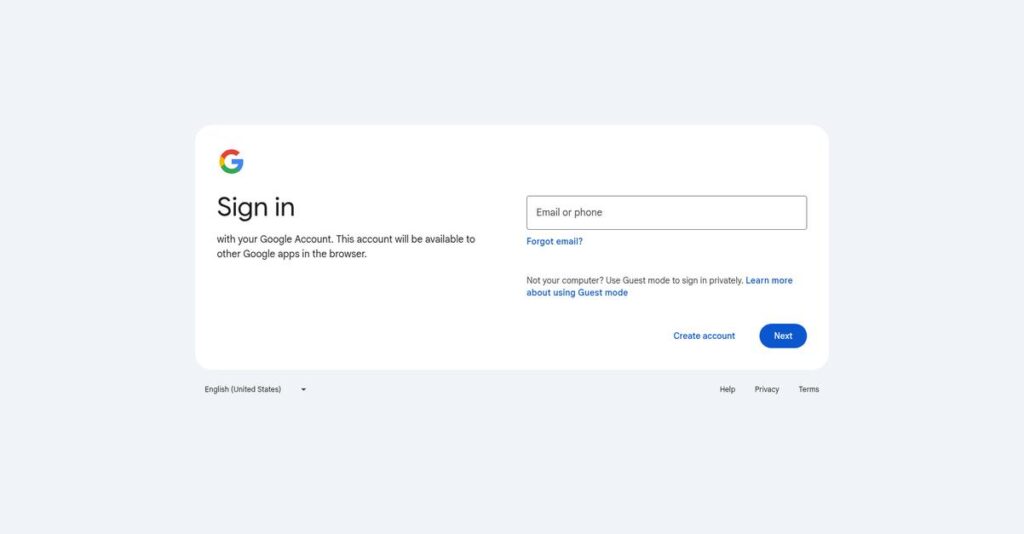Forgotten ideas add up fast.
If you’re here, you’re tired of losing important notes, ideas, or to-dos because your current note-taking tool is too slow—or way too complex.
The reality is, no matter how hard you try, scattered notes slow your workflow down every day and small things slip through the cracks all the time.
Google Keep solves this by making quick capturing, organizing, and sharing of notes practically effortless, especially if your work already lives inside Google’s suite. Thanks to its minimal design, instant access, and integration features, it’s noticeably better at removing friction from your daily note-taking process—even for busy multitasking.
In this review, I’ll break down why Google Keep makes daily notes less stressful, helping you stay focused and actually get things done.
In this Google Keep review, you’ll discover my hands-on analysis of features, real-world usability, integrations, pricing, and direct alternatives to help inform your evaluation.
You’ll walk away knowing the features you need to finally fix your note chaos.
Let’s dive into the analysis.
Quick Summary
- Google Keep is a free, simple note-taking app designed for quick capture of notes, lists, and reminders with Google service integration.
- Best for individuals or small teams needing fast, easy note management within the Google ecosystem.
- You’ll appreciate its minimalist design that lets your team create, organize, and sync notes quickly across devices.
- Google Keep offers a completely free service with no trial required, relying on Google account storage with optional paid upgrades.
Google Keep Overview
Google Keep is a product from Google, based in Mountain View. I was surprised to learn it’s been around since 2013, built to be a simple and highly efficient digital scratchpad for your ideas.
What I like is that it targets anyone already using Google’s tools, not a specific industry. It’s designed for quick thought capture, from students organizing lecture notes to professionals needing a fast, no-fuss digital scratchpad.
You’ll notice its constant refinement, like adding powerful text extraction from images. Through this Google Keep review, I’ll show how these small but meaningful updates enhance its daily utility.
Unlike powerful but complex tools like Notion or Evernote, Google Keep intentionally focuses on speed and simplicity over feature bloat. It really feels like it was built for people who just want to capture an idea and move on.
They work with millions of users globally, from individual creators and students to professionals inside large companies who need a simple tool for personal organization and quick lists.
- 🎯 Bonus Resource: While we’re discussing digital organization, you might find my guide on best file sync software helpful for keeping your important assets updated.
From what I’ve seen, their strategy isn’t to compete on complex features. Instead, their entire focus is on being the most convenient note-taker for anyone invested in the Google ecosystem, which is a very smart play.
Let’s dive into what it can do.
Google Keep Features
Still losing brilliant ideas before you can write them down?
Google Keep features are designed for quick note capture and simple organization, making it easy to store and find your thoughts. Here are the five main Google Keep features that streamline your daily information management.
1. Quick Note Creation
Need to jot something down right now?
Waiting for an app to load or fumbling with paper can mean losing a fleeting idea. This can be super frustrating when inspiration strikes unexpectedly.
Google Keep acts like digital sticky notes, letting you quickly capture thoughts with a single tap or simple command. From my testing, typing “note.new” in your browser is a game-changer for speed. This feature is perfect for those “aha!” moments.
This means you can immediately record any idea, ensuring no valuable thought slips away, boosting your daily productivity.
2. Checklists and To-Do Lists
Forgetting what you need from the store again?
Managing daily tasks or shopping lists often results in missed items or chaotic planning. This can lead to wasted time and forgotten errands.
You can easily create clear checklists within your notes, perfect for groceries or project tasks. What I found particularly useful is the ability to indent items for simple sub-lists. This feature helps keep your tasks perfectly organized.
This means you can easily manage your daily responsibilities and ensure nothing is overlooked, keeping you perfectly on track.
3. Reminders (Time and Location-Based)
Wish you could remember tasks exactly when and where you need to?
Forgetting to act on a note until it’s too late can seriously impact your efficiency. This often leads to missed deadlines or forgotten actions.
Google Keep allows you to set reminders that pop up based on a specific time or even your physical location. I love how you can set a grocery list reminder to trigger at the store. This feature ensures you act at the opportune moment.
This means you’ll always be reminded of tasks precisely when it’s most relevant, helping you stay productive and timely.
4. Labels and Color-Coding
Struggling to find that one specific note in a sea of digital clutter?
- 🎯 Bonus Resource: While we’re discussing keeping things organized, understanding Network Access Control Software is equally important for security.
Without a proper system, your notes can become an overwhelming mess, making it difficult to locate information quickly. This leads to wasted search time.
To organize notes without folders, Google Keep offers intuitive labels and vibrant color-coding. From my experience, assigning multiple labels and colors lets you visually categorize everything. This feature helps you quickly identify and group related notes.
This means you can easily navigate through even a large collection of notes, finding exactly what you need without endless scrolling.
5. Image and Audio Notes with Text Extraction
Wish you could digitize a whiteboard drawing or quickly record a voice memo?
Manually typing out handwritten notes or transcribing voice recordings is a significant time drain. This slows down your information processing.
Google Keep lets you add images and voice memos, with an impressive ability to “grab image text” using OCR technology. Voice memos are also automatically transcribed. This feature is incredibly practical for digitizing physical notes.
This means you can quickly capture and transform various types of information into searchable text, saving you valuable time on manual entry.
Pros & Cons
- ✅ Incredibly fast and easy for quick note capture on any device.
- ✅ Seamlessly integrates with your existing Google ecosystem.
- ✅ Absolutely free, making it highly accessible for personal and business use.
- ⚠️ Lacks rich text formatting for more complex document needs.
- ⚠️ Basic organization without traditional folders or deep hierarchies.
- ⚠️ No offline access when using the desktop web version.
These Google Keep features work together to create a simple, effective note-taking system that integrates well into your daily workflow if you’re already in the Google ecosystem.
Google Keep Pricing
Worried about hidden software costs?
Google Keep pricing is refreshingly simple and free for its core note-taking features, making it incredibly budget-friendly for personal and small business use.
| Plan | Price & Features |
|---|---|
| Google Keep (Core) | Free • Unlimited notes (text/images) • Quick note creation • Checklists and reminders • Labels and color-coding • Image/audio notes with text extraction • Basic collaboration |
| Google One Basic | $2/month or $20/year • 100 GB cloud storage • Shared across Google services (Drive, Gmail, Photos) • Google expert support • Member benefits (e.g., VPN) |
| Google One Standard | $2.99/month • 200 GB cloud storage • Shared across Google services • Google expert support • Member benefits |
| Google One Premium | $9.99/month • 2 TB cloud storage • Shared across Google services • Google expert support • Member benefits |
1. Value Assessment
Incredible value proposition here.
From my cost analysis, Google Keep’s core offering is completely free, making it an unbeatable option for quick note-taking without any financial commitment. The integration with your existing Google account means you likely already have access without needing to subscribe to anything new.
This means your budget benefits from a powerful tool that essentially costs you nothing for essential functionality.
2. Trial/Demo Options
No trial needed here.
Since Google Keep is inherently free, there’s no traditional trial period; you simply access it with your Google account. What I found regarding pricing is that the free model allows immediate, full-feature exploration without any time limits or restricted functionalities.
This lets you instantly evaluate the software’s fit for your needs before considering any associated storage upgrades.
3. Plan Comparison
Choosing your storage level.
Google Keep itself is free, but storage tiers through Google One address your broader Google ecosystem needs. The 100 GB Google One Basic plan offers ample space for most personal or small business users, extending beyond just Keep to Drive and Gmail.
This tiered approach helps you match pricing for cloud storage to your actual usage requirements across all Google services.
My Take: Google Keep’s pricing is a major strength, providing powerful note-taking for free, with optional Google One upgrades only if your overall cloud storage demands increase.
The overall Google Keep pricing reflects exceptional value for no direct cost.
Google Keep Reviews
Do real users actually like it?
This section dives into Google Keep reviews, analyzing genuine user feedback to give you a balanced view of what customers truly experience with this note-taking tool.
1. Overall User Satisfaction
Users seem generally satisfied.
From my review analysis, Google Keep maintains high overall satisfaction, largely due to its free nature and intuitive design. What I found in user feedback is how its simplicity leads to widespread adoption for quick note-taking, making it a go-to for many.
This suggests you can expect a reliable, no-frills tool for everyday needs.
- 🎯 Bonus Resource: If you’re also looking into business solutions, my article on best microfinance banking software can provide valuable insights.
2. Common Praise Points
Its simplicity is consistently loved.
Users frequently praise Google Keep for its speed, ease of use, and seamless cross-device syncing. Review-wise, what stands out is how effortlessly it integrates with the Google ecosystem, enhancing productivity for existing Google users.
This means you’ll find it incredibly convenient if you already use other Google services.
3. Frequent Complaints
Limited features are a common issue.
Customers often express frustration over Google Keep’s basic formatting options and lack of robust organization features like folders. What stood out in customer feedback was how users desire more advanced features for complex note-taking or extensive organization.
These limitations might be deal-breakers if your needs extend beyond simple notes.
What Customers Say
- Positive: “It’s fast and smooth, and syncs your notes instantly across your devices.” (Verified User)
- Constructive: “Google Keep doesn’t provide a lot of freedom in terms of formatting or media types.” (Verified User)
- Bottom Line: “I am currently using Keep more than I use Notion for a couple for reasons, Speed and Ease.” (Verified User)
Overall, Google Keep reviews reveal a tool highly valued for its simplicity, though users often wish for more advanced functionalities.
Best Google Keep Alternatives
Exploring other note-taking solutions?
The best Google Keep alternatives include several strong options, each better suited for different business situations and priorities beyond simple note capture.
1. Evernote
Need advanced organizational capabilities for your notes?
Evernote excels when you require more comprehensive note-taking, project planning, and robust search capabilities with richer note formats. From my competitive analysis, Evernote offers more in-depth note-taking and organization than Google Keep, though it comes with a freemium model.
Choose Evernote for more serious note-taking and when you require advanced organization and customization features.
2. Microsoft OneNote
Are you deeply integrated into the Microsoft ecosystem?
OneNote works better for extensive formatting, hierarchical organization, and deeper collaboration for detailed projects, especially if you’re a Microsoft 365 user. What I found comparing options is that OneNote provides richer formatting and multimedia embedding, making it a powerful digital notebook alternative.
Consider this alternative if you need extensive formatting, a structured organization system, and robust team collaboration.
3. Notion
Seeking a comprehensive workspace beyond simple notes?
Notion goes beyond note-taking, offering features for project management, databases, and wikis, with extensive customization. From my analysis, Notion is a highly customizable all-in-one workspace, though it requires a greater investment in learning time compared to Keep’s simplicity.
Choose Notion when you need a comprehensive tool for detailed project management and complex data organization.
- 🎯 Bonus Resource: While we’re discussing business productivity, understanding how to choose the right business phone systems is equally important for seamless operations.
4. Simplenote
Is plain text note-taking your absolute priority?
Simplenote focuses on a minimalist and distraction-free experience, excelling in speed and seamless syncing for text notes. Alternative-wise, Simplenote prioritizes speed and a clutter-free interface over multimedia or advanced features, which Google Keep offers.
Consider this alternative when your absolute priority is fast, plain text note-taking without any additional bells and whistles.
Quick Decision Guide
- Choose Google Keep: Quick notes, reminders, and Google ecosystem integration
- Choose Evernote: Advanced organization, rich notes, and project planning
- Choose Microsoft OneNote: Detailed notes, rich formatting, and Microsoft integration
- Choose Notion: Comprehensive project management, databases, and wikis
- Choose Simplenote: Fast, minimalist, plain-text note-taking across devices
The best Google Keep alternatives depend on your specific business needs and desired complexity rather than just features.
Google Keep Setup
Worried about complicated software setup and training?
This Google Keep review reveals that its implementation is exceptionally straightforward, making it one of the easiest tools to deploy and adopt in a business setting. I’ll break down what you can expect.
1. Setup Complexity & Timeline
Getting started is virtually instantaneous.
Google Keep requires no installation or complex configuration; you simply need a Google account and can begin creating notes immediately. From my implementation analysis, users can be productive within minutes, eliminating any traditional setup timeline or project management needs.
You won’t need to plan for any upfront setup time, as it’s truly a “log in and go” experience.
2. Technical Requirements & Integration
Minimal technical overhead is needed.
Google Keep is a cloud-based application that runs in any standard web browser or via its mobile apps for Android and iOS. What I found about deployment is that it integrates seamlessly within the Google ecosystem, syncing across all your devices without specific hardware or software requirements.
Your IT team will have almost no involvement, as existing internet access and Google accounts are the only technical prerequisites.
- 🎯 Bonus Resource: Before diving deeper, you might find my analysis of best product review software helpful for capturing customer insights.
3. Training & Change Management
User adoption is remarkably easy.
The interface is highly intuitive, mimicking digital sticky notes, making the learning curve extremely low for new users. From my analysis, most users grasp its core functionalities instantly, requiring little to no formal training or complex change management initiatives.
Expect minimal resistance and quick user embrace, as its simplicity and familiarity ensure a smooth transition for your team.
4. Support & Success Factors
Support relies heavily on self-service resources.
As a free Google product, dedicated customer support is limited, so you’ll rely on extensive online help resources and community forums. What I found about deployment is that success hinges on users’ comfort with self-help, rather than direct vendor intervention for issues.
Plan to leverage Google’s comprehensive knowledge base, as direct, personalized implementation support isn’t part of the offering.
Implementation Checklist
- Timeline: Instant; negligible setup time
- Team Size: Individual users; no dedicated team required
- Budget: Free; no implementation costs beyond software
- Technical: Internet connection and existing Google accounts
- Success Factor: Intuitive design and minimal user training needs
Overall, Google Keep setup is profoundly simple, making it one of the easiest tools to implement for quick note-taking without any significant investment of time or resources.
Bottom Line
Is Google Keep your ideal note-taking solution?
This Google Keep review offers a final assessment for individuals and small teams seeking a simple, free, and fast note-taking tool within the Google ecosystem.
1. Who This Works Best For
Individuals and small teams needing quick capture.
Google Keep is ideal for students, busy professionals, and small businesses who prioritize speed and simplicity for jotting down fleeting thoughts or managing basic lists. From my user analysis, those deeply integrated into the Google ecosystem will find its seamless connections invaluable for daily tasks and reminders.
You’ll succeed if your primary need is a digital sticky note equivalent for rapid information capture on the go.
2. Overall Strengths
Unmatched speed and intuitive simplicity.
The software succeeds by providing an incredibly fast and straightforward interface for capturing ideas, creating checklists, and setting reminders. From my comprehensive analysis, its seamless integration with Google services like Calendar and Drive significantly enhances productivity for existing Google users.
These strengths mean you can quickly record information without friction, ensuring no important thought or task slips away.
- 🎯 Bonus Resource: Speaking of managing choices, you might find my guide on subscription management software helpful for navigating your options.
3. Key Limitations
Lacks advanced organization and formatting options.
While simple, Google Keep doesn’t offer rich text formatting, a hierarchical folder system, or robust offline access on desktop. Based on this review, users needing complex note organization often feel constrained by its basic structure and limited search capabilities for extensive content.
These limitations are trade-offs for its simplicity, but they become deal-breakers if you require a more powerful, structured note-taking application.
4. Final Recommendation
Google Keep is highly recommended for specific needs.
You should choose this software if you value a free, fast, and easy-to-use tool for quick notes, lists, and reminders, especially if you’re a Google user. From my analysis, it excels for daily personal or small-team information capture rather than comprehensive project management or detailed document creation.
My confidence level is high for its intended audience, but I suggest exploring alternatives for more advanced note-taking requirements.
Bottom Line
- Verdict: Recommended for simple, quick note-taking
- Best For: Individuals and small teams needing fast idea capture
- Business Size: Solo users and small businesses (<10 people)
- Biggest Strength: Speed, simplicity, and Google ecosystem integration
- Main Concern: Limited formatting and organization features
- Next Step: Try the free web or mobile app to experience its simplicity
This Google Keep review shows excellent value for its target users, providing a free and efficient tool for everyday note-taking needs.