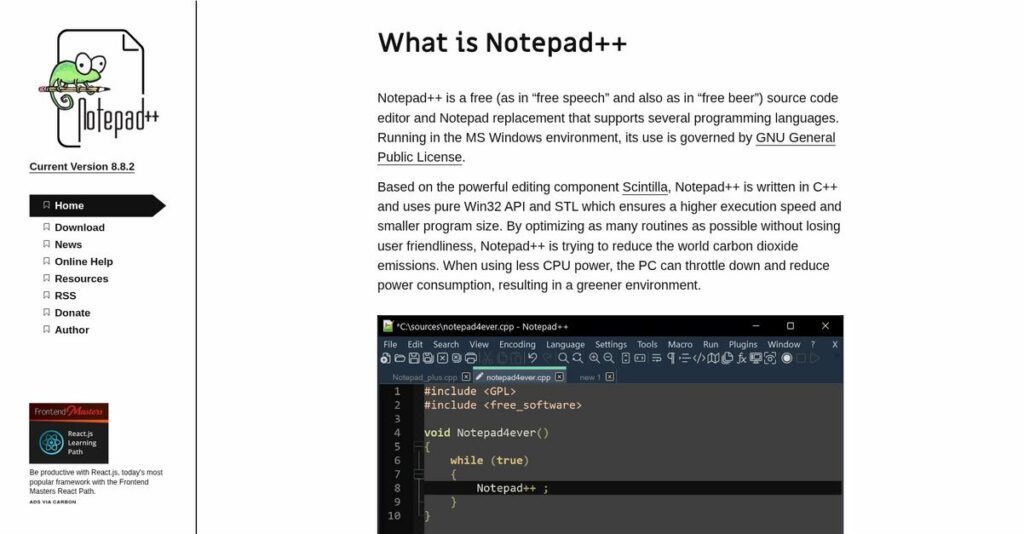Struggling to edit large files efficiently?
If you’re editing code or plain text on Windows, the default Notepad often feels limited and outdated, pushing you to look for something more flexible.
Here’s the real problem—spending hours on repetitive tasks just because your editor lacks basics like search, tabbed browsing, or macros.
Notepad++ tackles this with a lightweight yet robust feature set—think tabbed editing, syntax highlighting for 80+ languages, powerful regex search, and deep plugin support—all tailored for developers and IT pros who need both performance and reliability.
In this review, I’ll walk you through how Notepad++ can help streamline your workflow and give you the efficiency boost you’re after.
In this Notepad++ review, you’ll find detailed insights about its standout features, customization options, pricing, and how it stacks up against other top editors you might be comparing.
You’ll walk away knowing the features you need to make a confident decision on your next code editor.
Let’s get started.
Quick Summary
- Notepad++ is a free, lightweight text and source code editor for Windows with powerful syntax highlighting and multi-file management.
- Best for developers and IT professionals needing fast, simple editing on Windows without heavy IDE features.
- You’ll appreciate its efficient performance, rich find/replace with regex, and extensive plugin support for customization.
- Notepad++ offers completely free, open-source access with no trial required and no costs for individual or commercial use.
Notepad++ Overview
I’ve found Notepad++ to be a go-to tool since its 2003 creation. It’s a free, Windows-based editor from creator Don Ho, built entirely around a core mission of performance and efficiency.
It primarily serves developers, writers, and IT professionals who need more power than the default Windows Notepad. What makes it special is its laser focus on speed and simplicity, deliberately avoiding the feature bloat you might find in larger, more complex IDEs.
- 🎯 Bonus Resource: Speaking of efficient text processing, if you’re exploring ways to save time, my guide on best speech to text software is worth a look.
Rather than flashy corporate moves, its growth comes from steady, community-driven updates. Through this Notepad++ review, you’ll see how this unique approach keeps the software lean, stable, and remarkably reliable.
Unlike full-featured IDEs such as Visual Studio Code, Notepad++ doesn’t try to be everything for every project. Its value comes from being an incredibly fast and lightweight text editor for when you just need to open and modify a file instantly.
I see it used by individual coders, sysadmins, and even data analysts in large enterprises who need a dependable, no-frills tool for daily text manipulation and quick scripting.
From my perspective, its strategy is refreshingly straightforward: remain a free, open-source, and performance-first utility. In an era of subscription-heavy software, this unwavering commitment to pure function is precisely why it continues to earn strong user loyalty.
Now, let’s examine its capabilities.
Notepad++ Features
Still dealing with inefficient text editing?
Notepad++ features offer a powerful, lightweight alternative to default text editors, designed to enhance your coding and text manipulation tasks. Here are the five main Notepad++ features that provide significant value.
1. Syntax Highlighting and Folding
Struggling to read complex code files?
Monochromatic text makes identifying code elements a nightmare. This often leads to errors and wasted time deciphering structures.
Notepad++ color-codes over 80 languages and lets you collapse code sections, making large files manageable. From my testing, the immediate visual clarity is remarkable when diving into unfamiliar scripts. This feature really boosts readability and navigation, helping you quickly grasp code logic.
This means you can efficiently review and edit lengthy files without the usual eye strain or confusion.
2. Multi-Document Interface with Tabbed Editing
Is your taskbar cluttered with open files?
Juggling multiple text documents across separate windows slows down your workflow. It also makes switching between tasks cumbersome.
Notepad++ provides a tabbed interface, letting you manage numerous files in one window and quickly switch between them. What I love about this approach is how it retains unsaved changes, even after a system shutdown, which is a lifesaver. This feature ensures your work is always there when you return.
The result is your team gets uninterrupted work sessions and a much tidier desktop environment.
3. Advanced Find and Replace
Need to change thousands of entries at once?
Manual search and replace can be incredibly time-consuming and error-prone for large datasets. This often leads to inconsistencies across your files.
This feature offers robust search capabilities, including support for regular expressions, allowing complex text transformations. Here’s what I found: its regex engine is surprisingly powerful, letting you reformat data or edit entries with precision across multiple files. This capability drastically reduces manual effort.
So, as a developer, you can automate repetitive text modifications and maintain data integrity with ease.
- 🎯 Bonus Resource: While we’re discussing powerful software features and boosting productivity, understanding how various VR software solutions can enhance different workflows is equally important.
4. Plugin Support and Extensibility
Limited by your editor’s built-in capabilities?
Default text editors often lack crucial functionalities like version control or advanced auto-completion. This forces you to switch between multiple tools.
Notepad++’s extensive plugin library lets you extend its core functionality, adding tools like document comparison or version control. From my testing, integrating useful plugins is straightforward, significantly enhancing the editor’s versatility. This feature ensures you have the right tools without leaving your workspace.
This means you can customize Notepad++ to fit your exact workflow, boosting your overall productivity.
5. Macros for Task Automation
Are you repeatedly performing the same keystrokes?
Repetitive editing tasks can eat into your valuable time and introduce human error. This often makes seemingly simple jobs feel tedious.
Notepad++ includes a macro recorder that captures and replays sequences of keystrokes, automating repetitive operations. This is where Notepad++ shines: recording a complex sequence is simple, and replaying it saves tremendous time on recurring edits. This feature turns tedious tasks into one-click operations.
What you get instead is remarkable efficiency, freeing you up for more critical, thought-intensive tasks.
Pros & Cons
- ✅ Excellent performance and lightweight design, ideal for quick edits.
- ✅ Powerful syntax highlighting and multi-document interface improve code readability.
- ✅ Robust find and replace with regex capabilities saves significant time on edits.
- ⚠️ Exclusively available on Windows, limiting cross-platform usage.
- ⚠️ Interface can feel somewhat dated compared to modern alternatives.
- ⚠️ Lacks built-in advanced features like debugging, relying on plugins.
You’ll actually appreciate how these Notepad++ features work together to create a highly efficient text editing environment that adapts to your needs.
Notepad++ Pricing
What’s the real cost of a text editor?
Notepad++ pricing is entirely free and open-source, offering complete functionality without any hidden fees or subscription plans, which makes budgeting incredibly simple.
| Plan | Price & Features |
|---|---|
| Core Software | Free & Open-Source • Syntax Highlighting (80+ languages) • Multi-Document Interface (Tabbed) • Advanced Find & Replace (Regex) • Plugin Support & Extensibility • Macros for Task Automation |
1. Value Assessment
Unbeatable value, truly.
Notepad++ is completely free, meaning there are no financial commitments whatsoever for individual users or even commercial enterprises. From my cost analysis, this eliminates software licensing costs entirely from your budget. There are no pricing tiers, subscriptions, or hidden charges to worry about.
This means your budget allocates zero dollars for a highly functional and robust text editor, maximizing cost efficiency.
- 🎯 Bonus Resource: While we’re discussing software costs, if you also manage event spaces, my analysis of best venue booking software is a helpful resource.
2. Trial/Demo Options
Full access, no strings attached.
Since Notepad++ is free and open-source, the entire software acts as its own “trial.” You get immediate, unrestricted access to all features without any time limits or paywalls. What I found regarding pricing here is that you’re always on the “premium” plan for free.
This helps you evaluate its full capabilities without committing to any future costs or demo processes.
3. Plan Comparison
One simple, free plan.
There’s only one “plan” for Notepad++: free and open-source. This simplifies your decision-making, as you don’t need to compare tiers or features to choose the right fit. Budget-wise, you always get the full feature set without needing to upgrade or contact sales for more.
This straightforward approach helps you match pricing to actual usage requirements effortlessly, as there are no variable costs.
My Take: Notepad++’s pricing model is its strongest competitive advantage, offering a feature-rich, high-performance editor completely free, making it ideal for any user or business aiming for zero software expenditure.
The overall Notepad++ pricing reflects exceptional value by being completely free and accessible.
Notepad++ Reviews
What do real customers actually think?
These Notepad++ reviews offer a balanced look at real user experiences, drawing insights from thousands of comments to help you understand what actual customers think about the software.
1. Overall User Satisfaction
Users seem genuinely happy here.
From my review analysis, Notepad++ consistently garners high satisfaction ratings, often 4.5+ stars across platforms like G2. What I found in user feedback is that its lightweight nature and robust features lead to positive experiences, making it a go-to for many. Review-wise, this strong sentiment is pervasive.
This indicates users value its efficiency and dependable performance for daily tasks.
- 🎯 Bonus Resource: While we’re discussing software efficiency, understanding construction CRM software is equally important for project management.
2. Common Praise Points
Its ease of use is a consistent highlight.
Users frequently commend Notepad++ for its intuitive interface and quick performance. From customer feedback, the multi-file handling and powerful find/replace are repeatedly praised, helping users make quick, widespread changes efficiently across documents. You’ll find these aspects are often game-changers.
This means you can expect increased productivity and simplified text manipulation in your workflow.
3. Frequent Complaints
Windows-only compatibility is a key frustration.
A recurring complaint in user feedback is Notepad++’s exclusive Windows compatibility, disappointing macOS and Linux users. What stands out in user reviews is that performance issues with very large files also occasionally arise, causing slowdowns or crashes for some.
These issues are generally not deal-breakers for most users, especially for smaller files and Windows environments.
What Customers Say
- Positive: “I like the most about Notepad++ is it is very easy to use.” (G2)
- Constructive: “It is only compatible with Windows operating systems and does not support other operating systems.” (G2)
- Bottom Line: “It’s easy enough for a beginner to pick it up yet advanced enough for people like my seniors to use it for their work everyday.” (G2)
The overall Notepad++ reviews confirm strong user loyalty despite minor limitations, particularly for Windows users seeking a reliable editor.
Best Notepad++ Alternatives
Which text editor truly fits your coding style?
The best Notepad++ alternatives offer a spectrum of choices, each designed for different development needs, project scales, and platform preferences, ensuring you find the right fit.
1. Visual Studio Code
Need an IDE with robust debugging?
VS Code excels when your work requires integrated debugging, Git version control, and extensive language support through a rich extension ecosystem. From my competitive analysis, VS Code offers a comprehensive professional development environment as a cross-platform alternative.
Choose VS Code for complex development projects needing advanced features and an extensive plugin marketplace.
2. Sublime Text
Prioritizing lightning-fast performance and customization?
Sublime Text is a powerful alternative known for its exceptional speed, even with large files, and its highly customizable interface with advanced editing features. What I found comparing options is that Sublime offers premium performance for serious developers, albeit with a paid license.
Opt for Sublime Text if you need a highly performant, cross-platform editor and are willing to invest in a license.
3. UltraEdit
Working with massive files or specialized tools?
UltraEdit shines when you frequently handle extremely large files or require highly specialized customization and advanced features for professional-grade development. Alternative-wise, UltraEdit provides powerful large-file handling and customization, suitable for complex data manipulation.
Choose UltraEdit when your projects demand specialized features for very large datasets and extensive UI flexibility.
- 🎯 Bonus Resource: While we’re discussing optimizing your operations, understanding best HRIS systems is equally important.
Quick Decision Guide
- Choose Notepad++: Quick edits and lightweight text processing on Windows
- Choose Visual Studio Code: Full-fledged development with debugging and extensions
- Choose Sublime Text: Top-tier performance and deep customization for professionals
- Choose UltraEdit: Handling massive files and highly specialized editing needs
The best Notepad++ alternatives depend on your specific development workflow and project complexity, not just basic features.
Notepad++ Setup
Notepad++ implementation: simple or complex?
Notepad++ deployment is remarkably straightforward and user-friendly, setting realistic expectations for a smooth transition. This Notepad++ review highlights its easy setup process.
1. Setup Complexity & Timeline
Expect a remarkably easy installation.
Notepad++’s setup is quick and intuitive, functioning much like an enhanced Windows Notepad. What I found about deployment is that it’s essentially a “plug and play” tool, allowing users to start working immediately with minimal fuss.
You’ll quickly onboard your team without extensive project planning, making it ideal for rapid integration.
- 🎯 Bonus Resource: Speaking of smooth transitions, ensuring compliance through effective conflict check software is crucial for any business operation.
2. Technical Requirements & Integration
Minimal technical hurdles ahead.
Notepad++ is built specifically for Windows, requiring only a compatible operating system. From my implementation analysis, it’s lightweight and efficient on Windows systems, with no complex hardware or software prerequisites beyond that.
Your IT team will find technical requirements simple, avoiding major infrastructure changes typically associated with software implementations.
3. Training & Change Management
User adoption is remarkably natural.
The learning curve for Notepad++ is low due to its intuitive interface, making it accessible for beginners. From my analysis, basic usage requires little to no formal training, allowing users to explore advanced features at their own pace.
You should anticipate quick user adoption, as its familiarity minimizes resistance and simplifies change management efforts.
4. Support & Success Factors
Community-driven support leads the way.
As an open-source project, Notepad++ relies on its active user community for support through forums. What I found about deployment is that while community support is effective for common issues, response times might be slower than paid alternatives.
You’ll leverage community resources for success, but prepare for self-guided problem-solving and peer assistance rather than dedicated vendor support.
Implementation Checklist
- Timeline: Hours to days for full deployment
- Team Size: Individual users; minimal IT involvement
- Budget: Free software; no direct implementation costs
- Technical: Windows OS compatibility; minimal hardware needs
- Success Factor: Leveraging community forums for advanced usage
The overall Notepad++ setup process is exceptionally easy and user-friendly, making it a hassle-free addition to your toolkit.
Bottom Line
Is Notepad++ the right tool for you?
- 🎯 Bonus Resource: Speaking of diverse needs for businesses, my article on securely scale external collaboration covers tools to securely scale external collaboration.
This Notepad++ review synthesizes my comprehensive analysis to provide a clear final recommendation, helping you understand who benefits most from this versatile editor.
1. Who This Works Best For
Developers and IT professionals who use Windows.
Notepad++ is ideal for individual developers, programmers, and IT professionals working primarily within the Windows ecosystem who need a fast, reliable text editor. From my user analysis, businesses valuing speed and simplicity for quick edits will find it indispensable for everyday tasks.
You’ll particularly succeed if your workflow involves frequent script modifications, configuration file edits, or basic coding.
2. Overall Strengths
Exceptional speed and lightweight performance stand out.
The software excels by offering remarkable speed, low resource usage, and robust text editing features like syntax highlighting, multi-document editing, and powerful find/replace. From my comprehensive analysis, its extensive plugin ecosystem significantly enhances versatility, allowing for broad customization to meet diverse needs.
These strengths will translate into significant time savings and improved productivity for your text and code manipulation tasks.
3. Key Limitations
Windows-only compatibility is a significant constraint.
While powerful, Notepad++ is exclusively available on Windows, which is a major drawback for users on macOS or Linux platforms. Based on this review, it lacks built-in debugging or native version control, requiring external plugins to achieve functionalities found in full IDEs.
I find these limitations manageable if you operate solely on Windows, but they become deal-breakers for cross-platform or complex development needs.
4. Final Recommendation
Notepad++ earns a strong recommendation for its niche.
You should choose this software if your primary need is a free, fast, and highly customizable text editor for Windows-based coding and text manipulation. From my analysis, your success depends on aligning your operating system and project complexity with its core strengths and limitations.
My confidence level is high for Windows users seeking efficiency, but consider alternatives if you require cross-platform or advanced IDE features.
Bottom Line
- Verdict: Recommended for Windows users needing a fast, free text editor
- Best For: Individual developers, IT professionals, and technical writers on Windows
- Business Size: Individuals, small businesses, and enterprises needing a reliable text editor
- Biggest Strength: Exceptional speed, lightweight design, and extensive plugin support
- Main Concern: Windows-only compatibility and lack of built-in IDE features
- Next Step: Download and install to test its fit for your daily tasks
This Notepad++ review shows strong value for specific user profiles, while also highlighting crucial compatibility and feature considerations before you make a decision.