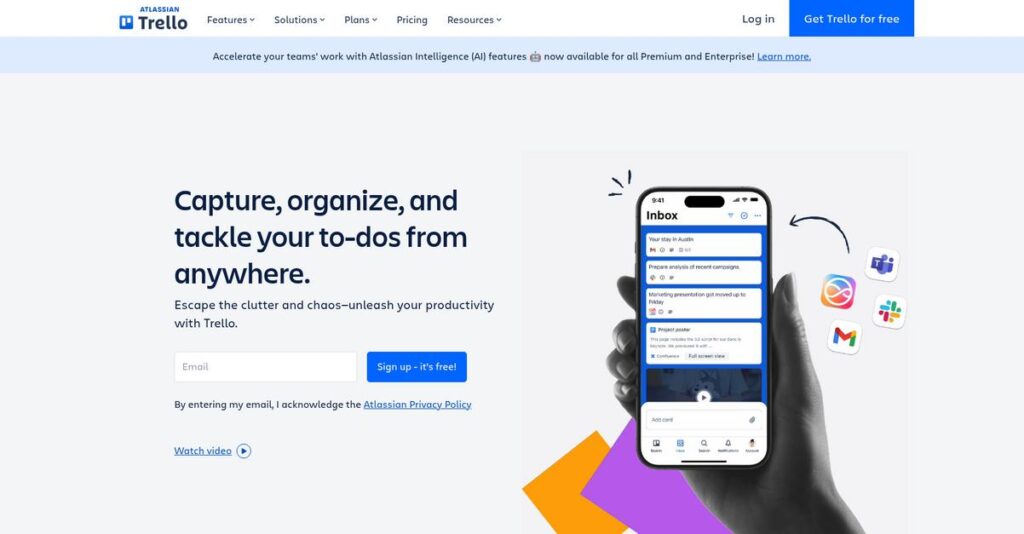Too many to-dos slipping through the cracks?
You’re probably stuck juggling endless tasks and messy project spreadsheets, searching for a way to actually see what’s getting done and what’s falling behind.
That stress really adds up—projects stall and nothing feels organized no matter how much you try to keep up.
This is exactly where Trello steps in. Trello’s visual approach simplifies project tracking with Kanban boards, automates routine admin with Butler, and adds powerful flexibility with multiple “Views” and deep integrations. I’ve spent real time digging into what works and what falls short with its latest features, so you get an inside look.
In this review, I’ll break down how Trello actually fixes chaotic project tracking and whether it’s the right tool for your group or team.
We’ll walk through its main features, automation, views, pricing, pros, cons, and real-world alternatives—covering everything you need for your Trello review evaluation.
You’ll walk away knowing the features you need to streamline projects and take action with confidence.
Let’s get started.
Quick Summary
- Trello is a visual project management tool that helps your team organize tasks and workflows using boards, lists, and cards.
- Best for individuals and small to mid-sized business teams needing simple, flexible task tracking.
- You’ll appreciate its intuitive drag-and-drop interface combined with automation features that reduce manual work.
- Trello offers a free tier plus paid plans from $5 to $17.50 per user/month with added views and security features.
Trello Overview
Trello has been around since 2011, based in New York, NY, with a clear mission to provide a visual, flexible way for teams to manage projects and collaborate effectively. Originally created by Fog Creek Software, it gained significant traction for popularizing Kanban boards among general business users.
What sets them apart is their focus on individuals, SMBs, and specific teams within larger enterprises needing a simple, intuitive task and workflow management tool. You’ll notice Trello’s approach stays straightforward, which appeals to a wide range of industries without overwhelming users with complexity.
Their recent moves include rolling out new “Views” like Timeline and Calendar and enhancing the Butler automation engine. This shows a smart blend of growth and innovation—something I saw reflected in various Trello reviews that highlight these functional improvements.
- 🎯 Bonus Resource: While we’re discussing business tools, understanding the best crypto credit cards software is equally important for modern financial strategies.
Unlike competitors such as Monday.com or ClickUp, Trello leans on ease of use and visual simplicity as core strengths. They feel like a tool built by people who actually use project management daily, not just developers chasing feature lists.
They work with organizations ranging from freelancers and startups to large enterprises, often to manage workflows without the overhead of heavyweight project management suites.
Lately, their strategy has emphasized expanding collaboration features and automation while keeping the platform approachable, aligning well with buyers seeking productivity gains without complexity.
Now let’s examine their capabilities.
Trello Features
Project management headaches slowing your team down?
Trello features focus on providing a simple yet powerful Kanban-based system that helps teams track tasks visually and stay organized. Here are the five main Trello features that really address daily workflow frustrations and keep your projects on track.
1. Kanban Boards, Lists, and Cards
Losing track of tasks in endless email chains?
Disorganized communication and scattered task tracking often lead to missed deadlines and confusion among teams.
Trello’s core feature is its visual Kanban board system where Boards represent projects, Lists show stages, and Cards hold tasks with details like due dates, attachments, and comments. From my testing, this visual drag-and-drop setup makes it incredibly easy to see progress and shift priorities instantly, even for teams new to project management.
This means you get clear transparency on who’s doing what, so your team can focus on results instead of hunting for info.
2. Butler Automation
Tired of repetitive task updates eating your time?
Manually moving cards or sending notifications can drain productivity and cause bottlenecks.
Butler automation lets you create custom rules and buttons that trigger actions automatically. For example, you can automate card movements, add labels, or notify teammates based on conditions you set. Here’s what I found: Butler turns Trello from a simple board into a workflow engine that saves hours weekly by reducing busywork.
So your team spends less time on administrative tasks and more on meaningful work that drives projects forward.
3. Trello Views (Timeline, Calendar, Table, Dashboard)
Frustrated by seeing your work in only one way?
Relying on just Kanban boards can limit how you plan projects, visualize deadlines, or check overall progress.
Trello’s Views feature unlocks multiple perspectives like Timeline for scheduling, Calendar for deadlines, Table for spreadsheets, and Dashboard for charts. This multi-view approach fits different project needs and planning styles. From my testing, switching views lets you catch overlaps, manage dependencies, and spot priorities effortlessly.
You’re able to customize your workflow view, leading to better planning and fewer surprises down the road.
- 🎯 Bonus Resource: Before diving deeper, if you also manage communities, my analysis of membership management software is a helpful resource.
4. Power-Ups
Missing important integrations from your project tool?
A standalone board can feel isolated from your other apps and slow collaboration.
Power-Ups extend Trello’s functionality by connecting it with external tools like Slack, Google Drive, or Jira, and adding extra capabilities like Custom Fields or Card Aging. This feature allows you to tailor your boards with up to unlimited add-ons on paid plans. What I love about this is how your Trello workflow can now live alongside tools you already use, without data silos.
Your team stays connected across platforms, improving communication and efficiency.
5. Advanced Checklists
Basic to-do lists don’t cut it when tasks get complex.
Simple checklists often lack accountability, leading to missed sub-tasks and unclear ownership.
Trello’s Advanced Checklists let you assign individual checklist items to team members with due dates. This means each sub-task is treated like a mini-task with clear responsibility. From my testing, this drastically improves accountability within cards, helping break down large projects into actionable steps without cluttering your boards.
You get better transparency on progress and can keep everyone aligned on what’s due and when.
Pros & Cons
- ✅ Intuitive visual workflow through Kanban boards and cards
- ✅ Powerful Butler automation for cutting repetitive tasks
- ✅ Flexible Views offer multiple ways to visualize work
- ⚠️ Can become cluttered with very large or complex projects
- ⚠️ Reporting and analytics are limited on lower plan tiers
- ⚠️ Notification overload without careful management
These Trello features work together to create a unified visual project management experience that helps you organize, automate, and track work efficiently across teams. Moving on, let’s explore pricing options next.
Trello Pricing
How much does Trello really cost?
Trello pricing is straightforward with clear tiers based on user count, helping you budget effectively whether you’re a solo user or part of a large enterprise team. Let’s break down the options to see which plan fits your project management needs and budget best.
| Plan | Price & Features |
|---|---|
| Free | $0 • Unlimited cards • Up to 10 boards per Workspace • 10MB file attachments • 250 workspace command runs/month • 1 Power-Up per board |
| Standard | $5/user/month (billed annually) • Unlimited boards • Custom fields • Advanced checklists • 250MB file attachments • 1,000 workspace command runs/month |
| Premium | $10/user/month (billed annually) • All Standard features • Access to all views (Timeline, Calendar, Table, Dashboard) • Unlimited workspace command runs • Advanced admin controls |
| Enterprise | Starts at $17.50/user/month (billed annually) • All Premium features • Organization-wide permissions • Enhanced security with SAML SSO • Public board management • Tiered pricing discounts for large teams |
1. Value Assessment
Pricing clarity helps budget planning.
From my cost analysis, Trello’s tiered pricing is designed to scale from individuals to large organizations, so you pay only for the features your team needs. Their pricing approach balances basic functionality for free users with advanced collaboration tools in paid plans. This means your costs stay predictable, and the value you get increases naturally as your team grows, which is ideal if you want to avoid paying for unused features.
Budget-wise, this model supports gradual adoption without surprises.
- 🎯 Bonus Resource: Speaking of project management, you might find my guide on event management software helpful for specific event planning.
2. Trial/Demo Options
Great options to try before paying.
Trello offers a free tier with no time limit, letting you explore core features without a trial. Their paid tiers can be tested monthly or annually, and the free plan serves as a permanent evaluation option to test workflow needs before committing. This transparency in pricing and access means you’re not locked in prematurely and can assess how upgraded features affect your budget and productivity.
So, you avoid upfront commitment headaches and gain confidence in your investment.
3. Plan Comparison
Choosing your plan made simple.
The free plan works well for individuals or tiny teams, but the Standard and Premium plans offer meaningful upgrades like advanced checklists, automation limits, and new Views that justify their cost if you need better organization or visual project tracking. Enterprise pricing scales down per user as the team grows but requires a minimum of 25 users, making it best suited if you want centralized admin controls and security for large groups.
This helps you align pricing with your actual team size and project complexity.
My Take: Trello’s pricing scales logically with team size and needs, making it a strong fit for startups, SMBs, and enterprise departments who want transparent, predictable costs aligned with feature value.
Overall, Trello pricing offers clear, scalable value for teams of any size.
Trello Reviews
Are Trello reviews really reliable?
From my analysis of user feedback on platforms like G2, Capterra, and TrustRadius, Trello reviews consistently highlight user experiences that provide a clear picture of its strengths and weaknesses for project management in 2025.
1. Overall User Satisfaction
Users generally enjoy the experience.
From the reviews I analyzed, Trello earns strong overall ratings, averaging about 4.5 stars, which indicates a high level of user satisfaction across diverse teams. What stands out is how users praise its accessibility and visual approach, making collaboration easier without overwhelming complexity or lengthy training requirements.
This means you can expect a user-friendly platform ideal for many SMBs and team environments.
2. Common Praise Points
Simplicity and adaptability stand out.
What I found in user feedback is that customers consistently love Trello’s intuitive drag-and-drop Kanban boards. The ease of setting up workflows quickly is a major highlight throughout the reviews, making project tracking straightforward even for newcomers.
These features matter to you because they reduce onboarding time and help teams stay organized without technical expertise.
3. Frequent Complaints
Scaling challenges are frequently noted.
From my review analysis, many customers point out issues with managing very complex or large projects. Users complain about limited built-in reporting and the difficulty of handling project dependencies in Trello’s standard setup, as reflected in numerous reviews.
While notification overload can be distracting, these tend to be manageable frustrations rather than deal-breakers for most users.
What Customers Say
- Positive: “The visual layout is Trello’s killer feature. Seeing our entire workflow on one screen makes it easy to spot bottlenecks instantly.” (Capterra user review)
- Constructive: “For complex software projects, it falls short. We had to move to Jira for proper sprint planning and issue tracking.” (TrustRadius user review)
- Bottom Line: “We started on the free plan, and it was perfect. Upgrading later was an affordable next step.” (G2 user review)
The overall Trello reviews show a pattern of consistent positive feedback with practical limitations to consider for your needs.
Best Trello Alternatives
Which Trello alternative fits your needs best?
The best Trello alternatives include several strong options, each better suited for different business sizes, budgets, and project complexities to help you find the right fit for your unique workflow.
1. Asana
Need more advanced project tracking?
Asana shines when your team manages projects with complex task dependencies and requires detailed reporting or portfolio management. From my competitive analysis, Asana offers more powerful task management features and goal tracking compared to Trello’s simpler Kanban style, making it a solid alternative for structured project oversight.
Choose Asana if your projects involve multiple interrelated tasks and you need enhanced visibility beyond Trello’s visual boards.
2. Jira
Built for software development teams?
Jira makes more sense when you’re focused on agile software projects, bug tracking and sprint planning. What I found comparing options is that Jira provides specialized development workflow tools that surpass Trello’s general task management, making it the preferred alternative for engineering teams needing precise lifecycle management.
You’ll want to consider Jira if your primary focus is software development rather than broad task organization.
3. Monday.com
Looking for all-in-one flexibility?
Monday.com is a step up if you want a customizable “Work OS” that supports various business functions like CRM and inventory alongside project management. Alternative-wise, Monday.com delivers extensive automation and dashboard options, often at a higher price point than Trello but with broader capabilities.
For your specific needs, Monday.com fits best if you require an integrated, visually rich platform across multiple departments and have a larger budget.
4. ClickUp
Want a comprehensive task and document platform?
ClickUp works well if you need a single system replacing multiple apps such as docs, whiteboards, and spreadsheets alongside project management. From my analysis, ClickUp packs a vast feature set in one tool, offering more than just Kanban boards, which some users find overwhelming but powerful.
Choose ClickUp if you’re ready to invest time learning a feature-rich alternative that covers diverse productivity needs beyond Trello’s scope.
Quick Decision Guide
- Choose Trello: Simple, visual task management for small to midsize teams
- Choose Asana: Complex project tracking with task dependencies
- Choose Jira: Agile software development lifecycle management
- Choose Monday.com: Multi-department workflows with deep customization
- Choose ClickUp: All-in-one productivity suite replacing multiple apps
The best Trello alternatives depend on your project complexity and collaboration requirements rather than surface-level features alone.
Setup & Implementation
Worried about how complex Trello implementation might be?
The Trello review shows that deployment is straightforward and low in complexity, making it accessible for most businesses. Here’s what you’re looking at with Trello implementation from a practical perspective, setting realistic expectations for time, resources, and adoption challenges.
1. Setup Complexity & Timeline
Setup sounds easier than it really is.
From my implementation analysis, initial setup can be completed within hours to days since signing up and creating boards is quick. However, tailoring Trello to your workflows and scaling it for larger teams extends this timeline. Implementation success depends on thoughtful setup rather than rushing to launch.
You’ll want to prepare by identifying key workflows upfront and assigning team members to manage boards and permissions.
2. Technical Requirements & Integration
Minimal tech hassle but watch integrations.
Trello is a web-based SaaS requiring no dedicated hardware or complex installs. What I found about deployment is that integration with other Atlassian tools or third-party apps may add layers of complexity, especially for mid to large organizations. Implementation-wise, you should expect basic IT support for ensuring account management and single sign-on options.
IT teams will need to verify network access and evaluate any integrations or Power-Ups critical to your workflows.
3. Training & Change Management
Ease of use doesn’t guarantee smooth adoption.
While Trello’s interface is intuitive, from my analysis, advanced features like Butler automation need hands-on exploration to unlock their full potential. User adoption can stall without basic training and champions encouraging usage and best practices. Implementation success often hinges on ongoing user engagement and change management.
You should plan to deliver short training sessions and appoint power users to support colleagues.
- 🎯 Bonus Resource: While we’re discussing effective software implementation, understanding best dairy management software can highlight the diversity of specialized tools available.
4. Support & Success Factors
Support is helpful but limited for complex needs.
Standard Trello users rely on extensive self-help resources, while enterprise clients enjoy more personalized support. What I found about deployment is that proactive engagement with Trello’s support and community forums often helps smooth out bumps during implementation. Solid implementation success factors include clear governance, dedicated admin roles, and regular review of board usage.
Allocate resources for ongoing support and governance to maintain momentum after launch.
Implementation Checklist
- Timeline: Hours to a few days for initial setup, longer if scaling
- Team Size: Small admin team plus project leaders for adoption
- Budget: Mostly staff time; consider cost for advanced Power-Ups
- Technical: Stable internet, single sign-on, and critical app integrations
- Success Factor: Dedicated user champions and structured training
Overall, Trello implementation is accessible for most teams but requires dedicated effort to ensure smooth adoption success.
Who’s Trello For
Can Trello fit your team’s workflow needs?
In this Trello review, I analyze who will benefit most by matching software features to practical business conditions. This audience guide helps you decide if Trello aligns with your team’s collaboration style, size, and project complexity.
1. Ideal User Profile
Great for small teams valuing simplicity.
Trello shines for small to mid-sized teams in non-technical roles like marketing, HR, or content creation that need an intuitive, visual task organizer without steep learning curves. From my user analysis, Trello’s drag-and-drop Kanban boards and easy customization make it ideal for users wanting straightforward project tracking without heavy setup.
You’ll succeed if your team prioritizes flexible workflows over detailed reporting or dependency management.
- 🎯 Bonus Resource: If you’re also managing IT infrastructure, my article on IP address management software is a useful resource.
2. Business Size & Scale
Best suited for small to medium teams.
Trello works well for companies typically ranging from solo freelancers to teams of around 50 members, particularly when departments operate independently. What I found about target users is that teams larger than 50 often face board clutter and notification overload as complexity grows.
You’ll know it fits if your team prefers accessible, low-maintenance project management without advanced enterprise controls.
3. Use Case Scenarios
Ideal for visual workflows and simple pipelines.
Your situation calls for Trello when managing straightforward processes like content calendars, basic sales pipelines, or onboarding checklists. From my user analysis, Trello excels at visualizing tasks with clear stages rather than handling complex, interdependent projects needing robust analytics.
You’ll benefit if your workflows rely on easy status updates and task assignments without deep customization or heavy reporting.
4. Who Should Look Elsewhere
Not optimal for complex project management.
Trello falls short for large-scale software development, manufacturing, or operations requiring intricate task dependencies, resource management, or detailed reporting. From what I found about alternative needs, companies requiring advanced automation and comprehensive analytics will find Trello limiting.
Consider tools like Jira or Microsoft Project that support high complexity and detailed project controls instead.
Best Fit Assessment
- Perfect For: Small to mid-sized non-technical teams needing visual task tracking
- Business Size: Solo users up to ~50 team members in independent departments
- Primary Use Case: Visual workflows such as content calendars and onboarding checklists
- Budget Range: Free to modest subscription plans for small team collaboration
- Skip If: You need complex project dependencies and advanced reporting features
From this Trello review, I conclude that teams valuing simplicity and visual task tracking find the best fit with Trello, while those chasing complexity will want to look elsewhere.
Bottom Line
Is Trello the right tool for your team?
This Trello review offers a clear assessment of its strengths and limitations to help you decide if it fits your project management needs in 2025.
1. Overall Strengths
Trello excels in simplicity and visual project management.
The platform shines by delivering an intuitive Kanban interface that requires minimal training, combined with flexible workflows and a generous free tier enabling many small teams to get started without immediate costs. Its recent upgrades, like expanded Views and stronger automation, enhance usability for SMBs and teams seeking a straightforward, adaptable tool.
These strengths translate into quick adoption and effective collaboration, boosting productivity for organizations valuing ease of use.
2. Key Limitations
Scalability and reporting remain notable challenges.
While Trello handles simple to moderate projects well, it suffers in managing complex workflows due to the lack of advanced dependency tracking and detailed native analytics. Notification overload on active boards also impacts user experience. These factors mean Trello may feel restrictive for larger or highly structured projects.
However, these limitations are manageable if your projects are not overly complex and you prioritize ease over depth.
- 🎯 Bonus Resource: While we’re discussing different types of management, you might find my analysis of alumni management software helpful for community engagement.
3. Final Recommendation
Recommended for small to medium teams needing clarity.
You should choose Trello if your priority is a visually intuitive, flexible project platform that supports diverse workflows without steep learning curves. Based on this review, Trello delivers excellent value for SMBs and teams focused on simple task management rather than enterprise-grade project planning.
Your decision should weigh these benefits against your complexity needs to confidently move forward.
Bottom Line
- Verdict: Recommended for small and medium teams
- Best For: SMBs and teams needing flexible task management
- Biggest Strength: Intuitive visual Kanban with strong adoption
- Main Concern: Limited scalability and reporting features
- Next Step: Try the free plan to evaluate real team fit
This Trello review reflects solid recommendation confidence for its target audience while honestly outlining key trade-offs involved.