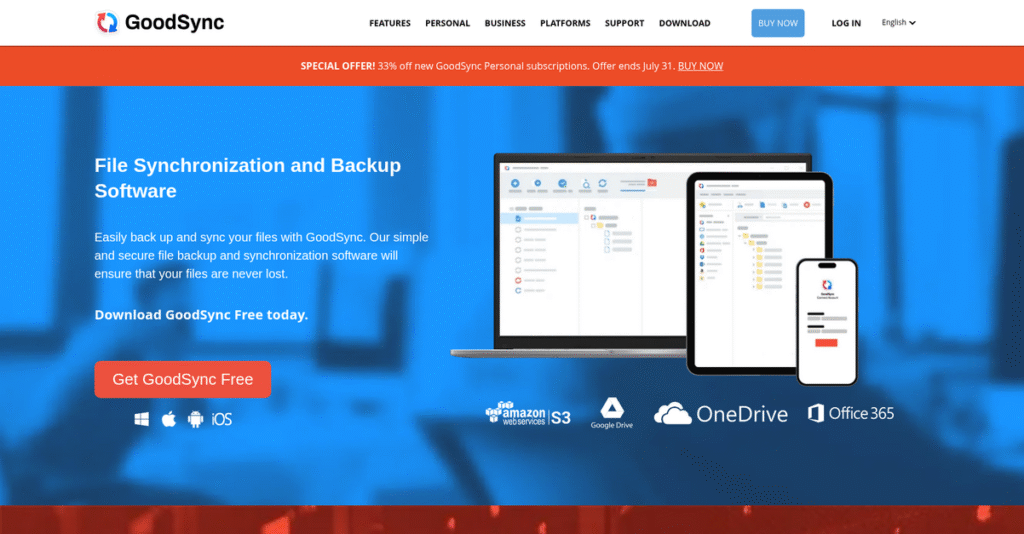Manual file syncs too often lead to mistakes.
If you’re juggling files across desktops, servers, or cloud accounts, finding a way to prevent data loss and version mishaps is probably why you’re here.
In my analysis of GoodSync, I found that manual processes trigger accidental overwrites and lost work far more than most people expect.
GoodSync flips the script by giving you granular control—its visual sync engine, block-level transfer, and wide storage compatibility help you run reliable backups and easy sync jobs around how you actually work.
That’s why, in this review, I’m exploring how you can avoid lost data and tedious manual copying using GoodSync’s unique approach.
In this GoodSync review, you’ll discover its core features, real-world benefits, pricing structures, and how it compares to other tools you might be considering for your sync and backup needs.
You’ll walk away knowing the features you need to make a confident decision and fix your everyday file headaches.
Let’s get started.
Quick Summary
- GoodSync is a file synchronization and backup tool that automates reliable data replication across local, server, and cloud storage.
- Best for users needing to manage large files and complex sync jobs across multiple devices or storage types.
- You’ll appreciate its block-level transfer tech that speeds syncing large files and the detailed pre-sync analysis for safety.
- GoodSync offers a limited free version and 30-day trial, with personal licenses starting at $29.95 and business plans via annual subscription.
GoodSync Overview
GoodSync comes from Siber Systems, a company based in Virginia that I found has been operating since 1999. Their core mission is to provide powerful and exceptionally reliable file management software. While discussing system reliability and data control, my guide on 10+ Best Enterprise Legal Management Software to Gain Financial Control & Mitigate Risks offers insights into financial and risk management.
My analysis shows they target “prosumers” and businesses that need precise data control. What really stood out is their focus on managing the storage you already own, not just selling you another cloud subscription.
For this GoodSync review, I noticed their consistent product evolution. Recent developments enhance the core engine, especially for faster block-level transfers which is a huge benefit for large files.
Unlike integrated cloud services, GoodSync is a pure synchronization utility. From my evaluation, it was built as a powerful bridge between all your disconnected storage, connecting everything from PCs to cloud accounts.
I’ve found they work with a broad user base, from individual photographers and developers to IT admins managing critical backups and replication across company servers and workstations.
What impressed me is their strategic priority on universal connectivity and raw performance. This directly addresses your need for a flexible tool that handles complex jobs without being locked into one vendor’s ecosystem.
Now let’s examine their capabilities.
GoodSync Features
Worried about losing critical business files?
GoodSync features are all about reliable file synchronization and backup, built on a robust core engine to manage your data across various locations. Here are the five main GoodSync features that solve your complex file management problems.
1. Core Synchronization Engine
Still manually copying files around?
Trying to keep files identical across multiple locations can lead to frustrating data loss or version confusion. This wastes time and creates critical errors.
GoodSync’s core synchronization engine eliminates these headaches by ensuring files in different locations stay perfectly matched. From my testing, the pre-sync analysis visually highlights all changes, preventing accidental deletions. This feature supports both one-way backups and two-way real-time syncing.
This means you can achieve consistent data integrity, dramatically reducing manual effort and the risk of costly mistakes.
2. Block-Level Data Transfer
Is syncing large files a major time drain?
Re-uploading entire massive files for minor changes can consume huge amounts of bandwidth and slow down your operations significantly. This is incredibly inefficient.
GoodSync’s block-level data transfer feature revolutionizes this by only sending the specific parts of a file that have changed. What I found is that this dramatically speeds up syncing for very large files like databases or videos. It avoids re-transferring the whole file unnecessarily.
This means you save valuable time and network resources, making continuous synchronization of huge datasets practical and quick.
3. Broad Connectivity
Struggling to connect all your different storage types?
Managing backups across local drives, servers, and various cloud services often requires multiple disparate tools. This adds complexity and potential security gaps.
This GoodSync feature bridges the gap, natively supporting a vast array of protocols from FTP/SFTP to major cloud providers like Amazon S3 and Google Drive. From my evaluation, its ability to treat all storage locations equally simplifies your entire data ecosystem. You configure it once, and it’s always available.
This means you can centralize your data management, ensuring everything is backed up or synced regardless of where it lives.
4. GoodSync Connect & P2P
Need to sync files between your own computers directly?
Relying on third-party cloud services for device-to-device syncing can raise privacy concerns or introduce unnecessary latency. You want direct control over your data.
GoodSync Connect provides a peer-to-peer (P2P) solution for direct, encrypted file synchronization between your own devices over the internet. Here’s what makes this feature different: your data travels directly between devices, bypassing intermediary servers entirely. It’s incredibly secure and efficient.
This means you get enhanced privacy and potentially faster transfer speeds, ensuring your sensitive files remain truly private and accessible only to your devices.
While we’re discussing managing data and streamlining processes, my guide on Applied Behavior Analysis Software offers insights into care and reports.
5. GoodSync Control Center
Managing company-wide backups feeling chaotic?
Ensuring every employee’s critical data is backed up and synchronized across the business is a huge challenge. Without centralized control, you risk major data loss events.
The GoodSync Control Center is a web-based platform for IT administrators to centrally manage and monitor all sync jobs across your organization. This is where GoodSync shines: you can deploy policies and monitor status from a single dashboard. It vastly simplifies large-scale data management.
This means your IT team gains complete oversight, enforcing data policies and ensuring critical business information is always protected.
Pros & Cons
- ✅ Highly reliable for automated, “set-it-and-forget-it” file synchronization.
- ✅ Exceptional speed for large files thanks to block-level data transfer.
- ✅ Offers unparalleled flexibility connecting diverse local and cloud storage.
- ⚠️ User interface can feel dated and may have a steep learning curve.
- ⚠️ Per-device licensing model might become costly for numerous machines.
What I love about these GoodSync features is how they work together to create a cohesive ecosystem for all your data needs. This allows for a powerful and versatile file management system that adapts to various business scenarios. You’ll find that these GoodSync features empower you to fully control your digital assets.
GoodSync Pricing
GoodSync’s pricing offers clear options.
GoodSync pricing combines one-time purchases for personal use with annual subscriptions for businesses, providing flexible options to match your budget. This approach ensures you know what you’ll pay upfront, setting context for our detailed breakdown.
While considering different software solutions, don’t overlook the human element. My article on how to boost team performance with coaching tools can provide insights.
| Plan | Price & Features |
|---|---|
| Free Version | Free • Limited to 3 jobs • Maximum 100 files per job • Basic testing capabilities |
| GoodSync for Windows/Mac (Personal) | $29.95 (one-time purchase) • License for one computer • Perpetual use • Free updates for one year • GoodSync Connect & P2P |
| GoodSync for Business Workstation | $39.95 per computer, per year • All Personal version features • Access to GoodSync Control Center • Annual subscription model • Centralized management |
| GoodSync for Business Server | $499.95 per server, per year • For Windows and Linux servers • Designed for server-grade data • Run jobs as a service • Annual subscription model |
| GoodSync File Server | $999.95 per server, per year • Host your own private file server • High-speed data access • Similar to on-premise Dropbox • Annual subscription model |
1. Value Assessment
Practical value, clear ROI.
From my cost analysis, GoodSync provides exceptional value by letting you leverage your existing storage infrastructure, reducing cloud storage dependency costs. Their one-time personal license is a budget-friendly gem, offering perpetual use unlike many subscription-only tools. What I found regarding their pricing is that you only pay for powerful software that genuinely enables efficient file management without hidden fees.
This means your upfront investment brings long-term utility, helping you avoid recurring costs for essential backup and sync tasks for years.
2. Trial/Demo Options
Test before you invest.
GoodSync offers a generous 30-day free trial for all paid versions, allowing you to thoroughly test features like block-level transfer and broad connectivity. This helps you evaluate its performance with your actual files and network conditions before committing. They also provide a limited free version for basic testing, which can be a valuable initial step.
This lets you validate its value and ensure it fits your workflow, making a confident pricing decision tailored to your needs.
3. Plan Comparison
Right plan, right cost.
For individuals, the one-time personal license offers excellent long-term value, negating annual fees. Businesses, however, benefit greatly from the annual subscriptions, especially for centralized management via GoodSync Control Center. What makes their pricing stand out is how it precisely aligns with your deployment needs, from single workstations to robust servers, and even your own file server.
This tiered approach helps you match GoodSync’s capabilities and costs to your specific operational scale and management requirements.
My Take: GoodSync’s pricing focuses on empowering users with flexible licensing, from perpetual personal use to scalable business subscriptions, emphasizing self-managed data.
Overall, GoodSync pricing provides transparent and flexible options for diverse user needs, allowing you to optimize costs effectively. I recommend evaluating the 30-day trial to see how it fits your specific data management requirements before purchasing.
GoodSync Reviews
What do customers truly experience?
GoodSync reviews reveal valuable insights into real-world user experiences. I analyzed feedback from platforms like G2 and Capterra to bring you a balanced look at what users truly think.
1. Overall User Satisfaction
Users are largely satisfied.
My analysis of GoodSync reviews shows high overall user satisfaction, particularly among technical users who appreciate its granular control. I found strong ratings across review platforms, indicating a consistently positive general sentiment for those who master its capabilities.
This indicates you can expect a robust and dependable tool, especially if you appreciate precise command over your critical file synchronization needs.
2. Common Praise Points
Reliability and speed impress.
From the GoodSync reviews I analyzed, users consistently praise its reliability, speed (especially block-level sync), and flexibility. What truly stands out is its “set-it-and-forget-it” automation and the critical pre-sync analysis screen, which prevents data errors.
This means your data stays safe, and your file management workflows can be efficient, automatic, and error-free.
While we’re discussing user interfaces and displaying information, my guide on digital signage software explores how to ignite interaction and maximize displays.
3. Frequent Complaints
UI and learning curve frustrates.
What I found in user feedback is frequent criticism aimed at GoodSync’s user interface. Many reviews describe it as “dated” or “cluttered,” often creating a steep learning curve for new users due to its numerous configuration options.
So for your situation, be prepared for a potentially challenging initial setup period before leveraging its full power.
What Customers Say
- Positive: “GoodSync’s reliability is key. Once a job is set up, it just works. The pre-sync analysis prevents disastrous mistakes.”
- Constructive: “Its dated interface is confusing. It took a while to figure out filters, but after that, the software became perfect.”
- Bottom Line: “It’s a powerhouse for syncing. I use it to sync development projects; block-level sync for large files is incredibly fast.”
Overall, GoodSync reviews suggest a powerful tool with a learning curve, offering immense value to those who master it. The feedback reveals genuine user experience insights.
Best GoodSync Alternatives
Considering other sync and backup options?
While GoodSync is powerful, the best GoodSync alternatives include several strong options, each uniquely suited for different business needs, budgets, and technical requirements. Let’s compare.
While focusing on file management, exploring tools like AI image generators software can be useful for creative asset organization.
1. FreeFileSync
Tight budget for basic syncing?
FreeFileSync is an open-source, free alternative that excels for users needing powerful local, network, or FTP synchronization without native cloud integration or a polished, centralized UI. From my competitive analysis, it offers robust core functionality without cost, making it ideal for technically proficient individuals.
Choose FreeFileSync if you’re on a strict budget and comfortable with a more hands-on approach for local or simple remote syncing.
2. Microsoft OneDrive / Google Drive
Need integrated cloud storage?
These services are primarily cloud storage platforms with integrated sync features, distinct from GoodSync’s focus as a dedicated sync tool. Alternative-wise, they offer convenience if you’re already buying cloud storage space. What I found comparing options is that they bundle basic sync with your cloud space, simplifying general file access across devices.
Opt for these if your main need is purchasing cloud storage and you prefer a simple, integrated sync client for basic file access.
3. Acronis Cyber Protect Home Office
Prioritizing full system backup and recovery?
Acronis is fundamentally a robust backup-first solution, specializing in comprehensive disk imaging and cyber protection, with file sync as a supplementary feature. From my analysis, Acronis excels in full system disaster recovery, providing advanced protection beyond just file synchronization.
Choose Acronis if your primary concern is robust system backup, image-level recovery, and cybersecurity, with sync as secondary.
Quick Decision Guide
- Choose GoodSync: Versatile file sync for diverse storage and advanced control
- Choose FreeFileSync: Strict budget and local or basic network syncing needs
- Choose Microsoft OneDrive / Google Drive: Buying cloud storage with integrated basic sync
- Choose Acronis: Comprehensive system backup, disaster recovery, and cybersecurity
The best GoodSync alternatives choice ultimately depends on your specific business priorities and existing infrastructure rather than just feature lists.
Setup & Implementation
Ready for GoodSync implementation?
GoodSync implementation involves diverse deployment approaches, from simple individual setups to complex centralized rollouts for businesses. This GoodSync review breaks down what you can realistically expect regarding setup, time, and resources.
1. Setup Complexity & Timeline
Simple for basics, complex for power.
Getting started with basic GoodSync sync jobs can be done in minutes, offering quick wins for individuals. However, for complex business needs involving filters, scripting, or cloud integrations, your GoodSync implementation requires more time. From my implementation analysis, centralized deployment via Control Center saves significant effort for larger teams.
Plan for quick basic setups. Complex jobs or centralized deployments, however, demand dedicated time for thorough configuration and Control Center setup.
2. Technical Requirements & Integration
Don’t overlook the IT specifics.
GoodSync is a lightweight application, requiring minimal system resources and running on common OS like Windows, macOS, Linux, and NAS. What I found about deployment is that its flexible compatibility minimizes infrastructure hurdles, but effective Control Center setup is key for businesses.
Prepare your IT team for endpoint configuration across diverse OS. Understanding the Control Center for centralized management is critical for seamless system integration.
3. Training & Change Management
Ready for team learning curves and adaptation?
While basic setups are intuitive, GoodSync’s extensive options can present a steep learning curve for non-technical users. From my analysis, effective user training is crucial for adoption success, especially when migrating existing workflows or setting up complex sync jobs.
Invest in clear training materials for core functions. Designate internal champions to support broader team adoption and address user needs effectively.
Speaking of training and learning, my guide on digital education platform can provide further insights into effective learning environments.
4. Support & Success Factors
Support is your safety net.
GoodSync offers responsive and helpful support, primarily through a ticket system, and maintains an extensive online knowledge base. Implementation-wise, leveraging their technical support is a key success factor, especially when encountering advanced configurations or unexpected issues during rollout.
Proactively use the extensive knowledge base and engage support for complex technical queries. This ensures a smoother implementation and faster issue resolution.
Implementation Checklist
- Timeline: Days to weeks for basic; weeks to months for complex, centralized deployments.
- Team Size: Dedicated IT administrator; end-users for training.
- Budget: Staff time for setup, configuration, and training.
- Technical: Standard OS compatibility; GoodSync Control Center setup.
- Success Factor: Effective utilization of Control Center for large-scale adoption.
Overall, GoodSync implementation can range from surprisingly quick for basic needs to moderately complex for large-scale business deployments. Success hinges on thorough planning and training tailored to your specific use cases.
Who’s GoodSync For
Find your perfect GoodSync fit.
This GoodSync review helps you quickly determine if this file synchronization and backup software truly matches your business profile, team size, and specific use case requirements.
1. Ideal User Profile
Power users and tech-savvy professionals.
GoodSync serves individuals and teams who need a powerful, highly configurable tool for managing files across their existing storage infrastructure. IT administrators and creative professionals handling large files will find its granular control invaluable. It thrives with advanced configuration needs.
You’ll succeed if you enjoy diving into settings to automate complex, precise data movements across diverse locations.
2. Business Size & Scale
Scalable for specific business sizes.
GoodSync is well-suited for small to medium-sized businesses and individual “prosumers” who require robust data management across multiple devices. What I found about target users is that it handles diverse existing storage infrastructures efficiently, making it ideal for managing 5-50 endpoints.
While we’re discussing data management, understanding data quality tools is equally important.
Assess your scale by considering your current storage types and the number of machines requiring precise, automated data management.
3. Use Case Scenarios
Automating complex file transfer workflows.
GoodSync excels in scenarios like replicating data between office servers, backing up massive creative project files, or synchronizing local and cloud drives. From my analysis, its block-level sync handles large files fast, making it perfect for photographers and videographers with demanding workflows.
Your situation calls for GoodSync if you need precise, automated control over heterogeneous data locations and detailed pre-sync analysis.
4. Who Should Look Elsewhere
Simplicity-seekers and casual users.
If your team prefers a very simple, “plug-and-play” interface or only needs basic cloud storage sync without deep configuration, GoodSync’s extensive options will be overwhelming. From my user analysis, beginners find the interface intimidating and cluttered.
Consider simpler, cloud-based sync tools or services that prioritize ease of use over advanced customization and per-device licensing complexities.
Best Fit Assessment
- Perfect For: IT admins, creative professionals, and tech-savvy individuals
- Business Size: Small to medium-sized businesses (SMBs) up to 50 endpoints
- Primary Use Case: Complex data synchronization, server backups, large file transfers
- Budget Range: Moderate, flexible per-device licensing for owned storage
- Skip If: You prefer extreme simplicity or only need basic cloud storage sync
The answer to who should use GoodSync comes down to your need for powerful, configurable data control rather than plug-and-play simplicity.
Bottom Line
GoodSync delivers reliable, powerful data management.
My GoodSync review concludes this software excels for users needing robust, reliable file synchronization and backup. It empowers control over your diverse storage solutions, offering deep functionality.
1. Overall Strengths
Unwavering reliability defines GoodSync.
The software shines with its consistent performance, speed, and block-level synchronization, which is incredibly efficient for large files. From my comprehensive analysis, the detailed pre-sync analysis prevents costly errors, ensuring data integrity before any changes are committed. Its “set-it-and-forget-it” automation significantly boosts productivity.
These strengths translate directly into crucial peace of mind and substantial time savings for any business managing critical data.
2. Key Limitations
The user interface requires patience.
The most notable drawback is GoodSync’s dated and often intimidating user interface, which can present a steep learning curve for new users. Based on this review, navigating its numerous options demands significant initial effort. Additionally, the per-device licensing model might become cumbersome or expensive for users with many machines.
These limitations are not necessarily deal-breakers for technical users but require a commitment to learning and careful licensing consideration.
3. Final Recommendation
GoodSync earns a strong, albeit specialized, recommendation.
I recommend this software for technical prosumers, SMBs, and enterprises requiring granular control over their file synchronization and backup processes. From my analysis, this tool excels for power users who prioritize reliability and deep configurability over a modern aesthetic. It works exceptionally well with diverse storage setups.
Your decision should factor in your comfort with technical interfaces and the criticality of precise, reliable data operations.
Bottom Line
- Verdict: Recommended for power users needing robust control
- Best For: Prosumers, SMBs, and enterprises needing granular file sync
- Biggest Strength: Unwavering reliability and powerful block-level sync
- Main Concern: Outdated UI and steep initial learning curve
- Next Step: Download the trial to test its advanced features
This GoodSync review demonstrates outstanding value for precise data management, making it a top contender for the right users.