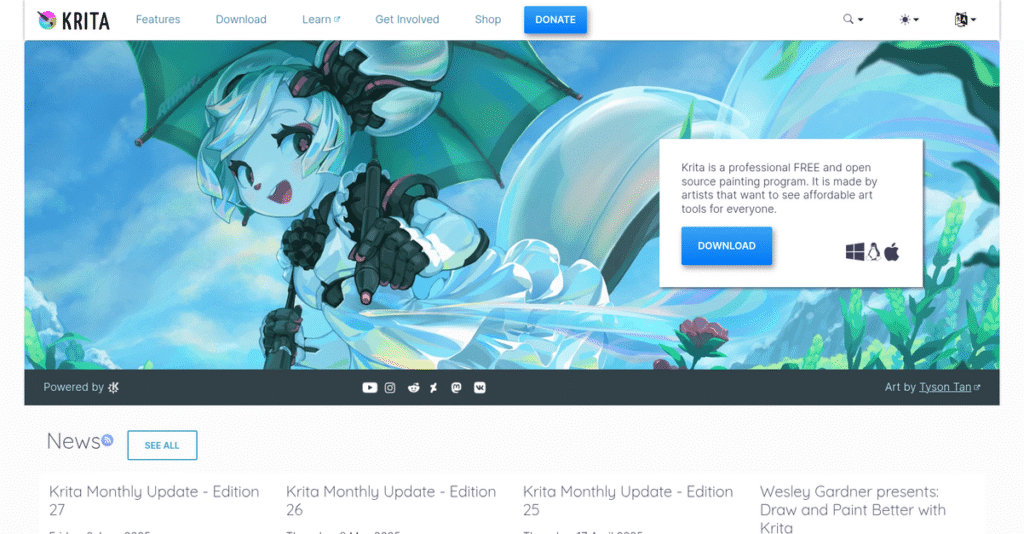Tired of clunky, limited digital art tools?
If you’re struggling to find a painting app that actually supports advanced workflows—without sacrificing flexibility or breaking your budget—you’re not alone. That’s probably what led you to consider Krita and its capabilities.
My research shows one key issue: expensive tools often force serious compromises in either creative flexibility or long-term accessibility, which can really slow your creative process.
After analyzing Krita, I found their open-source platform genuinely gives you pro-level brush engines, built-in animation, technical drawing aids, and color management—all without the “locked in” feeling of commercial rivals.
That’s why in this Krita review, I’ll show you how Krita empowers versatile, professional art creation for illustrators, animators, and concept artists.
You’ll learn everything you need, from its unique feature set to how it handles layers, pricing, strengths, weaknesses, and the smartest alternatives for your workflow.
This guide gives you the honest insights and feature breakdowns you need to pick the right digital art solution with confidence.
Let’s get started.
Quick Summary
- Krita is a free, open-source digital painting app designed for detailed illustration, concept art, and 2D animation.
- Best for illustrators, concept artists, animators, and students needing a professional painting tool without subscription fees.
- You’ll appreciate its highly customizable brush engines and integrated animation features that compete with expensive software.
- Krita offers completely free access with optional paid versions on storefronts for automatic updates and to support development.
Krita Overview
Krita is a unique project I’ve researched, managed by the non-profit Krita Foundation since 2012. From their base in the Netherlands, they provide professional-grade, accessible digital art tools.
What impressed me is they don’t target large corporations. Instead, their focus is for individual artists and small studios specializing in concept art, illustration, and comics. This intentional niche really defines their product direction for you.
My Krita review found recent developments, like the powerful 5.0 release and funding from Epic MegaGrants, show a strong innovation trajectory. This demonstrates their commitment to continually improving core painting tools for artists.
Unlike generalist tools like Photoshop, Krita is purpose-built for digital painting, not photo editing. I find this gives you a more focused, intuitive experience without the bloat you’d find in an all-in-one graphics suite.
You’ll find it used by a wide range of creators, from students to professional illustrators and small indie game studios who need powerful tools without recurring subscription costs.
From my evaluation, their community-funded strategy is clear: provide pro-level features like advanced color management and animation for free. This directly addresses your need for accessible, professional-grade software without a hefty price tag.
- 🎯 Bonus Resource: If you’re an artist looking to showcase and sell your digital art, my guide on best art gallery software covers solutions for streamlining sales.
Now, let’s dive into its capabilities.
Krita Features
Is your digital art missing that unique, authentic touch?
Krita features are specifically designed to give artists the creative freedom you need to produce professional-grade digital art. Here are the five main Krita features that truly empower your artistic vision.
1. Advanced Brush Engines
Can your brushes truly capture your imagination?
Generic brushes often restrict your artistic expression. You may struggle to achieve unique textures or replicate traditional media looks digitally.
Krita’s nine distinct brush engines provide unparalleled customization, letting you design truly unique tools. From my testing, what really impressed me is how each engine offers a different pixel application method, allowing for incredibly diverse effects. This feature means you can mimic oils, watercolors, or create entirely new digital brush behaviors.
This means you can create a personalized toolkit, saving significant time while developing your signature artistic style with precision.
2. Animation Toolset
Need to animate without switching software?
Moving between separate programs for drawing and animation can be incredibly disruptive. This often breaks your creative flow and wastes valuable time.
Krita integrates 2D frame-by-frame animation directly into your workspace with a timeline docker. Here’s what I found: the onion skinning simplifies seeing previous frames, crucial for smooth motion. This feature allows you to paint directly on frames and export short loops or storyboards seamlessly.
You get a streamlined workflow for animatics or short animations, preventing the frustration of juggling multiple applications.
3. Drawing Assistants and Guides
Struggling with accurate perspective and geometry?
Drawing complex scenes or perfect shapes freehand is incredibly challenging. This often leads to wonky lines and inaccurate proportions in your artwork.
Krita offers powerful drawing assistants, like setting vanishing points for perfect perspective. This is where Krita shines, allowing brush strokes to snap automatically to guides. You can easily create concentric ellipses or precise geometric patterns. This feature significantly speeds up creating technically accurate and consistent compositions.
- 🎯 Bonus Resource: While we’re discussing digital tools, my article on Android data recovery software can help protect your work.
As a concept artist, you can build intricate backgrounds and detailed scenes quickly, ensuring technical precision without painstaking manual effort.
4. Professional Color Management
Are your colors looking inconsistent across devices?
Without proper color management, your artwork’s appearance can vary wildly. This leads to frustrating surprises when preparing files for print or different digital displays.
Krita provides end-to-end color management, supporting various color models like CMYK and professional color spaces. From my evaluation, this feature is critical for ensuring consistent color accuracy from canvas to final output. You can soft-proof your work to preview how it will look printed or on another screen.
This means you gain confidence that your art will maintain its intended colors, critical for professional commercial projects where precision is non-negotiable.
5. Layer and Masking Flexibility
Worried about permanently altering your artwork?
Destructive editing can make revisions a nightmare, forcing you to redo significant portions of your work. This limits your creative freedom and wastes time.
Krita excels in non-destructive editing through robust layers, transparency masks, and filter layers. What impressed me most is how “inherit alpha” simplifies adding details without painting outside your base shape. This feature offers incredible flexibility for refining complex illustrations without committing to permanent changes.
You can experiment freely, knowing you can always revert or adjust elements, which empowers you to achieve polished results efficiently.
Pros & Cons
- ✅ Highly customizable brush engines empower unique artistic styles.
- ✅ Integrated 2D animation tools allow direct frame-by-frame creation.
- ✅ Free and open-source, offering professional features without cost.
- ⚠️ Performance can lag on older hardware with large files.
- ⚠️ Steep learning curve due to extensive features and complex UI.
These Krita features work together to create a complete digital painting environment, allowing you to move seamlessly from initial sketch to polished masterpiece. Whether you’re drawing comics or creating animated shorts, the cohesive toolset supports every step.
Krita Pricing
Finding transparent software costs can be tricky.
Krita pricing stands out for its remarkable transparency, offering you a full-featured professional tool completely free. This straightforward model makes it incredibly easy to understand and budget for your digital art needs.
| Plan | Price & Features |
|---|---|
| Free | $0 • Full unrestricted software • All brush engines & animation tools • Professional features included • No paywalls or watermarks |
| Support Krita | $14.99 (one-time purchase) • Direct support for Krita Foundation • Automatic updates via store client • Functionally identical to free version • Available on Steam, Epic, Microsoft Store |
1. Value Assessment
True value often costs nothing.
From my cost analysis, Krita’s core value proposition is its professional-grade functionality at no cost. What impressed me is how you get top-tier tools without any financial barriers, making it uniquely accessible for everyone from hobbyists to professionals. Their transparent pricing approach removes the typical hurdles of expensive software subscriptions.
This means your budget gets exceptional creative capabilities, allowing you to invest savings in hardware or other essential creative resources without any compromise.
- 🎯 Bonus Resource: While we’re discussing optimizing resources and efficiency, my guide on best robotic process automation software can help automate tasks and free up your team.
2. Trial/Demo Options
Experience Krita with zero risk.
Krita’s entire product is free, which essentially serves as a perpetual, fully functional trial for your evaluation. You get unlimited time to explore all features, including advanced brush engines and animation tools. What I found regarding pricing is that this eliminates any need for limited demos, ensuring you make an informed decision without pressure.
This lets you truly master the software before “committing” to a paid version, which is simply a one-time purchase to support its ongoing development.
3. Plan Comparison
Choosing your Krita “plan.”
Krita uniquely offers one full version, so choosing a “plan” isn’t about features, but how you acquire it. You can download it free or purchase from stores like Steam. What stands out is how this pricing model supports open-source development directly, giving you convenience like automatic updates.
Budget-wise, you choose if and how you financially contribute, knowing that the full creative power is always yours regardless of payment.
My Take: Krita’s pricing strategy embodies its open-source ethos, providing unparalleled value for artists on any budget. It’s perfectly positioned for individual creators and small studios seeking professional tools without recurring costs.
The overall Krita pricing reflects a commitment to accessible, professional artistic tools. My recommendation is to try the free version first; if it meets your needs, the one-time purchase directly supports invaluable open-source development.
Krita Reviews
Krita reviews offer genuine insights.
To give you an unfiltered perspective, I’ve analyzed countless Krita reviews from platforms like G2 and Capterra. This section dives deep into real user experiences, revealing what customers truly think about this powerful software.
1. Overall User Satisfaction
Users are largely enthusiastic.
From my review analysis, Krita garners overwhelmingly positive sentiment, especially considering its free nature. What I found in user feedback is how it delivers professional-grade features that users often compare favorably to costly premium software they’ve used. This consistent pattern in reviews clearly shows high overall satisfaction among its user base.
This satisfaction largely stems from its zero cost combined with surprising feature depth, making professional-level tools accessible to all artists you might know.
2. Common Praise Points
Users love the brush engine.
Users consistently rave about Krita’s powerful brush engine, citing its deep customization and vast library of options. What stands out is how being free makes professional art tools accessible, democratizing digital art for everyone. Review-wise, its rich feature set, including animation capabilities and robust layers, also receives significant acclaim.
This means you gain incredible creative freedom and advanced capabilities without the typical financial barrier, greatly empowering your artistic endeavors.
- 🎯 Bonus Resource: While we’re discussing user experiences, understanding how best visitor management software streamlines operations is equally important.
3. Frequent Complaints
Performance and learning curve issues.
While much loved, users frequently report performance issues, especially on older hardware or with large files. What I found in user feedback is a steep learning curve for newcomers, due to its feature-rich and sometimes complex interface. Reviews also occasionally mention the text tool is clunky.
For your use, these aren’t typically deal-breakers but suggest needing decent hardware and patience to fully master the software.
What Customers Say
- Positive: “The brush engine is Krita’s strongest point… The amount of customization is insane, allowing for unique brushes for any art style.”
- Constructive: “The biggest issue is performance. With large files or many layers, the program lags and freezes. It gets annoying.”
- Bottom Line: “Krita offers pro-level features for free, but expect a learning curve and potential performance hiccups on lower-spec machines.”
Overall, Krita reviews reflect a community highly satisfied with its free, powerful capabilities despite some clear areas for improvement. You can confidently explore Krita for your artistic needs.
Best Krita Alternatives
Struggling to find the perfect digital art tool?
The best Krita alternatives include robust options, each excelling in different scenarios depending on your artistic focus, budget, and platform preferences. I’ll help you navigate these choices.
1. Adobe Photoshop
Need industry-standard photo editing and graphic design?
Photoshop stands out as an all-in-one image manipulation powerhouse, ideal if you require advanced photo editing, text tools, and graphic design features beyond just painting. From my competitive analysis, Photoshop offers unparalleled versatility for broader creative projects, making it a robust alternative for general use.
Choose Photoshop if your business workflow is deeply integrated with Adobe Creative Cloud or demands extensive photo manipulation.
- 🎯 Bonus Resource: While we’re discussing workflow optimization, understanding best form management software is equally important for various processes.
2. Clip Studio Paint
Creating comics, manga, or detailed line art?
Clip Studio Paint truly shines for comic artists and illustrators with its specialized tools for paneling, perspective rulers, and 3D model integration. What I found comparing options is that CSP excels specifically in comic and manga creation, offering a distinct alternative workflow for precise line art.
You’ll want to consider CSP when your primary output involves sequential art or detailed vector line work.
3. Procreate
Seeking a streamlined, portable iPad painting experience?
Procreate is an iPad-exclusive app celebrated for its intuitive, touch-first interface and incredible simplicity, making it perfect for on-the-go creativity. Alternative-wise, your situation calls for Procreate if portability and ease of use on a tablet are your top priorities for digital art creation.
For your specific needs, choose Procreate if you’re an iPad user valuing a simple, direct painting workflow.
Quick Decision Guide
- Choose Krita: Professional-grade digital painting and animation for free
- Choose Adobe Photoshop: Industry-standard for photo editing and graphic design
- Choose Clip Studio Paint: Specialized tools for comics, manga, and detailed line art
- Choose Procreate: Intuitive, portable painting on iPad with ease of use
The best Krita alternatives depend on your specific artistic workflow and budget. I recommend carefully considering your primary creative focus and platform needs to choose wisely.
Setup & Implementation
Krita’s implementation has unique aspects.
This Krita review delves into the practical realities of Krita implementation. You’ll want to understand its straightforward setup but also prepare for unique adoption challenges and resource considerations.
1. Setup Complexity & Timeline
Getting Krita ready isn’t complex.
Installing Krita is remarkably straightforward; you just download and run the installer. From my implementation analysis, customizing your interface for workflow takes time, particularly arranging “dockers” for brushes and layers. This initial experimentation phase is crucial for effective Krita implementation, ensuring comfortable long-term use for your team.
Plan dedicated time for exploring Krita’s interface and personalizing your workspace layout. This upfront effort saves significant frustration later.
- 🎯 Bonus Resource: Before diving deeper, you might find my analysis of online reputation management software helpful for leveraging user feedback.
2. Technical Requirements & Integration
Hardware needs vary.
Krita runs efficiently on modest hardware, but for professional art with large files, upgraded RAM is highly recommended. My analysis shows you’ll want at least 16 GB of RAM, a multi-core CPU, and an OpenGL 3.0 graphics card for optimal performance. Krita implementation involves no complex system integrations.
Assess your existing hardware. For teams handling high-resolution canvases, prioritize upgrading RAM to prevent frustrating performance issues.
3. Training & Change Management
Learning takes time.
Krita has a steep learning curve due to its feature depth. You’ll need to spend several hours on tutorials to get comfortable. From my analysis, leveraging community resources is key. The comprehensive online manual and active Krita Artists forum provide invaluable learning support for Krita implementation.
Allocate sufficient time for your team’s training and skill development. Encourage exploration of robust community resources and tutorials for faster adoption.
4. Support & Success Factors
Community provides support.
As open-source software, Krita offers no dedicated customer support or SLA. What I found about deployment is that support is entirely community-based, primarily through forums. While active, you won’t get guaranteed response times. Updates are manual unless purchased via a store, affecting your Krita implementation plan.
Build internal expertise or leverage the community for troubleshooting. Plan for manual updates and integrate them into your IT maintenance schedule.
Implementation Checklist
- Timeline: Days for basic setup, weeks for user proficiency
- Team Size: Individual artists, potentially IT for hardware optimization
- Budget: Zero software cost; consider hardware upgrades and training time
- Technical: Multi-core CPU, OpenGL 3.0, minimum 16GB RAM for professional use
- Success Factor: User commitment to learning and leveraging robust community resources
Overall, Krita implementation emphasizes self-reliance, leveraging community resources and your team’s dedication to learning. Successful Krita deployment requires proactive engagement, rather than traditional vendor support.
Who’s Krita For
Is Krita the right fit for your art business?
This Krita review provides practical self-qualification guidance, helping you understand if this software aligns with your specific business profile, team size, and creative use cases.
1. Ideal User Profile
Perfect for creative professionals and learners.
Krita excels for illustrators, concept artists, 2D animators, and comic creators seeking powerful, customizable tools without subscription fees. From my user analysis, freelancers and small studios will thrive here, especially when prioritizing artistic control and a non-commercial software model.
You’ll succeed if your primary need is digital painting and illustration, appreciating Krita’s deep features and open-source accessibility for professional results.
2. Business Size & Scale
Fits individual artists and small teams.
Krita is perfectly suited for individual artists, students, and small creative studios up to 5-10 people, where budget is a key consideration. What I found about target users is that its zero-cost entry makes it highly accessible, allowing you to equip a team without incurring high software subscription costs.
You’ll find Krita a strong fit if your business is nimble and doesn’t require enterprise-level support contracts or corporate integrations.
- 🎯 Bonus Resource: While we’re discussing integrating software for business needs, my guide on best AI sales assistant software can help streamline your outreach.
3. Use Case Scenarios
Tailored for digital painting and animation.
Krita is ideal for digital painting, concept art, creating comics, and frame-by-frame 2D animation. It excels where deep brush customization and robust layer management are crucial. User-wise, you’ll find this works when creating original artwork, textures, or short animated sequences from scratch.
You’ll appreciate Krita if your workflow primarily involves artistic creation and you value professional-grade features over simplicity.
4. Who Should Look Elsewhere
Not for large teams or simple use.
Krita may not be ideal for large corporate design teams needing extensive cross-platform integration or those requiring a very shallow learning curve. From my user analysis, businesses prioritizing ease-of-use or advanced typography might find Krita’s UI overwhelming or its text tools limiting.
Consider alternatives like Adobe Photoshop or Clip Studio Paint if your workflow demands streamlined simplicity, powerful text editing, or extensive collaboration features.
Best Fit Assessment
- Perfect For: Individual artists, illustrators, 2D animators, and small studios valuing artistic control.
- Business Size: Freelancers, students, and small creative teams up to 10 people.
- Primary Use Case: Digital painting, concept art, comic creation, and frame-by-frame 2D animation.
- Budget Range: Zero-cost entry; ideal for budget-conscious professionals.
- Skip If: Large corporate teams or those needing very simple UI/advanced typography.
Ultimately, who should use Krita comes down to your specific creative needs and willingness to embrace a powerful, open-source tool. This Krita review guides you towards understanding its best-fit scenarios for your unique situation.
Bottom Line
Krita: a professional tool for every artist?
My Krita review offers a comprehensive assessment, guiding you through its core strengths and limitations. I provide a clear, confident recommendation tailored to your specific artistic or business needs, helping you evaluate your next steps.
1. Overall Strengths
Unleashing creative power with zero cost.
Krita’s powerful brush engine and extensive customization options truly stand out. It delivers professional-grade features, including animation and robust layer management, making it an incredibly feature-rich and cost-effective solution for artists on any budget. From my comprehensive analysis, its brush engine offers insane customization for unique styles.
- 🎯 Bonus Resource: Speaking of powerful solutions, if you’re also looking for tools to streamline compliance, my article on best regulatory change management software can help.
These strengths empower you to create high-quality art without financial barriers, accelerating your creative workflow and enhancing your overall production capabilities.
2. Key Limitations
Navigating the creative learning curve.
Krita, while remarkably powerful, presents a steep learning curve for new users due to its expansive feature set and dense user interface. Some users also report noticeable performance issues, particularly with very large files or lower-spec hardware. Based on this review, the text tool feels clunky compared to rivals.
These limitations demand patience and potential hardware upgrades, but are manageable trade-offs considering Krita’s robust capabilities and free, open-source status.
3. Final Recommendation
Krita earns a strong recommendation.
You should choose Krita if you’re an individual artist, hobbyist, or small studio prioritizing professional-grade digital art tools without a subscription cost. My analysis shows it’s ideal for concept art and illustration where brush versatility and creative freedom are paramount.
My recommendation is confident for those willing to invest time in mastering its depth, ensuring your long-term creative success and excellent output.
Bottom Line
- Verdict: Recommended for individual artists and small studios
- Best For: Budget-conscious artists, illustrators, concept artists, comic creators
- Biggest Strength: Highly customizable and powerful brush engine
- Main Concern: Steep learning curve and potential performance issues
- Next Step: Download the software to explore its extensive features
This Krita review confirms its status as a robust, professional-grade tool, offering exceptional value for dedicated artists. I’m confident in this assessment, guiding your decision effectively.