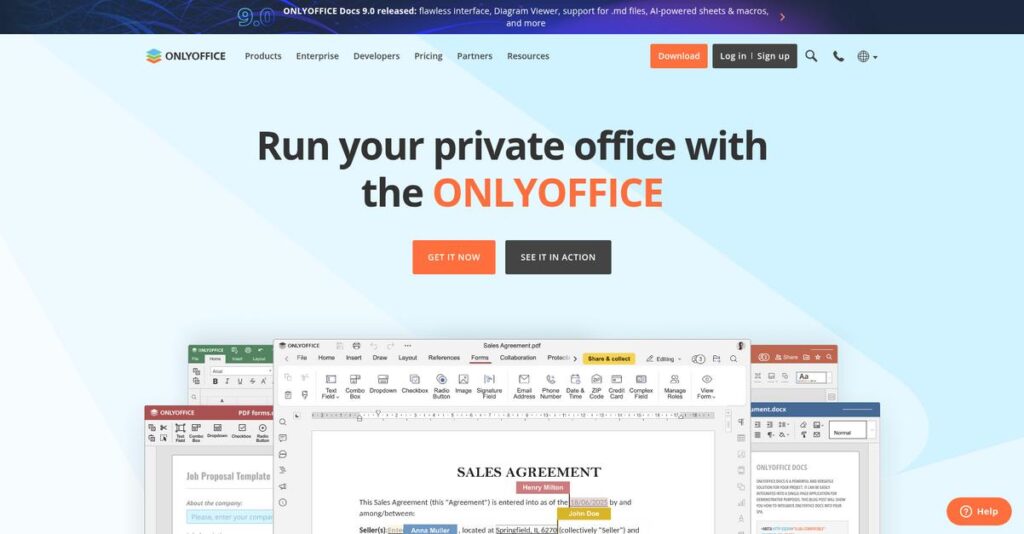Switching office suites shouldn’t break your workflow.
If you’re juggling file compatibility, scattered tools, or privacy obligations, finding the right software can be overwhelming. You’re likely here because you need real productivity and control—without the complexity or cost bloat.
After researching dozens of options, I found that struggling with locked-down ecosystems wastes days every quarter trying to migrate documents and manage integrations that never quite work.
ONLYOFFICE takes a different approach by prioritizing document compatibility, flexible integration, and robust co-editing—whether you want cloud convenience or full data control on your own server. My analysis shows their modular suite covers everything from standalone desktop editors to plug-and-play API integration for deeper workflows.
In this review, I’ll break down how ONLYOFFICE helps your team stay productive in real day-to-day scenarios.
You’ll find out how ONLYOFFICE Docs, Workspace, and DocSpace work, how pricing compares, and what alternatives are worth considering—all in this ONLYOFFICE review that puts your needs first.
Read on for the features you need to make a confident decision, not just another sales pitch.
Let’s get started.
Quick Summary
- ONLYOFFICE is an integrated productivity suite offering high-fidelity document editing with flexible deployment on cloud or private servers.
- Best for SMBs, educational institutions, and organizations needing data sovereignty and Microsoft Office compatibility.
- You’ll appreciate its strong Microsoft Office format fidelity and the option to self-host for full control over your data.
- ONLYOFFICE offers cloud and on-premises plans with free tiers, plus a 30-day trial for Workspace cloud subscriptions.
ONLYOFFICE Overview
Based in Latvia, ONLYOFFICE has been building office productivity tools since 2009. Their core mission is delivering secure, high-performance editors for either cloud or on-premises deployment.
What I find interesting is their specific focus. They primarily serve mid-market companies, educational institutions, and government bodies that need full control over their data. This isn’t just another generic cloud-only suite; it’s a deliberate choice.
Recent launches like the DocSpace platform show they’re innovating based on user feedback. It’s an important consideration I’m using for this ONLYOFFICE review.
- 🎯 Bonus Resource: While we’re discussing innovation and user experience, you might find my analysis of AR visualization software helpful.
Unlike its cloud-first competitors, ONLYOFFICE provides outstanding Microsoft Office format fidelity. I find this makes it a more practical choice if your partners and clients are deeply invested in Microsoft’s standard file formats.
You’ll find them working with a wide range of organizations, from growing businesses and schools to government agencies that all demand robust data security and complete on-premises control.
From my perspective, their current strategy centers on giving you flexible integration choices. You can adopt their full all-in-one suite or just embed their powerful editors into platforms your team already relies on, like Nextcloud or SharePoint.
Now let’s examine their capabilities.
ONLYOFFICE Features
Tired of juggling disconnected office tools?
ONLYOFFICE offers versatile solutions designed to empower your business with seamless document collaboration and productivity. These are the five core ONLYOFFICE solutions that I found can genuinely transform how your team works.
- 🎯 Bonus Resource: Speaking of versatile solutions for your team, my guide on patient case management software offers deeper insights.
1. ONLYOFFICE Docs
Still battling Microsoft Office format issues?
Incompatible document formats can lead to endless formatting headaches and wasted time. This often frustrates teams trying to collaborate on critical files.
ONLYOFFICE Docs provides a robust web-based editor with near-perfect compatibility for Microsoft Office files. From my testing, its real-time co-editing modes genuinely make simultaneous work effortless. This flagship solution integrates into various platforms, ensuring your documents always look consistent.
This means you can finally ditch the compatibility worries and focus on content, ensuring your team collaborates without friction.
2. ONLYOFFICE Workspace
Managing separate tools wastes too much time.
Switching between different apps for email, CRM, and project management fragments your workflow. This often leads to missed tasks and inefficient team communication.
Workspace bundles essential business tools like a mail server, CRM, and project management with ONLYOFFICE Docs. What I love about this approach is that it centralizes everything, making it simple to connect documents to projects and clients. You get a fully integrated suite.
So you can streamline your entire operation from one dashboard, saving your team valuable time and improving overall productivity.
3. ONLYOFFICE DocSpace
Sharing documents securely can be a nightmare.
Controlling access to sensitive documents, especially with external partners, can be complex and risky. You might struggle to ensure the right people see the right information.
DocSpace simplifies external and internal collaboration through customizable “rooms.” Here’s what I found: you can create Collaboration, Custom, or Public Rooms, each with tailored permissions. This specific ONLYOFFICE solution allows secure sharing without over-granting system access.
The result is your team gets precise control over who sees what, enhancing security and simplifying complex document workflows with external clients or vendors.
4. ONLYOFFICE Desktop Editors
Need powerful offline document access?
Being tethered to an internet connection for document editing can limit productivity. You might find yourself unable to work when offline or with unreliable internet.
ONLYOFFICE Desktop Editors provide a free, robust office suite for Windows, macOS, and Linux. This feature offers full editing capabilities offline, ensuring your work never stops. You can also connect it to your cloud services like Workspace or Nextcloud for seamless online/offline syncing.
This means you can work anywhere, anytime, without compromising on functionality, maintaining productivity whether you’re online or off.
5. Integration & API
Integrating office suites into existing apps feels impossible.
Embedding document editing capabilities into your current business software often requires extensive custom development. This can be a costly and time-consuming endeavor for your IT team.
ONLYOFFICE offers ready-to-use connectors for popular platforms and a comprehensive API for custom integrations. This is where ONLYOFFICE shines; it allows developers to embed the full editor directly into your applications. You can extend functionality and automate document processes.
This means you can leverage advanced editing features within your existing ecosystem, avoiding the need for a complete system overhaul and reducing development costs.
Pros & Cons
- ✅ High fidelity with Microsoft Office formats saves formatting headaches.
- ✅ Option to self-host provides crucial data sovereignty and control.
- ✅ Clean, familiar interface reduces learning curve significantly for users.
- ⚠️ Some advanced features, like complex macros, may not be fully supported.
- ⚠️ Mobile apps offer basic functionality but lack full desktop polish.
- ⚠️ On-premises setup can be challenging without specific IT expertise.
You’ll actually appreciate how these ONLYOFFICE solutions work together as an integrated platform that truly enhances collaboration rather than separate tools that you have to stick together.
ONLYOFFICE Pricing
Understanding software costs shouldn’t be a guessing game.
ONLYOFFICE pricing offers a range of options, from free desktop editors to comprehensive cloud and on-premises suites, making it flexible for various budgets. What I found regarding ONLYOFFICE pricing is its commitment to providing clear tiers that cater to different business sizes and technical requirements.
- 🎯 Bonus Resource: While we’re discussing software evaluation, understanding how AI chatbot software can boost customer support is equally important.
| Plan | Price & Features |
|---|---|
| Free (Cloud & Desktop) | Free • Fully featured Desktop Editors • ONLYOFFICE Workspace Cloud (up to 5 users) • ONLYOFFICE DocSpace Cloud (1 admin, 2 power users) • 2 GB storage per cloud service • Personal/non-commercial Docs Home Server |
| ONLYOFFICE Workspace (Cloud) | From $5.00/user/month • Full Docs, Projects, Mail, CRM, Calendar • 100 GB storage per user (Business plan) • VIP plan available ($8.00/user/month, 150 GB storage) • Professional support included • Cloud-hosted convenience |
| ONLYOFFICE DocSpace (Cloud) | From $15/power user/month • Secure room-based document collaboration • Unlimited guest users (viewers/collaborators) • 100 GB storage per paid power user • Streamlined external sharing • Centralized document hub |
| ONLYOFFICE On-Premises (Self-Hosted) | From $1,700/year (50 users) • Full data sovereignty and control • Includes Workspace and/or Docs Enterprise • Premium features & security updates • Professional technical support • Scalable for 20+ simultaneous connections |
1. Value Assessment
Great pricing transparency here.
From my cost analysis, what impressed me is how ONLYOFFICE offers robust free options, allowing you to test basic functionality without commitment. Their paid tiers, especially for cloud-based Workspace, offer competitive per-user rates. This means your budget gets a clear understanding of costs before scaling. Their pricing approach prioritizes flexibility and value across deployment models, whether you prefer cloud convenience or on-premises data control.
This means your monthly costs stay predictable, aligning your spend directly with your team’s specific usage and security needs.
2. Trial/Demo Options
Smart evaluation approach available.
ONLYOFFICE provides a 30-day free trial for their Workspace Cloud and a free Startup plan for DocSpace, allowing you to thoroughly test features and user experience. What I found valuable is how these trials include key functionalities, giving you a real sense of performance before a financial commitment. Their generous trial options help mitigate risk by letting your team experience the full suite.
This lets you validate ROI and user adoption before spending money, reducing the risk of expensive software mistakes.
3. Plan Comparison
Choosing the right tier matters.
For small teams, the free cloud plans are an excellent starting point, while growing businesses will find value in the feature-rich Workspace Cloud. What stands out is how the On-Premises option serves organizations requiring complete data control and advanced scalability, making their pricing highly adaptable. This allows you to scale up features and support as your needs evolve, ensuring you never overpay.
This tiered approach helps you match pricing to actual usage requirements rather than overpaying for unused capabilities.
My Take: ONLYOFFICE’s pricing strategy focuses on offering a spectrum of choices, from free entry points to comprehensive enterprise solutions, ensuring a fit for diverse organizational needs.
The overall ONLYOFFICE pricing reflects transparent value without hidden surprises for your business.
ONLYOFFICE Reviews
What do real users genuinely think?
To give you an unfiltered perspective, I’ve delved into numerous ONLYOFFICE reviews from across major platforms. This section breaks down what actual customers experience with the software, offering balanced insights.
1. Overall User Satisfaction
Users generally highly satisfied.
From my review analysis, ONLYOFFICE maintains robust average ratings, usually around 4.5 out of 5 stars, across G2, Capterra, and TrustRadius. What struck me in these ONLYOFFICE reviews is how consistent the positive user sentiment remains, particularly regarding core functionality and value proposition. Users often express relief at finding a viable alternative.
This indicates strong performance in key areas, suggesting you’ll likely find a reliable and cost-effective office suite for daily tasks.
- 🎯 Bonus Resource: While focusing on productivity with an office suite, minimizing distractions for your team is equally important.
2. Common Praise Points
Compatibility stands out consistently.
Users consistently praise its near-perfect Microsoft Office compatibility. From customer feedback, ONLYOFFICE handles complex DOCX, XLSX, and PPTX files with remarkable fidelity, preventing formatting issues. The self-hosting option for data sovereignty also garners significant praise across numerous reviews, reassuring businesses on control. The clean, familiar UI receives high marks, too.
This means you can expect seamless document exchange and strong data control, crucial for secure collaboration across teams and partners.
3. Frequent Complaints
Some common frustrations emerge.
Review-wise, users note niche feature gaps, especially with advanced Excel macros or specific PowerPoint animations. What stands out in customer feedback is how mobile app limitations are frequently mentioned, often lacking desktop polish. On-premises setup complexity, particularly without Docker, also surfaces in ONLYOFFICE reviews.
These complaints are generally minor for core tasks, but warrant consideration if your business relies heavily on specific advanced features or complex mobile editing.
What Customers Say
- Positive: “The compatibility with Microsoft Office documents is almost perfect… We can open a complex Word document and it just looks right.” (Source: Capterra Review)
- Constructive: “The CRM and Projects modules are good for basic needs but lack the depth of dedicated solutions. It’s a trade-off for having everything.” (Source: TrustRadius Review)
- Bottom Line: “The most important feature for us is that we can host it on our own servers. This is crucial for data protection and GDPR compliance.” (Source: G2 Review)
Overall, ONLYOFFICE reviews reveal a strong, reliable alternative with significant strengths in compatibility and data sovereignty. My analysis suggests user feedback reflects genuine satisfaction for most use cases, with minor areas for improvement.
Best ONLYOFFICE Alternatives
Finding the perfect office suite feels challenging.
The best ONLYOFFICE alternatives include several robust platforms, each better suited for different business sizes, specific workflows, and budget considerations. My analysis helps simplify your decision.
1. Microsoft 365
Deeply integrated into the Microsoft ecosystem?
From my competitive analysis, Microsoft 365 is your go-to if your organization is deeply embedded in the Windows ecosystem, relying on advanced features like complex Excel macros or specific database integrations. What I found comparing options is that Microsoft offers unmatched legacy Office integration, albeit at a higher per-user cost.
Choose Microsoft 365 when your priority is seamless integration with existing Microsoft infrastructure and a need for highly advanced, Windows-specific functionalities.
2. Google Workspace
Prefer cloud-native simplicity and real-time collaboration?
Google Workspace excels when your team is cloud-first, prioritizing intuitive real-time collaboration and a streamlined user experience, especially for text-based documents. What I found comparing options is that Google leads in browser-based co-editing, though its fidelity with complex Microsoft Office formats isn’t always perfect.
Select Google Workspace if your main goal is unparalleled cloud-centric collaboration and a simple interface, with less emphasis on perfect MS Office format fidelity.
3. Collabora Online
Committed to open standards and ODF formats?
Collabora Online, rooted in LibreOffice, is a strong alternative if your organization is committed to open document standards (ODF) as its primary format. From my competitive analysis, Collabora offers robust open-source document handling. However, its Microsoft Office fidelity often falls short of ONLYOFFICE’s precision.
Choose Collabora if prioritizing open-source commitment and ODF compatibility, especially if Microsoft Office format fidelity isn’t your absolute top concern.
4. Zoho Workplace
Seeking an affordable, all-in-one business suite?
Zoho Workplace stands out as an incredibly broad and affordable alternative for businesses needing more than just office productivity. My analysis shows that Zoho offers a vast integrated application suite covering finance, HR, and marketing. While ONLYOFFICE excels in document editing, Zoho provides a comprehensive, interconnected cloud ecosystem.
Choose Zoho if you require an affordable, tightly integrated cloud solution extending beyond office tools to manage nearly every aspect of your business operations.
Quick Decision Guide
- Choose ONLYOFFICE: Max data control, self-hosting, or embedding advanced editors.
- Choose Microsoft 365: Deep Microsoft ecosystem integration and advanced enterprise features.
- Choose Google Workspace: Cloud-first teams valuing real-time simplicity and collaboration.
- Choose Collabora Online: Strong commitment to open standards and ODF document formats.
- Choose Zoho Workplace: Broad, affordable integrated cloud solution for various business needs.
The best ONLYOFFICE alternatives offer distinct advantages, so your optimal choice depends on your specific business needs and deployment preferences. Consider your priorities to make the right decision.
Setup & Implementation
Software implementation demands careful planning.
My ONLYOFFICE review dives into the practicalities of deploying this suite, setting realistic expectations for your business. Understanding the implementation path is crucial for a successful launch.
1. Setup Complexity & Timeline
Deployment complexity varies.
ONLYOFFICE offers quick cloud deployment, getting you operational within minutes for Workspace or DocSpace. For on-premises versions, the implementation involves setting up a Linux server, ideally with Docker. From my implementation analysis, self-hosting requires dedicated technical oversight, making a skilled Linux administrator invaluable for a smooth setup.
You’ll want to prepare for configuring user permissions and group settings regardless of your chosen deployment method.
2. Technical Requirements & Integration
Technical prerequisites impact your rollout.
Cloud solutions require minimal technical overhead, primarily managing user accounts and web browser access. However, on-premises ONLYOFFICE deployments demand a capable Linux server environment, proper SSL certificate configuration, and robust backup strategies. What I found about deployment is that integration into existing systems requires careful planning if you’re embedding ONLYOFFICE Docs.
Your IT team will need to assess server specifications and networking to ensure optimal performance and security for self-hosted instances.
- 🎯 Bonus Resource: While optimizing your technical setup, remember that effective virtual phone systems are crucial for business communication.
3. Training & Change Management
User adoption is key to success.
Thanks to ONLYOFFICE’s familiar Microsoft Office-like interface, end-user training is generally minimal, reducing the learning curve for your team. Admins, however, will need to familiarize themselves with the control panel for managing users and system settings. Implementation-wise, the intuitive UI aids rapid user adoption, minimizing resistance to the new software.
Expect to invest time in training your administrators, and focus on communicating the benefits of data sovereignty if you choose self-hosting.
Implementation Checklist
- Timeline: Minutes (cloud) to days/weeks (on-premises)
- Team Size: IT administrator (on-prem), project coordinator (cloud)
- Budget: IT staff time; potential professional services for on-prem
- Technical: Linux server & Docker (on-prem); web browser (cloud)
- Success Factor: Competent IT team for self-hosting; user communication
Overall, ONLYOFFICE implementation can be straightforward for cloud users, but successful self-hosting demands technical expertise and planning.
Who’s ONLYOFFICE For
Discover if ONLYOFFICE fits your business needs.
This ONLYOFFICE review dives deep into who truly benefits from this software. I’ll help you self-qualify by analyzing ideal business profiles, team sizes, and specific use cases to see if it aligns.
1. Ideal User Profile
Who benefits most from ONLYOFFICE?
ONLYOFFICE serves organizations prioritizing data control and robust Microsoft Office compatibility without hefty fees. From my user analysis, SMBs, educational institutions, and government agencies often find it ideal. You’ll benefit if strict data privacy (like GDPR or HIPAA) demands a self-hosted solution for your team.
These users succeed by leveraging self-hosting for compliance and ensuring seamless document exchange within a familiar, high-performance office environment.
- 🎯 Bonus Resource: As we discuss specific user needs, my comprehensive guide on best exam software offers insights for high-stakes testing.
2. Business Size & Scale
What size business thrives with ONLYOFFICE?
ONLYOFFICE shines for Small to Mid-sized Businesses (SMBs) and mid-market companies seeking flexibility. What I found about target users is that it’s perfect for organizations scaling their internal IT or those with a Linux-first environment. Your team will find value here, especially when avoiding vendor lock-in.
Assess your fit by considering available IT resources for deployment and your preference for a powerful, yet cost-effective, office suite alternative.
3. Use Case Scenarios
Specific tasks where ONLYOFFICE truly excels.
This software excels in specific workflows like high-fidelity collaboration on Microsoft Office documents. User-wise, you’ll appreciate its white-label embedding capability if you’re a developer integrating an editor into your SaaS. It’s also strong for cross-platform desktop office suite needs.
Determine alignment if your core need is robust MS Office compatibility, data sovereignty via self-hosting, or a versatile document editor for web application integration.
4. Who Should Look Elsewhere
Who might find ONLYOFFICE a poor fit?
ONLYOFFICE might not be ideal if your organization is heavily invested in Microsoft or Google ecosystems. From my user analysis, advanced enterprise-grade features for BI or CRM are not its primary focus. You’ll find it challenging if you lack on-site technical resources for server management.
Consider dedicated enterprise solutions or fully managed cloud alternatives if your primary needs include deep ecosystem integrations or no self-hosting resources.
Best Fit Assessment
- Perfect For: SMBs, educational/government, prioritizing data privacy & MS Office compatibility.
- Business Size: Small to mid-market organizations with some IT resources for self-hosting.
- Primary Use Case: High-fidelity Microsoft Office document collaboration and white-label embedding.
- Budget Range: Cost-effective alternative to recurring Microsoft 365 or Google Workspace fees.
- Skip If: Heavily invested in MS/Google ecosystem or need advanced BI/CRM features.
Ultimately, this ONLYOFFICE review shows that your success hinges on prioritizing data sovereignty and Microsoft Office compatibility. It’s about aligning your specific business needs with its unique strengths.
Bottom Line
ONLYOFFICE delivers surprising versatility.
My ONLYOFFICE review concludes that this suite provides robust capabilities, especially for organizations prioritizing data control and Microsoft Office compatibility. Let’s delve into the final assessment.
1. Overall Strengths
Core strengths set it apart.
Users consistently praise ONLYOFFICE’s near-perfect Microsoft Office document compatibility, significantly reducing formatting issues. Its ability to self-host is crucial for data sovereignty, while the clean, familiar UI minimizes learning curves for new users, enhancing adoption rates swiftly.
These advantages empower businesses to maintain data control and boost productivity with a familiar, high-fidelity editing experience.
- 🎯 Bonus Resource: If you’re also looking into specialized software, my article on Medical Transcription Software covers essential selection criteria.
2. Key Limitations
Some considerations require attention.
While strong, ONLYOFFICE has niche feature gaps, particularly in complex Excel macros and advanced PowerPoint animations. Mobile apps, though functional, are less polished. For on-premises users, server setup can be challenging for novices without Linux experience.
These are generally manageable trade-offs for its core strengths, not typically deal-breakers for most targeted users.
3. Final Recommendation
A clear recommendation emerges.
You should choose ONLYOFFICE if your business prioritizes excellent MS Office compatibility, data sovereignty, and a cost-effective solution. From my analysis, it excels for SMBs and regulated sectors seeking a robust, self-hostable alternative to major suites like Microsoft 365 or Google Workspace.
My recommendation is confident for these specific use cases, urging you to verify its fit for your unique advanced feature needs.
Bottom Line
- Verdict: Recommended
- Best For: SMBs and regulated industries prioritizing data sovereignty
- Biggest Strength: Near-perfect Microsoft Office document compatibility
- Main Concern: Setup complexity for on-premises hosting
- Next Step: Try the free trial or request a demo
This comprehensive ONLYOFFICE review highlights its significant value proposition for businesses needing control and compatibility. My assessment offers high confidence for targeted organizations evaluating their office suite options.