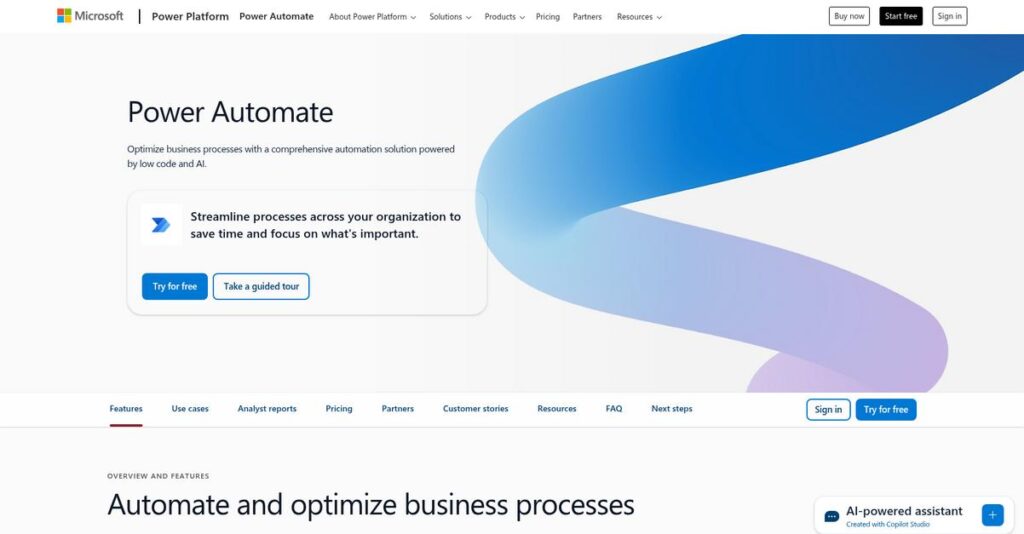Manual tasks slowing your day to a crawl?
If you’re researching automation tools, you’ve probably hit a wall with repetitive processes and messy workflows eating up your time and energy.
But here’s the reality: lost hours to mindless copy-paste work are hurting your productivity and making your team dread daily tasks.
Power Automate takes this pain head-on with a combination of low-code tools, AI-driven suggestions, and broad integration—so even if you’re not a developer, you can automate across old systems, cloud apps, and everything in between.
I’ll break down my deep analysis in this review, showing how Power Automate can reclaim hours of your day and help you build reliable automations without needing code.
In this Microsoft Power Automate review, you’ll get the details to evaluate its features, pricing, real user experience, pros, cons, and which alternatives are worth considering.
You’ll leave with the features you need to confidently choose your next automation solution.
Let’s get started.
Quick Summary
- Microsoft Power Automate is a low-code platform that combines cloud and desktop automation to streamline repetitive business tasks and processes.
- Best for organizations invested in Microsoft 365 needing both API-based and legacy system automation.
- You’ll appreciate its deep integration with Microsoft apps and the AI-powered Copilot that simplifies building complex workflows.
- Microsoft Power Automate offers flexible pricing including per-user plans from $15/month, pay-per-run options, and trial features via Microsoft 365 licenses.
Microsoft Power Automate Overview
Microsoft Power Automate has been around since 2016, based in Redmond, Washington, as part of Microsoft’s broader effort to democratize automation across business processes.
- 🎯 Bonus Resource: Speaking of managing efficiency across various sectors, my guide on best government software is a valuable resource.
What sets them apart is how they cater to both citizen developers and IT professionals across various industries, from SMBs using Microsoft 365 to large enterprises needing complex workflows. You’ll notice their strength lies in combining robotic process automation with cloud-based digital process automation.
Their 2021 acquisition of Minit was a smart move—you can see the impact in how process mining now helps uncover inefficiencies directly within the platform. In this Microsoft Power Automate review, it’s clear they keep pushing AI innovation, especially with Copilot, their generative AI assistant for building flows from natural language.
Unlike competitors focused solely on RPA or cloud integrations, they position themselves around offering a unified platform for end-to-end automation, tightly integrated with Microsoft’s ecosystem. This integration often gives them an edge in cost and ease of use.
They work with a wide range of organizations, from fast-growing startups to Fortune 500 enterprises, especially those invested heavily in Microsoft technologies.
I see their strategy concentrating on expanding AI-driven automation and lowering barriers to adoption, which matches what you likely need if you want both power and accessibility.
Now let’s examine their capabilities.
Microsoft Power Automate Features
Stop wasting time on repetitive tasks?
Microsoft Power Automate solutions provide a versatile platform that combines robotic process automation, AI, and process discovery into one powerful toolkit. These are the five core Microsoft Power Automate solutions that tackle real business workflow challenges and boost productivity.
1. Cloud Flows (Digital Process Automation)
Tired of juggling apps and manual data entry?
Connecting different cloud services without standardized APIs can create workflow chaos and errors for your team. This slows down decision-making and frustrates users.
Cloud Flows let you visually design automated workflows triggered by events, like receiving an email or updating a SharePoint list. What I love is the drag-and-drop flow creator with 1,000+ integrations, making cross-app automation surprisingly accessible. This feature bridges disconnected applications efficiently.
As a result, your team gains time back by eliminating repetitive manual tasks across cloud apps.
2. Desktop Flows (Robotic Process Automation)
Legacy apps holding your team back?
Many businesses struggle automating desktop apps and older systems without APIs, leading to tedious data entry and slow back-office operations.
Desktop Flows record your mouse clicks and keyboard inputs to build bots that run these repetitive desktop tasks for you. From my testing, the ability to automate attended and unattended flows really stands out for scaling routine processes. This solution bridges old and new tech smoothly.
That means your staff can focus on higher-value work while bots handle monotonous legacy system tasks.
3. Process Mining
Not sure where your bottlenecks really are?
Without clear insights into actual workflows, optimization efforts can feel like guesswork, wasting time and resources.
Process Mining maps your live business processes by analyzing event logs. It highlights inefficiencies and suggests targeted automations to eliminate friction. From what I found, the visual process mapping coupled with actionable recommendations makes it easy to prioritize improvements before building flows.
You get data-backed clarity that drives faster and smarter process optimization.
- 🎯 Bonus Resource: Before diving deeper, you might find my analysis of Best Cryptocurrency Mining Software helpful.
4. AI Builder
Limited AI expertise slowing innovation?
Most teams want AI-powered automation but lack data scientists or coding skills to implement it effectively.
AI Builder offers pre-built and trainable AI models right inside Power Automate. For example, you can extract invoice data or predict outcomes without writing code. What impressed me is how this low-code AI solution empowers citizen developers to embed intelligence into workflows quickly.
This means you can add smart automation layers that adapt and improve your workflows constantly.
5. Copilot in Power Automate
Automation seems intimidating to start?
Building flows from scratch often feels complex, especially if you’re not a developer. The learning curve can block adoption.
Copilot lets you describe your desired automation in plain English, then generates and refines flows automatically. Here’s the thing – this AI-powered assistant lowers the barrier for creating powerful flows dramatically. From my experience, it speeds up development and helps non-technical users build automation confidently.
You get faster results and wider team engagement with automation projects.
Pros & Cons
- ✅ Extensive integrations with over 1,000 cloud services
- ✅ Strong AI features empower low-code automation
- ✅ Robust RPA capabilities for legacy system automation
- ⚠️ Steep learning curve for complex flows and expressions
- ⚠️ Licensing complexity can confuse new users
- ⚠️ Debugging and error tracing requires improvement
What I appreciate most is how these Microsoft Power Automate solutions work together as a unified automation ecosystem, giving your business end-to-end workflow control and efficiency.
Microsoft Power Automate Pricing
How much will automation really cost you?
Microsoft Power Automate pricing offers a flexible mix of subscription and usage-based options, catering to individuals and enterprises. This transparency helps you understand your total automation spend depending on user count, bot usage, and flow volumes, making it easier to plan your budget.
- 🎯 Bonus Resource: Before diving deeper, you might find my analysis of best churn prediction software helpful.
| Plan | Price & Features |
|---|---|
| Power Automate Premium | $15/user/month • Unlimited cloud flows (standard & premium connectors) • Attended desktop flows (RPA) • 5,000 AI Builder service credits/month • Process mining visualization |
| Power Automate Process | $150/bot/month • Unattended RPA bot license • Runs desktop flows on servers/VMs • Unlimited users invoking bot processes |
| Pay-As-You-Go | $0.60 per cloud flow run $3.00 per desktop flow run • Usage-based pricing tied to Azure subscription • Suits infrequent or bursty workflow volumes |
| Unattended RPA Add-on | $150/bot/month • For Premium users needing unattended bots • Adds unattended automation capabilities |
| AI Builder Add-on | Starting at $500/unit/month • Extra AI service credits beyond included quota • Scales with AI automation needs |
1. Value Assessment
Pricing structures designed for clarity.
From my cost analysis, Microsoft Power Automate’s pricing is rooted in user and bot licenses with flexible pay-per-use options. The combination of subscriptions and metered charges provides clear cost drivers so your spending aligns with your actual automation usage instead of flat fees. This means you only pay for what you use while accessing advanced AI and RPA features to justify your spend.
Budget-wise, you can control expenses by mixing plans and scaling bots according to process criticality.
2. Trial/Demo Options
Free access simplifies evaluation.
Microsoft offers a freemium entry point within Microsoft 365 and Dynamics 365, though with limited connector access. Additionally, a free trial period of Power Automate Premium lets you explore unlimited flows and AI Builder up to given quotas. What I found helpful is that the trial includes key premium features so you don’t guess about pricing value before seeing platform capabilities at work.
This approach lets your team pilot automation and validate ROI before fully committing your budget.
3. Plan Comparison
Match plans to your automation needs.
Choosing between user, bot, and pay-as-you-go plans depends on your flow volume and automation type. For example, attended desktop flows work best with Premium per-user pricing, while unattended bots on servers require the Process Plan. The pay-as-you-go option suits scenarios with unpredictable flow runs. This layered pricing lets you assign costs precisely rather than overpaying for unused capacity.
So for your business, this means you can allocate automation budgets according to task complexity and usage patterns.
My Take: Microsoft’s pricing approach balances flexibility with transparency, offering strong value for both small teams and enterprises needing scalable RPA and AI automation. Budget-wise, it’s ideal if you want to tailor spending to actual usage and avoid oversized licenses.
Overall, Microsoft Power Automate pricing delivers flexible automation costs that fit diverse business needs.
Microsoft Power Automate Reviews
Are Microsoft Power Automate reviews trustworthy?
From my review analysis of Microsoft Power Automate reviews across platforms like G2 and Capterra, I looked for patterns in real user experiences. This approach helps you get a transparent view of both satisfied customers and common pain points, giving you a clearer idea of what to expect in everyday use.
1. Overall User Satisfaction
Users generally express positive sentiments.
Review-wise, Microsoft Power Automate scores consistently high overall, especially among businesses already invested in the Microsoft ecosystem. What stood out is that users often commend its integration capabilities and automation power, making it a strong choice for internal process improvement. However, some reviewers mention a learning curve that tempers immediate satisfaction.
This means you can expect solid performance but should prepare for some initial complexity.
- 🎯 Bonus Resource: Speaking of clarity, you might find my guide on best IVR software helpful for communication.
2. Common Praise Points
Integration is the star feature.
What impressed me about the user feedback is how users consistently praise the deep connections Power Automate has with Office 365, SharePoint, and Teams. The reviews highlight that its ability to connect Microsoft tools effortlessly enables powerful, low-cost automation that fits naturally within existing workflows.
For potential users, this means easier adoption and strong value if you rely heavily on Microsoft products.
3. Frequent Complaints
Users often mention complexity and licensing confusion.
From the reviews I analyzed, customers regularly point out the steep learning curve beyond simple workflows and frustration with the licensing model. What stands out is how understanding premium vs. standard connectors and RPA licensing trips many up, complicating scaling efforts for some organizations.
While not deal-breakers for all, these issues suggest you’ll want to invest time in training and license planning.
What Customers Say
- Positive: “The best thing about Power Automate is its seamless integration with the Microsoft ecosystem… invaluable for our internal processes.” (G2 User Review)
- Constructive: “Building complex logic gets complicated; debugging errors feels like a cryptic process.” (Capterra User Review)
- Bottom Line: “Licensing is confusing but once understood, the automation power is worth it.” (TrustRadius User Review)
The overall Microsoft Power Automate reviews reflect consistent satisfaction balanced with notable usability challenges.
Best Microsoft Power Automate Alternatives
Too many automation options to consider?
The best Microsoft Power Automate alternatives include several strong options, each better suited for different business sizes, budgets, and specific automation needs. Understanding when each alternative fits your situation can simplify your selection process.
1. Zapier
Best for quick, simple app connections
Zapier shines if your priority is straightforward SaaS integrations without complex logic or RPA demands. From my competitive analysis, Zapier is ideal for SMBs needing easy, point-to-point workflows with minimal setup, making it a practical alternative for teams lacking technical expertise.
Choose Zapier when you want fast, no-code automation primarily between cloud apps and have limited internal process complexity.
2. Workato
Focused on enterprise-grade integration needs
Workato makes more sense if your business requires secure, scalable, and governed automations for critical company-wide workflows. What I found comparing options is that Workato excels in enterprise security and complex orchestration but typically comes with a much higher price than Power Automate.
You’ll want to consider Workato when your organization demands robust IT controls and can afford premium pricing for mission-critical automation.
3. UiPath
Premier choice for deep RPA projects
UiPath stands out when your core need is advanced, large-scale robotic process automation with AI-powered document understanding. Alternative-wise, UiPath provides unmatched RPA capabilities for complex legacy system automation that outpace Power Automate’s broader but less specialized platform.
For your specific situation, pick UiPath if RPA is central and you operate across diverse IT environments outside the Microsoft ecosystem.
- 🎯 Bonus Resource: Before diving deeper, you might find my analysis of best arborist software helpful.
4. Make (formerly Integromat)
Great for visual, multi-step automation builders
Make appeals to teams that prefer a highly visual interface to design complex, multi-path workflows without writing code. From my analysis, Make offers flexible, cost-effective automation with easy visual mapping, making it a savvy alternative when you don’t require enterprise-grade RPA or deep Microsoft integration.
Choose Make if your team values intuitive design and budget-friendly automation within a diverse app ecosystem.
Quick Decision Guide
- Choose Microsoft Power Automate: Integrated automation with deep Microsoft 365 synergy
- Choose Zapier: Simple SaaS app connections for SMBs with low complexity
- Choose Workato: Enterprise-grade governance and secure, large-scale workflows
- Choose UiPath: Advanced RPA and AI-driven automation for diverse IT setups
- Choose Make: Visual, budget-friendly multi-step automations without coding
From my evaluation, the best Microsoft Power Automate alternatives depend heavily on your business scale and automation complexity needs, not just features alone.
Setup & Implementation
Worried about how complex deployment might get?
The Microsoft Power Automate review shows implementation ranges from straightforward to moderately complex depending on your automation goals. Here’s what you’re looking at when planning your Microsoft Power Automate implementation realistically.
1. Setup Complexity & Timeline
Deployment difficulty varies widely.
Implementing basic cloud flows can be almost immediate, but the timeline extends significantly for advanced scenarios like RPA and on-premises integrations. From my implementation analysis, you should expect 3-6 months for moderate use cases, while complex, enterprise-grade automation might take up to 12 months due to configuration, testing, and deployment phases.
You’ll want to prepare for project coordination and make time for iterative development cycles from the outset.
2. Technical Requirements & Integration
Integration can challenge some IT teams.
Your infrastructure must support Power Automate Desktop installations and on-premises data gateways when dealing with local systems. What I found about deployment is that IT resources are crucial for robust system connectivity and troubleshooting during implementation of hybrid workflows combining cloud and on-premises data.
Ensure your IT staff have time allocated for installation, maintenance, and integration with existing enterprise systems before starting.
3. Training & Change Management
User adoption isn’t automatic here.
While “citizen developers” can build simple flows quickly, complex automation demands strong training and ongoing user support. From my analysis, investing in user education and internal champions greatly improves adoption and minimizes frustration during implementation.
You’ll want to plan for dedicated training sessions and embed change management to help your team embrace new automated processes.
- 🎯 Bonus Resource: Speaking of user satisfaction, my article on best NPS software covers tools to measure customer experience and retention.
4. Support & Success Factors
Vendor support varies by plan level.
Microsoft offers standard support that can have slow response times, but enterprise customers often benefit from faster, more responsive assistance during implementation. Additionally, the active user community serves as a valuable resource for troubleshooting.
For success, allocate budget and resources for premium support options and encourage knowledge sharing internally to sustain your automation initiatives.
Implementation Checklist
- Timeline: 3-12 months depending on automation complexity
- Team Size: IT specialists plus business analysts and project leads
- Budget: Account for professional services and premium licensing tiers
- Technical: On-premises gateway setup and Power Automate Desktop installs
- Success Factor: Comprehensive user training and strong change management
The Microsoft Power Automate implementation requires a balanced approach to people, process, and technology for best results in your automation journey.
Who’s Microsoft Power Automate For
Who benefits most from Microsoft Power Automate?
In this Microsoft Power Automate review, I analyze who this tool suits best by focusing on practical business profiles, team dynamics, and use cases rather than typical demographics. This helps you quickly decide if the platform aligns with your operational needs.
1. Ideal User Profile
Best for organizations tied to Microsoft ecosystems.
From my user analysis, Microsoft Power Automate shines for teams deeply embedded in Microsoft 365, Dynamics 365, or Azure environments. Business analysts and power users benefit when automating repetitive approvals or notifications, while IT pros leverage richer governance and development features. User-wise, success comes from familiarity with Microsoft tools and a willingness to build workflows that connect internal processes efficiently.
You’ll get the most from it if your workflows largely revolve around Microsoft apps and services.
2. Business Size & Scale
Fits any size with Microsoft commitment.
What I found about target users is that both small businesses and large enterprises can extract value, provided they heavily use Microsoft platforms. For smaller teams, included basic automation licenses encourage adoption. Larger organizations benefit from the platform’s extensibility to handle complex robotic process automation (RPA) projects and governance needs. Your situation suits Power Automate if your business scales within Microsoft’s ecosystem and you have at least some IT or power user resources.
Assess your fit by considering your dependence on Microsoft tools and automation maturity.
- 🎯 Bonus Resource: Speaking of optimizing operations, my article on best crypto savings platform covers ways to maximize your earnings.
3. Use Case Scenarios
Excels at internal process and workflow automation.
Microsoft Power Automate works best when automating employee onboarding, document approvals in SharePoint, IT help desk ticketing, or syncing data across Microsoft apps. From my user analysis, the platform thrives on automating tasks embedded in Microsoft environments and can extend into financial process automation with RPA. Your team will find success if your workflows involve frequent repetitive tasks within Microsoft 365 or legacy system integrations requiring desktop automation.
If your use cases rely heavily on Microsoft tools, this software aligns well.
4. Who Should Look Elsewhere
Not ideal for non-Microsoft-centric businesses.
User feedback highlights that organizations with little Microsoft investment or requiring simple, plug-and-play automation might face steep learning curves. From my user analysis, businesses needing purely cloud-neutral or non-Microsoft integrations will find the licensing and complexity barriers frustrating. Also, teams lacking technical support may struggle beyond basic templates. Your needs might be better met by platforms focused on multi-cloud or no-code ease without Microsoft dependencies.
Look for alternatives if your workflows span diverse, non-Microsoft environments or require minimal IT involvement.
Best Fit Assessment
- Perfect For: Businesses deeply integrated with Microsoft 365 and Dynamics
- Business Size: Small to large enterprises with IT or power-user capacity
- Primary Use Case: Automating internal Microsoft-based workflows and RPA tasks
- Budget Range: Cost-effective for existing Microsoft licensing users
- Skip If: You lack Microsoft investments or want easy non-technical automation
From this Microsoft Power Automate review, I conclude that your best fit depends on Microsoft ecosystem reliance and internal automation maturity rather than business size alone.
Bottom Line
Is Microsoft Power Automate the right choice for you?
My Microsoft Power Automate review presents a balanced final assessment based on features, pricing, user feedback, and competitive alternatives to help you decide confidently.
1. Overall Strengths
Powerful automation deeply embedded in Microsoft.
This platform shines due to its extensive integration with Microsoft 365 apps and services, empowering you to automate diverse workflows without heavy coding. From my comprehensive analysis, the AI integration through Copilot transforms automation ease and speed, making complex processes more accessible. Its scalable pricing and strong RPA capabilities further enhance value for both small teams and enterprise users.
These strengths mean you can unlock significant productivity gains within familiar tools, supporting efficient business workflows.
- 🎯 Bonus Resource: Before diving deeper into automation, you might find my analysis of best crypto margin trading exchanges helpful if you are exploring financial platforms.
2. Key Limitations
Steep learning curve and complex licensing.
While Power Automate delivers, mastering advanced flow-building and understanding licensing nuances often challenge new users. Based on this review, the confusing license tiers and premium connector requirements slow adoption and complicate budgeting for many organizations. Debugging complex workflows can also demand developer expertise beyond citizen developers.
These limitations can be manageable if you have technical resources but may stall smaller or less-equipped teams.
3. Final Recommendation
Recommended with preparedness for complexity.
You should choose Microsoft Power Automate if you’re already invested in the Microsoft ecosystem and seek a versatile automation platform with growing AI enhancements. From my analysis, this software delivers outstanding ROI when your organization commits to learning and properly managing licenses, especially for internal processes and RPA use cases.
Your decision should include trialing the platform and engaging technical stakeholders early to ensure smooth adoption.
Bottom Line
- Verdict: Recommended with reservations for Microsoft users
- Best For: Businesses embedded in Microsoft 365 needing scalable automation
- Biggest Strength: Deep Microsoft app integration with AI-powered automation
- Main Concern: Complex licensing and learning curve for advanced workflows
- Next Step: Start with a free trial and involve IT early
This Microsoft Power Automate review confirms a confident recommendation for Microsoft-centric teams while advising caution for less-prepared users.