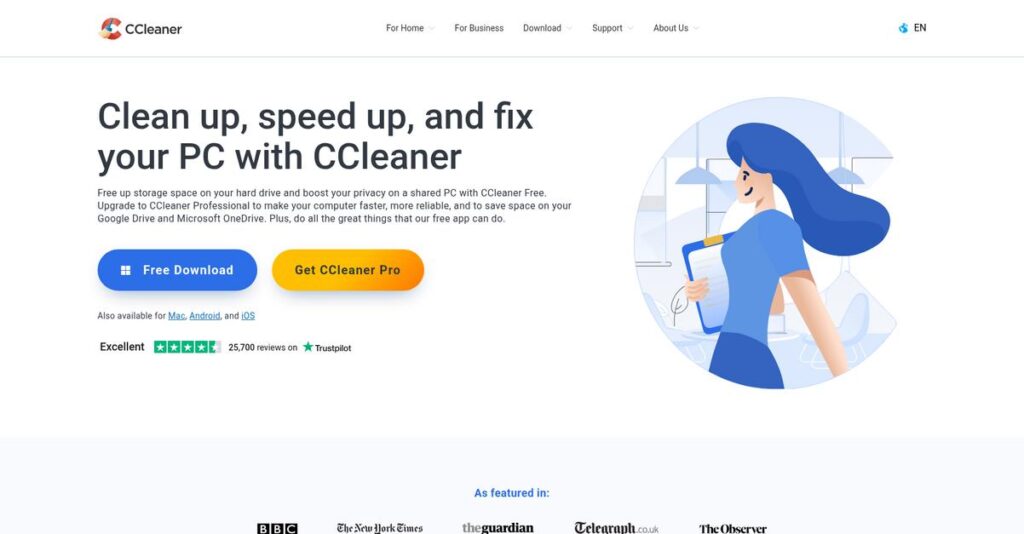Is your PC running slower every day?
If you’re searching for ways to fix sluggish performance, free up space, or just keep your computer healthy, you’re probably considering system optimization software like CCleaner.
But here’s the real headache: You waste precious time fighting a laggy device that just keeps slowing you down, no matter what tricks you try.
From my deep dive into CCleaner’s latest suite—across its one-click Health Check, granular Custom Clean, Performance Optimizer, and more—I break down how their toolkit sets itself apart with simplicity, automation, and power-user control.
In this review, I’ll walk you through how CCleaner actually delivers a faster, safer, and cleaner PC for real users.
We’ll dig into all the key features, the hands-on experience, pricing details, and what separates CCleaner from other alternatives—in this CCleaner review, every detail is aimed at guiding your evaluation.
You’ll get the features you need to choose the right optimization tool with full confidence.
Let’s get started.
Quick Summary
- CCleaner is a system cleaning and optimization tool that removes junk files, improves speed, and enhances privacy with easy controls.
- Best for home users and small businesses wanting simple PC maintenance without deep technical knowledge.
- You’ll appreciate its one-click Health Check and useful Performance Optimizer that boost system responsiveness effectively.
- CCleaner offers a free basic version plus paid Professional plans with automated features and a 14-day free trial.
CCleaner Overview
CCleaner has been around since 2004, originally developed by Piriform and based in London, UK. Their mission focuses on helping users boost device performance and privacy through simple system cleaning tools.
They primarily serve individual home users and small-to-medium-sized businesses, with a strong emphasis on providing easy-to-use endpoint maintenance software that doesn’t overwhelm less technical customers. This clear target makes them stand out in a crowded market.
Recent moves include CCleaner’s integration under Gen Digital after Avast’s merger with NortonLifeLock in 2022. The CCleaner review landscape shows this was a smart move—you can see the impact in ongoing product updates enhancing automation and usability.
Unlike competitors such as IObit or Glary Utilities, CCleaner leans into user-friendly design paired with essential optimization features. You’ll notice they don’t try to be all things but focus on straightforward cleaning and performance improvements.
They work with millions of personal users and SMBs worldwide who want reliable tools without excessive complexity or bloatware.
Currently, I see CCleaner prioritizing privacy-conscious, lightweight optimization aligned with buyer needs for simplicity and trust in PC cleanup solutions.
- 🎯 Bonus Resource: While we’re discussing system tools, my guide on best PACS software is equally important.
Now let’s examine their capabilities.
CCleaner Features
Device performance issues slowing you down?
CCleaner is a single solution focused on PC optimization and cleanup. Its core capabilities tackle common system slowdowns and clutter with simplicity. Here are the five main CCleaner features that improve speed, security, and storage management without needing tech expertise.
1. Health Check (The One-Click Fix)
Overwhelmed by confusing system settings?
Many users just want a quick way to improve PC health without diving into technical details or multitasking fixes.
Health Check simplifies maintenance with a scan across Privacy, Space, Speed, and Security areas. This user-friendly wizard interface shows a clear health score and enables one-click resolution of identified issues. From my testing, it works great for casual users and SMBs looking to troubleshoot effortlessly.
So you get a quick, holistic PC tune-up that saves time and boosts everyday performance.
2. Custom Clean (Precision Junk Removal)
Tired of losing space to unneeded files?
Sometimes automatic cleaning feels too blunt and deletes things you want to keep intact or misses critical junk.
Custom Clean lets you precisely select what to delete across Windows and third-party apps. This feature’s detailed checkbox lists for browsers and apps give you granular control. Here’s what I found useful: selectively clearing cache and temporary files without risking important data. This helps avoid accidental data loss while reclaiming storage.
You gain tailored cleaning power that protects key files and frees disk space smartly.
3. Performance Optimizer (Background Program Control)
Annoyed by slow startups and hidden resource hogs?
Many apps run background processes by default, draining CPU and RAM without obvious signs.
Performance Optimizer identifies these programs and puts them into a “sleep” mode to stop unnecessary resource use. This proactive resource management speeds up boot times and helps multitasking feel smoother. From my testing, it really shines on older or cluttered systems with many background apps.
This means your PC runs leaner, leaving you with faster responsiveness during work hours.
4. Driver Updater (Safe Hardware Updates)
Frustrated by unstable devices or outdated drivers?
Manually finding correct drivers can be risky and time-consuming, often leading to bugs or worse.
CCleaner scans your hardware and checks for updates against a vast driver database, allowing one-click updates directly from the app. The database of over 50 million official drivers ensures accuracy and security. This solution greatly reduces the hassle and risk during driver updates in my experience.
That way, your devices stay stable and perform optimally without tedious manual research.
5. Software Updater (Patch Your Apps Easily)
Worried about vulnerabilities from outdated software?
Many users neglect app updates which often contain security patches, exposing systems to threats.
Software Updater scans your installed apps and alerts you to new versions, even allowing you to update from within CCleaner. I liked how this automated update notification cuts down time spent hopping between app websites. It helps you keep your software ecosystem secure and current.
You end up with fewer security risks and less manual maintenance overhead, making life easier.
Pros & Cons
- ✅ Simple one-click fixes for non-technical users
- ✅ Granular cleaning options for power users
- ✅ Effective background process management boosts speed
- ⚠️ Frequent upgrade pop-ups in free version
- ⚠️ Registry cleaner risks if used improperly
- ⚠️ Some users concerned by past security incident
These CCleaner features work well together to create a streamlined maintenance toolkit that keeps your PC running smoothly and securely. Next, we’ll explore pricing and alternatives so you can find the best fit for your business.
CCleaner Pricing
How much should you expect to pay?
CCleaner pricing is straightforward and competitive, offering a freemium model with clear annual subscription tiers for both home users and businesses, making budget planning easier while scaling features based on your needs.
| Plan | Price & Features |
|---|---|
| CCleaner Free | $0 • Standard junk file cleaning • Basic privacy protection • Custom Clean feature • Health Check analysis (limited fixes) |
| Professional | $29.95/year for 1 PC • Full Health Check fixes • Performance Optimizer • Driver & Software Updater • Automatic scheduled cleaning • Real-time monitoring |
| Professional Plus | $49.95/year for up to 3 PCs • All Professional features • Includes Recuva Pro (file recovery) • Includes Speccy Pro (system info) • Best for power users |
| Business Edition | From $29.95/year per workstation • Pro features plus command-line support • Enhanced reporting and admin tools • Cloud multi-device management • Volume discounts available |
1. Value Assessment
Clear pricing meets business needs.
From my cost analysis, CCleaner’s pricing approach balances affordability with meaningful features that suit both casual and professional users. The freemium model means you can try basic cleaning at no cost, while paid tiers unlock automation, performance optimization, and IT management tools without a steep investment.
This means your budget gets flexible options that match your technical comfort and business scale effectively.
- 🎯 Bonus Resource: Before diving deeper, you might find my analysis of best RDBMS software helpful.
2. Trial/Demo Options
Try before you commit.
CCleaner offers a 14-day free trial of the Professional version, letting you test its full premium feature set risk-free. What I found valuable is how the trial exposes you to the complete performance and security tools, helping you assess the real pricing value based on actual benefits before subscribing.
This trial period lets you evaluate if upgraded plans justify your budget before spending a dime.
3. Plan Comparison
Choosing the best fit matters.
For personal use, the Free plan offers solid basic cleaning, but the Professional tier adds automation and active monitoring—great for users wanting smoother device performance without manual effort. The Professional Plus package targets power users needing extensive tools across multiple PCs. Businesses benefit from volume pricing and device management in the Business Edition.
So for your situation, you can pick pricing that aligns with your device count and management needs.
My Take: CCleaner’s pricing strategy is simple yet effective, appealing to everyday users and SMBs alike. Budget-wise, the annual subscriptions offer predictable costs with scalable features, making it ideal for those who want affordable, no-frills PC optimization.
Overall, CCleaner pricing provides transparent and affordable options for different user needs.
CCleaner Reviews
Are CCleaner reviews trustworthy?
From my review analysis, I examined user feedback from major platforms like G2 and Capterra. CCleaner reviews consistently highlight both the software’s core strengths and recurring user concerns, providing a balanced view of what actual customers experience with the product.
1. Overall User Satisfaction
Users generally report strong approval.
Review-wise, most ratings cluster around positive levels, especially praising the cleaning functions’ effectiveness and the simplicity of the interface. What stood out is how users consistently highlight noticeable speed improvements in their devices after use. However, some reviews reflect concern with related company practices affecting satisfaction.
This means you can expect reliable cleaning performance, but also be aware of some non-product frustrations voiced by customers.
- 🎯 Bonus Resource: If you’re also looking into development tools, my article on best IDE software covers various options.
2. Common Praise Points
Ease of use gets frequent nods.
What impressed me about user feedback is how often reviews mention the intuitive design as a major plus. The Health Check feature, in particular, receives praise for making maintenance accessible to non-technical users. Overall, the user-friendly interface simplifies system cleaning tasks across the board, according to numerous reviews.
This matters because intuitive tools reduce setup time and lower barriers for less tech-savvy users seeking quick improvements.
3. Frequent Complaints
Pop-ups and subscription practices frustrate many.
From the reviews I analyzed, the top complaints revolve around aggressive upgrade prompts in the free version and difficulties with canceling automatic renewals. Additionally, lingering mistrust due to the 2017 security incident appears in some comments. What stands out is how users frequently criticize intrusive upselling tactics that detract from the experience.
For your situation, these are mostly annoyances rather than deal-breakers, but they can impact your overall satisfaction depending on tolerance for marketed prompts.
What Customers Say
- Positive: “The best part of CCleaner is its very simple UI… The user doesn’t need to be very tech-savvy to use this software. With a single click, it cleans all the junk from my PC.” (G2)
- Constructive: “My only complaint is the constant pop-ups trying to get you to upgrade to the paid version. They are quite intrusive and frequent.” (G2)
- Bottom Line: “It scans and cleans my PC very effectively, and I always get a good amount of space back.” (Capterra)
The overall CCleaner reviews present clear insights from authentic user experiences, balancing core functionality strengths with notable business practice criticisms.
Best CCleaner Alternatives
Too many options for system cleaning?
The best CCleaner alternatives include several strong options, each better suited for different business sizes, budgets, and priorities. Understanding your specific needs will help you pick the most practical solution for your system maintenance tasks.
1. BleachBit
Need a free, privacy-first cleaner?
BleachBit is an open-source alternative that excels if your priority is maximum control over your privacy and free software. It offers powerful, no-nonsense cleaning without upsells or bundled extras, making it ideal if you distrust corporate software or require cross-platform support including Linux.
Choose BleachBit when you want an aggressively privacy-focused tool and zero cost, especially if you don’t need driver updates or automated maintenance features.
2. IObit Advanced SystemCare
Looking for AI-driven automation plus security?
IObit Advanced SystemCare blends system cleaning with real-time antivirus and AI-powered maintenance, making it a solid alternative if you want a single app to optimize performance while guarding against threats. From my competitive analysis, this alternative stands out for seamless AI automation that simplifies upkeep, albeit with occasional upselling.
Use IObit when your business values combined system care with security and you prefer automated fixes over manual tweaking.
3. Glary Utilities
Want an all-in-one, multipurpose toolkit?
Glary Utilities offers a broad set of over 20 system tools beyond cleaning, including backup, file encryption, and startup management. This alternative works best if you are a power user who wants to consolidate many PC maintenance tasks into one interface. What I found comparing options is that Glary provides extensive versatility for power users who need more than basic cleaning.
Choose Glary Utilities when you need a comprehensive utility suite that covers varied system management beyond CCleaner’s scope.
4. Windows Storage Sense
Prefer built-in, no-install solutions?
Windows Storage Sense is a free, native cleanup tool baked into Windows 10 and 11 that handles basic junk file removal without third-party installs. It’s a practical alternative if your needs are simple and you prioritize safety by avoiding extra software. From my analysis, native integration delivers risk-free, automatic cleanup suited for casual or budget-conscious users.
Pick Storage Sense when you only want minimal maintenance with no added software overhead or complexity.
- 🎯 Bonus Resource: While we’re discussing optimizing business operations, understanding how a meeting room booking system can streamline your office space is equally important.
Quick Decision Guide
- Choose CCleaner: Balanced cleaning with user-friendly pro features
- Choose BleachBit: Strict privacy and free open-source tool
- Choose IObit Advanced SystemCare: AI automation plus antivirus integration
- Choose Glary Utilities: Power users needing extensive system tools
- Choose Windows Storage Sense: Basic, built-in cleanup with zero installs
The best CCleaner alternatives all depend on your specific business needs and maintenance preferences rather than just features alone.
Setup & Implementation
Worried about software deployment complexities?
The CCleaner review shows that CCleaner implementation is straightforward, often requiring minimal technical effort. Let me walk you through what to expect realistically when deploying this software in your business environment.
1. Setup Complexity & Timeline
Setup might feel deceptively simple.
CCleaner installation typically takes just a few minutes, with no complicated configuration needed. From my implementation analysis, most businesses complete setup quickly with minimal disruptions, making it one of the easiest system cleanup tools to deploy. The process mainly involves running a standard installer and, if applicable, entering your license key for the Pro version.
You’ll want to prepare by identifying target devices and scheduling installations to avoid interrupting users’ work.
2. Technical Requirements & Integration
Low technical demands simplify deployment.
CCleaner runs on modern Windows, macOS, and Android systems without heavy hardware needs. What I found about deployment is that the lightweight footprint reduces IT workload significantly, as it doesn’t require server setups or complex system integrations during implementation.
Plan for your IT team to verify system compatibility and ensure endpoint access for deploying the software smoothly.
3. Training & Change Management
User adoption should be smooth but watch for pitfalls.
The software’s intuitive interface means your staff will pick it up quickly. From my implementation analysis, the minimal learning curve eases change management challenges, though you should caution users about careful use of advanced features like Registry Cleaner to avoid unintended issues.
- 🎯 Bonus Resource: While we’re discussing optimizing business processes, my guide on vaccine management system offers a comprehensive overview.
Provide simple guidelines and quick start resources so users feel confident running cleaning tasks without unnecessary risks.
4. Support & Success Factors
Vendor support has its limits.
CCleaner offers online documentation and community forums for free users, with paid users accessing priority email support. From my analysis, support response times can vary considerably, so you’ll want to set expectations and possibly assign an internal champion to troubleshoot common questions during rollout.
Clear communication and internal knowledge-sharing will be key success factors for your CCleaner implementation.
Implementation Checklist
- Timeline: Installation in under an hour per device
- Team Size: IT staff for deployment and end-user support
- Budget: Licensing costs plus minimal implementation overhead
- Technical: Compatible endpoints with Windows, macOS, or Android
- Success Factor: Clear user guidance on feature safety
Overall, CCleaner implementation is easy to manage for most businesses, but user guidance and internal support matter most to ensure smooth adoption.
Who’s CCleaner For
Who benefits most from CCleaner?
In this CCleaner review, I analyze which business profiles, team sizes, and use cases align best with the software’s strengths and limitations, helping you quickly evaluate if this tool meets your needs.
1. Ideal User Profile
Best for simple PC maintenance needs.
If you’re running a small business or managing household IT, you’ll benefit from CCleaner’s straightforward cleanup and optimization features. From my user analysis, small businesses or individuals lacking advanced IT resources find CCleaner especially useful for enhancing PC performance without technical complexity. Your team will find success if you prioritize quick, routine system cleanups over deep endpoint management.
Success comes when your focus is on maintaining aging or cluttered computers easily and reliably.
2. Business Size & Scale
Suited for small teams and single-user environments.
CCleaner shines in organizations with fewer than 50 employees or solo IT admins maintaining minimal device fleets. What I found about target users is that this software lacks enterprise features for large-scale IT management but delivers value where simple, periodic cleaning is needed. Your situation calls for CCleaner if managing dozens of machines without dedicated endpoint management tools.
You’ll know this fits if your scale doesn’t require centralized device control or detailed monitoring.
- 🎯 Bonus Resource: While we’re discussing maintaining reliable records, you might find my analysis of digital voice logging systems helpful.
3. Use Case Scenarios
Perfect for routine system cleanup and performance tuning.
From my analysis, CCleaner works well for clearing junk files, freeing disk space, and speeding up older PCs. The Health Check feature especially benefits non-technical users needing one-click optimization. User-wise, it’s effective when you want to automate basic maintenance rather than address complex security or network issues.
You should consider it if your main use is scheduled, lightweight PC cleanup to maintain consistent performance.
4. Who Should Look Elsewhere
Not ideal for large enterprises or advanced cybersecurity needs.
If your business requires comprehensive endpoint protection, centralized device management, or highly specialized security features, CCleaner won’t meet those demands. From my user analysis, companies needing robust, enterprise-grade IT control software will find CCleaner limited. Your needs call for advanced endpoint security suites or unified device management platforms instead.
These alternatives offer better scalability, compliance, and security controls for larger operations.
Best Fit Assessment
- Perfect For: Small businesses and non-technical PC maintainers
- Business Size: Under 50 employees or sole IT custodian
- Primary Use Case: Routine system cleanup and quick PC optimization
- Budget Range:1 Low to moderate with focus on maintenance tools
- Skip If: Need enterprise endpoint management or advanced security
From this CCleaner review, it’s clear that small, low-complexity IT environments fit best when you want practical, no-fuss PC cleanup tools.
Bottom Line
Is CCleaner the right cleanup tool for you?
This CCleaner review offers a clear assessment based on its features, usability, and pricing to help you decide if it fits your system optimization needs in 2025.
1. Overall Strengths
Effective system cleaning with user simplicity.
CCleaner stands out by delivering reliable junk file removal, disk space recovery, and privacy protection with a highly intuitive interface. From my comprehensive analysis, the effortless scheduled cleaning feature enhances user convenience while its light system footprint ensures fast performance without bogging down your device.
These strengths matter because they make routine maintenance accessible and time-saving, especially for small businesses focused on efficiency.
- 🎯 Bonus Resource: While we’re discussing system optimization and efficiency, understanding how yard management systems improve logistics is equally important.
2. Key Limitations
Aggressive marketing and some feature risks.
Despite solid cleaning capabilities, CCleaner has drawbacks including frequent upgrade prompts in its free version and concerns about its Registry Cleaner’s safety. Based on this review, persistent upsell notifications can hamper user experience, and some users remain wary due to the well-known 2017 security incident, despite resolution.
These limitations are manageable trade-offs for many, but you should weigh them carefully, particularly if you prefer minimal in-app advertising or require cautious registry management.
3. Final Recommendation
Recommended for straightforward PC maintenance.
You should choose CCleaner if your priority is a simple, effective tool for freeing up disk space and optimizing PC performance without needing advanced features. From my analysis, this software works best for home users and SMBs seeking lightweight, easy-to-use cleanup utilities at reasonable pricing.
For your decision, consider starting with the free version and upgrading only if you want automated cleaning and extra privacy tools, ensuring confidence in your evaluation.
Bottom Line
- Verdict: Recommended for basic system cleanup needs
- Best For: Home users and small businesses wanting simple optimization
- Biggest Strength: Intuitive interface with effective scheduled cleaning
- Main Concern: Frequent upgrade pop-ups and careful registry use advised
- Next Step: Try the free version before considering Pro upgrade
This CCleaner review reveals solid value for straightforward cleanup purposes while urging caution on upselling and registry cleaning risks.