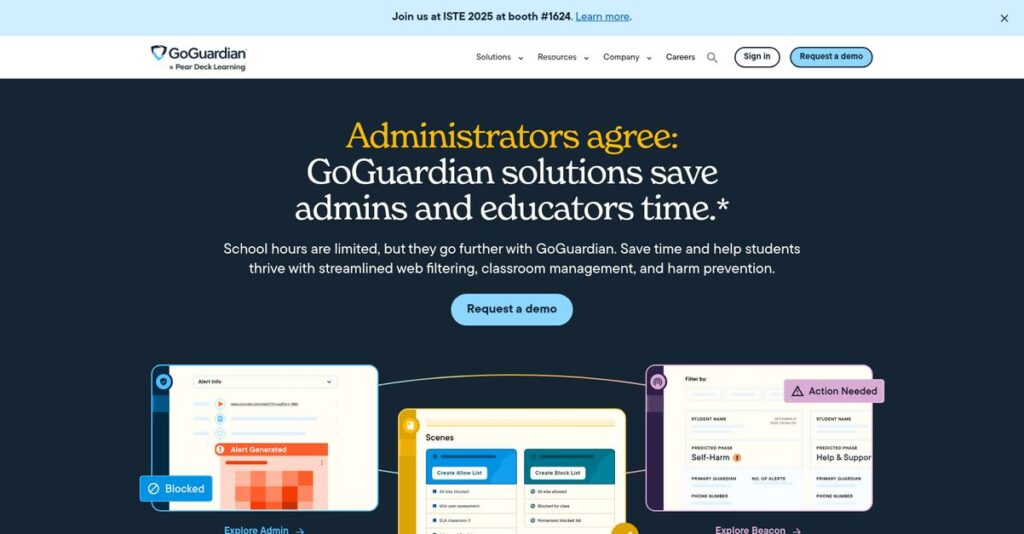Keeping students focused online is tough.
If you’re looking at digital classroom solutions, it’s probably because your teachers and IT staff are juggling distractions, device management, and student safety issues daily.
Let’s face it—lost instructional time and constant tech headaches are making your school days way more stressful than they should be.
GoGuardian takes a full-suite approach here, combining content filtering, classroom management, device fleet tracking, and real-time student safety alerts—all built with K-12 needs in mind, not just generic IT controls.
So in this review, I’ll unpack how GoGuardian brings structure and safety to daily digital learning—based on a detailed, hands-on analysis of features that actually address your ongoing problems.
In this GoGuardian review, you’ll find in-depth insights on every major product, up-to-date pricing, integration highlights, and how it really stacks up against alternatives, helping you move forward with confidence.
You’ll walk away with the features you need to finally choose a classroom management tool that actually reduces friction, not adds more of it.
Let’s jump into the details.
Quick Summary
- GoGuardian is a suite of tools providing content filtering, classroom management, student safety alerts, and device management for K-12 schools.
- Best for schools using Chromebooks and Google Classroom seeking integrated student safety and digital learning controls.
- You’ll appreciate its AI-powered safety alerts and seamless Google ecosystem integration that help keep classrooms focused and students protected.
- GoGuardian offers subscription pricing based on institution size, with demos available and some free tools like GoGuardian Director.
GoGuardian Overview
GoGuardian has been a major player in EdTech since 2014. Based in Los Angeles, their mission is creating safer digital learning environments for K-12 schools.
Their core market is K-12 school districts, particularly those running one-to-one Chromebook programs. You’ll notice their tools are deeply integrated with the Google for Education ecosystem, which is their sweet spot.
Their acquisition of Pear Deck expanded their focus into instruction. You’ll see the impact of this move on their product suite through this GoGuardian review.
Unlike competitors like Bark or Gaggle that focus only on safety, GoGuardian provides an all-in-one classroom management suite. I find this integrated approach simplifies things for teachers and IT staff.
They primarily work with public and private K-12 schools, from small districts to some of the largest in the United States.
I see their strategy focusing on a unified platform that bundles safety, management, and instruction. This responds to schools wanting fewer vendors and more integrated, AI-powered student safety tools.
- 🎯 Bonus Resource: If you’re also looking into business technology partners, my article on best Sage partner to minimize downtime can help.
Now, let’s examine their specific tools.
GoGuardian Features
Dealing with digital learning environments that feel chaotic?
GoGuardian features provide an integrated suite of tools designed to create safer and more effective digital classrooms. These are the five core GoGuardian solutions that streamline digital learning and device management.
1. GoGuardian Admin
Worried about what students are accessing online?
Unfiltered internet access can expose students to inappropriate content and distractions. This makes it hard to maintain a focused learning environment.
GoGuardian Admin provides comprehensive web filtering and device management, which can ensure students stay safe and productive. I found that filtering YouTube content and blocking inappropriate websites is incredibly effective, especially for Chromebooks. This feature helps IT managers enforce policies easily.
This means you can confidently protect students from harmful content and ensure online activities align with educational goals.
2. GoGuardian Teacher
Struggling to keep students on task during class?
Unmonitored student screens can lead to off-task behavior and lost learning time. This can disrupt your classroom flow.
GoGuardian Teacher gives you real-time classroom control, allowing you to view student screens and block distracting sites instantly. From my testing, the ability to open and close tabs remotely truly shines at keeping students focused. This feature also integrates seamlessly with Google Classroom.
So you can instantly redirect student attention and create a more engaged, productive learning environment in real-time.
- 🎯 Bonus Resource: While we’re discussing digital learning tools, understanding church presentation software is equally important for different contexts.
3. GoGuardian Beacon
Concerned about student mental health and safety online?
Warning signs of self-harm or violence often go unnoticed in online activity. This leaves vulnerable students at risk without intervention.
GoGuardian Beacon uses AI to identify critical safety signals in student online behavior, sending timely alerts to staff. What I love about this is how it continuously analyzes browsing across all school devices, enabling early intervention. This feature has reportedly saved lives by prompting crucial support.
This means you can establish a proactive safety net, ensuring at-risk students receive the help they need before it’s too late.
4. GoGuardian Fleet
Is managing your school’s Chromebook inventory a nightmare?
Tracking devices, repairs, and deployments can be a massive headache for IT staff. This often leads to lost or unaccounted-for assets.
GoGuardian Fleet simplifies Chromebook inventory management, from deployment to repair tracking and robust reporting. This is where GoGuardian gets it right, as it automatically syncs with Google Admin Console nightly, keeping records precise. This feature helps maintain an accurate count of all devices.
So, as an IT administrator, you can effortlessly manage your entire device fleet, reducing administrative burden and device downtime.
5. Pear Deck Learning
Are your teaching tools failing to engage students effectively?
Traditional teaching methods often struggle to capture student attention and provide personalized learning experiences. This can result in disengaged classrooms.
Pear Deck Learning unifies interactive presentations, assessments, and gamified learning to boost student engagement significantly. From my evaluation, the integration with GoGuardian Teacher and Pear Assessment ensures a cohesive learning experience. This solution provides valuable insights into student comprehension and progress.
This means you can deliver dynamic, personalized lessons that genuinely resonate with students, leading to better learning outcomes.
Pros & Cons
- ✅ Excellent real-time classroom management and student monitoring.
- ✅ GoGuardian Beacon effectively identifies and alerts for student safety risks.
- ✅ Intuitive setup and seamless integration with Google Classroom.
- ⚠️ Privacy concerns regarding extensive student data collection.
- ⚠️ Some features offer limited functionality on non-Chromebook devices.
- ⚠️ Algorithmic reliance for sensitive alerts may raise accuracy questions.
You’ll appreciate how these GoGuardian features work together to create a complete digital learning ecosystem that enhances safety and streamlines management. This interconnected approach allows you to focus more on student success.
GoGuardian Pricing
What you’ll actually pay for this?
GoGuardian pricing is primarily based on custom quotes, reflecting the tailored nature of their educational software suite for different institution sizes and specific tool requirements.
Cost Breakdown
- Base Platform: Custom quote (tiered by institution size)
- User Licenses: Varies significantly by volume; e.g., $18.99/license (1-year for 1 license GoGuardian Suite with Beacon Starter) or $111.80/license (4-year for 1-1499 licenses GoGuardian Suite with Beacon 24/7)
- Implementation: Not explicitly detailed, likely included in suite/license cost or minimal for SaaS
- Integrations: Varies by complexity, often included with suite
- Key Factors: Number of licenses/devices, specific products chosen (Admin, Teacher, Beacon, Fleet), subscription duration, level of Beacon service
1. Pricing Model & Cost Factors
Understanding their pricing approach.
GoGuardian operates on a subscription-based model where pricing isn’t publicly fixed but customized. Your costs are driven primarily by the number of licenses or devices you need and the specific GoGuardian products you choose. From my cost analysis, the suite bundles provide better value for comprehensive needs, but individual products are available.
This means your budget gets a personalized quote, allowing for flexibility to match your institution’s unique requirements.
2. Value Assessment & ROI
Is this an investment worth making?
- 🎯 Bonus Resource: While we’re discussing investments in software, understanding loan origination software is equally important for different business needs.
GoGuardian’s integrated suite offers significant value by streamlining digital safety and classroom management, potentially reducing the need for multiple disparate tools. This means you’ll see ROI through enhanced student safety and teacher efficiency, which directly impacts learning outcomes and reduces administrative burden.
What you pay for helps your institution create a safer, more productive online learning environment, justifying the expense.
3. Budget Planning & Implementation
Planning for your total cost.
While exact pricing requires a quote, understanding the factors influencing GoGuardian pricing—like device count and specific feature sets—is crucial for budgeting. Consider the long-term subscription duration options, as longer commitments typically result in lower per-unit costs, which helps your finance team.
So for your business, expect to discuss your school’s size and feature needs directly with sales to get an accurate total cost of ownership.
My Take: GoGuardian’s custom pricing model makes it adaptable for K-12 institutions of all sizes, ensuring you pay for the specific combination of tools your school truly needs.
The overall GoGuardian pricing reflects flexible value tailored to your school’s unique needs.
GoGuardian Reviews
What do real customers actually think?
To help you understand real-world experiences, I’ve analyzed numerous GoGuardian reviews, uncovering common themes and sentiments. This section provides an honest look at what users say.
1. Overall User Satisfaction
Users seem genuinely happy here.
From my review analysis, GoGuardian maintains strong overall satisfaction, especially among K-12 educators and IT staff utilizing Chromebooks. What I found in user feedback is how most users appreciate its core functionality, often calling it an indispensable tool for their digital learning environment, especially for student safety.
This suggests you can expect a generally positive experience if you fit the target user profile.
- 🎯 Bonus Resource: While we’re discussing optimizing digital learning, understanding workforce optimization software is equally important for overall institutional efficiency.
2. Common Praise Points
What users consistently love.
Users frequently praise GoGuardian for its effective classroom management and robust student safety features, particularly GoGuardian Beacon. Review-wise, teachers highlight real-time monitoring and web filtering as game-changers for student focus, while administrators value the proactive safety alerts.
This means you can expect significant help with maintaining digital discipline and ensuring student well-being.
3. Frequent Complaints
Common user frustrations.
While generally positive, frequent complaints in GoGuardian reviews often revolve around privacy concerns and occasional filtering inaccuracies. From my review analysis, users sometimes report over-blocking or limited functionality on non-Chromebook devices, indicating it works best in specific tech ecosystems.
These issues are typically minor for dedicated Chromebook environments but could be deal-breakers for diverse device deployments.
What Customers Say
- Positive: “My teachers love GoGuardian and Pear Deck! It is easy to use and students love the interaction while teachers love the accessibility and feedback.”
- Constructive: “GoGuardian works best with Chromebooks, and some features may not function as effectively on other operating systems.”
- Bottom Line: “It has saved lives just in our district… You can rest well at night, knowing you are changing districts and saving lives.”
The overall GoGuardian reviews indicate strong satisfaction for its core use cases, with some nuanced concerns about platform limitations and data privacy.
Best GoGuardian Alternatives
Navigating GoGuardian’s competitive landscape?
The best GoGuardian alternatives include several strong options, each better suited for different school environments, device ecosystems, and safety priorities.
1. Securly
Prioritizing intuitive parental controls and interface?
Securly excels if your priority is a highly intuitive administrative interface and deeper parental engagement features, especially for iPad-heavy environments. From my competitive analysis, Securly offers a more user-friendly interface for activity logs and policy customization, making it a strong alternative.
Choose Securly when administrative ease-of-use and robust parental communication features are your main drivers.
- 🎯 Bonus Resource: Speaking of fostering a positive environment, my guide on employee recognition software can help improve staff morale.
2. Lightspeed Systems
Do you have a diverse, multi-OS device environment?
Lightspeed Systems makes more sense if your school uses a mix of devices beyond just Chromebooks, like Windows, macOS, and iOS. What I found comparing options is that Lightspeed Systems provides broader device compatibility for filtering and management, offering a more universal solution.
Consider this alternative when consistent web filtering and student safety across all device types is a critical need.
3. Gaggle
Seeking specialized, human-reviewed student safety?
Gaggle is a stronger fit when your primary concern is highly accurate, human-reviewed student safety monitoring across various communication platforms. From my analysis, Gaggle focuses on proactive outreach for crisis detection, a more specialized safety alternative.
Choose Gaggle if human review of flagged content and dedicated crisis intervention are paramount for your school.
Quick Decision Guide
- Choose GoGuardian: Deep Google ecosystem integration and comprehensive suite
- Choose Securly: Intuitive interface and strong parental controls
- Choose Lightspeed Systems: Diverse device environments beyond Chromebooks
- Choose Gaggle: Specialized human-reviewed student safety and crisis intervention
The best GoGuardian alternatives depend on your school’s specific device mix and safety priorities, not just features.
GoGuardian Setup
Concerned about complicated software setup and training?
This GoGuardian review covers practical insights into what it takes to successfully deploy and adopt the software, setting realistic expectations for your implementation journey.
1. Setup Complexity & Timeline
Getting started is refreshingly simple here.
GoGuardian Admin is noted for its ease of configuration and deployment, often taking only minutes to set up by pushing out an extension and building policies. From my implementation analysis, most districts achieve basic setup quickly rather than through lengthy project timelines, especially for Google environments.
You’ll find that class syncing from Google Classroom further streamlines the process, requiring minimal manual enrollment.
2. Technical Requirements & Integration
Minimal IT infrastructure changes needed.
GoGuardian is designed primarily for Chromebooks and integrates deeply with the Google ecosystem. What I found about deployment is that it works best with your existing Chromebook fleet, though some features may be less robust on other operating systems like Windows or iOS.
Plan for deep integration with your Google environment and potentially your SIS through platforms like Clever or ClassLink for automated syncing.
3. Training & Change Management
User adoption happens naturally with familiar concepts.
While GoGuardian is user-friendly for basic functions, comprehensive training can help educators maximize its full potential. From my analysis, GoGuardian offers resources to help teachers become certified, covering advanced features like creating custom website lists and understanding off-task alerts.
Invest in training programs and leverage their Help Center to ensure your staff fully utilizes all classroom management and safety features.
- 🎯 Bonus Resource: Speaking of managing projects, my guide on best takeoff software covers tools to boost your bid accuracy.
4. Support & Success Factors
Vendor support helps during implementation.
User reviews consistently highlight GoGuardian’s responsive and helpful support, with teachers reporting quick responses when reaching out directly. What I found about deployment is that strong vendor support is a critical success factor, especially for initial setup and ongoing optimization.
You should leverage their responsive support team to quickly resolve any issues and ensure a smooth implementation and continued operation.
Implementation Checklist
- Timeline: Minutes to days for basic setup; weeks for full integration
- Team Size: IT administrator plus teacher champions for adoption
- Budget: Primarily subscription fees; minimal extra setup costs
- Technical: Chromebooks, Google ecosystem, optional SIS integration
- Success Factor: Comprehensive teacher training for full feature utilization
The overall GoGuardian setup is straightforward, with ease of deployment being a major highlight, especially for Google-centric schools.
Bottom Line
GoGuardian is a strong contender for K-12.
This GoGuardian review synthesizes comprehensive analysis into a clear recommendation, helping you understand if this solution aligns with your school’s unique needs and priorities.
1. Who This Works Best For
Schools deeply invested in the Google ecosystem.
GoGuardian is ideal for K-12 schools and districts, especially those with 1:1 Chromebook programs and heavy reliance on Google Classroom. What I found about target users is that your success hinges on Google integration. From my user analysis, IT leaders, teachers, and administrators will find immense value.
You’ll see significant benefits if you need a unified platform for classroom management, student safety, and device oversight within this environment.
2. Overall Strengths
Unmatched integration with the Google ecosystem.
The software succeeds by providing comprehensive classroom management, robust content filtering, and AI-powered student safety features, all deeply integrated with Google for Education. From my comprehensive analysis, GoGuardian Teacher and Beacon are standout features that directly address critical K-12 challenges effectively.
These strengths translate into a safer, more focused, and efficiently managed digital learning environment for your students and staff.
- 🎯 Bonus Resource: Before diving deeper, you might find my analysis of best GST software helpful for managing financial complexities.
3. Key Limitations
Primary optimization for Chromebooks presents a hurdle.
While powerful, GoGuardian’s functionality can be less robust on non-Chromebook devices like Windows or iOS, potentially leading to inconsistent experiences. Based on this review, privacy concerns regarding student data collection have also been raised by some advocacy groups.
I find these limitations manageable if your device fleet is Google-centric, but they are crucial considerations for diverse device ecosystems.
4. Final Recommendation
GoGuardian earns a strong recommendation for specific schools.
You should choose GoGuardian if your K-12 institution operates primarily with Chromebooks and prioritizes integrated classroom management, web filtering, and AI-driven student safety. From my analysis, this solution thrives in a Google-first environment, offering unparalleled efficiency for those committed to that ecosystem.
My confidence level is high for schools matching this profile, ensuring a confident decision for your digital learning needs.
Bottom Line
- Verdict: Recommended for K-12 schools
- Best For: K-12 schools with 1:1 Chromebook programs and Google integration
- Business Size: Small to large K-12 school districts
- Biggest Strength: Comprehensive classroom, safety, and device management for Chromebooks
- Main Concern: Reduced functionality on non-Chromebook devices and data privacy
- Next Step: Request a demo to assess integration with your specific needs
This GoGuardian review shows strong value for Google-centric K-12 environments, providing effective tools to enhance safety and learning efficiency.