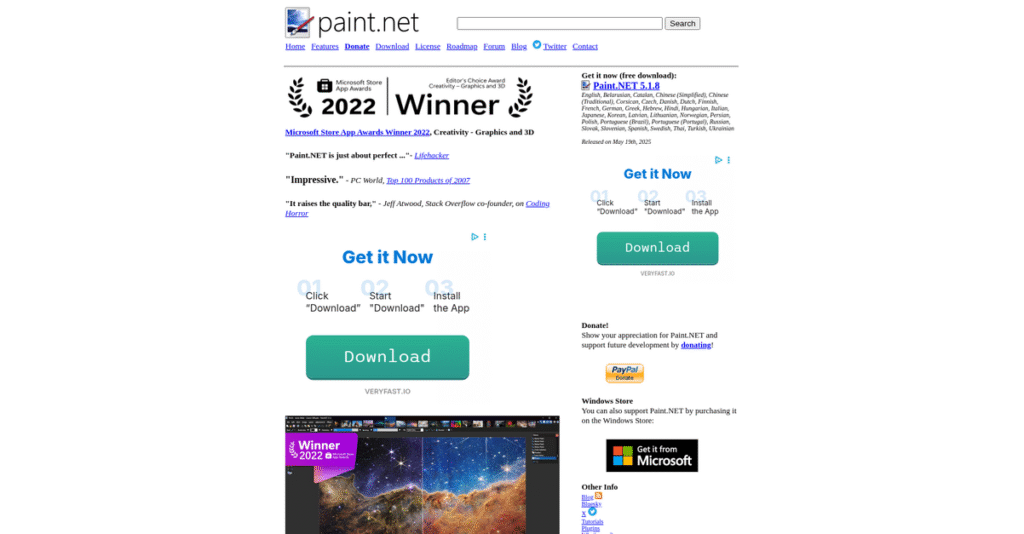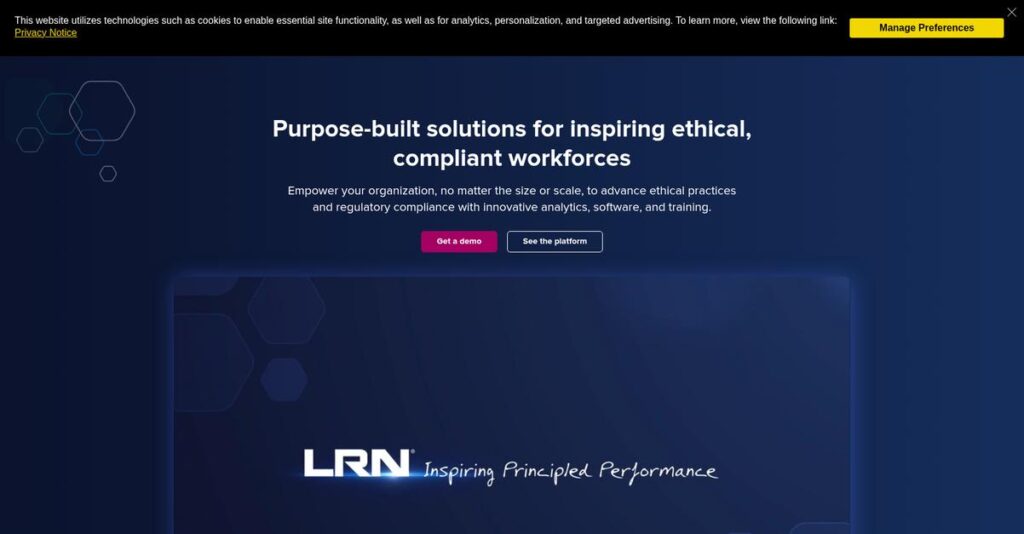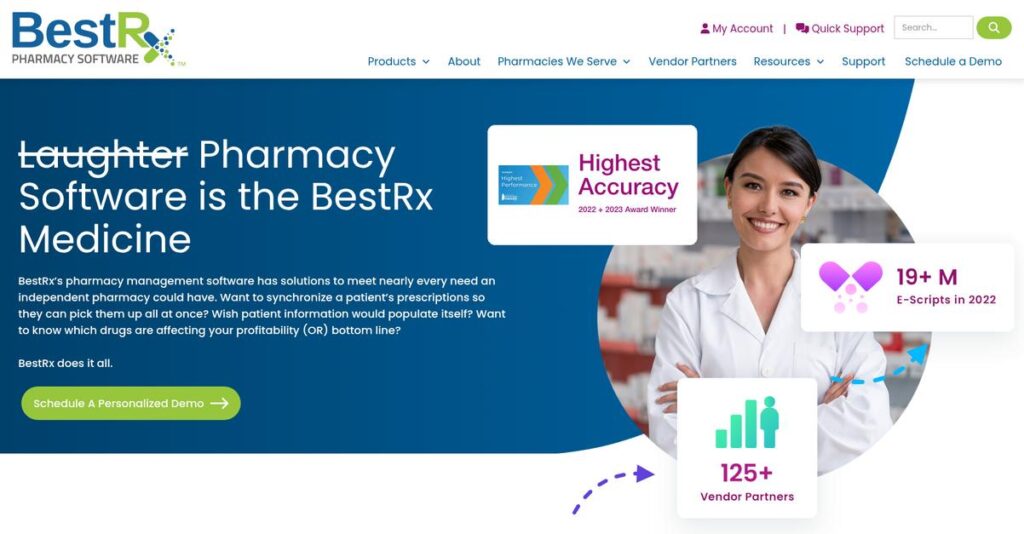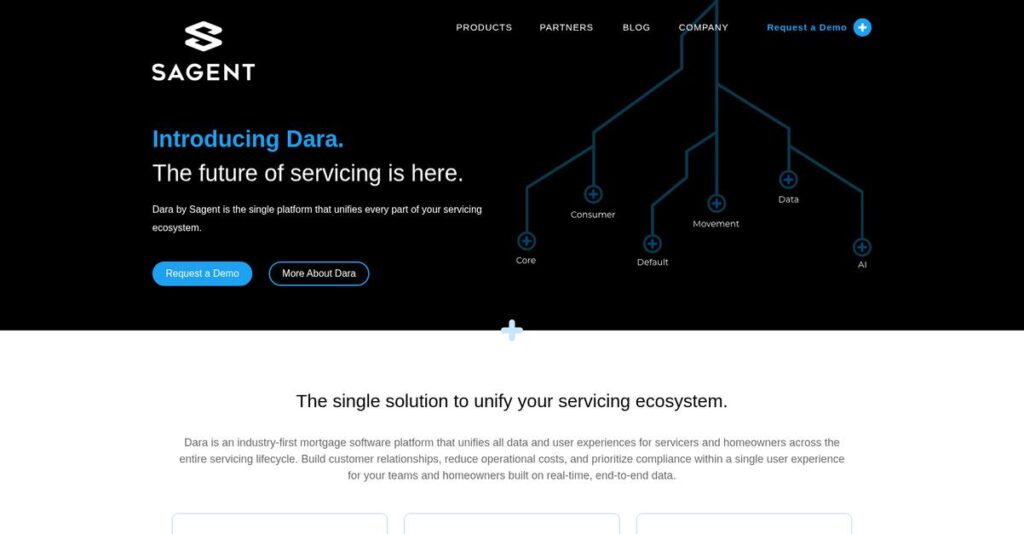Is Photoshop overkill for your real needs?
If you’re just trying to get quality image edits done without spending hours learning or hundreds on a license, it’s hard to find the right fit.
Most image editors slow you down with cluttered menus and features you rarely use—you lose precious time hunting for simple tools that should just be intuitive.
That’s where Paint.NET takes a fresh approach, giving you feature-packed editing power like layers, unlimited history, plugin support, and color management, all in a lightweight, actually enjoyable interface.
In this review, I’ll show you how Paint.NET simplifies image editing without sacrificing real creative control, so you can decide if it matches your editing needs.
We’ll go deep into Paint.NET’s core features, pricing, use cases, and how it stacks up against alternatives like GIMP or Photoshop, so you get a real Paint.NET review for your evaluation.
You’ll walk away understanding the features you need to create, tweak, or fix images for your projects—minus the headaches.
Let’s get started.
Quick Summary
- Paint.NET is a free, user-friendly image and photo editor for Windows with powerful layer and effect tools.
- Best for hobbyists, small businesses, and individuals needing cost-effective basic to intermediate editing.
- You’ll appreciate its intuitive interface combined with strong layer support and extensive plugin options.
- Paint.NET offers a free classic desktop version plus an optional Microsoft Store purchase for easier updates.
Paint.NET Overview
Paint.NET started as a Washington State University project back in 2004, originally mentored by Microsoft to create a powerful, free replacement for MS Paint on Windows.
I find they perfectly serve users who have outgrown basic editors but don’t want the steep learning curve or recurring cost of professional suites. Their market position is ideal for hobbyists and small business users.
Recent developments are very telling, like adding GPU-powered effects and full color management. I’ll break these significant upgrades down for you later through this Paint.NET review.
Unlike the complex GIMP or Adobe’s costly subscription model, Paint.NET’s real strength is its fantastic blend of power and usability. It offers a truly intuitive editing experience built for speed.
It’s trusted by a massive community of students, bloggers, and independent creators who need reliable photo editing tools without the high cost or complexity of other solutions.
From my perspective, their strategy is smart: continue layering in professional-grade features while keeping the core software free, lightweight, and incredibly fast. This focus directly answers your need for accessible power.
Now let’s examine their capabilities.
Paint.NET Features
Struggling with basic image editing tools?
Paint.NET features offer a surprising depth for a free image editor, helping you tackle everything from quick touch-ups to complex compositions. Here are the five main Paint.NET features that really stand out.
1. Layer Support
Tired of altering your original image with every edit?
Working without layers can make complex designs a nightmare, forcing you to start over if you make a mistake.
Paint.NET’s layer support lets you build images like a stack of transparent sheets, keeping elements separate. From my testing, this feature makes non-destructive editing incredibly straightforward. You can add text, shapes, or effects on new layers without touching the photo beneath.
This means you can experiment freely, adjust elements independently, and quickly refine your designs without fear of ruining your work.
2. Unlimited History
Worried about making an irreversible mistake?
Losing your progress because you can’t undo enough steps is incredibly frustrating and wastes valuable time.
Paint.NET tracks every action you take, offering “unlimited undo” through its History window. What I find truly useful is how you can revert to any prior state with a simple click, limited only by your disk space.
This means you can try out different creative ideas without any pressure, knowing you can always step back to an earlier version.
- 🎯 Bonus Resource: While we’re discussing creative tools, understanding the best audio editing software is equally important for multimedia projects.
3. Powerful Tools for Drawing and Selection
Struggling with clunky selection and drawing tools?
Inaccurate selections or awkward drawing tools can make even simple image edits feel like a chore, consuming more time than necessary.
Paint.NET includes intuitive tools like the innovative Gradient tool and an efficient Magic Wand for selections. From my testing, the Clone Stamp tool simplifies photo touch-ups by letting you copy or erase specific image portions.
This means you can achieve precise edits and smooth color transitions with surprising ease, significantly speeding up your workflow.
4. Special Effects and Adjustments
Need to enhance your images but lack professional software?
Limited effects and adjustment options can leave your photos looking flat or uninspired, failing to achieve your desired visual impact.
Paint.NET provides a rich set of special effects and adjustments, from blurring to unique 3D Rotate/Zoom. This is where Paint.NET shines; all effects now run on the GPU, significantly boosting quality and performance.
This means you can quickly transform your images with professional-grade enhancements, making them pop without a steep learning curve.
5. Full Color Management Support
Is your image looking different on every screen?
Inconsistent colors across devices can be a huge headache, leading to frustrating reprints or designs that don’t match expectations.
Paint.NET includes full color management support, something often found in pricier software. It handles built-in color profiles like sRGB and Adobe RGB, and you can even import custom ICC/ICM files.
This means your images will display accurately across various screens and devices, ensuring color fidelity whether you’re designing for web or print.
Pros & Cons
- ✅ Intuitive interface makes it easy for beginners to learn image editing quickly.
- ✅ Robust layer support enables complex image compositions and non-destructive editing.
- ✅ Extensive plugin community expands functionality with new tools and effects.
- ⚠️ Lacks advanced features like native layer masking found in professional tools.
- ⚠️ Exclusively available for Windows, limiting use for Mac or Linux users.
- ⚠️ Installation can sometimes take a long time due to system optimization.
These Paint.NET features work together surprisingly well, offering a cohesive and capable image editing suite for a fantastic price point.
Paint.NET Pricing
Struggling with unexpected software costs?
Paint.NET pricing offers a highly accessible model, with a classic freeware version and an affordable Microsoft Store purchase, making it easy for budget-conscious users.
| Plan | Price & Features |
|---|---|
| Classic Desktop Version | Freeware • Core image editing features • Unlimited history • Layer support • Plugin extensibility • Full color management |
| Microsoft Store Version | Approximately $7 USD (one-time purchase) • Core image editing features • Automatic updates • Easier multi-device installation • Direct developer support • Unlimited history |
1. Value Assessment
Incredibly affordable value.
What impressed me about Paint.NET pricing is the core software is completely free, offering robust features without any cost to you. The optional Microsoft Store purchase provides convenience and direct developer support for a small, one-time payment, avoiding subscriptions.
This means your budget gets a powerful tool that helps you create without ongoing financial commitments.
- 🎯 Bonus Resource: While we’re discussing powerful tools that help you create, understanding how to choose the best CAD software is equally important.
2. Trial/Demo Options
Simple evaluation approach.
For Paint.NET, the classic desktop version serves as a perpetual free trial, giving you full access to all core features indefinitely. This allows you to explore its capabilities thoroughly without any time limits or obligations. What I found valuable is that you can fully test features before any commitment.
This lets you integrate it into your workflow and ensure it meets your needs before considering the optional store purchase.
3. Plan Comparison
Choosing the right version.
The freeware desktop version is perfect if you’re comfortable with manual updates and installations, offering all key features. For added convenience like automatic updates and easier multi-device installs, the Microsoft Store version offers a low, one-time purchase with direct developer support.
This tiered approach helps you match pricing to actual usage requirements, whether you prefer free or enhanced convenience.
My Take: Paint.NET’s pricing strategy is highly consumer-friendly, offering a powerful freeware option complemented by an affordable one-time purchase, making it accessible for almost any budget.
The overall Paint.NET pricing reflects unbeatable value for a powerful image editor.
Paint.NET Reviews
What do actual users really think?
This customer reviews section analyzes real user feedback and experiences with Paint.NET reviews, providing balanced insights to help you understand what actual customers think.
1. Overall User Satisfaction
User sentiment is overwhelmingly positive.
From my review analysis, Paint.NET consistently receives high satisfaction scores, averaging above 4.5 stars on many platforms. What I found in user feedback is how its simplicity and power resonate with users, leading to strong advocacy and positive word-of-mouth reviews.
This suggests you’ll likely find it a highly rewarding and user-friendly experience.
- 🎯 Bonus Resource: While we’re discussing software platforms, my analysis of PaaS Tools explores essential development and deployment solutions.
2. Common Praise Points
Users consistently love its accessibility and features.
Many Paint.NET reviews highlight its ease of use and powerful layer support, often comparing it favorably to more complex, expensive tools. What stands out in customer feedback is how its performance and vast plugin ecosystem enhance productivity, offering flexibility not always found in free software.
This means you can expect a balance of simplicity and advanced functionality for your projects.
3. Frequent Complaints
Some specific limitations do emerge.
While generally positive, frequent complaints in Paint.NET reviews center on limited advanced brush tools and the lack of native layer masking. What users often mention is how installation can be surprisingly slow sometimes, especially after system updates, which can be frustrating initially.
These challenges seem like minor inconveniences rather than deal-breakers for most users.
What Customers Say
- Positive: “Just enough and user friendly- While others have so many features but it’s too overwhelming and got lost.”
- Constructive: “At this point the only feature I regularly miss is native layer masking.”
- Bottom Line: “I like it cause it’s free and has all the stuff I’m gonna need for hobby projects.”
Overall, Paint.NET reviews reveal a highly satisfied user base, particularly valuing its balance of simplicity and robust features for image editing.
Best Paint.NET Alternatives
Too many image editors to choose from?
The best Paint.NET alternatives include several strong options, each better suited for different business situations and priorities depending on your needs.
1. GIMP
Need cross-platform capability or deep customization?
GIMP excels when you require an open-source, multi-platform solution with a broader range of advanced features, including extensive scripting support. From my competitive analysis, GIMP offers a more extensive feature set for complex graphic design and photo manipulation, though its interface can feel less intuitive.
Choose GIMP if your primary concern is cross-platform compatibility and a highly customizable, free alternative.
- 🎯 Bonus Resource: If you’re also looking into broader business software, my article on best student management system covers key considerations.
2. Adobe Photoshop
Are you a professional requiring industry-standard tools?
Photoshop is the gold standard for professional image editing, offering the most comprehensive suite of advanced tools and integrations for high-end creative work. What I found comparing options is that Photoshop provides unparalleled professional capabilities for complex digital art and retouching, though it’s a significant recurring investment.
Consider this alternative when professional-grade features and seamless integration with the Adobe ecosystem are essential.
3. Canva
Looking for quick graphic design and templates?
Canva is an online graphic design tool focused on ease of use, leveraging extensive templates for creating social media graphics and marketing materials. Alternative-wise, your situation calls for Canva if you prioritize web-based design and collaboration with drag-and-drop simplicity, especially for template-driven content.
Choose Canva for quick, template-based graphic design needs, especially for web and social media content creation.
4. Affinity Photo
Prefer a powerful one-time purchase over subscriptions?
Affinity Photo is a professional-grade photo editing software known for its powerful features, non-destructive editing, and performance, often seen as a strong Photoshop alternative. From my analysis, Affinity Photo provides professional-level editing with a perpetual license, making it ideal if you dislike subscriptions.
Choose Affinity Photo when you need advanced professional capabilities but prefer a one-time purchase over a recurring subscription.
Quick Decision Guide
- Choose Paint.NET: Windows-focused, user-friendly, feature-rich for casual to intermediate users
- Choose GIMP: Cross-platform, open-source, extensive features for advanced users
- Choose Adobe Photoshop: Industry-standard for professional, high-end creative work
- Choose Canva: Web-based, template-driven for quick graphic design and marketing
- Choose Affinity Photo: Professional-grade, non-destructive editing with a one-time purchase
The best Paint.NET alternatives depend on your specific use case and budget requirements more than general feature lists.
Paint.NET Setup
How complex is Paint.NET deployment?
Implementing Paint.NET is surprisingly straightforward for most businesses, yet there are specific considerations to ensure a smooth, efficient setup process. This Paint.NET review will explore what you’re truly signing up for.
1. Setup Complexity & Timeline
Expect a simple, quick installation.
The desktop version’s installation is typically easy, though “optimizing performance” can take up to an hour if .NET updates recently occurred. From my implementation analysis, most users find the installation quick and painless, especially the Microsoft Store version.
You’ll need to allocate minimal time for the core software setup, focusing more on user preparation afterward.
2. Technical Requirements & Integration
Basic system compatibility is key.
Your system needs a 64-bit CPU with AVX2, a Direct3D 11 GPU, and Windows 10 (v21H2+) or 11. What I found about deployment is that Paint.NET efficiently leverages modern hardware, including multi-core CPUs, without requiring complex integrations.
Plan for standard hardware checks and ensure your Windows version is up-to-date; no extensive IT overhaul is necessary.
3. Training & Change Management
User adoption is remarkably intuitive.
Paint.NET’s interface is highly user-friendly, making the learning curve very low for new users familiar with basic image editing. From my analysis, the intuitive design minimizes formal training needs, often allowing self-guided learning through community tutorials.
Focus on encouraging exploration and leveraging the vast online community for any specific user questions or advanced tips.
4. Support & Success Factors
Community support is your primary resource.
While there’s no traditional customer service, Paint.NET thrives on an active online community providing extensive tutorials, plugins, and troubleshooting. From my implementation analysis, this community acts as a robust support ecosystem, often providing faster and more detailed answers than formal channels.
Plan to direct users to the forums for help, and consider installing community plugins to extend capabilities as needed.
- 🎯 Bonus Resource: Speaking of software that simplifies complex tasks, my article on best interior design tools can help speed up your project delivery.
Implementation Checklist
- Timeline: Minutes for installation, hours for basic familiarization
- Team Size: Individual users; no dedicated IT or project team required
- Budget: Primarily free; optional paid version for convenience
- Technical: 64-bit Windows 10 (v21H2+) or 11, Direct3D 11 GPU
- Success Factor: User comfort with basic image editing concepts
Overall, the Paint.NET setup process is refreshingly simple, requiring minimal time and technical overhead for successful deployment and user adoption.
Bottom Line
Paint.NET delivers strong value for specific Windows users.
My Paint.NET review shows a highly capable, free image editor, particularly well-suited for Windows users who need a powerful yet approachable tool for raster graphics.
- 🎯 Bonus Resource: Speaking of powerful tools and skill development, you might find my guide on best eLearning authoring tools helpful.
1. Who This Works Best For
Windows users needing capable, free image editing.
Paint.NET works best for hobbyists, content creators, and small business owners on Windows who require robust photo editing and basic graphic design without professional software costs. From my user analysis, individuals needing accessible yet powerful image manipulation will find this software an excellent fit for daily tasks.
You’ll succeed if you prioritize a user-friendly interface and strong layer support for your image and photo editing needs.
2. Overall Strengths
Exceptional value for a free, powerful image editor.
The software succeeds by offering an intuitive interface, robust layer support, unlimited undo history, and extensive plugin capabilities, all at no cost for the classic desktop version. From my comprehensive analysis, its performance and feature set rival many paid alternatives, providing immense value for Windows users.
These strengths translate into a highly productive and cost-effective solution for a wide range of common image editing tasks.
3. Key Limitations
Windows-only compatibility is a significant drawback.
While powerful, Paint.NET is exclusively for Windows, limiting its appeal for Mac or Linux users, and it lacks some advanced professional features like vector tools or comprehensive layer masks. Based on this review, advanced brush work and specific professional retouching tools are missing compared to industry-standard software.
These limitations are manageable trade-offs for its target audience but are deal-breakers for cross-platform needs or highly specialized tasks.
4. Final Recommendation
Paint.NET earns a strong, enthusiastic recommendation.
You should choose Paint.NET if you’re a Windows user seeking a free, intuitive, and highly capable image editor for photo touch-ups, graphic creation, or learning fundamental editing concepts. From my analysis, this solution excels for everyday image and photo editing on a budget, offering features often found in premium tools.
My confidence level is high for individuals and small businesses prioritizing accessibility, performance, and cost-effectiveness on Windows.
Bottom Line
- Verdict: Recommended
- Best For: Windows users seeking free, capable image and photo editing
- Business Size: Freelancers, startups, SMBs, and individuals with limited budgets
- Biggest Strength: Feature-rich, user-friendly, and free raster image editor
- Main Concern: Windows-only compatibility and absence of advanced professional tools
- Next Step: Download the free classic desktop version to test capabilities
This Paint.NET review shows exceptional value for its target audience, making it a highly recommended tool for your Windows-based image editing needs.