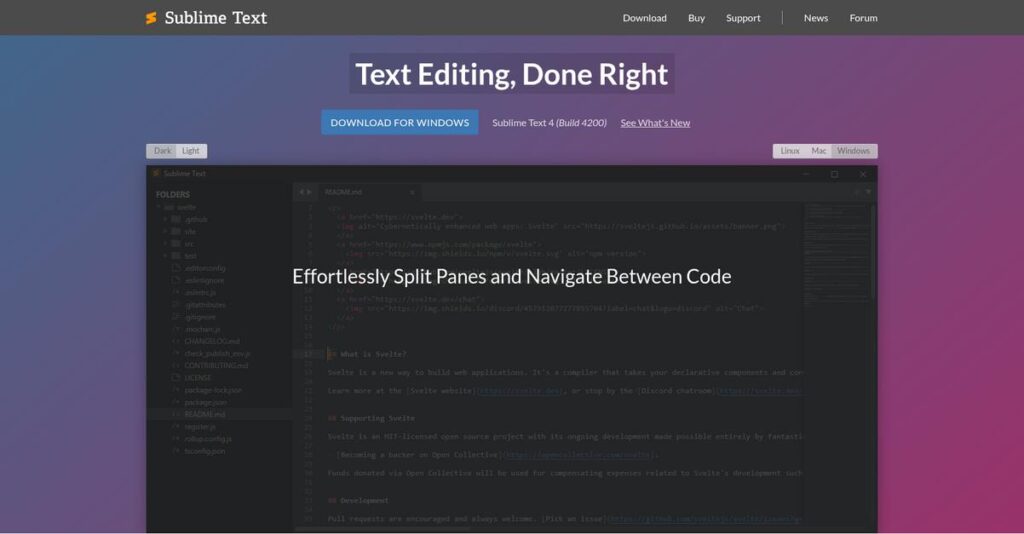Need a faster, more flexible code editor?
If you’re frustrated by sluggish, bloated editors slowing down your projects, you’re probably wondering if Sublime Text can fix your workflow bottlenecks.
The truth is, wasted minutes on every file open or search become a real drain by the end of your day.
Sublime Text takes a unique approach with its lightning-fast performance, deep customization options, and Python-powered plugin ecosystem—without bogging you down like some feature-heavy IDEs.
In this review, I’ll explain how Sublime Text actually boosts your productivity with smarter navigation, intuitive multi-edit tools, and a tailored editing experience.
You’ll see in this Sublime Text review how it stacks up across features, pricing, real-world usability, and even how it compares with well-known alternatives like VS Code or Atom—helping you see if it’s truly worth trying.
You’ll walk away knowing the features you need to fix your daily coding headaches and make a confident decision.
Let’s dive into the analysis.
Quick Summary
- Sublime Text is a fast, lightweight text and source code editor known for speed and deep customization.
- Best for developers and writers who prioritize performance and tailored editing workflows.
- You’ll appreciate its efficient handling of large files and powerful multi-selection editing features.
- Sublime Text offers a free unlimited trial with a $99 license for three years of updates.
Sublime Text Overview
Sublime HQ has been building its highly regarded text editor since its founding in 2007. Based in Sydney, Australia, their core mission is providing a fast and efficient coding environment.
I’ve found their clear focus is on individual developers who value pure performance. They aren’t trying to become a bloated, all-in-one IDE; they serve coders and writers who need a highly responsive, minimalist tool.
Instead of acquisitions, they steadily refine their core product. The thoughtful release of Sublime Text 4 shows their commitment, which I’ll detail through this Sublime Text review.
- 🎯 Bonus Resource: Speaking of software that elevates projects, you might also find my guide on best animation software helpful.
Unlike many competitors using the Electron framework, Sublime Text bets everything on its raw speed and native performance. You get the sense it was built by people who actually need to get work done fast.
They work with a dedicated user base, from freelance developers and data scientists to engineers inside major tech firms who need a reliable editor that handles large projects effortlessly.
Their strategy is to remain lean and user-funded, letting them focus purely on core editing excellence. This approach aligns perfectly if your main priority is a stable, high-performance, and distraction-free workspace.
Let’s dive into the core features.
Sublime Text Features
Struggling with slow, clunky code editors?
Sublime Text features are all about speed and efficiency, giving you a powerful, highly customizable environment. Here are the five main Sublime Text features that elevate your coding experience.
1. Speed and Performance
Does your current editor lag when opening large files?
Slow startup times and sluggish performance on big projects can seriously disrupt your focus. This often leads to frustrating delays in your work.
Sublime Text is exceptionally fast and responsive, even with massive files, because it’s built on C++ and Python, not Electron. From my testing, the instant startup and fluid typing experience truly set it apart. This feature ensures you spend less time waiting and more time coding.
This means you get a consistently smooth experience, boosting your productivity, especially on demanding tasks.
2. “Goto Anything” and Quick Navigation
Lost in a maze of files and code?
Wasting time searching for specific lines or files can break your concentration. This slows down your entire development workflow.
The “Goto Anything” feature provides lightning-fast navigation to symbols, lines, or project files by simply typing. What I love about this approach is how adaptive matching quickly gets you where you need to go, making it incredibly efficient. This feature helps you jump directly to any element you need.
So you can effortlessly navigate vast codebases, saving precious minutes and keeping you in your coding flow.
3. Multiple Selections and Column Editing
Tired of making the same edits repeatedly?
Manually changing identical text across many lines is tedious and error-prone. This saps your energy and introduces potential mistakes.
Sublime Text allows you to select and edit multiple parts of your code simultaneously, making repetitive changes a breeze. Here’s what I found: this feature transforms bulk edits into simple, fast actions, like converting data formats. It’s incredibly powerful for data manipulation or refactoring.
This means you can make sweeping changes in seconds, drastically cutting down on repetitive tasks and improving accuracy.
- 🎯 Bonus Resource: While we’re discussing productivity tools, understanding Pilates Studio Software is also valuable for specific business operations.
4. Extensive Customization
Is your editor’s interface rigid and uninspiring?
Being stuck with a generic, unchangeable interface can make your daily coding feel less engaging. This prevents you from tailoring your workspace to your preferences.
Sublime Text offers unparalleled customization for UI, themes, keybindings, and snippets, all managed through editable text files. This is where Sublime Text shines: you can truly make the editor your own, from appearance to shortcuts. This feature empowers you to create an environment that perfectly matches your workflow.
So you get an editor that feels like an extension of your thoughts, making your coding sessions more comfortable and enjoyable.
5. Python API for Plugins and Package Control
Need to extend your editor but dread complex installations?
Manually adding features or struggling with plugin compatibility can be a huge headache. This often deters you from enhancing your editor’s capabilities.
Sublime Text’s Python-based API and built-in Package Control simplify installing community-contributed plugins. From my testing, the vast library of available extensions makes adding IDE-like features or language support incredibly easy. This feature ensures you can quickly adapt your editor to any project.
This means you can effortlessly expand your editor’s functionality, ensuring it remains versatile for all your coding needs.
Pros & Cons
- ✅ Exceptional speed and performance, even with large files and projects.
- ✅ Highly customizable interface, themes, and keyboard shortcuts for tailored workflow.
- ✅ Powerful multi-selection and column editing for efficient bulk text manipulation.
- ⚠️ Debugging capabilities are less integrated compared to full IDEs like VS Code.
- ⚠️ The paid licensing model might be a barrier for users seeking free alternatives.
- ⚠️ Advanced features and customization can present a steeper learning curve initially.
These Sublime Text features work together to create an incredibly fast and adaptable coding environment for serious developers.
Sublime Text Pricing
How much does text editing really cost?
Sublime Text pricing operates on a transparent shareware model, allowing you to evaluate the software free of charge before committing to a one-time license purchase.
| Plan | Price & Features |
|---|---|
| Evaluation | Free (no time limit) • Full functionality access • Occasional purchase reminders • Ideal for testing features • No support included |
| Single User License | $99 USD (one-time purchase) • 3 years of updates included • Install on unlimited systems • Windows, macOS, Linux support • Supports ongoing development |
1. Value Assessment
Great value for a one-time fee.
From my cost analysis, what impressed me is the longevity of the license; you get three years of updates, and the license covers all your personal machines. This one-time purchase avoids recurring subscription costs that can quickly add up over time, providing substantial long-term savings.
This means your budget benefits from a predictable, low-cost investment for a premium editor experience.
2. Trial/Demo Options
Flexible evaluation available.
Sublime Text offers an unlimited free evaluation period, allowing you to thoroughly test all features before buying. What I found valuable is how you can use it indefinitely for free with just occasional reminders, rather than being restricted by time or feature limitations.
This lets you validate its fit for your workflow before spending money, ensuring your investment is well-placed.
- 🎯 Bonus Resource: If you’re also managing projects with an eye on costs, my article on remodeling estimating software could be a valuable resource.
3. Plan Comparison
Choosing the right option.
There’s essentially one paid option, the Single User License, which simplifies your decision. This means you aren’t comparing feature sets across tiers, but rather deciding if the $99 one-time payment is worth the updates and supporting the developers for your ongoing use.
This approach helps you match pricing to your actual commitment level, whether free evaluation or full ownership.
My Take: Sublime Text’s pricing model is incredibly user-friendly and transparent, offering excellent long-term value for individual developers and power users who prefer a one-time purchase.
The overall Sublime Text pricing reflects exceptional long-term value with transparent costs.
Sublime Text Reviews
What do real customers actually think?
These Sublime Text reviews analyze genuine user experiences, offering balanced insights drawn from common feedback patterns to help you understand what actual customers think about the software.
1. Overall User Satisfaction
Users overwhelmingly love this editor.
From my review analysis, Sublime Text consistently earns high satisfaction ratings across platforms, often praised for its core performance. What I found in user feedback is how its speed and responsiveness are repeatedly highlighted, making it a favorite for many developers.
This suggests you can expect a highly efficient and enjoyable coding environment.
2. Common Praise Points
Users consistently highlight performance and customization.
Review-wise, users frequently rave about Sublime Text’s incredible speed, especially its quick startup and efficient handling of large files. What stands out is how extensive customization truly empowers users to tailor their workflow, making it uniquely personal.
This means you’ll benefit from a highly responsive editor that adapts to your exact preferences.
- 🎯 Bonus Resource: While we’re discussing the benefits of software, understanding best reconciliation software options is equally important for financial control.
3. Frequent Complaints
Some critical gaps emerge for advanced users.
Customers sometimes mention Sublime Text’s less robust debugging capabilities compared to full IDEs, often requiring more setup. What’s often highlighted is how the cost can feel steep given free alternatives, even with its superior performance.
These issues are generally considered minor by core users, not deal-breakers for its primary use.
What Customers Say
- Positive: “Sublime Text is the fastest text editor that you can use for writing code. It opens almost immediately and performs very quick searches.”
- Constructive: “Even though Sublime has debugging plugins, they are not as solid as what VS Code offers out of the box.”
- Bottom Line: “nothing really beats the Sublime Text UI; super intuitive and friendly and does everything you need without overwhelming you.”
Overall, Sublime Text reviews reveal strong satisfaction driven by core performance, with some areas for improvement.
Best Sublime Text Alternatives
Too many options, making a choice challenging?
The best Sublime Text alternatives include several strong options, each better suited for different business situations and priorities. You’ll want to consider your specific needs.
1. Visual Studio Code (VS Code)
Need robust features and a vast ecosystem?
VS Code excels if you need a free, feature-rich editor with robust built-in debugging, extensive extensions, and strong community support. What I found comparing options is that VS Code offers more integrated tools and a larger user base, making it a versatile alternative.
Choose VS Code when you prioritize integrated debugging and a massive extension library over Sublime Text’s raw speed.
2. Notepad++
Looking for a free, lightweight Windows editor?
Notepad++ is ideal if you’re a Windows user seeking a basic, lightning-fast, and completely free text editor for quick edits and smaller projects. Alternative-wise, Notepad++ is known for its simplicity and low resource usage, though it lacks Sublime Text’s cross-platform advanced features.
Consider Notepad++ when budget and minimal resource usage on Windows are your top priorities.
- 🎯 Bonus Resource: While considering tools for specific needs, understanding solutions for scalable growth is equally important. My analysis of best marketplace software for scalable growth is helpful.
3. Vim
A power user who thrives in the terminal?
Vim is for power users comfortable with a steep learning curve, primarily working in terminal environments where keyboard-centric efficiency is paramount. From my competitive analysis, Vim offers unmatched speed and efficiency for keyboard-driven workflows, making it a unique alternative to Sublime Text’s GUI.
Choose Vim if you’re a highly experienced developer focused on command-line productivity over a graphical interface.
4. Brackets
Focused on modern web development with live previews?
Brackets suits web developers who value a visually-oriented editing experience with features like inline editing and a live browser preview. From my analysis, Brackets excels with its visual front-end capabilities, offering a distinct alternative for HTML/CSS/JS compared to Sublime Text’s general-purpose strength.
Choose Brackets when your primary work is web development and visual feedback is more important than raw speed.
Quick Decision Guide
- Choose Sublime Text: Prioritize speed, performance, and deep customization
- Choose VS Code: Free, feature-rich with integrated debugging and extensions
- Choose Notepad++: Basic, lightweight, free editor for Windows users
- Choose Vim: Terminal-based power user seeking maximum keyboard efficiency
- Choose Brackets: Web development with visual feedback and live previews
The best Sublime Text alternatives depend on your specific development workflow and feature priorities.
Sublime Text Setup
Thinking about Sublime Text setup?
This Sublime Text review will guide you through its deployment, outlining what it takes to get up and running, so you can set realistic expectations for your team.
1. Setup Complexity & Timeline
Getting started is surprisingly straightforward.
Sublime Text installation is minimal, functioning well out of the box for most uses. From my implementation analysis, initial setup is quick and user-friendly, allowing immediate productivity. Customizing with packages or JSON files might add a slight learning curve, but it’s manageable.
You’ll quickly deploy it across your team without extensive planning, focusing more on customization than core setup.
2. Technical Requirements & Integration
Your existing setup is likely ready.
Sublime Text is lightweight, efficiently running on standard Windows, macOS, and Linux systems without demanding high resources. What I found about deployment is that it integrates seamlessly with common development workflows and doesn’t require complex server-side infrastructure or database setup.
Plan for minimal IT involvement; this tool is designed for individual users and easy integration into existing developer environments.
3. Training & Change Management
Adoption is intuitive, leveraging existing skills.
For basic use, the learning curve is gentle due to its intuitive design, making it accessible for most users right away. From my analysis, its minimalist UI facilitates quick user adoption without extensive formal training. Advanced features do benefit from self-guided exploration.
Expect your developers to quickly embrace Sublime Text, leveraging its speed and customizability with minimal resistance or formal training.
- 🎯 Bonus Resource: Before diving deeper, you might find my analysis of best calibration software helpful.
4. Support & Success Factors
Community support is your go-to resource.
Sublime Text has a smaller development team, so official commercial support is limited. What I found about deployment is that strong community forums and documentation are crucial for troubleshooting and advanced usage during implementation.
Plan to leverage online resources and peer support, as this will be key to resolving issues and maximizing the software’s potential.
Implementation Checklist
- Timeline: Days for basic setup, weeks for full customization
- Team Size: Individual users, minimal IT for initial rollout
- Budget: Software license; minimal beyond that
- Technical: Standard workstation with internet access for packages
- Success Factor: User exploration and community resource utilization
The overall Sublime Text setup is remarkably simple and quick to deploy, focusing on user-driven customization rather than complex IT projects.
Bottom Line
Is Sublime Text the right editor for you?
My Sublime Text review shows a premium text editor that delivers unparalleled speed and customization for users prioritizing performance and a tailored workflow.
1. Who This Works Best For
Developers and writers craving speed and deep customization.
Sublime Text excels for coders, programmers, and technical writers who prioritize a lightning-fast, keyboard-centric workflow across various languages and text formats. From my user analysis, professionals working with large files or codebases find its performance particularly beneficial, avoiding lag or slowdowns common in other editors.
You’ll succeed with this tool if you value efficiency and are comfortable extending functionality through community packages.
2. Overall Strengths
Unmatched speed and highly flexible customization capabilities.
The software succeeds by offering a minimalist yet powerful interface, lightning-fast performance even with massive files, and robust multi-selection features for efficient editing. From my comprehensive analysis, its ability to handle large projects without lag makes it a productivity powerhouse for your daily coding or writing tasks.
These strengths translate directly into faster development cycles and a more enjoyable, responsive editing experience for you and your team.
3. Key Limitations
Integrated debugging and extensive built-in features are limited.
While powerful, Sublime Text requires reliance on community plugins for advanced debugging, and its out-of-the-box features are less comprehensive than some full-fledged IDEs. Based on this review, beginners might face a steeper learning curve if they expect a more guided experience with a wider array of pre-configured options.
I’d say these limitations are manageable trade-offs for its core strengths, rather than fundamental barriers, provided you’re comfortable with configuration.
- 🎯 Bonus Resource: Speaking of software that serves specific needs, my guide on best municipal software explores tools for public services.
4. Final Recommendation
Sublime Text receives a strong recommendation.
You should choose this software if your priority is a fast, responsive, and deeply customizable text editor for coding or advanced text manipulation. From my analysis, your ideal scenario involves a keyboard-centric workflow and a willingness to leverage its robust plugin ecosystem to tailor your environment.
My confidence level is high for experienced users seeking peak performance but less so for beginners needing more integrated features.
Bottom Line
- Verdict: Recommended for speed and customization
- Best For: Developers, programmers, and technical writers
- Business Size: Individuals and teams of all sizes
- Biggest Strength: Blazing fast performance and unparalleled customization
- Main Concern: Less integrated debugging than full IDEs; requires paid license
- Next Step: Download trial to experience performance firsthand
This Sublime Text review highlights excellent value for users prioritizing performance and a highly customizable editing experience, despite its premium cost and reliance on plugins for certain features.