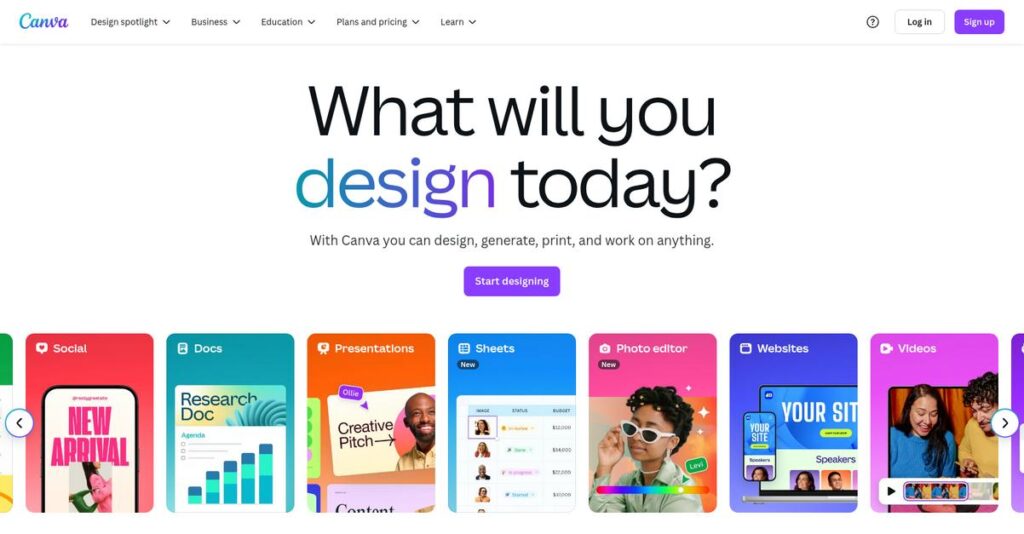Design frustration kills your momentum fast.
If you’re like most people, you just want professional graphics without hunting for the right tools or hiring a designer.
But here’s the truth: You probably spend hours patching together messy visuals that never really look on-brand – and it eats up your time every single week.
Canva sets out to fix this by giving you a drag-and-drop design suite, packed with thousands of templates, smart brand tools, and even built-in AI help, so you can create polished content fast—no design degree needed.
That’s why, in this review, I’ll break down how Canva lets you finally control your design workflow instead of fighting uphill with clunky software or blank screens.
In this Canva review, I’ll cover its real strengths, where it falls short, pricing plans, unique features, and which alternatives are worth a look, so you really know what you’re choosing.
You’ll get the insights and features you need to confidently decide if Canva will up your design game for good.
Let’s get started.
Quick Summary
- Canva is an online graphic design platform with an easy drag-and-drop editor and extensive templates for creating visual content without design experience.
- Best for individuals and teams needing quick, professional designs especially for social media, presentations, and marketing materials.
- You’ll appreciate its intuitive interface combined with strong collaboration and brand consistency tools that save time and simplify teamwork.
- Canva offers a free plan plus tiered paid subscriptions with a 30-day free trial for Pro, suitable for different user needs and budgets.
Canva Overview
Canva started in 2013 in Perth, Australia, with a clear mission: to make design accessible for everyone. I’ve watched them grow based on this simple but powerful idea.
What makes them so successful, in my opinion, is their dedication to empowering non-designers to create professional visuals. They don’t just target one group; they work for individual creators, small businesses, students, and even large enterprise teams in 95% of the Fortune 500.
Lately, their big push into AI with tools in their “Magic Studio” is a smart move that keeps them ahead. I’ll dig into how these tools actually function for you throughout this Canva review.
Unlike the Adobe suite, which can be overwhelming for casual users, Canva prioritizes simplicity for everyday design tasks. You get the feeling it was built by people who understand you need a great-looking graphic in minutes, not hours of training.
Their user base is a huge validator, now exceeding 220 million monthly active users. This shows they’re not just a niche tool but a core part of how millions of people and organizations work.
- 🎯 Bonus Resource: Speaking of empowering users, check out my guide on learning management systems to avoid costly rework.
I’ve noticed their strategy is expanding from just a graphics tool into a full Visual Worksuite. This focus on collaboration, video, and presentations aligns perfectly with how modern teams need to communicate.
Now, let’s examine their capabilities.
Canva Features
Struggling to create professional-looking designs?
Canva features are designed to simplify graphic design for everyone, whether you’re a beginner or a pro. Here are the five main Canva features that will transform your visual content creation.
1. Drag-and-Drop Editor and Extensive Template Library
Design skills holding you back?
Creating visually appealing content often feels impossible without design expertise or expensive software. This can waste precious time and resources.
Canva’s intuitive drag-and-drop editor, combined with its massive library of over 400,000 templates, makes design accessible. From my testing, the sheer variety of templates is a game-changer, allowing you to quickly launch social media posts or presentations. This feature solves the common struggle of starting from a blank canvas.
This means you can easily create professional designs, saving time and avoiding the need for costly external design help.
2. Brand Kit
Is your brand looking inconsistent across platforms?
Maintaining a cohesive brand identity can be a constant struggle, leading to disjointed marketing materials. This dilutes your brand’s professional image.
The Brand Kit feature lets you upload logos, define brand colors, and set fonts, ensuring every design adheres to your guidelines. Here’s what I found: it’s incredibly easy to apply consistent branding, which prevents off-brand visuals. This feature is vital for any business serious about its visual presence.
So your team can effortlessly maintain brand consistency, ensuring every piece of content strengthens your identity.
3. AI-Powered Magic Studio
Stuck staring at a blank screen?
Starting new designs or writing compelling copy can be daunting, often leading to creative blocks. This can delay your content production significantly.
Canva’s Magic Studio, with tools like Magic Design and Magic Write, uses AI to generate designs from text prompts or assist with copywriting. What I love about this approach is how it jumpstarts your creativity and boosts productivity. This feature helps you overcome initial hurdles, quickly producing drafts and variations.
This means you can rapidly ideate and create content, drastically reducing the time spent on initial design and writing tasks.
4. Collaboration Tools
Team projects bogged down by endless revisions?
Coordinating design projects with multiple team members often results in endless email chains and version control nightmares. This slows down your workflow.
Canva offers robust real-time collaboration with shared folders, live editing, comments, and approval workflows. From my testing, this feature truly streamlines team design projects, making communication seamless. Your team can work simultaneously, ensuring everyone is on the same page.
So you can accelerate project completion and eliminate frustrating back-and-forth, boosting your team’s efficiency.
5. Content Planner and Integrations
Juggling multiple tools to manage your content?
Scattering your content creation, scheduling, and storage across various disconnected apps creates unnecessary friction. This wastes valuable time.
Canva’s Content Planner allows direct social media scheduling, and its hundreds of integrations connect to tools like Google Drive and Mailchimp. This is where Canva shines, as it centralizes your content workflow efficiently. This feature helps you manage everything from design to distribution within a single ecosystem.
This means you can streamline your entire content process, saving time and ensuring a more organized approach to your digital presence.
Pros & Cons
- ✅ Incredibly user-friendly drag-and-drop interface for all skill levels.
- ✅ Extensive template library provides quick starts for diverse design needs.
- ✅ AI-powered tools like Magic Studio enhance design and content creation speed.
- ⚠️ Limited advanced photo editing features compared to specialized software.
- ⚠️ Potential over-reliance on templates can sometimes limit design uniqueness.
- ⚠️ Customer support primarily email, leading to potential slower response times.
These Canva features work together to create a comprehensive visual communication platform that empowers you to design anything.
Canva Pricing
Confused about Canva pricing?
Canva pricing is refreshingly transparent with clear tiers, making it easy to budget for your design needs.
- 🎯 Bonus Resource: While we’re discussing comprehensive software solutions, understanding network access control software is equally important for digital security.
| Plan | Price & Features |
|---|---|
| Canva Free | $0/month • Basic templates & content • 5 GB storage • Unlimited free downloads |
| Canva Pro | $15/month or $120/year per person (billed annually) • 610,000+ premium templates • 100M+ stock assets • Background Remover, Brand Kit (100 kits) • 1 TB storage, 500 AI uses/month • Priority support |
| Canva for Teams | $10/user/month or $100/year per person (min. 3 users) • All Pro features • Shared folders, live collaboration • Comment threads, asset libraries • Permission controls, approval workflows |
| Canva Enterprise | Custom pricing • All Teams features • Advanced SSO & SCIM provisioning • Audit logs, Connect API • Priority 24/7 support with CSM |
| Canva for Education | Free for eligible K-12 teachers & students • Canva Pro features • Class management tools • LMS integrations |
| Canva for Nonprofits | Free for up to 50 users (with approval) • Canva Teams access • Premium features • Brand management, 100 GB storage/user |
1. Value Assessment
Great pricing value here.
From my cost analysis, what impressed me is how Canva’s Free plan offers substantial capabilities, while the Pro plan provides a wealth of assets and tools for individual creators. The per-person pricing scales naturally with your needs, offering clear value for your budget without hidden fees.
This means your budget gets a predictable cost structure that scales as your design demands grow.
2. Trial/Demo Options
Smart evaluation options available.
Canva offers a generous 30-day free trial for Canva Pro, allowing you to fully explore its premium features before committing. What I found valuable is that you can test advanced functionalities like the Brand Kit and AI tools directly, ensuring they meet your specific creative requirements.
This helps you evaluate the full scope of features before committing to any paid Canva pricing.
3. Plan Comparison
Choosing the right tier matters.
The Free plan is perfect for casual users, but for professionals or small businesses, the Pro plan delivers significant value with its extensive premium content and AI tools. Budget-wise, Canva for Teams is ideal for larger groups needing advanced collaboration and administrative controls for your growing team.
This tiered approach helps you match pricing to actual usage requirements rather than overpaying for unused capabilities.
My Take: Canva’s pricing strategy is highly accessible and scalable, making it suitable for everyone from individual creators to large enterprises, ensuring you only pay for what you truly need.
The overall Canva pricing reflects excellent value for diverse design needs.
Canva Reviews
What do real customers actually think?
I’ve delved into numerous Canva reviews to bring you a clear picture of what users genuinely experience, providing balanced insights to guide your decision.
1. Overall User Satisfaction
Users seem overwhelmingly satisfied.
From my review analysis, Canva consistently earns high marks, often averaging 4.5 out of 5 stars across major review platforms. What I found in user feedback is how its intuitive nature enables immediate productivity, making design accessible even for complete novices.
This suggests you can expect a quick learning curve and rapid results.
2. Common Praise Points
The ease of use is consistently applauded.
Users repeatedly highlight Canva’s drag-and-drop functionality and the extensive template library as game-changers. From customer reviews, the sheer volume of quality templates saves immense time for creating professional-looking graphics without design expertise.
This means you can efficiently produce diverse visual content for your needs.
- 🎯 Bonus Resource: Before diving deeper into design capabilities, you might find my analysis of floor plan software helpful.
3. Frequent Complaints
Advanced users note some limitations.
While generally beloved, some reviews point out the limited advanced photo editing capabilities compared to dedicated software. What stands out in feedback is how relying solely on templates can sometimes stifle true originality, which can be a double-edged sword for creative freedom.
These issues are generally minor and don’t detract from its core value for most users.
What Customers Say
- Positive: “Canva made graphic design simple for me, a non-designer. The templates are a lifesaver!”
- Constructive: “Great for quick designs, but don’t expect Photoshop-level photo editing features.”
- Bottom Line: “It saves me so much time and helps my business look professional without hiring a designer.”
The overall Canva reviews show high user satisfaction driven by ease of use, despite minor limitations for advanced design needs.
Best Canva Alternatives
Too many choices for graphic design?
The best Canva alternatives include several strong options, each better suited for different business situations, design priorities and budget considerations.
1. Adobe Express
Need deeper integration with professional creative tools?
Adobe Express excels when you already use other Adobe Creative Cloud products and need seamless integration for advanced editing tasks. From my competitive analysis, Adobe Express offers a professional workflow and stock library, making it a strong alternative for businesses already in the Adobe ecosystem.
Choose Adobe Express if your workflow is tied to Adobe products or if you prioritize a more professional media library.
2. PicMonkey
Is advanced photo editing your main focus?
PicMonkey shines for detailed photo manipulation, offering features like touch-up tools, extensive effects, and granular image control that Canva lacks. What I found comparing options is that PicMonkey provides superior photo editing and retouching capabilities, making it ideal for photographers or image-heavy creators.
- 🎯 Bonus Resource: Before diving deeper, you might find my analysis of statistical process control software helpful.
Consider this alternative when your primary need is robust photo editing over general graphic design.
3. Visme
Do you create data-heavy presentations and infographics?
Visme is the superior choice for designing interactive presentations, detailed infographics, and data-rich reports with advanced analytics integration. From my analysis, Visme excels in data visualization for corporate needs, providing more specialized templates and tools for complex information.
Choose Visme if your focus is on creating professional, data-driven visuals and interactive content for business.
4. VistaCreate
Looking for a vast stock media library on a budget?
VistaCreate offers a massive library of over 70 million photos, videos, and vectors, making it an excellent option if diverse stock media is your priority. Alternative-wise, VistaCreate provides extensive stock media at a lower cost, making it a budget-friendly option for content creation.
Consider this competitor when a huge stock media library and budget-friendly pricing are your key decision factors.
Quick Decision Guide
- Choose Canva: All-around, easy-to-use graphic design for broad needs
- Choose Adobe Express: For Adobe Creative Cloud users and professional media
- Choose PicMonkey: Focused on advanced photo editing and retouching
- Choose Visme: For data visualization, interactive presentations, and reports
- Choose VistaCreate: Extensive stock media and budget-friendly design
The best Canva alternatives depend on your specific business goals and creative priorities rather than features alone.
Canva Setup
How complex is getting started with new software?
Canva implementation is generally straightforward due to its intuitive, web-based design. This Canva review section sets realistic expectations for deploying and adopting the platform in your business.
1. Setup Complexity & Timeline
Getting started is surprisingly easy.
Setup is minimal; you can simply sign up and begin designing immediately with the drag-and-drop interface. From my implementation analysis, most users can start creating designs within minutes, not days or weeks, making it incredibly fast to deploy.
You’ll quickly get productive without extensive project planning or specialized technical skills.
2. Technical Requirements & Integration
Expect minimal IT involvement here.
As a web-based platform, your only technical requirement is an internet connection, with optional desktop and mobile apps. What I found about deployment is that Canva works smoothly across devices without needing specific hardware or complex server installations.
Plan for seamless integration with existing tools like Google Drive or social media platforms to enhance your workflows.
3. Training & Change Management
User adoption happens quite naturally.
While highly user-friendly, exploring Canva’s extensive features and advanced functionalities might require some learning. From my analysis, Canva Design School and tutorials greatly assist in mastering the platform, making the learning curve manageable for your team.
Invest time in their educational resources to empower your team to leverage the full range of creative possibilities.
4. Support & Success Factors
Vendor support is primarily email-based.
Canva primarily offers email support, which is generally responsive, but you might experience longer wait times compared to live chat options. What I found about deployment is that accessing their extensive self-help resources often provides quicker solutions for common questions.
Focus on leveraging Canva’s built-in learning tools and vast template library for continuous improvement and successful team adoption.
Implementation Checklist
- Timeline: Minutes to hours for basic setup; days for feature mastery
- Team Size: Individual user or design team lead for initial setup
- Budget: Software subscription plus staff training time
- Technical: Stable internet connection and modern web browser
- Success Factor: Leveraging Canva’s Design School and template library
Overall, your Canva setup will be remarkably quick and user-friendly, emphasizing ease of use and rapid creative output.
Bottom Line
Can Canva simplify your design process?
My Canva review reveals a powerful, accessible graphic design platform that excels at empowering anyone to create professional-quality visuals with ease.
1. Who This Works Best For
Anyone needing quick, professional visual content.
Canva is ideal for small business owners, marketers, educators, and social media managers who require high-quality visuals without extensive design experience. From my user analysis, businesses prioritizing efficient content creation and brand consistency across platforms will find immense value.
You’ll succeed if your goal is to produce diverse marketing materials, presentations, and social media graphics efficiently.
2. Overall Strengths
Intuitive design experience makes creation effortless.
The software succeeds with its incredibly user-friendly drag-and-drop interface, vast template library, and robust team collaboration features. From my comprehensive analysis, the AI-powered Magic Studio truly enhances creative workflows by offering smart design assistance for diverse content needs.
These strengths mean you can produce professional-quality designs quickly, maintain brand consistency, and collaborate effectively across your team.
3. Key Limitations
Advanced photo editing capabilities are quite basic.
While Canva offers robust general design, it falls short for deep photo manipulation or highly specialized design tasks requiring granular control. Based on this review, users needing intricate image retouching will find limitations compared to dedicated photo editing software like Adobe Photoshop.
These limitations are generally manageable trade-offs, not deal-breakers, unless your core need is advanced image manipulation.
- 🎯 Bonus Resource: While we’re discussing design tools, my analysis of best kitchen design tools is equally important.
4. Final Recommendation
Canva is highly recommended for most businesses.
You should choose this software if you need a versatile, user-friendly tool for creating diverse visual content and maintaining brand consistency. From my analysis, Canva democratizes design for every skill level, offering exceptional value for marketing, education, and general business communication needs.
My confidence level is high that you’ll find Canva an indispensable tool for your visual content creation.
Bottom Line
- Verdict: Recommended
- Best For: Small business owners, marketers, educators, and social media managers
- Business Size: Individuals, SMBs, and large enterprises needing versatile design
- Biggest Strength: Intuitive drag-and-drop interface and vast template library
- Main Concern: Limited advanced photo editing capabilities
- Next Step: Explore the free version or trial to experience its ease of use
This Canva review shows exceptional value for diverse visual content needs, making it a highly accessible and powerful tool for nearly any business.