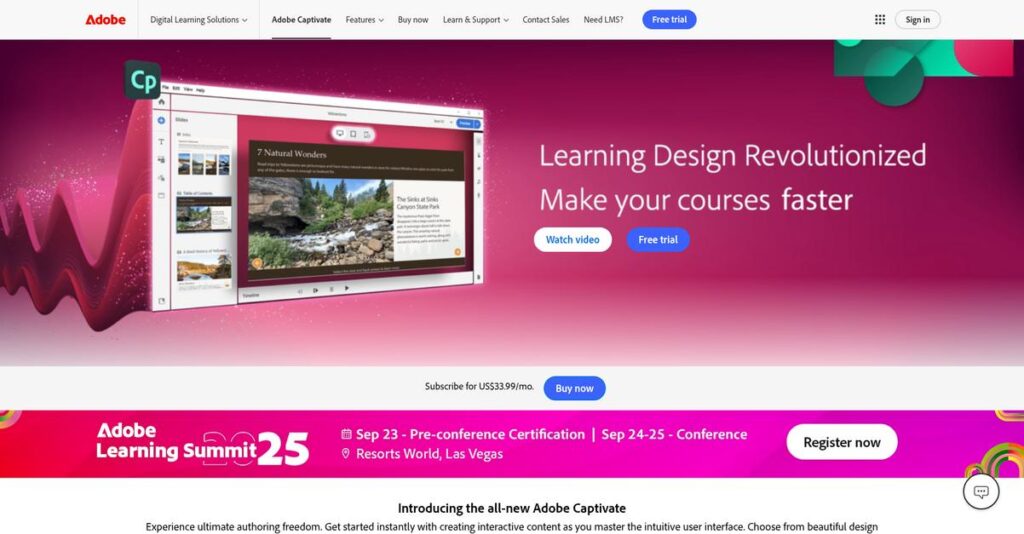Tired of clunky course creation tools?
If you’re evaluating eLearning software, you’ve probably struggled with inflexible design, confusing interfaces, or content that just doesn’t adapt across devices.
What really slows you down is when projects take hours to reformat and customize, making every update a frustrating chore.
That’s why I dug into Adobe Captivate, exploring how it handles responsive eLearning, advanced simulations, and interactive video—especially if you’re frustrated with limited options from other tools. Captivate’s latest release aims to solve real design headaches, letting you build everything from simple quizzes to complex VR training with fewer technical barriers.
In this comprehensive review, I’ll show you how Captivate can make content creation genuinely easier, so you can focus on learner impact instead of technical hurdles.
You’ll discover in this Adobe Captivate review what features stand out, where the pricing sits, how it compares with key alternatives, and what you need to know before deciding.
By the end, you’ll know which features you need to save time, reduce complexity, and actually hit your eLearning goals.
Let’s get started.
Quick Summary
- Adobe Captivate is a robust eLearning authoring tool focused on creating interactive courses, software simulations, and immersive VR training.
- Best for instructional designers and trainers building detailed software demos and responsive, scenario-based learning.
- You’ll appreciate its advanced interactivity options and responsive design that adapts content well across devices.
- Adobe Captivate offers subscription plans starting at $33.99/month with a 30-day free trial requiring an Adobe account.
Adobe Captivate Overview
Adobe is a massive player in digital media, based in San Jose, California since its founding in 1982. I find their core mission has always been clear: helping you create captivating digital experiences.
In my experience, they specifically target corporate training and instructional design teams. Their key strength is creating highly interactive eLearning content, going far beyond what you can accomplish with simpler, presentation-based authoring tools you might be used to.
The recent release of an all-new Captivate was a massive and necessary overhaul, a key development I’ll detail for you through this Adobe Captivate review.
- 🎯 Bonus Resource: Speaking of digital media, my guide on best video recovery software can help restore your lost videos.
Unlike competitors such as Articulate Storyline, which I feel has an easier learning curve, Captivate pulls ahead with its advanced software simulation and VR features. It’s built for deeply technical and immersive training that other tools just can’t match.
You’ll find they work with a lot of enterprise and mid-market organizations, especially those in the 1,000-5,000 employee range, for crucial software onboarding and complex compliance training.
From what I can tell, Adobe’s current strategy is all about authoring truly responsive content that automatically adapts to any device. This directly addresses your need for modern, flexible, mobile-first learning experiences for your teams.
Now let’s examine their core capabilities.
Adobe Captivate Features
Struggling to create engaging eLearning content easily?
Adobe Captivate features are designed to help you build powerful, interactive learning experiences without getting bogged down in complexity. Here are the five main Adobe Captivate features that make a real difference for content creators.
1. Software Simulations and Demonstrations
Is demonstrating software features a headache?
Manually explaining software steps is time-consuming and often hard for learners to follow. This leads to confusion and repeated questions.
Captivate records your screen and automatically generates interactive simulations, making software training a breeze. What I found particularly useful is how it allows for “try it” modes for hands-on practice, giving learners direct experience. This feature transforms passive viewing into active learning, something I really appreciate.
This means you can provide clear, repeatable software training that truly sticks, reducing support calls for your team.
2. Interactive Videos
Are your training videos just passive viewing?
Static videos often lead to disengaged learners who absorb very little information. This results in poor retention and limited skill development.
Captivate allows you to embed quizzes, information points, and branching scenarios directly within videos. From my testing, this feature genuinely transforms simple videos into dynamic learning tools, keeping users actively involved. You can even add closed captions and accessibility features.
So you can create truly engaging video content that improves learner focus and understanding significantly.
3. Responsive Design
Does your eLearning look broken on different devices?
Courses that don’t adapt to various screen sizes frustrate learners and damage content credibility. This limits accessibility and forces users to pinch and zoom.
Captivate automatically adjusts your content for desktops, tablets, and smartphones, ensuring a consistent experience. This is where Adobe Captivate shines; it intelligently rearranges elements for optimal viewing on any device, unlike simple scaling. It means your courses look great, everywhere.
This helps you deliver truly mobile-ready courses, ensuring your content reaches learners no matter how they access it.
4. Virtual Reality (VR) and 360-degree Media
Want to offer truly immersive training experiences?
Traditional training methods often fall short in providing realistic, hands-on scenarios. This makes it difficult to train for complex or high-risk situations effectively.
This feature enables you to create immersive VR training and 360-degree virtual tours. What I love about this approach is how it delivers experiential learning scenarios like safety drills or virtual field trips, providing incredible realism. It’s a game-changer for practical training.
So you can provide highly engaging and realistic learning environments that prepare your team for real-world challenges.
- 🎯 Bonus Resource: While we’re discussing different types of software, my article on best medical billing software covers essential financial management solutions.
5. Quizzing and Assessments
Struggling to effectively test learner comprehension?
Generic quizzes often fail to accurately assess understanding or provide meaningful feedback. This leaves gaps in knowledge and reduces training effectiveness.
Captivate provides robust tools for randomized quizzes and scenario-based assessments, ensuring thorough evaluation. Here’s the thing – it’s well-suited for letting learners input information and solve real problems within the course, which is invaluable. It also integrates with SCORM-compliant LMS systems.
This means you can effectively gauge your learners’ mastery, ensuring your training delivers measurable results.
Pros & Cons
- ✅ Robust features for complex software simulations and interactive content.
- ✅ Excellent responsive design capabilities for multi-device learning.
- ✅ Advanced options for immersive VR and 360-degree media creation.
- ⚠️ Steep learning curve, especially for new or non-technical users.
- ⚠️ Interface can feel less intuitive or “clunky” compared to other Adobe products.
- ⚠️ Basic tasks sometimes prove unnecessarily difficult to execute.
These Adobe Captivate features work together to create a powerful eLearning authoring toolkit for experienced creators. You get the flexibility to build almost any interactive course imaginable.
Adobe Captivate Pricing
Sticker shock when looking at software?
Adobe Captivate pricing offers a mix of transparent individual plans and custom enterprise solutions, ensuring options for various user needs and organizational sizes.
| Plan | Price & Features |
|---|---|
| **Individual** | **$33.99/month (billed monthly, annual license)** • Access to new Captivate (v12) & Classic (v11) • 100GB cloud storage • Designed for solo creators • Annual license commitment |
| **Team/Enterprise** | **Custom pricing – contact sales** • Centralized license control • Administrative tools • Annual billing (ETLA/VIP options) • Volume discounts available |
| **Educational** | **Discounted pricing – contact sales** • Access to new Captivate (v12) & Classic (v11) • 100GB cloud storage per user • For eligible institutions/students • Special academic terms |
1. Value Assessment
Value for your budget.
From my cost analysis, the Individual plan offers clear value for solo users, bundling both Captivate versions and cloud storage for a predictable monthly fee. What impressed me is how their pricing clearly targets specific user needs, avoiding unnecessary features for small setups.
This means your budget gets a focused solution, letting you invest in powerful eLearning authoring without overpaying.
- 🎯 **Bonus Resource:** While we’re discussing software investments, understanding how to [optimize your operations](https://nerdisa.com/best-industrial-iot-software/) is equally important.
2. Trial/Demo Options
Try before you buy.
Adobe Captivate offers a generous 30-day free trial, giving you ample time to explore its features and assess its fit for your projects. What I found valuable is how the trial requires only an Adobe account for access, making it easy to get started quickly.
This lets you test the software’s capabilities and determine its value before committing to any full pricing plans.
3. Plan Comparison
Choosing the right plan.
For individual creators, the Individual plan provides a straightforward, powerful option. However, for organizations, the Team/Enterprise plans are essential for centralized management and potential volume discounts. What stands out is how educational pricing ensures accessibility for learning institutions, reflecting Adobe’s commitment to the academic sector.
This tiered approach helps you match pricing to actual usage requirements, whether you’re a single user or a large organization.
My Take: Adobe Captivate’s pricing strategy blends individual accessibility with scalable enterprise solutions, making it suitable for both independent professionals and larger organizations with specific eLearning needs.
The overall Adobe Captivate pricing reflects tiered flexibility for diverse user requirements.
Adobe Captivate Reviews
What do real customers actually think?
This customer reviews section analyzes real user feedback, giving you balanced insights into what actual customers think about Adobe Captivate, helping you understand the real-world user experience.
1. Overall User Satisfaction
User satisfaction is somewhat mixed.
From my review analysis, overall ratings for Adobe Captivate vary, often reflecting a split between those who master the tool and those who struggle with its complexity. What I found in user feedback is how commitment to learning impacts satisfaction levels significantly, meaning your initial investment in time is key.
This suggests that for your projects, patience and dedicated learning will enhance your experience.
2. Common Praise Points
Users love its powerful interactivity.
Review-wise, users consistently praise Captivate’s robust feature set for creating highly interactive content and software simulations. What stands out in customer feedback is how users value its ability to build engaging, diverse eLearning for learners, making courses much more effective.
This means you can create advanced, immersive learning experiences for your audience.
- 🎯 Bonus Resource: Speaking of content creation, my guide on 3D painting software can provide further insights.
3. Frequent Complaints
Steep learning curve frustrates many.
From my review analysis, the most common complaint centers on Captivate’s significant learning curve and outdated interface. What I found is how many describe it as challenging to learn and less intuitive than other Adobe products, leading to initial frustration for new users.
These issues are typically manageable if you commit to thorough upfront learning and training.
What Customers Say
- Positive: “I liked how easy it was to learn how to get started and how powerful it can be once you really get to know it.” (G2)
- Constructive: “Unless you have the time to commit to thoroughly learning this product up-front, you’ll probably be frustrated.” (G2)
- Bottom Line: “A very great tool for content creation… once you know what you’re doing.” (TrustRadius)
Overall, Adobe Captivate reviews suggest its power is balanced by a learning commitment, shaping user outcomes.
Best Adobe Captivate Alternatives
Too many eLearning tools, so many choices?
Finding the best Adobe Captivate alternatives means weighing different features, budgets, and user-friendliness to match your specific needs. I’ve looked into the competitive landscape to help you decide.
1. Articulate Storyline 360
Seeking a quicker learning curve for rapid development?
Articulate Storyline 360 shines if ease of use and quick course creation are your top priorities. From my competitive analysis, Storyline 360 offers a PowerPoint-like user interface, making it simpler for new users to get started. This alternative also excels in collaborative features.
Choose Articulate Storyline 360 when rapid development and user-friendly collaboration are more crucial than deep VR or simulation features.
2. iSpring Suite
Do you primarily work within PowerPoint?
iSpring Suite is ideal if your current workflow heavily relies on PowerPoint, offering seamless integration to transform presentations into interactive courses. What I found comparing options is that iSpring offers an extensive content library with more templates and characters, which can speed up development significantly for this alternative.
Consider iSpring Suite when PowerPoint integration, asset variety, and a straightforward, fast solution are your primary needs.
- 🎯 Bonus Resource: Speaking of software choices, my article on best immigration software might also be of interest.
3. TechSmith Camtasia
Need robust screen recording and video editing primarily?
Camtasia focuses on high-quality screen recording and video editing, making it superb for tutorials and demonstrations that are more video-centric. Alternative-wise, Camtasia provides a simpler, intuitive video editing workflow for producing engaging visual content. It’s often more affordable with a one-time purchase model.
Choose Camtasia if your main goal is producing polished video content and screen recordings with less emphasis on deep interactivity or quizzes.
4. Lectora Inspire
Require extensive customization and accessibility compliance?
Lectora Inspire is known for its open architecture, making it suitable for highly customized, complex courses with advanced scripting. From my analysis, Lectora offers strong accessibility compliance and robust collaborative features, crucial for large-scale, regulated projects. This alternative offers detailed control over design.
Choose Lectora Inspire if your team needs extensive customization, advanced scripting, and strict adherence to accessibility standards.
Quick Decision Guide
- Choose Adobe Captivate: Advanced simulations, VR training, and responsive design
- Choose Articulate Storyline 360: Ease of use and rapid course development
- Choose iSpring Suite: PowerPoint integration and extensive content library
- Choose TechSmith Camtasia: Primary focus on screen recording and video editing
- Choose Lectora Inspire: High customization, scripting, and accessibility needs
Ultimately, the best Adobe Captivate alternatives for you depend on your specific project needs, budget, and desired complexity.
Adobe Captivate Setup
Is Adobe Captivate implementation complex?
This Adobe Captivate review explores what it really takes to deploy and adopt this eLearning software. I’ll help you set realistic expectations for your implementation journey.
1. Setup Complexity & Timeline
Expect a significant learning curve.
Adobe Captivate implementation isn’t a simple “plug and play.” What I found about deployment is that it takes a while to learn and be comfortable with the software’s powerful but often clunky interface. Plan for dedicated time to master its intricacies, especially if you’re new to similar tools.
You’ll need to allocate significant internal resources for upfront learning rather than expecting immediate productivity.
- 🎯 Bonus Resource: While we’re discussing resource allocation, understanding how to manage overhead costs with call accounting software is equally important.
2. Technical Requirements & Integration
Consider your IT readiness carefully.
Technical setup primarily involves a desktop application, but you’ll need to ensure your systems meet the requirements for optimal performance. From my implementation analysis, seamless integration with your LMS is crucial, though some users report occasional course locking issues.
Plan for your IT team to handle software installation and resolve any compatibility issues with your existing learning management system.
3. Training & Change Management
User adoption requires proactive planning.
The learning curve for Adobe Captivate is steep, and built-in tutorials are often insufficient. Your team will face initial frustration as they navigate the powerful but complex tools. From my analysis, successful adoption hinges on extensive external training to get comfortable with the product.
Invest in dedicated training paths, potentially using third-party resources, to ensure your content creators can fully leverage Captivate’s capabilities.
4. Support & Success Factors
Vendor support can be a challenge.
While a powerful tool, some users feel Adobe Captivate receives less attention and fewer updates compared to Adobe’s flagship products. What I found about deployment is that proactive troubleshooting is often required as support quality can be inconsistent, impacting resolution times.
You should establish clear internal support channels and leverage user communities to supplement vendor assistance for ongoing success.
Implementation Checklist
- Timeline: Weeks to months for user proficiency, not just installation
- Team Size: Dedicated content creators plus IT support
- Budget: Beyond software, account for external training courses
- Technical: Desktop OS, modern hardware, and LMS compatibility
- Success Factor: Commitment to continuous learning and practice
Overall, Adobe Captivate setup demands a significant time investment in learning but empowers you to create sophisticated eLearning content once mastered.
Bottom Line
Should you choose Adobe Captivate for eLearning?
This Adobe Captivate review provides a comprehensive look at who will benefit most from its powerful features and where its limitations might require you to consider alternatives.
1. Who This Works Best For
Instructional designers and eLearning developers seeking advanced tools.
Adobe Captivate excels for mid-sized to large enterprises, particularly in IT, healthcare, and higher education, needing highly interactive and responsive training. What I found about target users is that experienced eLearning developers will thrive with its deep customization and immersive capabilities for complex training scenarios, especially if you are already in the Adobe ecosystem.
You’ll succeed if your organization prioritizes creating detailed software simulations, scenario-based learning, or immersive VR experiences.
2. Overall Strengths
Unmatched power for interactive and immersive learning.
The software succeeds by offering robust features for creating detailed software simulations, interactive videos, and 360-degree VR experiences with responsive design. From my comprehensive analysis, its ability to handle complex interactivity sets it apart, allowing for truly engaging and in-depth training modules that adapt to various devices.
These strengths mean your content will be more impactful and engaging, directly improving learner retention and training effectiveness within your organization.
- 🎯 Bonus Resource: While we’re discussing software features, understanding best automated checkout software is equally important for streamlining operations.
3. Key Limitations
Significant learning curve demands dedicated time.
The primary drawback is its steep learning curve and sometimes clunky, scattered interface, making it challenging for new users to quickly master. Based on this review, you will need to commit substantial time to thoroughly learn the product, as the initial setup and basic tasks can feel unintuitive compared to competitors.
I’d say these limitations are a trade-off for its power, but they could be deal-breakers if you prioritize rapid, simple course creation or have limited training resources.
4. Final Recommendation
Adobe Captivate is recommended with reservations.
You should choose this software if your training goals require advanced interactivity, detailed software simulations, or immersive VR experiences, and you have dedicated, experienced developers. From my analysis, your success hinges on your team’s technical comfort and willingness to invest time in mastering its capabilities for visually rich eLearning.
My confidence level is high for organizations with specific complex training needs, but lower for those seeking extreme ease of use.
Bottom Line
- Verdict: Recommended with reservations
- Best For: Experienced instructional designers and eLearning developers
- Business Size: Mid-sized to large enterprises (1,000+ employees)
- Biggest Strength: Advanced software simulations and immersive VR capabilities
- Main Concern: Steep learning curve and sometimes clunky interface
- Next Step: Request a demo to assess your team’s comfort with its complexity
This Adobe Captivate review highlights a powerful tool for specific, advanced eLearning needs, but I suggest you consider its learning curve carefully to ensure a successful implementation for your business.