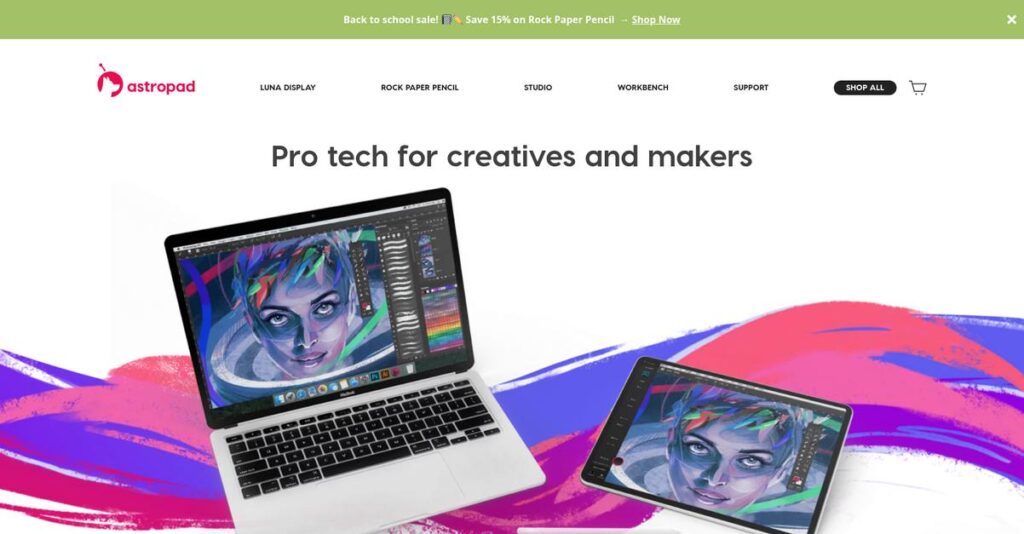Tired of clunky drawing tablet setups?
If you’re searching for ways to streamline your creative workflow and stop fighting with laggy, limited tablets, there’s a reason Astropad is probably on your radar.
Because the bottom line is, switching between devices and losing creative momentum drains your energy and slows down every project.
Astropad directly addresses this by transforming your iPad into a pro-level drawing tool for your Mac or PC—no extra hardware needed—packing in customizable shortcuts, Magic Gestures, and precision pen controls you just won’t get from basic mirroring apps.
In this review, I’ll break down how Astropad can simplify your creative setup from first install to advanced features and quality.
You’ll see in this Astropad review what it actually feels like to draw, work, and design with Astropad compared to traditional pen tablets—with notes on pricing, setup, and alternatives so you can make an informed call.
You’ll walk away knowing the features you need to finally enjoy your creative tools, not fight with them.
Let’s get started.
Quick Summary
- Astropad is software that turns your iPad into a professional drawing tablet for Mac and PC creative apps.
- Best for digital artists and designers who want low-latency, Apple Pencil precision with desktop software.
- You’ll appreciate its customizable shortcuts, advanced pressure control, and smooth wireless or USB performance.
- Astropad offers subscription-based pricing for Studio with a free trial, plus a low-cost one-time purchase for Slate.
Astropad Overview
Astropad has a clear mission: letting you use your iPad for serious creative work. Based in Minneapolis, Minnesota, they’ve been at this since 2015.
What sets them apart is their deep focus on professional artists, illustrators, and designers who demand high-performance tools for their Mac or PC. They aren’t trying to be a generic screen extender.
Their recent launch of Astropad Slate in 2024 was a smart move. As you’ll see through this Astropad review, it shows they listen to what artists want.
Unlike Apple’s free Sidecar, which can feel limited, Astropad is purpose-built for a professional-grade drawing experience. I find this focus results in a tool that feels like it was made by artists.
They work with a mix of creative pros, from individual freelancers and illustrators to larger design studios and even educational institutions that use iPads for art.
You’ll notice Astropad’s strategy isn’t just about software; it’s about maximizing your existing Apple hardware. They are committed to a low-latency, responsive experience that makes your iPad feel like a native Wacom.
Now let’s examine their capabilities.
Astropad Features
Struggling to unleash your iPad’s full creative potential?
Astropad features actually turn your iPad into a professional creative tool, eliminating the need for separate hardware. Here are the five main Astropad features that transform your workflow.
1. Astropad Studio: Mirrored Drawing Tablet
Wish your iPad was a Wacom Cintiq?
Relying on separate drawing tablets or clunky desktop setups can hinder creative flow. This often means switching between devices, which interrupts your work.
Astropad Studio mirrors your desktop onto your iPad, transforming it into a high-performance drawing tablet. From my testing, the low-latency drawing experience with Apple Pencil is truly remarkable. This feature lets you use powerful desktop apps like Photoshop directly on your iPad.
This means you get a portable, professional drawing setup without buying expensive, dedicated hardware.
2. Astropad Slate: No-Screen Pen Tablet & Trackpad
Prefer the tactile feel of traditional drawing?
Sometimes, you want to draw on a blank surface, similar to a classic pen tablet, while still controlling your Mac. This gap often forces artists to compromise their preferred working style.
Astropad Slate turns your iPad into a no-screen pen tablet and trackpad for Mac. What I found impressive is how it supports both absolute screen-mapping and relative mouse control. This feature lets you draw, navigate, and even convert handwriting to text directly on your Mac.
So, as a creative, you can enjoy the precision of Apple Pencil with the tactile experience of a traditional tablet.
3. Customizable Shortcuts and Gestures
Tired of constantly reaching for your keyboard?
Switching between your Apple Pencil and keyboard for shortcuts slows down your creative process. This breaks concentration and reduces efficiency.
Astropad Studio allows unlimited, application-specific shortcuts in a customizable sidebar, and I love the Magic Gestures for two-handed workflows. This feature means you can assign common actions to simple tap or swipe combinations, keeping your hands on the iPad.
This means you’ll streamline your workflow dramatically, letting you focus on creating, not fumbling for commands.
- 🎯 Bonus Resource: While we’re discussing creative workflows, understanding how to accelerate your coding workflow is equally important.
4. Advanced Pressure Control and Smoothing
Strokes not coming out quite right?
Inconsistent pen pressure or jagged lines can make digital art feel unnatural. This frustration often leads to excessive undoing and redoing.
Astropad Studio offers “Pressure Curves” and “Pressure Smoothing,” letting you fine-tune your Apple Pencil’s response to your unique style. Here’s what I found: it truly elevates the precision, making your digital brushstrokes feel more organic and polished.
This means you gain precise control over your artwork, ensuring every line and shade is exactly as you intend.
5. LIQUID Technology for Low Latency
Experiencing frustrating lag between pen and screen?
Latency issues in drawing apps can kill creativity, making the digital experience feel disconnected. This lag can undermine your precision and artistic flow.
Astropad’s proprietary LIQUID technology ensures stunning image quality with virtually no lag. From my testing, Velocity Control dynamically balances quality and responsiveness, whether on Wi-Fi or USB. This feature is critical for professional artists demanding real-time feedback.
This means you get a smooth, responsive drawing experience that feels just like working directly on your desktop.
Pros & Cons
- ✅ Transforms iPad into a professional, low-latency drawing tablet for Mac/PC.
- ✅ Extensive customization of shortcuts and gestures for efficient workflows.
- ✅ Offers both mirrored screen and no-screen tablet modes for creative flexibility.
- ⚠️ Subscription pricing model is a frequent point of user dissatisfaction.
- ⚠️ Wi-Fi performance can sometimes be less stable compared to USB connections.
- ⚠️ Astropad Studio acts primarily as a mirror, not a true extended display.
These Astropad features work together seamlessly to create a powerful digital art studio on your iPad, empowering creative professionals.
Astropad Pricing
Confused about what you’ll actually pay monthly?
Astropad pricing offers clear subscription and one-time purchase options, making it easy for you to choose a plan that fits your creative workflow and budget.
| Plan | Price & Features |
|---|---|
| Astropad Studio Individual Monthly | $11.99/month • Monthly updates and features • Sync settings across devices • Priority creative pro support • 14-day free trial |
| Astropad Studio Individual Annual | $79.99/year • Monthly updates and features • Sync settings across devices • Priority creative pro support • Significant annual savings |
| Astropad Studio Lifetime License | $149.99 (one-time purchase) • All Studio features • No recurring subscription fees • Long-term cost savings • Full ownership of software |
| Astropad Studio Education Annual | $9.99 for first year, then $49.99/year • Discounted annual pricing • Full Studio features • Priority creative pro support • Ideal for students |
| Astropad Slate (One-time) | $19.99 (one-time purchase) • No-screen pen tablet for Mac • Apple Pencil and touch gestures • Handwriting to text conversion • Mouse Mode and Screen-mapping |
1. Value Assessment
Excellent value for creatives.
From my cost analysis, Astropad’s Studio subscriptions offer robust features for professional artists, making your iPad a powerful drawing tool. The lifetime license provides exceptional long-term savings versus continuous monthly payments, especially for dedicated users, and their pricing is competitive.
This means your budget gets a high-performance solution without constant recurring expenses if you choose wisely.
2. Trial/Demo Options
Try before you buy.
Astropad Studio provides a generous 14-day free trial, allowing you to thoroughly test its features and integration with your desktop applications. What I found invaluable is how this trial period lets you confirm compatibility with your existing software and workflow before any financial commitment.
This ensures you can evaluate the full value before committing to a subscription or a one-time purchase.
3. Plan Comparison
Choose your commitment level.
For Astropad Studio, the annual plan offers significant savings over monthly, while the lifetime license eliminates ongoing costs entirely. What stands out is how Astropad Slate is a separate, one-time purchase for those needing a no-screen pen tablet solution for their Mac.
This helps you match Astropad pricing to your actual usage requirements, whether it’s a short-term project or long-term investment.
- 🎯 Bonus Resource: While Astropad focuses on creative tools, understanding data protection is also crucial for professionals. My guide on RAID data recovery for professionals is a valuable resource.
My Take: Astropad’s pricing strategy is flexible, offering both subscription and one-time purchase options, making it accessible for individual creatives and students who want powerful tools without breaking the bank.
The overall Astropad pricing reflects flexible value for every creative budget.
Astropad Reviews
What do real customers actually think?
These Astropad reviews offer a balanced look at real user experiences, helping you understand the software’s strengths and common frustrations from those who use it daily.
1. Overall User Satisfaction
Users seem generally quite satisfied.
From my review analysis, Astropad users frequently express high satisfaction, often considering it a powerful alternative to dedicated graphics tablets. What I found in user feedback is that its performance for creative work earns consistent praise, especially for leveraging existing iPad hardware effectively.
This suggests you can expect a reliable tool that genuinely enhances your creative workflow.
- 🎯 Bonus Resource: While we’re discussing creative workflows, understanding high-quality data for AI models is equally important for advanced projects.
2. Common Praise Points
The responsiveness wins users over.
Users consistently praise the low latency and smooth performance, particularly when connected via USB. From my review analysis, Astropad’s LIQUID technology is frequently highlighted for maintaining image quality and responsiveness, making it “every artist’s dream come true.”
This means you’ll experience fluid drawing that feels natural, akin to a high-end drawing tablet.
3. Frequent Complaints
The subscription model is a common pain point.
A recurring complaint in Astropad reviews, especially for Astropad Studio, is its subscription pricing model. What stands out in customer feedback is how some users feel it’s expensive for an app that primarily connects hardware they already own, leading to feelings of being “cheated” by pricing changes.
These pricing concerns are important to consider for your budget, but may not be deal-breakers.
What Customers Say
- Positive: “No lag, smooth, and every artist’s dream come true! Nothing came close to what you have achieved!” – Milton Trajano (@miltontrajano)
- Constructive: “This app costs $12 per month, every month. It’s like you’re automatically buying a new app every month.”
- Bottom Line: “I’m impressed! Virtually no lag when connected via usb, and works as expected. I only wish it had some extra features closer to what Wacom offers.”
The overall Astropad reviews reveal high functional satisfaction despite pricing concerns, highlighting its value for artists.
Best Astropad Alternatives
Which Astropad alternative is right for you?
The best Astropad alternatives include several strong options, each better suited for different creative workflows, device ecosystems, and budget considerations you might have.
1. Duet Display
Need broader cross-platform support?
Duet Display excels when you require a versatile second display across multiple operating systems, including Windows and Android, offering true desktop extension. From my competitive analysis, Duet Display provides superior cross-platform flexibility as an alternative to Astropad’s Apple-centric focus.
Choose Duet Display if you need multi-OS support for a second screen at a lower annual cost.
- 🎯 Bonus Resource: While we’re discussing enhancing your creative workflow, understanding studio management that drives revenue is equally important.
2. Apple Sidecar
Seeking a free, basic Apple solution?
Sidecar makes more sense if you’re a casual Apple user with compatible devices who needs basic mirroring for light tasks, and you want a no-cost option. What I found comparing options is that Sidecar offers integrated, free functionality for basic needs, though it lacks Astropad’s advanced features.
Consider this alternative when you prioritize no cost and simple screen extension within the Apple ecosystem.
3. Luna Display
Want a true, hardware-driven second display?
Luna Display, also from Astropad, is your go-to if you need a robust, hardware-driven second display, especially for Mac-to-Mac setups or an iPad as a main display. Alternative-wise, Luna offers a true second display experience by leveraging a hardware dongle, which is different from Astropad Studio’s software mirroring.
Choose Luna Display when hardware-accelerated performance for a second display is your top priority.
Quick Decision Guide
- Choose Astropad: Professional iPad drawing tablet with advanced features
- Choose Duet Display: Versatile second display across multiple OS
- Choose Apple Sidecar: Free, basic screen mirroring for Apple users
- Choose Luna Display: True, hardware-driven second display experience
Ultimately, the best Astropad alternatives depend on your specific creative demands and existing setup, not just feature counts.
Astropad Setup
How straightforward is Astropad implementation?
Astropad implementation is generally quick and easy, primarily focused on software installation and connection, setting realistic expectations for your Astropad review.
1. Setup Complexity & Timeline
Expect a surprisingly quick setup.
Astropad’s setup involves downloading companion apps on your iPad and desktop, then connecting them via Wi-Fi, USB, or peer-to-peer networking. From my implementation analysis, most users can get Astropad running within minutes, not days, making it ideal for immediate productivity.
You’ll need to plan for initial app downloads and selecting your preferred connection method to get started efficiently.
2. Technical Requirements & Integration
Minimal technical hurdles await you.
Your setup requires an iPad (iOS 12.1+), a Mac (macOS 10.13+) or PC (Windows 10 64-bit, build 1809+), and a stable network for Wi-Fi. What I found about deployment is that Astropad leverages your existing devices without demanding complex new infrastructure or deep system integrations.
Plan for standard operating system compatibility and a reliable internet connection; no specialized IT resources are typically needed.
3. Training & Change Management
Adoption is intuitive, but customization takes time.
Astropad’s interface feels natural for Apple Pencil users, reducing initial training needs significantly. From my analysis, mastering custom gestures and shortcuts enhances workflow, though it requires dedicated time to explore and personalize.
Invest time in customizing settings to match your specific creative applications for the best long-term user adoption.
- 🎯 Bonus Resource: While we’re discussing optimizing workflows for creative professionals, understanding stopping no-shows and cancellations is equally important for any studio’s profits.
4. Support & Success Factors
Vendor support can smooth your experience.
Astropad offers priority support for Studio subscribers, alongside a comprehensive help center and knowledge base. What I found about deployment is that proactive use of support resources prevents minor frustrations during initial configuration and ongoing use.
For your implementation to succeed, leverage the available support, especially for optimizing connections and advanced customization.
Implementation Checklist
- Timeline: Minutes to hours for basic setup
- Team Size: Individual user for installation and configuration
- Budget: Primarily software subscription; no major infrastructure costs
- Technical: Compatible iPad and Mac/PC, stable Wi-Fi or USB cable
- Success Factor: Personalizing custom gestures and shortcuts
Overall, Astropad setup is designed for quick deployment and user-friendly adoption, making it accessible for creative professionals of all technical levels.
Bottom Line
Is Astropad the right creative tool for you?
This Astropad review synthesizes the entire analysis into a clear final recommendation, helping you understand who should use this software and why it’s a valuable investment for creative professionals.
- 🎯 Bonus Resource: While we’re discussing creative analysis, you might find my guide on transcribing privately on your desktop helpful.
1. Who This Works Best For
Digital artists needing precise iPad-to-desktop workflow.
Astropad works best for creative professionals like digital artists, illustrators, and graphic designers who use an iPad and Apple Pencil with desktop creative applications. From my user analysis, freelancers and small to mid-size creative studios prioritizing precision and workflow efficiency will find immense value.
You’ll succeed with Astropad if your core creative work involves drawing and painting directly into professional desktop software.
2. Overall Strengths
Unmatched low-latency drawing experience.
The software succeeds by offering a low-latency, highly customizable drawing experience, transforming your iPad into a professional graphics tablet for Mac or PC. From my comprehensive analysis, its proprietary LIQUID technology ensures excellent responsiveness and image quality, a critical feature for serious artistic work.
These strengths mean your creative workflow becomes smoother and more intuitive, significantly boosting your productivity and artistic output.
3. Key Limitations
Subscription cost can be a consideration.
While powerful, the subscription model for Astropad Studio can be a point of contention for some users, especially compared to one-time purchase alternatives or free options. Based on this review, Wi-Fi connectivity can sometimes be less stable than a wired USB connection for critical, lag-sensitive tasks, especially for Astropad Slate.
I’d say these limitations are manageable trade-offs for the enhanced capabilities, rather than being absolute deal-breakers for dedicated users.
4. Final Recommendation
Astropad is highly recommended for creative pros.
You should choose this software if you’re a professional artist or designer seeking to maximize your iPad and Apple Pencil’s potential with desktop creative software. From my analysis, your creative output will significantly benefit from its precision, customization, and seamless integration, justifying the investment.
My confidence level is high for dedicated creative professionals, but drops for casual users or those seeking general display extension.
Bottom Line
- Verdict: Recommended for professional digital artists and designers
- Best For: Creative professionals, illustrators, graphic designers using iPad/Apple Pencil
- Business Size: Individual freelancers, small to mid-size creative studios
- Biggest Strength: Low-latency, highly customizable drawing experience with LIQUID technology
- Main Concern: Subscription-based pricing and occasional Wi-Fi instability
- Next Step: Explore features or trial Astropad Studio for your workflow
This Astropad review shows strong value for the right creative professional, delivering a powerful bridge between your iPad and desktop.