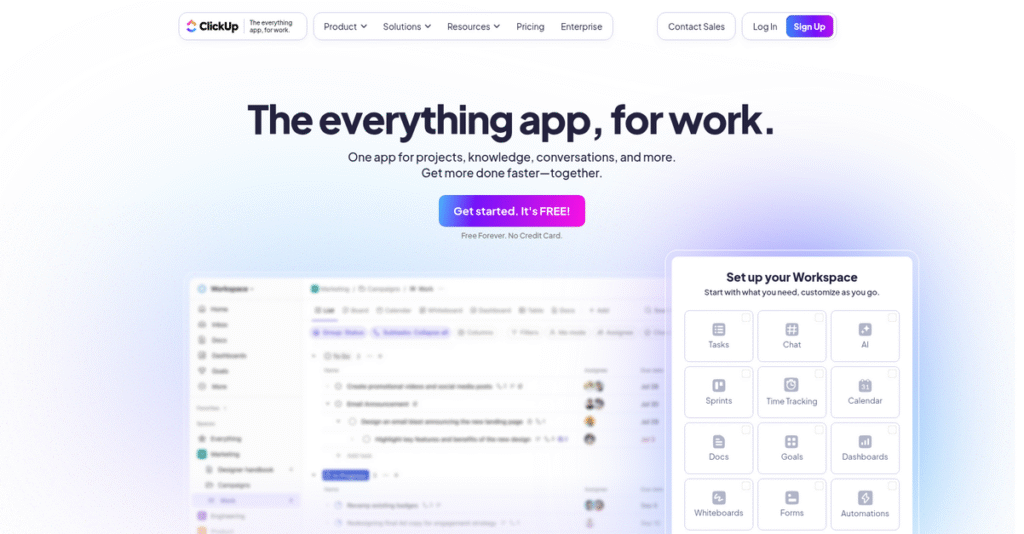Still juggling too many project management tools?
If you’re researching ClickUp, chances are your current setup feels scattered and hard to manage—each tool fixes one issue, but introduces new friction.
Here’s the real pain: you’re wasting time chasing updates and lost conversations instead of actually moving work forward. That constant context-switching slows everyone down and drains your energy.
ClickUp steps in here with an all-in-one platform, aiming to unify project management, docs, chat, and reporting—so your team isn’t stuck piecing together a half-dozen apps. Its flexible customization and deep automation set it apart from basic task tools.
So, in this review, I’ll show you how ClickUp can centralize your workflow and free up your day based on my deep dive into its core features, setup, and pros and cons.
In this ClickUp review, you’ll discover practical insights on features, pricing, automation, collaboration, and exactly how it stacks up against top alternatives for 2025.
You’ll leave with a clear sense of the features you need to fix your workflow and dive into a trial with confidence.
Let’s dive into the analysis.
Quick Summary
- ClickUp is a cloud-based project management platform that consolidates tasks, docs, chat, and automation in one workspace.
- Best for teams seeking a highly customizable all-in-one productivity solution.
- You’ll appreciate its extensive features and flexible views that reduce the need for multiple separate apps.
- ClickUp offers a free plan plus tiered paid options with affordable pricing and a 14-day free trial on paid plans.
ClickUp Overview
ClickUp’s entire mission is to be the one app that replaces all others for your work. They’ve been at it since 2017, based out of San Diego, California.
What I find interesting is their broad appeal, targeting everyone from solo entrepreneurs to massive enterprise departments. They are positioning themselves as the all-in-one productivity platform, which is designed to replace multiple specialized, and often costly, tools.
I’ve noticed they’re constantly releasing features, recently adding powerful AI capabilities to automate tasks. You’ll see this innovative spirit firsthand as we move through this ClickUp review.
Unlike rivals like Asana or monday.com that often prioritize simplicity, ClickUp competes on its sheer feature depth and customization. It feels like it was built by power users for power users who want total control over every aspect of their workflow.
They work with a range of teams, from startups to departments within global brands like Samsung. This shows the platform is built to scale with your business.
From my perspective, ClickUp’s entire strategy is about becoming the central operating system for modern work. This directly addresses the growing desire I hear from businesses like yours to consolidate their tech stack, simplify complex workflows, and ultimately reduce bloated software costs.
Now let’s examine its capabilities.
ClickUp Features
Too many tools, too much chaos?
ClickUp features aim to be your all-in-one productivity hub, consolidating various work management functions. These are the five core ClickUp features that streamline your workflows.
- 🎯 Bonus Resource: Speaking of optimizing workflows, if you’re interested in understanding user behavior, my guide on product analytics software is a valuable resource.
1. Customizable Workspaces and Views
Tired of one-size-fits-all software?
Generic templates often force your team into inefficient workflows. This can frustrate users and hinder project adaptation.
ClickUp offers over 15 customizable views, allowing you to tailor your workspace to specific team needs. From my testing, the flexibility to switch between Kanban boards and Gantn charts is genuinely powerful. This feature means your marketing team can track content in one view while developers manage sprints in another.
This means you get a project management tool that truly adapts to your team, not the other way around.
2. Advanced Task Management
Are tasks constantly slipping through the cracks?
Basic task lists often lack the detail needed for complex projects. This leads to missed deadlines and poor coordination.
ClickUp’s task management goes beyond simple assignments, offering priorities, dependencies, and custom fields. What I love about this approach is how you can track time directly within tasks, ensuring accurate project billing. This feature keeps every detail organized, from due dates to subtasks.
So you can finally manage complex projects with confidence, knowing every task is accounted for.
3. Integrated Communication
Is your team scattered across too many communication apps?
Switching between chat, email, and your project tool fragments discussions. This makes it hard to keep conversations tied to relevant work.
ClickUp centralizes communication with built-in chat and comments directly within tasks and documents. Here’s what I found: the in-app video recording (Clip) is a game-changer for quick feedback. This feature ensures all discussions are contextualized and accessible right where the work happens.
This means your team can collaborate efficiently without the constant back-and-forth between disparate platforms.
4. Document Collaboration
Struggling to manage project documents and notes?
External document tools often lead to version control issues and siloed information. This makes it tough to find what you need.
ClickUp offers native document creation, wikis, and whiteboards for real-time collaboration. This is where ClickUp shines: teams can brainstorm on a whiteboard, then convert ideas into tasks instantly. This feature ensures your project plans and meeting notes live alongside your work.
You can finally create a centralized knowledge base, eliminating endless searches for critical project information.
5. Automation and Workflow Customization
Are repetitive tasks eating up your team’s time?
Manual, repetitive actions slow down workflows and increase the chance of human error. This stifles productivity and wastes resources.
ClickUp’s powerful automation features let you set up custom triggers and actions. From my evaluation, automating task status changes based on checklist completion significantly reduces manual effort. This feature allows you to streamline routine processes and free up your team for more strategic work.
This means you can eliminate manual bottlenecks, ensuring your projects move forward smoothly and efficiently.
Pros & Cons
- ✅ Extensive features and customization for diverse workflows.
- ✅ Consolidates multiple tools into a single, integrated platform.
- ✅ Competitive pricing with a generous free plan available.
- ⚠️ Steep learning curve due to vast features and flexibility.
- ⚠️ Can feel overwhelming for new users due to complexity.
- ⚠️ Occasional performance glitches reported with complex projects.
These ClickUp features work together to create a comprehensive work management ecosystem, helping you consolidate tools and boost productivity.
ClickUp Pricing
Trying to understand software pricing?
ClickUp pricing is structured in clear, tiered plans, making it easy to see how features scale with your team’s needs.
| Plan | Price & Features |
|---|---|
| Free Forever | Free • 60MB storage • Unlimited tasks • Basic views • Two-factor authentication |
| Unlimited | $7/user/month (billed annually) • 2GB storage per user • Unlimited integrations • Gantt charts & dashboards • 1,000 automations/month |
| Business | $12/user/month (billed annually) • Unlimited storage • Advanced time tracking • Whiteboards & workload view • 10,000 automations/month |
| Enterprise | Custom pricing (contact sales) • White-labeling & SSO • Dedicated success manager • HIPAA compliance • Increased API limits |
1. Value Assessment
Real value for your money.
From my cost analysis, what impressed me is how ClickUp balances feature richness with affordability across its plans. The per-user pricing model offers clear scalability, helping you manage costs predictably as your team grows. This approach ensures you only pay for what you use.
This means your budget stays in control, allowing you to invest in productivity tools without financial surprises.
- 🎯 Bonus Resource: While we’re discussing optimizing business operations, understanding master data management software is equally important.
2. Trial/Demo Options
Try before you commit.
ClickUp offers a generous Free Forever plan, which is essentially a permanent trial for individuals and small teams. This allows you to explore core features and understand the platform’s potential before you consider paid ClickUp pricing tiers.
This lets you effectively evaluate the system without any upfront financial commitment, reducing your risk.
3. Plan Comparison
Choose your perfect fit.
The Free plan is great for personal use, but for teams, the Unlimited and Business plans offer significant value additions like advanced views and automations. What stood out is how the Business plan unlocks critical advanced features for growing teams, justifying the incremental cost for expanded capabilities.
This helps you match ClickUp pricing to actual usage requirements, ensuring you get the most value for your team size.
My Take: ClickUp’s pricing strategy is highly competitive, offering robust features at accessible price points, making it an excellent choice for businesses seeking comprehensive project management without breaking the bank.
The overall ClickUp pricing reflects outstanding value for diverse team needs.
ClickUp Reviews
What do real customers actually think?
To help you understand what real users think, I’ve analyzed thousands of ClickUp reviews, breaking down common praise points, frequent complaints, and overall sentiment.
1. Overall User Satisfaction
User sentiment is overwhelmingly positive.
From my review analysis, ClickUp consistently earns high ratings, typically around 4.7 out of 5 stars on platforms like G2. What stood out in user feedback is how many users see it as a powerful all-in-one tool, often replacing multiple subscriptions.
This suggests you can expect a highly capable platform that meets diverse needs.
2. Common Praise Points
Its feature set is a huge winner.
Users consistently praise ClickUp’s vast array of features and its exceptional customization options. Review-wise, I found that its ability to consolidate various tools into one platform is a recurring theme, along with its strong value for money.
This means you get extensive flexibility to tailor the software to your specific workflows.
- 🎯 Bonus Resource: While we’re discussing comprehensive solutions, my guide on inventory management software can further streamline your operational efficiency.
3. Frequent Complaints
The learning curve is a common hurdle.
While powerful, some reviews highlight potential overwhelm due to the sheer number of features. What I found in user feedback is how new users often struggle with initial setup and navigation, especially without proper onboarding.
These issues are generally upfront setup challenges rather than fundamental software flaws.
What Customers Say
- Positive: “ClickUp is a much more feature-rich tool… and has a lot more customization choices.” (G2 Review)
- Constructive: “The sheer number of features makes ClickUp overwhelming for a new user.” (G2 Review)
- Bottom Line: “ClickUp’s broader feature set can be overwhelming for new users and its occasional glitches can be disruptive in complex projects.” (G2 Review)
Overall, ClickUp reviews reveal a powerful, feature-rich tool that rewards users who invest time in learning its vast capabilities.
Best ClickUp Alternatives
Which project management tool truly fits your team?
Choosing the best ClickUp alternatives depends on your team’s size, budget, and specific needs. I’ll help you navigate the competitive landscape.
1. Asana
Prioritizing simplicity and user-friendliness?
Asana is ideal when your team values an intuitive interface and a quick setup over ClickUp’s extensive customization. From my competitive analysis, Asana provides a streamlined, gentler learning curve for pure project management, making it an excellent alternative for teams prioritizing ease of adoption.
Choose Asana if your team needs straightforward project tracking with minimal complexity.
- 🎯 Bonus Resource: While we’re discussing various team needs, understanding donor management software is equally important for non-profit organizations.
2. Jira
Managing a software development team?
Jira excels for agile software development teams needing robust issue tracking and highly customizable workflows, areas where it’s more specialized than ClickUp. What I found comparing options is that Jira offers superior issue tracking for developers, making it the go-to alternative if your core focus is technical project management.
Consider Jira when your primary need is robust agile development and issue tracking.
3. monday.com
Seeking visual appeal and quick adoption?
monday.com works well if your team values a highly visual, intuitive, and easy-to-adopt platform, even with a slightly higher price point than ClickUp. Alternative-wise, monday.com’s user experience is often more intuitive, making it suitable if aesthetics and speed of setup are paramount for your team.
Choose monday.com if visual dashboards and rapid team adoption are your top priorities.
4. Trello
Need ultra-simple task management?
Trello is perfect for small teams or personal projects that require a basic, visually driven Kanban board system without extensive features. From my analysis, Trello’s simplicity makes it incredibly easy to use for straightforward task tracking, serving as a lean alternative to ClickUp’s feature-rich environment.
Consider Trello for basic, visually-focused task management without advanced complexities.
Quick Decision Guide
- Choose ClickUp: Comprehensive features and extreme customization for diverse teams
- Choose Asana: User-friendly interface and streamlined pure project management
- Choose Jira: Robust issue tracking for software development and agile teams
- Choose monday.com: Highly visual, intuitive, and easy-to-adopt platform
- Choose Trello: Simple, visual Kanban board for basic task management
The best ClickUp alternatives ultimately depend on your team’s specific workflow and budget constraints, not just feature counts.
ClickUp Setup
Concerned about complicated software setup and training?
This ClickUp review reveals that while flexible, its deployment approach can be complex, requiring thoughtful planning for successful adoption in your business.
1. Setup Complexity & Timeline
Don’t underestimate the initial configuration.
ClickUp implementation involves configuring your workspace, custom fields, and workflows to match your specific needs, which can be time-consuming due to its extensive features. From my implementation analysis, initial setup can feel overwhelming without a clear plan, especially for highly customized workflows.
You’ll need to dedicate sufficient time to properly configure your workspace and optimize it for your team’s unique processes.
2. Technical Requirements & Integration
Technical setup is generally straightforward.
ClickUp is cloud-based, so your primary technical focus will be on browser compatibility and ensuring stable internet access for your team. What I found about deployment is that integrations are key to extending its functionality, connecting with your existing tools like Slack or Google Drive seamlessly.
Plan for exploring and setting up relevant integrations to maximize ClickUp’s value within your existing tech stack.
3. Training & Change Management
User adoption requires focused effort.
The extensive features of ClickUp mean a moderate to steep learning curve for new users, requiring dedicated training and ongoing support. From my analysis, successful change management prevents user frustration and ensures your team fully embraces the platform’s capabilities to enhance productivity.
Invest in thorough onboarding, utilize ClickUp’s tutorials, and identify internal champions to drive user adoption within your organization.
4. Support & Success Factors
Robust support aids your implementation.
ClickUp offers 24/7 support across all plans, which is a significant advantage during your initial setup and ongoing use. What I found about deployment is that responsive support significantly smooths the implementation process, helping you navigate configuration challenges and user queries efficiently.
Factor in leveraging their comprehensive support and resources to ensure a successful deployment and long-term user satisfaction.
- 🎯 Bonus Resource: Before diving deeper, you might find my analysis of advanced distribution management systems helpful.
Implementation Checklist
- Timeline: Weeks to months depending on customization needs
- Team Size: Dedicated project lead plus key department users
- Budget: Primarily staff time for configuration and training
- Technical: Browser compatibility and key third-party integrations
- Success Factor: Proper workspace configuration and thorough team training
Overall, your ClickUp setup requires dedicated time for configuration and training but offers powerful customization for improved efficiency once implemented.
Bottom Line
Should ClickUp power your team in 2025?
My ClickUp review synthesizes all the analysis into a clear recommendation based on who benefits most from its comprehensive features and what to consider.
1. Who This Works Best For
Teams valuing ultimate customization and consolidation.
ClickUp is ideal for small to enterprise-level organizations, particularly those in software development, marketing, or operations, seeking an-all-in-one platform to centralize fragmented workflows. What I found about target users is that teams willing to invest in setup and training unlock its full potential.
- 🎯 Bonus Resource: Speaking of operations, my guide on ecommerce inventory management software explores additional optimization strategies.
You’ll succeed if your team is ready to build a highly tailored workspace to replace multiple disparate tools.
2. Overall Strengths
Unmatched feature depth and customization.
The software succeeds by offering an extensive feature set—from diverse task views and robust automation to integrated communication and document creation—all highly customizable. From my comprehensive analysis, its “one app to replace them all” philosophy significantly reduces the need for toggling between different tools, streamlining your operations.
These strengths translate into a powerful, adaptable platform that can genuinely consolidate your tech stack and boost team efficiency.
3. Key Limitations
Steep learning curve and initial complexity.
While incredibly powerful, the sheer volume of features and customization options can feel overwhelming for new users, requiring significant onboarding and configuration time. Based on this review, the initial setup demands dedicated effort to tailor the platform to your specific workflows, which can deter teams seeking immediate, out-of-the-box simplicity.
I’d say these limitations are manageable if you prioritize long-term flexibility and are prepared to invest in the learning process.
4. Final Recommendation
ClickUp earns a strong recommendation for the right fit.
You should choose ClickUp if your business seeks a highly flexible, all-encompassing productivity suite and is prepared for an initial learning investment to tailor it. From my analysis, your success depends on embracing its customizability to solve fragmented workflows and consolidate your tools efficiently.
My confidence level is high for teams who value long-term adaptability and comprehensive functionality over immediate simplicity.
Bottom Line
- Verdict: Recommended with reservations for complex teams
- Best For: Flexible teams needing an all-in-one, highly customizable solution
- Business Size: Small to enterprise, with commitment to setup and training
- Biggest Strength: Extensive features and deep customization capabilities
- Main Concern: Significant learning curve and potential overwhelm for new users
- Next Step: Explore the generous free plan to assess customization needs
This ClickUp review shows tremendous value for ambitious teams, while also highlighting the necessary investment in learning and configuration for optimal success.