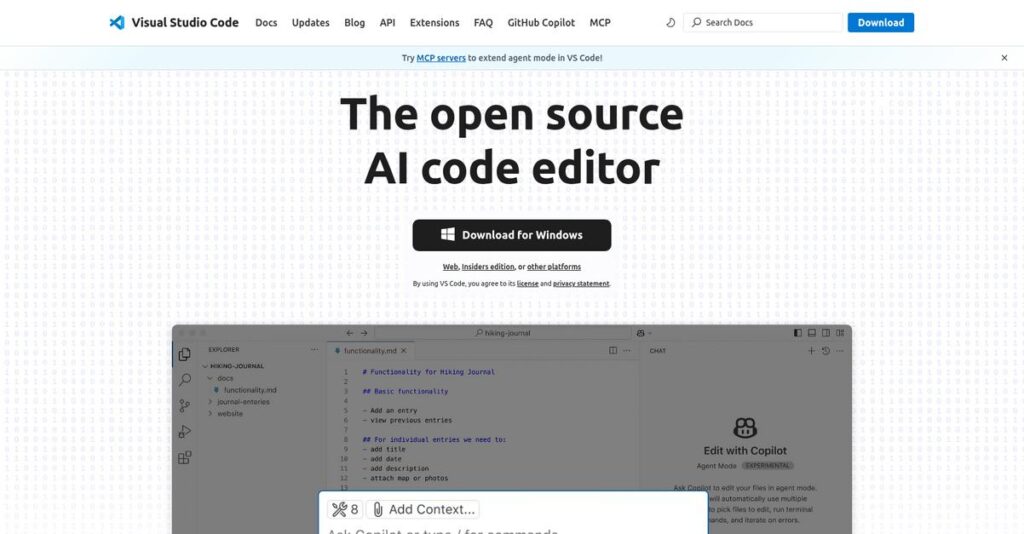Struggling to keep your coding workflow efficient?
If you’re frustrated with switching between editors, terminals, and Git tools, you’re not alone—finding a streamlined development environment is always a headache.
The real problem? Constantly juggling disconnected tools just slows you down and leaves you fixing the same annoyances every day, instead of actually building great code.
Visual Studio Code stands out by putting customization, integrated debugging, and Git workflows all in one lightning-fast editor. After reviewing the latest updates and marketplace extensions, I found VS Code genuinely helps you focus on code instead of tool management.
In this review, I’ll break down how you can boost productivity with one flexible workspace that finally brings everything together.
You’ll discover in this Visual Studio Code review how it stacks up on features, pricing, extensibility, and what really sets it apart—or holds it back—when you’re deciding on your next editor.
You’ll walk away knowing exactly which features you need to speed up your work and make a confident decision.
Let’s get started.
Quick Summary
- Visual Studio Code is a free, open-source code editor focused on providing a fast, customizable environment for editing and debugging code across many languages.
- Best for developers and small teams needing a versatile, lightweight editor with powerful extension support.
- You’ll appreciate its extensive extension marketplace and built-in Git integration that streamline coding and collaboration.
- Visual Studio Code offers completely free usage with no trial or paid plans, making it accessible for any budget.
Visual Studio Code Overview
Visual Studio Code comes from Microsoft, first released in 2015 from their Redmond headquarters. Their core mission is offering a free, powerful, and truly accessible code editor.
It’s built for nearly any developer out there, from students to seasoned professionals. I find its blend of simplicity and power is what makes it so useful for quick scripting and complex application development alike.
Their innovation strategy relies entirely on the massive, community-driven extension marketplace. As we’ll explore through this Visual Studio Code review, this approach keeps the tool perpetually modern and relevant.
Unlike heavy IDEs like IntelliJ that consume significant system resources, VS Code feels incredibly responsive. I believe its IDE-like power in a lightweight package is what makes it a more practical daily driver than its main competitors.
- 🎯 Bonus Resource: While we’re discussing powerful tools for development, understanding the benefits of a best serverless platform is equally important.
They work with developers across the entire technology spectrum. You’ll find it used inside small startups and large Fortune 500s alike, validating its scalability for almost any project size or complexity.
I’ve noticed their strategy centers on deep community engagement and unmatched extensibility. This directly meets your need for one adaptable tool that handles modern, multi-language development workflows without creating unnecessary friction for your team.
Now let’s examine their capabilities.
Visual Studio Code Features
Tired of juggling multiple coding tools?
Visual Studio Code features are designed to provide an integrated and highly customizable development environment. Here are the five main Visual Studio Code features that transform your coding experience.
1. Intuitive User Interface & Customization
Does your IDE feel clunky or uninspiring?
A rigid, uncustomizable interface can slow you down and make long coding sessions a real drag. You need a space that adapts to your style.
VS Code’s intuitive UI lets you personalize everything, from themes to keyboard shortcuts, ensuring your workspace feels just right. What I love about this approach is how easy it is to tailor themes and settings for ultimate comfort. This feature truly boosts productivity by making the editor yours.
This means you get a comfortable, efficient coding environment that makes working on projects enjoyable, not a chore.
2. Extensive Extension Marketplace
Struggling to find support for every new language?
Limited language support and missing tools force you to jump between different editors, wasting valuable time. It’s a frustrating cycle.
The vast Extension Marketplace offers thousands of extensions for virtually any language or tool, all quickly installed. From my testing, this feature really shines because you can add powerful new capabilities in seconds, without restarting. It’s like having an app store for your code editor.
So you can effortlessly expand your capabilities, ensuring you always have the right tools, no matter your tech stack.
3. Integrated Git Integration
Is version control a tangled mess in your workflow?
Switching between your editor and external Git clients disrupts your focus and can lead to errors. It’s a major productivity killer.
VS Code’s built-in Git integration lets you manage commits, branches, and merges directly within the editor itself. Here’s what I found: the Source Control view provides a clear overview of all changes, making collaborative work incredibly smooth. This feature streamlines your entire version control process.
This means you can manage your code history seamlessly, reducing errors and enabling better team collaboration on any project.
4. Powerful Debugging Capabilities
Wasting hours tracking down elusive bugs?
Debugging without proper tools is like finding a needle in a haystack, leading to significant delays and frustration. It saps your energy.
VS Code includes a robust built-in debugger that allows you to set breakpoints and step through code with ease. This is where VS Code shines; its integrated debugger simplifies problem-solving immensely, helping you pinpoint issues quickly. This feature saves you valuable time and keeps your projects on track.
The result is you can identify and fix problems much faster, getting your applications running smoothly and reliably with less effort.
- 🎯 Bonus Resource: Before diving deeper, you might find my analysis of best static code analysis tools helpful.
5. IntelliSense & Code Navigation
Is navigating large codebases slowing you down?
Manually looking up definitions or struggling with inconsistent code completions makes development tedious and error-prone. It’s truly exhausting.
IntelliSense provides smart code completions and suggestions, while robust navigation features like “Go to Definition” let you instantly jump to code. What you get instead is intelligent assistance that reduces errors and speeds up your coding. This feature makes working with complex projects a breeze.
This means you can write code faster, with fewer mistakes, and easily understand any codebase, enhancing both efficiency and code quality.
Pros & Cons
- ✅ Highly customizable and extensible through a vast marketplace of extensions.
- ✅ Excellent performance, remaining lightweight and fast even with many features.
- ✅ Integrated Git, powerful debugger, and IntelliSense streamline development.
- ⚠️ Can become sluggish with an excessive number of extensions or very large projects.
- ⚠️ Extension conflicts sometimes occur, requiring manual troubleshooting.
- ⚠️ Support is primarily community-driven, lacking dedicated one-on-one assistance.
These Visual Studio Code features work together to create a holistic development environment that boosts your productivity and streamlines your workflow.
Visual Studio Code Pricing
Worried about software costs adding up?
Visual Studio Code pricing is unique because it’s completely free and open-source, simplifying your budget considerations from the start.
| Plan | Price & Features |
|---|---|
| Free & Open-Source | $0 (Free) • Intuitive UI & Customization • Extensive Extension Marketplace • Integrated Git Integration • Powerful Debugging Capabilities • IntelliSense & Code Navigation |
1. Value Assessment
Unbeatable value proposition here.
From my cost analysis, Visual Studio Code delivers exceptional value by being entirely free, meaning you incur zero direct licensing costs for its core functionality. This allows you to allocate your budget to other essential development tools or paid extensions that complement your workflow, rather than the editor itself.
This means your monthly costs for a powerful code editor are completely eliminated, freeing up budget.
2. Trial/Demo Options
No trial needed, it’s free.
Since Visual Studio Code is free and open-source, there’s no trial period or demo process to consider. You can download and start using it immediately, offering instant access to its full feature set without any time limits or locked features. What I found invaluable is how this removes all pre-purchase friction, letting you explore at your own pace.
- 🎯 Bonus Resource: Speaking of specialized software, you might be interested in my guide on best dance studio software to streamline operations.
This lets you evaluate the software comprehensively before committing, effectively serving as an infinite free trial.
3. Plan Comparison
Simplicity in a single offering.
There are no different pricing plans for Visual Studio Code, as its core editor is a singular, free offering. What stands out is how all users get the full, robust experience without limitations, unlike tiered commercial software that gates features behind higher price points.
This approach ensures you always have access to top-tier capabilities without needing to upgrade your plan.
My Take: Visual Studio Code’s free and open-source model is a game-changer, making it accessible to everyone from students to large enterprises, driving adoption through sheer value.
The overall Visual Studio Code pricing reflects unmatched value by being completely free and open-source.
Visual Studio Code Reviews
What do users truly think?
My analysis of Visual Studio Code reviews dives deep into real customer experiences, presenting balanced insights from what actual users say about the software.
1. Overall User Satisfaction
Users seem overwhelmingly satisfied.
From my review analysis, Visual Studio Code consistently receives high praise and strong ratings across platforms like G2. What I found in user feedback is how its intuitive interface and performance impress users, contributing to its widespread adoption and positive reviews.
- 🎯 Bonus Resource: Speaking of analysis, you might find my guide on text mining software helpful for deeper insights.
This means you can expect a generally positive and efficient coding environment.
2. Common Praise Points
Users consistently love the extensibility.
What stands out in customer feedback is the vast extension marketplace, allowing for deep customization across languages and frameworks. From the reviews I analyzed, the personalization options are a major draw, making the editor feel truly tailored to individual needs.
This suggests you’ll find it incredibly versatile and adaptable to your specific workflow.
3. Frequent Complaints
Some performance issues can arise.
While generally fast, users occasionally report sluggishness or crashes with too many extensions or very large projects. What stood out in customer feedback is how extension conflicts can be time-consuming to debug, causing occasional frustration for some developers.
These issues are typically manageable but worth noting if you plan heavy extension use.
What Customers Say
- Positive: “VS Code is incredibly easy to use, even for beginners, yet powerful enough for advanced developers.”
- Constructive: “It can become sluggish or even crash when too many extensions are installed or when working on very large projects.”
- Bottom Line: “Despite all these powerful features, it still manages to stay lightweight and fast.”
The overall Visual Studio Code reviews reveal genuine satisfaction with minor, specific performance caveats related to heavy usage.
Best Visual Studio Code Alternatives
Choosing the right code editor can be tricky.
The best Visual Studio Code alternatives include several powerful options, each designed for different developer preferences, project scales, and performance priorities.
1. Sublime Text
Prioritizing raw speed and minimalist editing?
Sublime Text excels if your primary need is a lightning-fast editor for quick file edits, script modifications, or configuration files. From my competitive analysis, Sublime Text delivers exceptional speed and lightweight performance, making it ideal for developers who value responsiveness over a feature-rich out-of-the-box experience.
Choose Sublime Text when speed and a streamlined interface are more critical than integrated debugging.
- 🎯 Bonus Resource: Speaking of boosting productivity, my guide on best speech to text software can save you time.
2. IntelliJ IDEA (Community Edition)
Focused on robust Java or Kotlin development?
IntelliJ IDEA (Community Edition) shines for large, complex JVM language projects, offering deep code analysis and advanced refactoring tools. What I found comparing options is that IntelliJ provides superior intelligent code assistance for Java and Kotlin, although it is a heavier alternative.
Consider this alternative if you are heavily invested in Java/Kotlin and need a full-fledged IDE.
3. Vim/Neovim
Seeking extreme efficiency with keyboard-driven workflows?
Vim/Neovim is for developers committed to mastering a modal, keyboard-centric editing environment that offers unparalleled efficiency once learned. Alternative-wise, Vim allows for extremely fast text manipulation and minimal resource consumption, though its learning curve is very steep.
Choose Vim/Neovim when keyboard mastery and minimal resource use are your top priorities.
Quick Decision Guide
- Choose Visual Studio Code: Versatile, balanced features, and vast extensions
- Choose Sublime Text: Max speed for quick edits and minimalist design
- Choose IntelliJ IDEA: Deep IDE features for Java/Kotlin development
- Choose Vim/Neovim: Keyboard-driven efficiency for advanced users
The best Visual Studio Code alternatives depend on your specific coding habits and project requirements.
Visual Studio Code Setup
Concerned about complicated software setup and training?
Implementing Visual Studio Code is generally straightforward, making for an easier deployment approach compared to more complex business software. This Visual Studio Code review will help set realistic expectations.
1. Setup Complexity & Timeline
Getting started is refreshingly simple here.
Visual Studio Code is a desktop application that downloads and installs quickly, making initial deployment largely effortless. From my implementation analysis, the core editor is ready to use swiftly, often within minutes, though specific language or tool configurations might require minor tweaks.
You can expect your developers to be productive rapidly, requiring minimal project planning or extensive technical expertise.
2. Technical Requirements & Integration
Minimal IT infrastructure changes needed.
Your setup requires standard workstations across Windows, macOS, or Linux, as VS Code is designed to be lightweight and fast. What I found about deployment is that it integrates well with existing command-line tools and systems, leveraging current infrastructure rather than demanding new server installations.
Plan for optimizing performance if using numerous extensions on lower-spec machines, but generally, expect smooth operation without major IT overhauls.
- 🎯 Bonus Resource: Speaking of design and detailed work, you might also find my guide on best CAD software helpful for precision design tasks.
3. Training & Change Management
User adoption happens naturally with familiar concepts.
The learning curve for VS Code is easy, even for beginners, thanks to its intuitive user interface and clear layout. From my analysis, the vast community resources greatly aid user onboarding and mastery, reducing the need for extensive formal training programs.
Expect high user acceptance since its straightforward nature and extensibility allow developers to personalize it to their existing workflows.
4. Support & Success Factors
Community support is robust and responsive.
While Visual Studio Code primarily offers community-driven support through forums and online resources, the large and active community means solutions are readily available. What I found about deployment is that the abundance of community-contributed extensions often addresses common issues more quickly than traditional vendor support channels.
For your implementation to succeed, leverage the extensive online documentation and community forums to resolve queries and optimize your setup.
Implementation Checklist
- Timeline: Minutes for core install; hours for full customization
- Team Size: Individual developers; IT minimal involvement
- Budget: Primarily developer time; no direct software costs
- Technical: Standard workstations; existing command-line tools
- Success Factor: Leveraging community resources and extensive extensions
The overall Visual Studio Code setup emphasizes simplicity and rapid individual adoption over complex enterprise deployments and extended timelines.
Bottom Line
Visual Studio Code is a developer’s essential tool.
This Visual Studio Code review offers a decisive final assessment, combining audience fit with its core strengths and limitations, to guide your software decision.
1. Who This Works Best For
Developers prioritizing versatility and customization.
Visual Studio Code is ideal for full-stack, front-end, and back-end developers in startups to larger enterprises. What I found about target users is that teams seeking cross-platform consistency across Windows, macOS, and Linux find it indispensable for diverse projects.
Your team will find particular success if you require a highly adaptable environment for web development, Python, or general scripting.
- 🎯 Bonus Resource: While discussing specific development needs like web or Python, understanding deep learning software is equally important for AI projects.
2. Overall Strengths
Unmatched extensibility truly sets it apart.
The software shines with its vast extension marketplace, intuitive interface, and robust built-in features like Git integration and debugging. From my comprehensive analysis, its impressive balance of being lightweight and powerful makes it suitable for a wide array of programming tasks and languages.
These strengths directly translate into improved development efficiency and a highly tailored coding experience for your team.
3. Key Limitations
Resource consumption can become an issue.
While generally performant, Visual Studio Code can become resource-intensive with numerous extensions or very large projects. Based on this review, community-driven support may lack the immediate responsiveness found with dedicated commercial IDE teams, requiring patience.
These limitations are generally manageable for most users but warrant consideration if you have resource-constrained machines or require enterprise-level support.
4. Final Recommendation
Visual Studio Code is highly recommended.
You should choose this software if your team needs a flexible, efficient, and cost-effective coding environment that adapts to virtually any workflow. From my analysis, this solution empowers individual developers and teams to tailor their tools for diverse project requirements.
My confidence level is extremely high for developers seeking a versatile and continuously evolving coding platform.
Bottom Line
- Verdict: Recommended
- Best For: Full-stack, front-end, and back-end developers
- Business Size: Individual developers to mid-sized enterprises (50-200 employees)
- Biggest Strength: Unmatched extensibility and customization through a vast marketplace
- Main Concern: Potential resource intensity with many extensions or large projects
- Next Step: See if Visual Studio Code fits your development needs
This Visual Studio Code review confidently shows it’s an essential tool for modern developers, offering unparalleled versatility and a robust feature set for diverse coding needs.