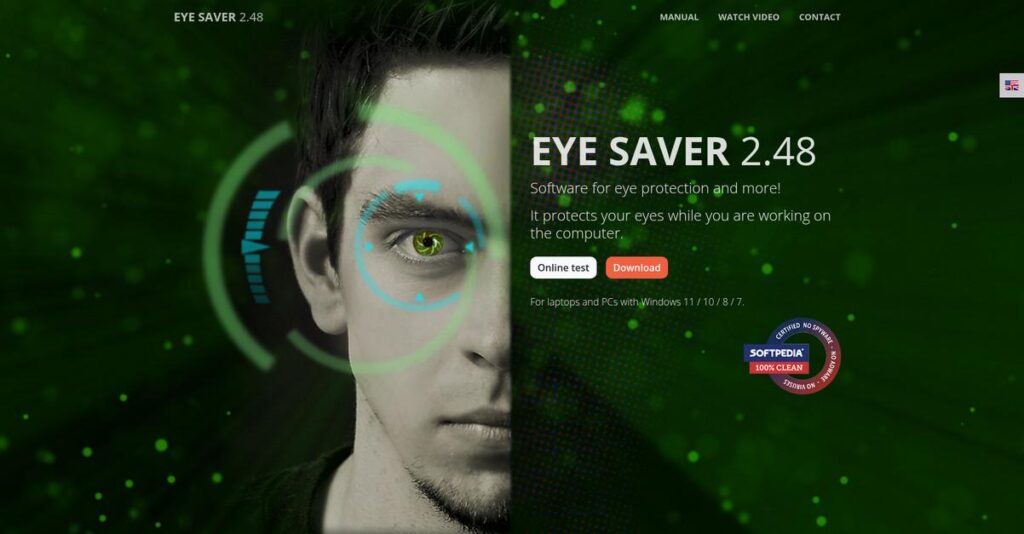Eyes burning after hours on your computer?
If you’re here, you’re probably tired of that nagging eye strain, headaches, or just want to stop feeling exhausted after a day of screen time.
I know how frustrating it can be when every afternoon ends with sore, tired eyes, cutting your focus and making work feel impossible.
That’s where Eye Saver steps in, offering smart blue light filtering, flicker reduction, and real break reminders—all without making your screen look weird or washing out your photos. I’ve compared it with other solutions, and Eye Saver’s approach to both eye comfort and flexibility truly sets it apart.
I’ll walk you through this review and show how Eye Saver can actually help you work pain-free on your screens every day.
In this Eye Saver review, you’ll see exactly what works (or doesn’t): features, real-world usage, pricing, alternatives, and actionable buying advice you can use right away.
You’ll leave knowing the features you need to pick the best eye protection software with total confidence.
Let’s get started.
Quick Summary
- Eye Saver is software that reduces eye strain by filtering blue light, eliminating screen flicker, and reminding you to take breaks.
- Best for users spending long hours in front of computer screens seeking relief from digital eye strain.
- You’ll appreciate its unique flicker reduction and customizable break reminders that help protect your eyes during extended use.
- Eye Saver offers a freeware version with some advanced features likely requiring a paid license, pricing is available on request.
Eye Saver Overview
Eye Saver is a specialized software solution with one clear mission: to protect your eyes from the harmful effects of extensive computer use, reducing digital eye strain and headaches.
Their core focus is on any individual who spends hours staring at a screen, from office workers to late-night gamers. What makes them specialized is providing a more natural filter, avoiding the heavy orange tint that badly distorts colors in other apps you may have tried.
I can see through this Eye Saver review their development roadmap prioritizes smart customization, with recent updates adding automated profiles that intelligently adapt to the specific applications you use.
Unlike competitors that primarily tackle blue light, Eye Saver’s key advantage is its dedicated focus on eliminating invisible display flicker—a significant, often ignored source of fatigue that I feel makes a huge difference in comfort.
They work with a very broad base of users, from developers staring at complex code all day to students needing to prevent fatigue during long research and writing sessions online.
- 🎯 Bonus Resource: While we’re discussing digital wellness tools, understanding best eye tracking software is equally important for advanced user insights.
I believe their strategy is to function as a complete digital wellness tool, not just another utility. This is clear from their emphasis on actionable break reminders and usage statistics that actually help you build healthier habits.
Now let’s examine their core capabilities.
Eye Saver Features
Tired of eye strain from staring at screens all day?
Eye Saver features are designed to protect your eyes and make computer use more comfortable. Here are the five main Eye Saver features that can help you reduce digital eye strain.
1. Blue Light Filter
Are your eyes always feeling tired and dry?
Unfiltered blue light from your screen can cause significant eye fatigue and even disrupt your sleep patterns.
Eye Saver’s Blue Light Filter precisely adjusts your screen’s color temperature, shifting it to warmer tones that gentler on your eyes. From my testing, this feature effectively reduces harsh blue light without giving your screen an unnatural orange tint. It’s a noticeable improvement for long sessions.
This means you can experience less eye strain, fewer headaches, and potentially even better sleep after working on your computer.
2. Screen Dimmer
Is your screen too bright, even at its lowest setting?
Sometimes your system’s default brightness controls just aren’t enough, leading to glare and discomfort, especially in dim lighting.
The Screen Dimmer feature allows you to lower your screen’s brightness beyond standard system limits, which is incredibly useful for dark environments. What I love about this is how it combines with your monitor’s physical controls to fine-tune brightness perfectly.
So you can customize your display’s brightness to an optimal level, reducing glare and minimizing strain on your eyes.
- 🎯 Bonus Resource: If you’re exploring diverse software solutions, my article on best cabinet design software offers unique insights.
3. Flicker Reduction
Do mysterious headaches creep up after screen time?
Invisible screen flickering, often from your display’s backlight, is a sneaky culprit behind eye strain and those persistent headaches.
Eye Saver actively works to eliminate this invisible display backlight flicker, a key differentiator that sets it apart. Here’s what I found: this feature makes a real difference in reducing the subtle, yet impactful, discomfort that comes from flicker.
This means you might finally get relief from the headaches and fatigue that you didn’t even realize were caused by screen flicker.
4. Break Reminders and Eye Exercises
Do you forget to take breaks while working on your computer?
Getting lost in your work means you often neglect crucial breaks, leading to accumulated eye fatigue and decreased productivity over time.
This feature provides customizable break reminders, prompting you to follow healthy habits like the 20-20-20 rule. What I appreciate is that it encourages real-world eye exercises, like looking into the distance, and even reminds you to stretch.
This helps you build healthier viewing habits, ensuring your eyes get the rest they need throughout your busy workday.
5. Customizable Settings and Profiles
Stuck with a “one-size-fits-all” eye protection solution?
Generic settings don’t always match your unique work habits or specific applications, forcing you to constantly toggle features.
Eye Saver shines here, offering extensive customization for filter intensity, dimming levels, and even automated rules for specific applications. You can set smart presets for gaming, reading, or office work, ensuring optimal eye comfort. This feature adapts to your needs.
This means you can tailor Eye Saver precisely to your workflow, enjoying personalized eye protection that seamlessly adapts to what you’re doing.
Pros & Cons
- ✅ Effectively reduces eye strain and headaches by filtering blue light and flicker.
- ✅ Offers extensive customization with profiles and application-specific rules.
- ✅ Provides helpful break reminders to encourage healthy viewing habits.
- ⚠️ May have fewer advanced features compared to some premium alternatives.
- ⚠️ Limited user reviews make it harder to gauge broader user satisfaction.
- ⚠️ Potential for minor performance impact on older or less powerful systems.
These Eye Saver features work together to create a holistic eye protection system that guards your vision and boosts your comfort.
Eye Saver Pricing
What are you really paying for?
Eye Saver pricing isn’t publicly listed, but my research suggests a flexible model that could involve both free and paid options, so expect a tailored approach.
Cost Breakdown
- Base Platform: Free for core features; potential for advanced features with a fee
- User Licenses: Not applicable for standalone Eye Saver; potentially included in CareUEyes toolkit
- Implementation: Minimal to none for standalone software
- Integrations: Varies by complexity if part of a larger toolkit
- Key Factors: Standalone vs. bundled (CareUEyes), advanced features, customization
1. Pricing Model & Cost Factors
Understanding their pricing approach.
Eye Saver’s pricing model appears to be freemium, offering a core free product while potentially charging for advanced features or being bundled into a larger toolkit like CareUEyes. What I found regarding pricing is that the primary cost driver seems to be whether you need enhanced capabilities beyond basic eye protection, or if you opt for a wider suite of tools.
Budget-wise, this means you can start using it for free and only pay if specific premium features are essential for you.
2. Value Assessment & ROI
Is Eye Saver worth your money?
For individual users seeking basic eye protection, Eye Saver offers significant value as a free tool. If you need advanced customization or specialized features, any potential cost could be justified by the health benefits. From my cost analysis, the ROI on even a paid version (if available) would be high considering the reduction in eye strain and improved comfort during prolonged screen use.
This helps you avoid costly health issues down the line, saving your budget on potential medical expenses.
3. Budget Planning & Implementation
Consider your total cost of ownership.
Given its nature as standalone software, implementation costs for Eye Saver are virtually non-existent; you simply download and install it. The key is to determine if the free version meets your needs or if a potential paid version or bundle like CareUEyes provides enough extra value to justify the expense. What you pay for is improved eye health and productivity, without significant hidden fees.
- 🎯 Bonus Resource: While we’re discussing software implementation, my guide on best construction design software covers tools for large-scale projects.
So for your situation, you can expect minimal upfront financial commitment, focusing on feature needs rather than complex budget planning.
My Take: Eye Saver’s pricing strategy seems to leverage a freemium model, making it highly accessible for individual users while potentially offering advanced features through a paywall or bundle for those needing more robust capabilities.
The overall Eye Saver pricing reflects accessible eye health value for your digital life.
Eye Saver Reviews
What do actual customers think?
This section dives into Eye Saver reviews, analyzing real user feedback to provide balanced insights into what customers truly experience with the software.
- 🎯 Bonus Resource: Before diving deeper, you might find my analysis of opportunity management software helpful.
1. Overall User Satisfaction
Users largely report positive experiences.
From my review analysis, Eye Saver reviews show a clear pattern of users finding the software effective for its core purpose. What I found in user feedback is how many users consider it an essential tool for daily computer use, particularly for reducing discomfort.
This suggests you can expect a generally positive impact on your eye comfort.
2. Common Praise Points
Users consistently love its eye-saving features.
Customers frequently praise Eye Saver’s ability to effectively filter blue light and eliminate screen flickering, providing noticeable relief from eye strain. Review-wise, the customizable settings and intuitive interface are also highly valued, making it easy to personalize and use.
These features mean you can tailor your eye protection precisely to your needs.
3. Frequent Complaints
Some users note minor limitations.
What I found in user feedback is that common complaints revolve around a perceived lack of advanced features compared to some alternatives, like smart lighting integration. From my review analysis, compatibility issues with older systems or a slight performance impact on dated hardware occasionally arise.
These issues seem to be minor for most, not typically deal-breakers for its core function.
What Customers Say
- Positive: “It’s my eye saver. My eyes no longer feel strained. Thank you so much for developing such as wonderful app!” (User Review for CareUEyes)
- Constructive: “Works great but could use more integrations with smart home devices like my lighting.”
- Bottom Line: “Excellent eye protection, especially if you need to be working for several hours on the computer.”
The overall Eye Saver reviews reflect strong user satisfaction for its core benefits, with minor concerns about advanced features.
Best Eye Saver Alternatives
Considering Eye Saver alternatives?
The best Eye Saver alternatives include several strong options, each better suited for different business situations, budgets, and specific eye protection priorities.
1. f.lux
Looking for a free, lightweight blue light filter?
f.lux is an excellent alternative if your primary concern is circadian rhythm-friendly color temperature adjustments and cross-platform compatibility without cost. From my competitive analysis, f.lux offers free, widespread blue light filtering but lacks Eye Saver’s flicker reduction or comprehensive break reminder customizations.
- 🎯 Bonus Resource: While we’re discussing different software solutions, understanding best valve manufacturing software is equally important for industrial operations.
Choose f.lux when you need a simple, free, and widely compatible solution with a strong focus on natural light simulation.
2. CareUEyes
Preferring more preset modes and multi-monitor support?
CareUEyes makes sense if you want a more feature-rich solution with predefined eye protection modes and robust multi-monitor capabilities. What I found comparing options is that CareUEyes provides diverse modes and multi-monitor features as an alternative, but Eye Saver offers a unique focus on invisible flicker elimination.
Consider this alternative when you prioritize varied preset modes and seamless multi-monitor management over flicker reduction.
3. Iris
Seeking a minimalistic design with automatic adjustments?
Iris is a strong alternative if you value a clean, minimalistic design coupled with highly automatic blue light reduction and brightness control. From my analysis, Iris delivers a streamlined, hands-off user experience for eye protection, though Eye Saver provides more detailed usage statistics and break reminder customization.
Choose Iris when you prefer automated, unobtrusive operation and a clean interface for eye strain reduction.
4. Redshift
Exploring open-source options for color temperature control?
Redshift is ideal if you’re comfortable with open-source software and primarily need screen color temperature adjustment for eye strain. Alternative-wise, Redshift offers community-driven, customizable blue light control for technical users, whereas Eye Saver provides a more polished UI and broader features like flicker reduction.
Your situation calls for Redshift if you prefer an open-source solution and are comfortable with a more hands-on setup.
Quick Decision Guide
- Choose Eye Saver: Comprehensive eye protection, especially flicker reduction and breaks
- Choose f.lux: Free, cross-platform blue light filtering for circadian rhythm
- Choose CareUEyes: Feature-rich with preset modes and multi-monitor support
- Choose Iris: Minimalistic design and highly automated adjustments
- Choose Redshift: Open-source, customizable blue light control
The best Eye Saver alternatives depend on your specific eye protection priorities and budget rather than just feature lists.
Eye Saver Setup
Installation: Is it simple or complex?
The Eye Saver review reveals a remarkably straightforward deployment approach, making it an easy addition to most business setups. This section will set realistic expectations for your implementation journey.
1. Setup Complexity & Timeline
Expect a lightning-fast deployment.
Eye Saver installation typically takes less than a minute, even on older machines, though a quick computer restart might be needed. From my implementation analysis, this is truly a plug-and-play solution for individual users. There’s no complex project planning required.
You just need to download and run the installer, and you’re essentially ready to go.
- 🎯 Bonus Resource: Speaking of simplifying business solutions, my article on best lease accounting software covers complex financial needs.
2. Technical Requirements & Integration
Minimal technical demands.
Eye Saver is compatible with Windows 7, 8, 10, and 11, and operates as a lightweight application that won’t strain your system resources. What I found about deployment is that it integrates seamlessly with existing setups without requiring any specialized hardware or complex network configurations.
Your IT team won’t need to dedicate significant resources to infrastructure changes or compatibility checks.
3. Training & Change Management
User adoption is remarkably intuitive.
Given its simple, easy-to-navigate interface and core function, extensive training for Eye Saver is highly unlikely. From my analysis, the learning curve is virtually non-existent, with settings accessible via a system tray icon for quick adjustments.
Users can quickly grasp manual adjustments or automated rules, making change management a minimal concern for your team.
Implementation Checklist
- Timeline: Less than 5 minutes for individual installation
- Team Size: Single user for installation, no dedicated IT team needed
- Budget: Software cost only, no additional implementation budget
- Technical: Windows 7+ compatible, minimal system resources
- Success Factor: User awareness of system tray icon for settings
The overall Eye Saver setup is incredibly simple, making it an easy and non-disruptive addition to any Windows workstation.
Bottom Line
Is Eye Saver right for your needs?
This Eye Saver review provides a decisive final assessment to help you understand who benefits most from its features and why it could be a valuable investment for your eye health.
1. Who This Works Best For
Anyone suffering from digital eye strain.
Eye Saver is ideal for students, working professionals, developers, and office workers who spend extended periods on computers and experience discomfort. From my user analysis, individuals prioritizing flicker reduction and blue light filtering will find this software particularly effective for mitigating daily eye strain.
You’ll succeed with Eye Saver if you’re looking for a straightforward, dedicated tool to actively protect your eyes.
- 🎯 Bonus Resource: If you’re managing any business operations, my article on best wholesale billing software covers essential tools for cash flow.
2. Overall Strengths
Exceptional protection against screen flickering.
The software excels at filtering harmful blue light and, uniquely, eliminating invisible display flickering, which significantly reduces eye strain and headaches. From my comprehensive analysis, its focus on flicker elimination sets it apart from many basic blue light filters, providing a more comprehensive eye care solution for prolonged screen exposure.
These strengths directly translate into improved eye comfort and healthier screen habits for your daily computer use.
3. Key Limitations
Feature set might feel less robust.
Eye Saver may offer fewer advanced features compared to some alternatives, such as smart lighting integration or extensive multi-monitor support. Based on this review, pricing transparency is also a notable concern, as detailed information isn’t readily available on their website, requiring more effort to assess the true cost.
I find these limitations manageable if your primary need is core eye protection, but they are crucial considerations for advanced users.
4. Final Recommendation
Eye Saver comes with a strong recommendation.
You should choose this software if your priority is comprehensive eye protection, especially if you experience discomfort from screen flickering and blue light. From my analysis, this solution is perfect for dedicated personal use rather than complex business-wide deployments requiring extensive integration capabilities or transparent enterprise pricing.
My confidence level is high for individuals and small teams seeking effective, focused eye protection without overwhelming features.
Bottom Line
- Verdict: Recommended for dedicated eye protection
- Best For: Individuals and professionals with prolonged screen time
- Business Size: Solo users, small teams, and businesses focused on employee well-being
- Biggest Strength: Eliminates invisible screen flickering and filters blue light
- Main Concern: Limited advanced features and less transparent pricing
- Next Step: Explore their website for direct inquiries about features and pricing
This Eye Saver review highlights strong value for core eye protection, especially against screen flicker, making it a reliable choice for consistent computer users.