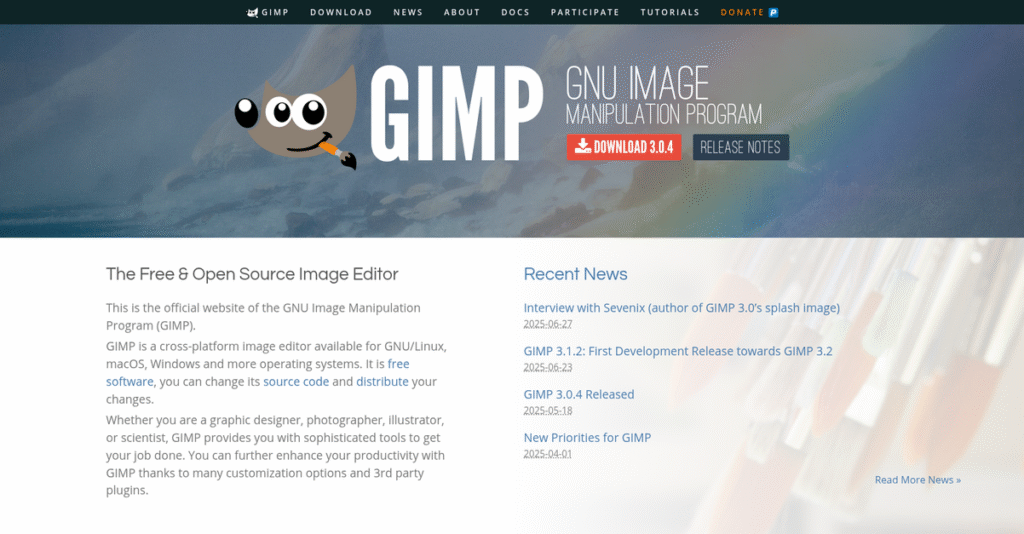Tired of expensive image editing software?
You’re likely searching for something powerful, flexible, and affordable—especially if Photoshop’s monthly fees don’t sit right with your creative workflow or budget needs.
Let’s be honest, the big issue is you waste hours fighting tool limitations that slow down simple edits, pixel work, or design tasks every single day.
GIMP tackles this with a robust, open-source editor packed with advanced features for photo manipulation, digital art, and graphic design—without locking you into a costly subscription or limited trial. From custom brushes to community plug-ins, GIMP stands out as a legitimate Photoshop alternative if you’re willing to explore its wide toolkit.
In this review, I’ll guide you through how you can achieve pro-grade edits for free and highlight where GIMP excels (and where it still needs work).
You’ll discover, in this GIMP review, its top features, overall experience, pricing, key limitations, and sharpest competitors to help you make the right choice.
You’ll leave with the insights and real-world advice you need to pick the features you need to power your creative projects.
Let’s dive into the analysis.
Quick Summary
- GIMP is a free, open-source image editor offering powerful photo manipulation, graphic design, and digital art tools across multiple platforms.
- Best for individuals and small teams needing robust image editing without licensing costs.
- You’ll appreciate its extensive customization options through community plugins and multi-language scripting.
- GIMP offers completely free usage with no subscription or purchase required, supported by donations and community contributions.
GIMP Overview
GIMP has been a community staple since its 1995 university project origins. I find its mission simple yet powerful: to provide a free, open-source, and sophisticated image editor for everyone.
It’s built for a broad audience, from photographers and illustrators to scientists and hobbyists. What really sets them apart is their commitment to being a powerful free alternative to paid software, ensuring professional-grade editing isn’t behind a paywall.
After a seven-year development cycle, they just released the massive GIMP 3.0 update in 2025. You’ll see the impact of this overhaul as we go through this GIMP review.
- 🎯 Bonus Resource: Speaking of specialized tools for visual creation, my guide on construction design software offers insights for large-scale projects.
Unlike subscription giants like Adobe, GIMP’s key differentiator is its community-driven customization and extensibility. It really feels like a tool that was built by people who actually use this stuff every day.
You’ll find it used by everyone from indie game developers and students to small marketing teams who need advanced graphic design capabilities without the recurring license fees.
I see their strategy centers on maintaining a robust, cross-platform tool that evolves based on user contributions. This open-source philosophy directly aligns with a growing need for more accessible and flexible creative software.
Now let’s examine their core capabilities.
GIMP Features
Struggling with complex image editing without a budget?
GIMP features offer powerful, free image manipulation capabilities to help you achieve professional results. Here are the five main GIMP features that provide robust solutions for creative tasks.
1. High-Quality Photo Manipulation
Need to fine-tune your photos like a pro?
Basic photo editors often lack the precision needed for advanced retouching or creating complex image composites. This limits your creative output.
GIMP provides tools for intricate photo manipulation, from basic healing to detailed composites. From my testing, the clone stamp and healing brush tools are quite effective for cleaning up imperfections, allowing for significant image improvement. This feature gives you the control necessary for high-quality photo work.
This means you can restore old photos or create stunning visual effects without investing in expensive software.
2. Original Artwork Creation & Digital Art
Looking to unleash your inner digital artist?
Many graphic tools are too restrictive for fluid digital painting, lacking customization for brushes or pressure sensitivity. Your artistic vision suffers.
GIMP is surprisingly capable for digital art, offering custom brushes, layer masks, and pressure sensitivity. What I love about this approach is how it supports a variety of filters and effects, providing a flexible canvas for artistic expression. This feature transforms your ideas into unique digital creations.
So, you can create unique illustrations and digital paintings, expanding your creative portfolio without limits.
- 🎯 Bonus Resource: While we’re discussing digital creations, understanding tools like best intranet software can also foster team collaboration.
3. Graphic Design Elements
Designing icons and UI elements giving you headaches?
Creating precise graphic elements often requires specialized tools that are either costly or too simplistic. This compromises your design quality.
GIMP is excellent for producing icons, UI components, and mockups with its robust text tools and diverse file format support. This is where GIMP shines, providing a comprehensive toolkit for generating high-quality graphical design assets. This feature streamlines your design workflow.
This means you can consistently produce professional-grade graphics for your websites, apps, and marketing materials.
4. Extensibility & Customization
Tired of software that can’t adapt to your workflow?
Rigid software often forces you into predefined workflows, making specific tasks cumbersome and less efficient. Your productivity takes a hit.
GIMP’s extensibility through multiple programming languages allows for deep customization with community-contributed scripts and plugins. From my evaluation, the ability to rearrange panels and save custom layouts is incredibly powerful for tailoring the interface to your exact needs. This feature ensures the software works for you.
You can truly personalize your workspace, making complex projects feel intuitive and boosting your overall efficiency.
5. Color Management & Desktop Publishing Workflow
Struggling with inconsistent colors across different outputs?
Poor color management can lead to frustrating discrepancies between what you see on screen and what prints. This costs you time and resources.
GIMP offers top-notch color management features, ensuring high-fidelity color reproduction for both digital and print. Here’s what I found: it’s designed to be a key part of a desktop publishing workflow, integrating well with other free software like Scribus. This feature provides reliable color consistency.
This means you can be confident your designs will look consistent whether they are viewed digitally or printed professionally.
Pros & Cons
- ✅ Completely free and open-source, offering powerful features without cost.
- ✅ Highly customizable through plugins and scripts for tailored workflows.
- ✅ Excellent for high-quality photo manipulation and digital art creation.
- ⚠️ Steeper learning curve compared to some more intuitive paid alternatives.
- ⚠️ User interface can feel cluttered and less streamlined for new users.
- ⚠️ Lacks native CMYK support, which can be an issue for print-focused projects.
These GIMP features work together to create a comprehensive and flexible image editing environment that empowers users without a licensing fee.
GIMP Pricing
Worried about software costs adding up?
GIMP pricing simplifies your budget because it’s completely free and open-source, offering powerful image editing without any subscription fees or hidden charges.
| Plan | Price & Features |
|---|---|
| Core Software | Free • High-quality photo manipulation • Original artwork creation • Graphic design elements • Extensibility & customization • Color management & desktop publishing workflow |
| Donation Support | Voluntary (any amount) • Supports core development • Funds community needs • Ensures ongoing updates • Via Patreon, Liberapay, PayPal, cheques |
1. Value Assessment
Incredible value, no catch.
From my cost analysis, GIMP offers a truly unique value proposition by providing advanced image editing capabilities at zero cost. This model means you get professional-grade tools for free, eliminating the significant software licensing expenses typically associated with such powerful applications.
This means your budget can be allocated elsewhere, maximizing your return on investment in other areas of your business.
- 🎯 Bonus Resource: While we’re discussing financial management, understanding how skip tracing software can optimize collections is equally important.
2. Trial/Demo Options
Experience full functionality immediately.
GIMP doesn’t offer a traditional trial because the entire software is available for free, indefinitely. What I found valuable is how you have unlimited access to all features without any time limits, allowing you to thoroughly evaluate its fit for your workflow before committing any resources.
This lets you test every aspect of the software and integrate it into your projects without financial commitment.
3. Plan Comparison
A straightforward choice.
There are no paid plans to compare; GIMP provides its full suite of features completely free for everyone. What stands out is how there’s no feature gating or premium tiers, meaning every user accesses the same robust toolkit, regardless of their budget.
This approach helps you match pricing to actual usage requirements effortlessly, as there are no financial barriers.
My Take: GIMP’s pricing strategy, or lack thereof, makes it an unparalleled choice for individuals and businesses seeking powerful image editing without budget constraints, fostering community growth.
The overall GIMP pricing reflects unmatched value, entirely free of charge.
GIMP Reviews
What do real customers actually think?
These GIMP reviews provide an honest look at what users experience, drawing from various platforms and discussions to give you a balanced view.
- 🎯 Bonus Resource: Before diving deeper, you might find my analysis of insurance analytics software helpful for broader business insights.
1. Overall User Satisfaction
User sentiment is generally positive.
From my review analysis, GIMP users show good satisfaction, especially considering its free, open-source nature. What I found in user feedback is that users appreciate the powerful features available without any cost, often comparing it favorably to paid alternatives.
This suggests you’re getting significant value for zero financial investment.
2. Common Praise Points
The feature set consistently impresses users.
Users frequently praise GIMP’s extensive customization options, plugin support, and cross-platform compatibility. Review-wise, what stands out is how the active community provides a wealth of resources for learning and extending the software’s capabilities.
This means you can tailor GIMP extensively and find ample support.
3. Frequent Complaints
Learning curve and interface issues emerge.
Many users highlight GIMP’s steep learning curve and sometimes clunky interface as common frustrations. What stands out in customer feedback is how users transitioning from commercial software find the workflow different and less intuitive.
These are often initial hurdles, but GIMP’s power makes them worthwhile for many.
What Customers Say
- Positive: “GIMP is completely free and open source, meaning you can use GIMP and all of its features without spending a penny.” (Quora user)
- Constructive: “It might take a bit more time to learn than Paint.NET, but it can do a lot more, especially for complex projects.” (Skylum Blog)
- Bottom Line: “GIMP is still a good free image editor. But Photoshop offers pro-level tools if you can pay monthly.” (Piktochart)
Overall, GIMP reviews reflect strong functionality with a notable learning curve, especially for new users.
Best GIMP Alternatives
Too many image editing options?
The best GIMP alternatives include several strong options, each better suited for different business situations and priorities. I’ve broken down when to choose each for your specific needs.
1. Adobe Photoshop
Seeking the industry standard for professional work?
Photoshop excels when your projects demand cutting-edge features like advanced generative AI, seamless RAW processing, and robust non-destructive editing. From my competitive analysis, Photoshop offers a more comprehensive suite of tools than GIMP for high-end professional use, though it comes with a recurring subscription cost.
Choose Photoshop for professional work requiring advanced features and integration with other Adobe Creative Cloud applications.
2. Affinity Photo
Prefer professional tools without a subscription?
Affinity Photo provides professional-level features, including non-destructive editing and better performance with large files, for a one-time purchase. What I found comparing options is that Affinity Photo offers excellent professional features for a single payment, making it a strong alternative to GIMP’s free model for serious users.
Consider this alternative when you need professional capabilities but prefer a perpetual license over a subscription model.
- 🎯 Bonus Resource: While we’re discussing different software options, understanding how to maximize efficiency and security in your organization is crucial.
3. Krita
Primarily focused on digital painting or illustration?
Krita works better if your main goal is digital painting, illustration, or frame-by-frame animation, offering advanced brush engines and drawing assistants. Alternative-wise, Krita offers more specialized tools for artists than GIMP’s general image manipulation focus, though it’s less versatile for photo retouching.
Choose Krita if your primary creative work involves digital art and illustration rather than photo manipulation.
4. Photopea
Need powerful editing directly in your browser?
Photopea excels for quick, on-the-go editing without any installation, offering an interface closely mimicking Photoshop and better PSD compatibility. What I found comparing options is that Photopea provides excellent browser-based functionality, making it a convenient GIMP alternative for quick edits or those preferring a cloud solution.
Select Photopea for quick, accessible editing, a Photoshop-like experience, or better PSD file support.
Quick Decision Guide
- Choose GIMP: Free, open-source, versatile image manipulation for all users
- Choose Adobe Photoshop: Industry-standard, professional work with advanced AI features
- Choose Affinity Photo: Professional-grade features with a one-time purchase
- Choose Krita: Specialized tools for digital painting and illustration
- Choose Photopea: Browser-based editing with Photoshop-like interface and PSD support
The best GIMP alternatives depend on your specific business needs and budget flexibility, not just feature counts.
GIMP Setup
What does GIMP implementation really involve?
Understanding GIMP’s deployment approach and complexity is essential for setting realistic expectations. This GIMP review will detail what you’re signing up for regarding setup and adoption.
1. Setup Complexity & Timeline
Is GIMP setup straightforward?
GIMP installation is typically simple across Windows, macOS, and Linux. You’ll install it directly on your devices, unlike browser-based tools. From my implementation analysis, the process is generally quick for individual users, but requires a structured approach for team deployment.
For businesses, plan for device-by-device installation and initial configuration, including single-window mode for ease of use.
2. Technical Requirements & Integration
What are the technical hurdles for GIMP?
GIMP runs cross-platform, but performance can vary. Your team will need modern systems for optimal experience, especially with large files or complex tasks. What I found about deployment is that GIMP needs sufficient hardware resources to avoid sluggishness when applying filters or working with multiple layers.
Ensure your IT infrastructure supports the latest GIMP versions and that devices meet recommended specifications for demanding design work.
- 🎯 Bonus Resource: While we’re discussing system efficiency, understanding how specialized tools like pathology lab software boosts accuracy is equally important.
3. Training & Change Management
Will your team easily adopt GIMP?
GIMP has a steeper learning curve, particularly for users accustomed to other software like Photoshop, due to its unique interface and workflow. From my analysis, dedicating time for comprehensive user training is crucial for successful adoption, despite the wealth of community resources.
Prepare for a learning period and leverage the extensive online tutorials and community support to help your team master its features.
4. Support & Success Factors
What support can you expect for GIMP?
As an open-source project, GIMP lacks traditional dedicated customer support. Your team will rely on community forums and online documentation for assistance. What I found about deployment is that community support is robust but not instant, meaning self-reliance is key during implementation.
Foster internal knowledge sharing and empower users to leverage the vast online community resources for ongoing support and troubleshooting.
Implementation Checklist
- Timeline: Days for individual, weeks for team setup
- Team Size: IT for installation, design team for adoption
- Budget: Primarily staff time for training and learning
- Technical: Modern hardware to prevent performance issues
- Success Factor: Comprehensive user training and community engagement
Overall, GIMP setup is straightforward, but its open-source nature means you’ll need internal dedication for training and support to ensure successful adoption.
Bottom Line
Is GIMP the right image editor for you?
My GIMP review reveals a powerful, free tool for specific user profiles, offering robust features while requiring an investment in learning and adaptation.
1. Who This Works Best For
The ideal fit for budget-conscious creators.
GIMP is perfect for individuals, graphic designers, photographers, and small to medium-sized businesses (SMBs) needing strong image editing without subscription costs. What I found about target users is that creators prioritizing cost-effectiveness and customization will find immense value.
You’ll see great results if your team is comfortable with a learning curve and eager to leverage a vast, community-driven resource ecosystem.
2. Overall Strengths
Unbeatable value through its open-source nature.
The software shines with its zero cost and extensive customization options, including a vast array of community-driven plugins and scripts for tailored workflows. From my comprehensive analysis, its cross-platform compatibility across Windows, macOS, and Linux is a significant advantage for diverse environments.
These strengths allow your business to achieve professional-grade image manipulation and graphic design without incurring significant software expenses.
- 🎯 Bonus Resource: While we’re discussing software for businesses, understanding food traceability software is equally important for compliance and safety.
3. Key Limitations
Learning curve and interface present initial hurdles.
While powerful, new users often face a steeper learning curve and a less intuitive interface compared to commercial alternatives, impacting initial productivity. Based on this review, GIMP’s non-destructive editing capabilities are less streamlined than those found in some paid software, requiring different workflows.
I find these limitations are manageable trade-offs for its powerful features and free price tag, rather than deal-breakers for dedicated users.
4. Final Recommendation
GIMP receives a strong recommendation with specific caveats.
You should choose this software if your business prioritizes powerful, free image editing and has the patience to master its interface and leverage community resources. From my analysis, this solution thrives for users committed to open-source principles and independent creative work rather than seeking industry-standard AI features.
My confidence level is high for resourceful individuals and SMBs, but less so for enterprises needing strict standardization or instant productivity.
Bottom Line
- Verdict: Recommended with reservations for specific user profiles
- Best For: Individual creators, students, and small businesses on a budget
- Business Size: Solopreneurs to SMBs (up to 50 employees) needing cost-effective editing
- Biggest Strength: Free, open-source, and highly customizable with extensive plugins
- Main Concern: Steeper learning curve and less intuitive interface than competitors
- Next Step: Download the free software to test features and workflow
This GIMP review shows strong value for the right user, while also highlighting important learning and feature considerations before you make a decision.