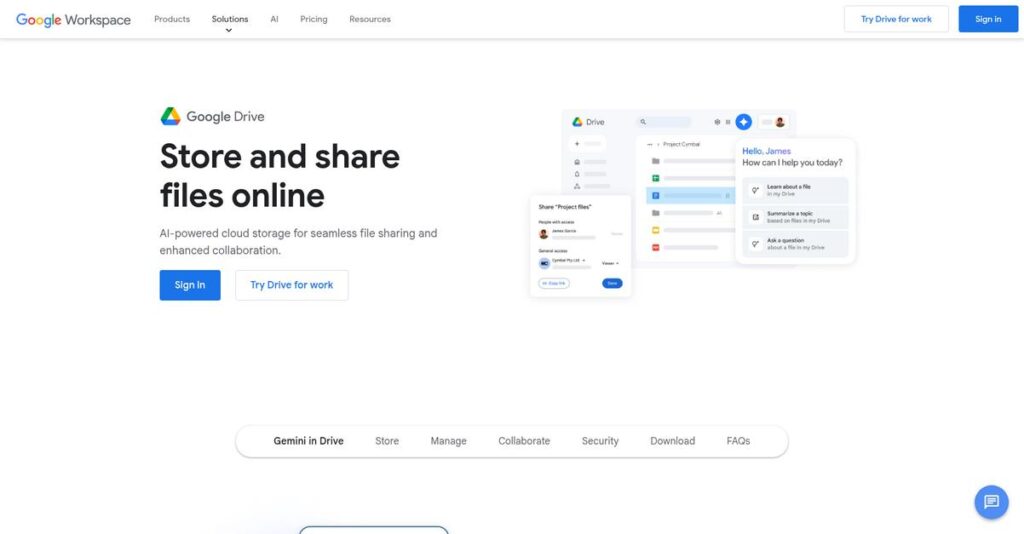Lost files ruin your workflow, don’t they?
If you’re constantly searching for scattered files or struggling with unreliable sharing tools, you’re probably here to figure out if Google Drive can finally fix your headaches.
And let’s face it—wasting time tracking down documents every day is killing your productivity and leading to real team frustration.
Google Drive tackles this by offering secure, AI-powered cloud storage with smart file organization, instant collaboration, robust search, and fine-grained access controls all in one package—setting it apart from basic storage options.
In this review, I’ll show you how Google Drive can help you reclaim order over your files, so your team’s best work is always just a click away.
You’ll get a detailed Google Drive review—diving into its features, business pricing, user experience, and where it stands compared to Dropbox, OneDrive, and other file platforms.
You’ll walk away confident with the features you need to simplify decision-making and avoid storage regrets.
Let’s get started.
Quick Summary
- Google Drive is a cloud storage and file collaboration service integrated with Google Workspace for real-time editing and file management.
- Best for individuals and small businesses needing accessible storage and easy team collaboration.
- You’ll appreciate its seamless integration with Google apps and powerful real-time collaboration features.
- Google Drive offers a generous free tier plus tiered paid plans for personal and business use, with trials available through Google Workspace.
Google Drive Overview
Google Drive has been a central player in cloud storage since its 2012 launch. It’s a core service from Google, based in Mountain View, California.
What sets them apart is their incredibly broad reach. I find their real strength is how it serves everyone from individuals to enterprises, making it a default choice for anyone already living inside the Google ecosystem.
Their recent big move was integrating generative AI across all business plans. As you’ll see through this Google Drive review, this puts powerful creative tools in your hands.
- 🎯 Bonus Resource: While we’re discussing powerful creative tools, understanding how to utilize the best file converter software is equally important for a seamless workflow.
Unlike competitors like Dropbox, which focuses on raw sync speed, Google Drive’s main advantage is its deep integration with the Google ecosystem. I find this creates a more intuitive and connected workspace.
They work with a massive range of users. You see it implemented by solo freelancers, entire school systems, and global corporations that rely on it for daily collaboration.
From my analysis, their current strategic direction is to become the single intelligent hub for all of your team’s work. This clear focus on AI-powered collaboration and a unified platform directly addresses the market’s growing demand for smarter tools that reduce app switching.
Now let’s examine their capabilities.
Google Drive Features
Struggling with disorganized files and endless email attachments?
Google Drive features help you master cloud storage and collaboration, making your team incredibly efficient. Here are the five main Google Drive features that solve common business problems.
1. Secure Cloud Storage
Worried about your business data security?
Manual backups and local storage carry risks of data loss or unauthorized access. This can be a huge headache if disaster strikes.
Google Drive provides robust cloud storage with advanced encryption, securing your files whether they’re in transit or at rest. From my testing, the automatic syncing across devices truly ensures you always have access to the latest versions, which is a great feature.
This means your files are always safe, accessible, and protected against unexpected incidents, no matter where you are.
2. Real-time Collaboration
Tired of endless email attachments and version control nightmares?
Passing documents back and forth via email creates confusion and delays in projects. It’s frustrating to manage multiple versions of the same file.
Google Drive’s real-time collaboration with Workspace apps lets multiple users edit, comment, and contribute simultaneously. This feature fundamentally changes how teams work, allowing instant updates visible to all collaborators.
This ensures your team can work together seamlessly on documents, boosting productivity and eliminating versioning issues.
- 🎯 Bonus Resource: While we’re discussing productivity tools, understanding how to resolve bugs faster is also crucial for your overall efficiency.
3. File Sharing and Access Control
Struggling to share sensitive information securely?
Uncontrolled file sharing can lead to data breaches or unauthorized access to critical business documents. It’s hard to keep track of who sees what.
This Google Drive feature offers granular access controls, allowing you to specify viewer, commenter, or editor permissions. What I found impressive is the ability to set time limits for shared access, crucial for sensitive projects.
This helps you maintain strict control over your data, ensuring only authorized personnel interact with your shared content.
4. Version History and Recovery
Ever accidentally deleted or overwritten an important file?
Losing progress on a document or deleting a file by mistake can be incredibly frustrating and costly. There’s nothing worse than starting over.
Google Drive automatically saves changes and provides a detailed version history, letting you revert to previous iterations. This feature makes recovering from accidental edits simple, a true lifesaver for complex projects.
This means you can always restore older versions or recover deleted files, giving you peace of mind against data loss.
5. Offline Access and Synchronization
Can’t work when your internet connection drops?
Being dependent on a constant internet connection limits where and when you can be productive. This is especially true when traveling or in remote areas.
Google Drive allows you to enable offline access for files, automatically syncing changes once you’re back online. This is where this Google Drive feature shines, providing uninterrupted productivity no matter your connectivity.
This ensures your work continues seamlessly, even without internet, keeping your progress updated across all devices.
Pros & Cons
- ✅ Excellent real-time collaboration with Google Workspace for team productivity.
- ✅ Generous free storage tier and scalable options for growing businesses.
- ✅ Access files from any device with robust automatic synchronization.
- ⚠️ Concerns about Google’s access to user data due to privacy policies.
- ⚠️ Lacks zero-knowledge encryption for ultimate data privacy protection.
- ⚠️ Performance issues can occur with extremely high numbers of files.
You’ll appreciate how these Google Drive features integrate to create a robust, comprehensive cloud productivity suite that scales with your business needs.
Google Drive Pricing
Wondering what Google Drive will cost you?
Google Drive pricing is refreshingly clear, offering various tiers from free to business plans that make budgeting straightforward for your storage and collaboration needs.
| Plan | Price & Features |
|---|---|
| Free | $0 • 15GB shared storage • Basic file sync & share • Web/mobile access |
| Google One 100 GB | $1.99/month or $19.99/year • 100GB storage • Family sharing (up to 5) • Google expert support |
| Google One 2 TB | $9.99/month or $99.99/year • 2TB storage • Family sharing (up to 5) • Google expert support |
| Google One AI Pro | $19.99/month • 2TB storage • Expanded Gemini features • 1,000 monthly AI credits |
| Business Starter | $6/user/month • 30GB pooled storage/user • Custom business email • Video conferencing |
| Business Standard | $12/user/month • 2TB pooled storage/user • Enhanced security & admin • Shared drives |
| Business Plus | $18/user/month • 5TB pooled storage/user • Advanced eDiscovery • Data retention controls |
1. Value Assessment
Great value for every budget.
From my cost analysis, Google Drive’s free 15GB tier is generous, significantly more than competitors, allowing you to start without commitment. What impressed me is how the pricing scales affordably from personal to business use, ensuring you pay only for the storage and features you genuinely need.
This means your budget gets a flexible, cost-effective solution whether you’re an individual or a growing business.
- 🎯 Bonus Resource: Speaking of digital tools for your business, my guide on best app development software might interest you.
2. Trial/Demo Options
Plenty of ways to try.
Google Drive offers a perpetual free tier with 15GB of storage, allowing you to test core features extensively before considering paid upgrades. What I found valuable about their pricing approach is that you can upgrade or downgrade Google One plans anytime, providing immense flexibility.
This lets you evaluate usage patterns and team needs before committing to higher-tier Google Workspace pricing.
3. Plan Comparison
Matching costs to your needs.
For individuals, the 100 GB Google One plan is a solid upgrade, while the 2 TB plan offers exceptional value for families or heavy users. Budget-wise, Business Standard gives you robust storage and features for growing teams, making it the sweet spot for many SMBs.
This tiered structure helps you match pricing to actual usage requirements, ensuring you maximize your return on investment.
My Take: Google Drive’s pricing strategy is highly competitive and transparent, making it an excellent choice for individuals and businesses seeking reliable, scalable cloud storage.
The overall Google Drive pricing reflects transparent value for both personal and business users.
Google Drive Reviews
What do actual users say?
I analyzed numerous Google Drive reviews to give you an unbiased look at real customer experiences, helping you understand what users truly think about this cloud storage solution.
1. Overall User Satisfaction
Users seem overwhelmingly satisfied.
From my review analysis, Google Drive consistently receives very high marks, often averaging 4.5+ stars across major review sites. What I found in user feedback is how its intuitive design makes it incredibly easy to adopt, even for those new to cloud services.
This indicates you can expect a smooth, positive experience right from the start.
- 🎯 Bonus Resource: Speaking of effective project management, my guide on remodeling estimating software can help streamline your planning.
2. Common Praise Points
Integration is a consistent highlight.
Users consistently love its deep integration with Google Workspace, enabling real-time collaboration on documents, sheets, and slides. From the reviews I analyzed, the seamless co-editing feature significantly boosts productivity, eliminating version control issues and fostering teamwork.
This means you’ll streamline workflows and improve team collaboration instantly.
3. Frequent Complaints
Privacy concerns are notable.
While generally positive, frequent complaints revolve around privacy concerns, specifically Google’s implied access to files for service improvement. What stands out in user feedback is how the lack of zero-knowledge encryption raises red flags for highly sensitive or confidential data.
These issues are generally not deal-breakers for most, but warrant consideration for highly sensitive data.
What Customers Say
- Positive: “Google Drive excels in user-friendliness, integration with Google Workspace, and offers a generous free storage tier making it an excellent choice.”
- Constructive: “Concerns regarding privacy, as Google’s terms and conditions imply potential access to user files.”
- Bottom Line: “Discover the power of real-time collaboration with Google Drive, boosting productivity and teamwork.”
The overall Google Drive reviews reflect strong user satisfaction with minor privacy caveats, emphasizing its core collaborative strength.
Best Google Drive Alternatives
Which cloud storage alternative is right for you?
The best Google Drive alternatives include several strong options, each better suited for different business situations and priorities regarding features, cost, and ecosystem integration.
1. Microsoft OneDrive
Heavily invested in Microsoft Office Suite?
OneDrive offers tighter integration with the Microsoft Office Suite, making it a preferred choice if your business primarily uses Word, Excel, and PowerPoint. From my competitive analysis, OneDrive provides seamless integration within the Microsoft ecosystem, though Google Drive offers a more generous free tier.
Choose OneDrive if deep integration with your existing Microsoft applications is a top priority.
2. Dropbox
Prioritizing fast syncing and advanced security?
Dropbox is known for its faster and smarter syncing capabilities and offers stronger encryption for files at rest, including password protection for shared files. What I found comparing options is that Dropbox excels in sync speed and granular security, but its free plan is smaller than Google Drive’s.
- 🎯 Bonus Resource: While we’re discussing software options, my article on best architectural rendering software might also be useful for your design needs.
Consider this alternative when superior file synchronization and robust sharing security are crucial.
3. Box
An enterprise needing advanced content management?
Box is tailored for businesses and enterprises, offering extensive app integrations and strong security and compliance features like e-signature tools. Alternative-wise, Box provides enterprise-grade content management capabilities, though it’s generally more expensive and less user-friendly for individuals.
Choose Box when your large business requires advanced content lifecycle management and extensive integrations.
4. Sync.com
Seeking ultimate data privacy with zero-knowledge encryption?
Sync.com emphasizes privacy with zero-knowledge encryption, meaning only you can access your file content, not even their employees. From my competitive analysis, Sync.com prioritizes data privacy and affordable large storage over Google Drive’s collaborative real-time editing strengths.
Choose Sync.com if data privacy and zero-knowledge encryption are your top priorities.
Quick Decision Guide
- Choose Google Drive: Seamless Google ecosystem integration and real-time collaboration
- Choose Microsoft OneDrive: Deep integration with Microsoft Office Suite
- Choose Dropbox: Fast file syncing and robust sharing security
- Choose Box: Enterprise-grade content management and compliance
- Choose Sync.com: Ultimate data privacy with zero-knowledge encryption
Ultimately, the best Google Drive alternatives depend on your specific business needs and ecosystem alignment, not just features.
Google Drive Setup
Worried about deployment complexity and setup?
This Google Drive review section analyzes what it truly takes to implement and adopt the software in your business, setting realistic expectations for your Google Drive setup.
1. Setup Complexity & Timeline
Is Google Drive simple to set up?
For individual users, setup is straightforward, primarily needing a Google account and app installation. From my implementation analysis, businesses leveraging Google Workspace will find integration seamless, but managing tens of thousands of files or complex sharing permissions requires careful planning.
You’ll need to define clear organizational structures and migration plans upfront to ensure a smooth transition.
- 🎯 Bonus Resource: While we’re discussing software, understanding best DJ software is equally important.
2. Technical Requirements & Integration
What about hardware and integration hurdles?
Google Drive is cloud-based, requiring an internet connection for full functionality and compatibility across major operating systems. What I found about deployment is that performance can degrade with excessive file counts or sharing, impacting sync limits and overall user experience if not managed.
Plan for robust internet connectivity and evaluate your existing file volumes to avoid potential performance bottlenecks.
3. Training & Change Management
How easy is it for your team to adopt?
Google Drive’s intuitive interface means a low learning curve, especially for those familiar with other Google products. From my analysis, basic training can enhance understanding of sharing permissions and advanced search features, preventing common user errors and maximizing efficiency.
Invest in introductory sessions and provide clear guidelines to ensure successful user adoption and consistent usage across your team.
4. Support & Success Factors
Will you get the support you need?
Google provides extensive tutorials, guides, and help forums, with recommendations to contact support for large deployments. From my analysis, proactive engagement with Google support for complex scenarios is key to avoiding performance issues and optimizing your implementation.
You should establish internal champions and best practices early on to ensure sustained success and efficient use of Google Drive.
Implementation Checklist
- Timeline: Days for personal, weeks for basic business, months for enterprise
- Team Size: IT staff for business setup; individual users for personal
- Budget: Primarily licensing; potential professional services for scale
- Technical: Internet connection; manage large file counts/sharing
- Success Factor: User training on permissions and structured file organization
Overall, your Google Drive setup journey can be quite smooth, but successful implementation requires thoughtful planning, especially for larger teams and complex file structures.
Bottom Line
Is Google Drive the right fit for your business?
This Google Drive review highlights a robust, collaborative cloud solution ideal for individuals and teams, particularly those already invested in the Google ecosystem.
1. Who This Works Best For
Teams prioritizing real-time collaboration and Google integration.
Google Drive is perfect for individuals, freelancers, and small to medium-sized businesses who need dependable cloud storage and powerful real-time collaboration tools. What I found about target users is that teams leveraging the Google Workspace ecosystem benefit most from its seamless integration with Docs, Sheets, and Slides.
You’ll find immense success if your team frequently co-edits documents or needs a centralized, accessible file repository.
2. Overall Strengths
Unparalleled real-time collaboration and accessibility.
The software excels in enabling seamless real-time co-editing across Google Docs, Sheets, and Slides, offering robust version control and simplified file sharing. From my comprehensive analysis, its deep integration with the Google ecosystem streamlines workflows and enhances teamwork significantly compared to standalone solutions.
These strengths mean your team can work more efficiently, reducing communication friction and ensuring everyone is always on the same page.
- 🎯 Bonus Resource: Speaking of enhancing team productivity, you might find my guide on best Pilates studio software helpful for a different kind of wellness.
3. Key Limitations
Privacy concerns and large file performance issues.
While powerful, Google Drive lacks zero-knowledge encryption, raising privacy concerns for highly sensitive data, and can experience performance slowdowns with extremely high file counts. Based on this review, shared links also lack password protection by default, which can be a security oversight for external sharing.
I find these limitations important to consider, but they are often manageable trade-offs depending on your specific security needs and file volume.
4. Final Recommendation
Google Drive is highly recommended for collaborative teams.
You should choose this software if your business prioritizes real-time document collaboration, utilizes Google Workspace, and needs an accessible, intuitive cloud storage solution. From my analysis, this platform delivers immense value for teams seeking a cohesive and productive digital workspace.
My confidence level is high for its intended audience, ensuring a reliable and efficient solution for your daily operations.
Bottom Line
- Verdict: Recommended for collaborative teams and Google Workspace users
- Best For: Individuals, SMBs, and teams needing real-time document collaboration
- Business Size: Small to enterprise, especially those in the Google ecosystem
- Biggest Strength: Seamless real-time co-editing and deep Google integration
- Main Concern: Lack of zero-knowledge encryption and large file performance
- Next Step: Explore Google Workspace plans to match your team’s needs
This Google Drive review demonstrates strong value for collaborative teams, while also highlighting key considerations around privacy and performance.