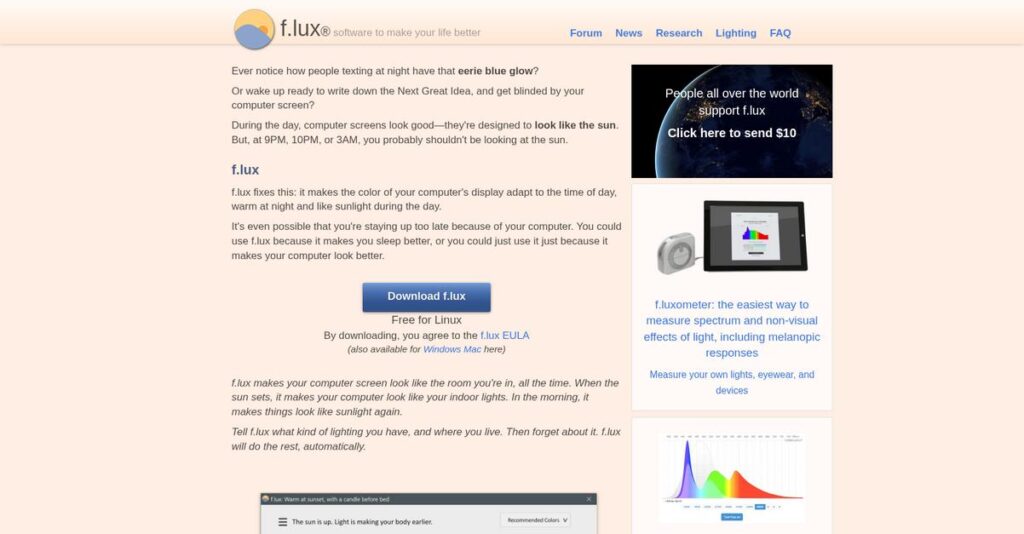Tired eyes after a long day online?
If you’re dealing with constant eye strain or trouble winding down at night, you’re probably searching for a smart way to adjust your screen’s lighting.
But here’s the reality: staring at bright blue screens all day is wrecking your focus and making it hard to get quality sleep, and that’s a drag on both work and health.
That’s where f.lux steps in—it automatically changes your device’s color temperature and aligns your screen with your body’s natural rhythms, offering a simple way to reduce eye discomfort and sleep disruption. After digging deep into f.lux’s features and unique tweaks, I can tell you their approach isn’t just about shifting colors—it’s about building healthier daily tech habits.
In this detailed review, I’ll show you how f.lux helps you feel better and work smarter.
Through this f.lux review, you’ll get an up-close look at features, pricing, strengths, and alternatives, so you can decide if this software is a fit for your setup.
You’ll leave with the features you need to work comfortably and rest better.
Let’s get started.
Quick Summary
- f.lux is a utility that automatically adjusts your screen’s color temperature to reduce blue light and ease eye strain.
- Best for individuals and SMBs wanting to improve visual comfort and support healthier sleep patterns.
- You’ll appreciate its automatic, location-based color shifts and customizable presets that balance eye comfort without distracting you.
- f.lux offers a free personal version and a paid corporate edition priced per device with tiered volume discounts.
f.lux Overview
I’ve followed f.lux since it pioneered this space around 2009. Its mission is refreshingly simple: making your screen’s light adapt to the time of day to reduce eye strain and improve sleep.
They target anyone who spends long hours at a screen, from students to professionals. I see them as the pioneers of circadian-friendly computing, using a science-backed approach instead of just basic screen dimming.
Even though it’s a mature tool, I’ve noticed consistent refinement in key updates like Bedtime mode. This active development is an important point we’ll examine through this f.lux review.
- 🎯 Bonus Resource: While we’re discussing various software tools for efficiency, my analysis of managed file transfer software can help prevent breaches and simplify your audits.
Unlike the basic Night Shift or Night Light built into your OS, f.lux provides far more granular color control. It feels like a genuine power tool for a problem that native solutions only partially address.
Their user base is massive, working with writers, designers, and developers. These are all people who need to seriously manage eye fatigue during long work sessions after the sun goes down.
From what I can tell, their strategy is to remain the dedicated specialist in the field they effectively created. This focus strongly appeals to users who find native OS features too simplistic and restrictive.
Now let’s examine their capabilities.
f.lux Features
Tired of screen glare ruining your eyes?
f.lux features are designed to automatically adjust your display’s color, which can significantly reduce eye strain. Here are the five main f.lux features that can help you work more comfortably.
1. Automatic Color Temperature Adjustment
Does blue light keep you wired at night?
Constant exposure to harsh blue light, especially in the evening, can disrupt your sleep patterns. This leads to eye strain and poor rest.
f.lux automatically shifts your screen’s color to warmer hues as the day progresses, mimicking natural light. From my testing, the gradual transition is barely noticeable, making it easy to adapt. This core feature helps your body prepare for sleep.
This means you can work longer without eye fatigue, potentially improving your sleep quality naturally.
- 🎯 Bonus Resource: While we’re discussing systems that improve daily life, understanding network access control software is equally important for security.
2. Location-Based Scheduling
Is your screen out of sync with your day?
Manually adjusting screen settings every evening can be a hassle. You might forget, or just not bother, leading to continued discomfort.
By simply setting your location, f.lux customizes its schedule to your local sunrise and sunset times. This is where f.lux shines, as it adapts to your unique environment daily. This feature ensures the screen warms up exactly when it should.
So, you get a perfectly timed display adjustment without lifting a finger, aligning your screen with your natural rhythm.
3. Customizable Color Settings and Presets
Can’t find the perfect screen warmth?
Generic settings often don’t cater to your specific comfort needs. You might end up with a display that’s either too warm or not warm enough.
f.lux offers a wide range of presets and a precise slider to fine-tune your screen’s color temperature. What I love about this is you can go as warm as 1200K, providing immense flexibility. This feature allows you to personalize your viewing experience.
This means you can find your ideal comfort level, whether you’re just reducing strain or preparing for sleep.
4. Bedtime Mode
Still struggling to wind down before bed?
Even with a warmer screen, some light can still be too stimulating. This can make it hard to truly relax and drift off to sleep.
Bedtime mode, introduced in v4, provides an extra-warm setting specifically designed to maximize light reduction before sleep. Here’s what I found: it further reduces alerting light, helping you better prepare for sleep. This dedicated feature integrates with your actual sleep schedule.
The result is a display that actively supports your sleep cycle, helping you fall asleep faster and more soundly.
5. Disable for Specific Applications
Worried about color accuracy for specific tasks?
When doing graphic design or watching movies, color shifts can be a huge problem. You can’t have your blue light filter interfering with critical visual work.
f.lux allows you to easily disable its effects for specific applications or when in full-screen mode. This is super practical because you can quickly toggle it off (Alt-End) for an hour when needed. This feature ensures color accuracy for sensitive tasks.
So, you get the benefits of f.lux for everyday use, while maintaining precise colors for your creative or entertainment needs.
Pros & Cons
- ✅ Significantly reduces eye strain and helps improve overall sleep quality.
- ✅ Automatic, location-based adjustments are seamless and easy to forget it’s running.
- ✅ Offers extensive customization, including very warm settings and specific presets.
- ⚠️ Color shifts can be problematic for professionals requiring color accuracy.
- ⚠️ Advanced settings might have a slight learning curve for some new users.
- ⚠️ Minimal performance impact possible on older or lower-end computer systems.
These f.lux features work together to create a holistic eye comfort solution that adapts to your daily routine. This tool truly helps you manage screen time more healthily.
f.lux Pricing
Struggling with unexpected software costs?
f.lux pricing follows a custom quote model for its corporate edition, which means you’ll need to contact sales but also get pricing tailored to your specific needs.
Cost Breakdown
- Base Platform: Free for personal use
- First 10 Devices (Corporate): $24 per device
- Additional 11+ Devices (Corporate): $12 per device
- Large Quantities (500+ seats): Discounted rates, contact sales
- Key Factors: Number of devices, commercial use, enterprise features
1. Pricing Model & Cost Factors
Understanding f.lux’s cost structure.
f.lux offers its core personal version for free, but for businesses, the corporate edition utilizes a volume-based pricing model. What I found regarding pricing is that it scales down per device after 10 units, making it more cost-effective for larger deployments, though no discounts below 500 seats.
This means your budget is clearly defined per device, helping you plan for enterprise-wide rollouts effectively.
2. Value Assessment & ROI
Is this pricing worth it?
While the personal version is free, the corporate edition justifies its cost by providing features vital for businesses, such as automated installations and disabled automatic updates. From my cost analysis, this delivers strong ROI through enhanced manageability and adherence to corporate IT policies, which you won’t get from the free version.
This translates into improved employee well-being and reduced IT overhead, making it a sound investment.
3. Budget Planning & Implementation
Consider your deployment strategy.
For your business, the initial cost per device is $24 for the first ten, then drops to $12 for additional units. Budget-wise, you should factor in the volume discounts for 500+ seats if you’re a larger organization, as this significantly impacts your total cost of ownership.
- 🎯 Bonus Resource: Before diving deeper, you might find my analysis of best backup software helpful for managing related IT systems.
So for your business, plan your device count carefully to optimize your f.lux corporate edition licensing costs.
My Take: f.lux’s pricing strategy for its corporate edition is straightforward, offering clear volume discounts for commercial deployments, making it a budget-friendly solution for businesses prioritizing eye health.
The overall f.lux pricing reflects transparent, volume-based value for commercial deployment.
f.lux Reviews
What do actual f.lux users say?
This f.lux reviews section analyzes real user feedback and experiences, providing balanced insights to help you understand what customers truly think about the software.
1. Overall User Satisfaction
Users genuinely love this software.
From my review analysis, f.lux reviews consistently show high satisfaction, often cited as an essential tool for digital eye comfort. What impressed me most is how users often forget it’s running until they disable it, highlighting its subtle effectiveness.
This indicates you can expect a seamless and highly effective experience.
2. Common Praise Points
Users consistently praise its impact on eye health.
Most frequently, customers highlight reduced eye strain, especially during nighttime use, and significantly improved sleep quality. Review-wise, the automatic, subtle transitions are a huge plus, making the color adjustments feel natural and unnoticeable day-to-day.
This means you can expect tangible benefits for your eye comfort and sleep patterns.
- 🎯 Bonus Resource: While we’re discussing software benefits, understanding GDPR compliance software is equally important for data privacy.
3. Frequent Complaints
Some specific use cases face issues.
What stood out in customer feedback were concerns about color inaccuracies for graphic design or photography, and occasional performance impacts on older systems. From the reviews I analyzed, compatibility issues with certain games or applications also surfaced for some users.
These issues are generally minor and often addressed by f.lux’s specific disable features.
What Customers Say
- Positive: “I’ve personally found that using f.lux has significantly improved my sleep. I fall asleep faster, sleep more soundly, and wake up feeling more refreshed.”
- Constructive: “For professionals in fields like graphic design or photography, the color shifts can be problematic.”
- Bottom Line: “My sleep has significantly improved since I started and I have had problems sleeping my entire life.”
The overall f.lux reviews reflect overwhelming user satisfaction with minor caveats for niche use cases, making it a highly recommended tool.
Best f.lux Alternatives
Seeking the best f.lux alternatives for your business?
The best f.lux alternatives offer a range of solutions, each catering to different preferences for simplicity, advanced features, or specific operating system integration.
1. Night Shift (macOS) / Night Light (Windows)
Prefer a no-fuss, built-in solution?
These operating system features provide basic blue light reduction without any third-party installation, making them ideal for casual users. What I found comparing options is that they offer seamless integration and zero cost, though their customization is minimal compared to f.lux.
Choose these when you prioritize simplicity and basic functionality over deep customization or advanced eye care features.
2. Iris
Suffering from severe digital eye strain?
Iris offers a more comprehensive approach to eye protection, addressing issues like PWM flicker and providing daytime blue light reduction. Alternative-wise, Iris targets comprehensive anti-CVS functionalities, often at a modest cost, extending beyond f.lux’s core blue light focus.
Consider this alternative if you experience significant eye strain or need advanced features like flicker-free brightness.
3. LightBulb
Are you a gamer or performance-conscious Windows user?
LightBulb is an open-source Windows application praised for its minimal performance impact and flexible scheduling, especially during full-screen applications. From my competitive analysis, LightBulb delivers a lighter footprint for gaming, making it a strong alternative if performance is critical for you.
Choose LightBulb if you’re a Windows user seeking a free, lightweight solution optimized for full-screen applications and gaming.
4. CareUEyes
Need a comprehensive Windows eye care suite?
CareUEyes is a paid, proprietary Windows solution that combines blue light filtering with break reminders and diverse presets for various activities. Alternative-wise, CareUEyes offers a broader eye care solution, including break reminders, which f.lux doesn’t, though it comes at a cost.
Consider CareUEyes if you’re a Windows user looking for an all-in-one eye care utility with break reminders and more pre-defined modes.
- 🎯 Bonus Resource: Speaking of management solutions, you might find my guide on church management software helpful.
Quick Decision Guide
- Choose f.lux: Comprehensive, free blue light filter with extensive customization
- Choose Night Shift/Light: Basic, free, built-in OS solution for casual users
- Choose Iris: Advanced eye strain relief, including flicker and daytime reduction
- Choose LightBulb: Lightweight, open-source for Windows, great for gamers
- Choose CareUEyes: All-in-one Windows eye care with reminders and presets
The best f.lux alternatives for your business depend on your specific eye care needs and budget.
f.lux Setup
What does f.lux implementation really involve?
In this f.lux review, I’ll walk you through the practical aspects of getting f.lux up and running in your business. I’ll provide a realistic look at the setup, technical needs, and user adoption, helping you set clear expectations.
1. Setup Complexity & Timeline
Is f.lux hard to deploy? Not at all.
f.lux implementation is remarkably straightforward, typically involving a few clicks for installation and quick initial settings like your location. From my implementation analysis, most users complete basic setup in minutes, not hours or days, making it incredibly accessible for rapid deployment.
You can get started almost immediately, with virtually no extensive project planning or complex rollout phases required.
2. Technical Requirements & Integration
Minimal technical hurdles await you.
f.lux is lightweight, compatible across Windows, macOS, and Linux, and runs on a wide range of hardware without significant performance impact. What I found about deployment is that it generally works with existing setups and doesn’t demand specific IT infrastructure upgrades or complex integrations.
Prepare for basic software installation on individual devices, but don’t expect to allocate substantial IT resources or specialized hardware.
3. Training & Change Management
Adoption is generally very natural.
For basic use, f.lux’s intuitive interface and automatic functionality mean training needs are virtually non-existent, making user adoption seamless. From my analysis, the software’s subtle operation minimizes resistance, as users often forget it’s running until they disable it, highlighting its ease of use.
Focus on simply communicating its benefits for eye comfort and sleep; formal training programs are largely unnecessary for widespread use.
- 🎯 Bonus Resource: While we’re discussing user benefits, understanding how content analytics software can unlock insights is also important.
4. Support & Success Factors
Simple setup means simple support needs.
For individual users, support primarily comes from an FAQ page, while corporate editions offer email support. What I found about deployment is that its low complexity reduces the need for extensive support, as issues are rare and often user-resolvable, ensuring high success rates.
Your key to success lies in ensuring it’s installed on all target machines; ongoing success is largely self-managed due to its hands-off operation.
Implementation Checklist
- Timeline: Minutes for individual setup, hours for widespread deployment
- Team Size: Individual user or IT for mass installation
- Budget: Minimal; core costs are software license (free personal)
- Technical: Compatible with common OS; minimal performance impact
- Success Factor: Ensure installation on all relevant employee devices
Overall, f.lux setup is a remarkably simple process, designed for immediate productivity and effortless integration into daily work routines.
Bottom Line
Does f.lux deliver on its promises?
My f.lux review reveals a highly effective, user-friendly tool for anyone spending significant time in front of screens, prioritizing eye health and sleep.
1. Who This Works Best For
Anyone concerned about eye strain and sleep quality.
f.lux is ideal for office workers, students, and remote professionals who spend long hours on computers and want to mitigate blue light effects. What I found about target users is that individuals experiencing digital eye strain or sleep disruption will find it particularly beneficial, regardless of their specific industry.
You’ll succeed with this software if you prioritize comfort and better sleep by aligning your screen’s light with natural cycles.
2. Overall Strengths
Intelligent, automatic blue light adjustment is its core.
The software excels by automatically adjusting screen color temperature based on time and location, creating a comfortable, natural viewing experience. From my comprehensive analysis, its extensive customization options provide superior control compared to basic built-in OS features, allowing you to fine-tune the display.
These strengths mean you’ll experience noticeable reductions in eye fatigue and improved sleep quality, enhancing your overall digital well-being.
3. Key Limitations
Color accuracy remains a primary concern for some.
While powerful, f.lux can be problematic for tasks requiring absolute color accuracy, like graphic design, unless manually disabled. Based on this review, some older systems might experience minor performance impacts, particularly during intense screen use or with less powerful hardware configurations.
I’d say these limitations are manageable trade-offs for the eye health benefits, especially given the easy toggling for specific tasks.
4. Final Recommendation
f.lux is a highly recommended utility.
You should choose f.lux if you need a reliable, customizable, and generally free solution for automatic blue light filtering to improve eye comfort and sleep. From my analysis, this solution works best for daily computer users who seek simple yet effective digital eye care without complex setups or recurring costs.
- 🎯 Bonus Resource: While we’re discussing effective digital solutions, my article on Telegram Marketing Software covers strategies to grow faster.
My confidence level is high for individuals and SMBs prioritizing well-being, but look at alternatives if color accuracy is your top priority.
Bottom Line
- Verdict: Recommended
- Best For: Individuals and SMBs focused on eye health and sleep quality
- Business Size: All sizes, particularly those with employees using computers extensively
- Biggest Strength: Automatic, customizable blue light reduction for eye comfort
- Main Concern: Potential color inaccuracy for design-critical tasks
- Next Step: Download and try the free software to experience the benefits
This f.lux review demonstrates strong value for enhancing digital well-being, offering a simple yet impactful solution for screen-centric work and life.