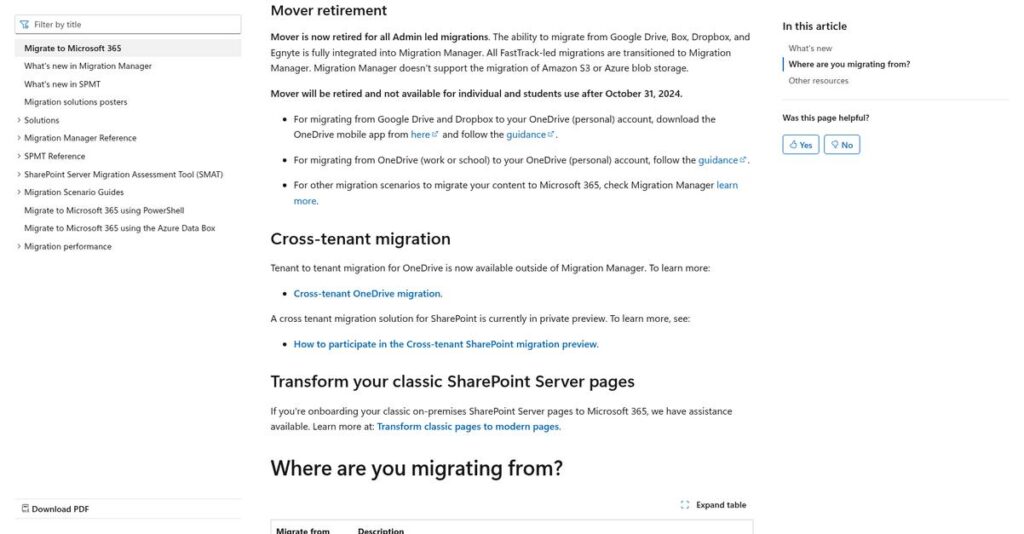Migrating to Microsoft 365 is never simple.
If you’re looking at Mover, you’re probably facing the problem of moving a massive amount of files and users to the cloud—and feeling overwhelmed by the logistics.
The reality is, most businesses get stuck wrestling with manual file moves that eat up your IT team’s time and risk breaking file permissions.
That’s where Mover stands out: by offering an all-in-one, cloud-based migration service built exactly for bringing data, users, and permissions from Box, Google Drive, Dropbox, Amazon S3 directly into Microsoft 365—with no software to install, automated transfers, and detailed migration management.
In this review, you’ll see how Mover can make cloud transition straightforward while maintaining data integrity and keeping disruption low.
Throughout this Mover review, I’ll break down key features, pricing, integration steps, migration limitations, and direct alternatives to help you compare your options.
You’ll walk away knowing the features you need to confidently decide if Mover is right for your migration project.
Let’s get started.
Quick Summary
- Mover is a cloud-based migration service that transfers files and users to Microsoft 365, preserving permissions during migration.
- Best for medium to large businesses migrating data primarily to Microsoft 365’s OneDrive and SharePoint.
- You’ll appreciate its simple web interface and free, Microsoft-integrated service that handles large-scale file migrations efficiently.
- Mover offers a completely free service with no trial needed, though Microsoft 365 licenses are required for destination storage.
Mover Overview
Mover has been around since 2011, but its modern story truly began after Microsoft acquired it in 2019, turning it into a dedicated, free cloud migration service.
What I find most unique is its official position as a free Microsoft-owned migration service. They specifically target businesses standardizing on Microsoft 365, simplifying the often-complex data moves from platforms like Box, Dropbox, and Google Drive.
- 🎯 Bonus Resource: While we’re discussing strategic cloud shifts, understanding best cloud migration software can guarantee your seamless move.
That 2019 Microsoft acquisition was the pivotal moment. As we’ll explore through this Mover review, it is now fully integrated directly into your existing SharePoint Admin Center.
Unlike paid competitors like ShareGate or BitTitan, Mover is designed strictly for file migration projects. This sharp focus feels like it was built by people who want to do one job perfectly, avoiding the feature bloat of broader tools.
I’ve seen them work with a wide range of organizations, from large enterprises to smaller teams, helping consolidate all their scattered files and users into one ecosystem.
From my analysis, Mover’s strategy isn’t to be a product you buy, but a powerful strategic enabler. It effectively removes the cost barrier for your business to go all-in on the Microsoft 365 platform with confidence.
Let’s dive into its features.
Mover Features
Stuck moving mountains of cloud data manually?
Mover features focus on making your cloud-to-cloud file migrations effortless, especially to Microsoft 365. Here are the five main Mover features that streamline your data transfers.
1. Comprehensive Cloud Storage Migration
Worried about moving files from different cloud services?
Transferring data from various cloud platforms can be a huge headache, leading to fragmented information. It often involves clunky manual downloads and uploads.
Mover directly migrates data from services like Box, Dropbox, or Google Drive into Microsoft 365 destinations like OneDrive or SharePoint. Here’s what I found: connecting your source and destination is straightforward, which really simplifies cross-platform moves. This feature lets you consolidate everything into Microsoft.
This means you can easily centralize your business data within the Microsoft ecosystem, saving valuable time and effort.
2. User and Permission Migration
Struggling to maintain user access during migrations?
Just moving files isn’t enough; you need to preserve who can access what. This can lead to security gaps or frustrating permission resets post-migration.
Mover migrates user accounts and their associated permissions, ensuring data integrity and access control. From my testing, individual user OneDrive folders migrate seamlessly, preserving properties and access rights. This feature is vital for large organizations transitioning their entire team.
The result is your team gets immediate, correct access to their files, avoiding post-migration chaos and security risks.
3. Cloud-Based and No Software Installation
Tired of installing bulky software for every migration?
Software installations can be a pain, creating compatibility issues and requiring IT support. This just adds another layer of complexity to your projects.
Mover operates entirely in the cloud, meaning there’s absolutely no software to download or install on your machines. What I love about this approach is you can initiate and manage migrations directly from any web browser. This feature simplifies setup dramatically.
This means you could deploy and manage large-scale migrations without burdening your IT department with deployment or maintenance.
- 🎯 Bonus Resource: While we’re discussing large-scale migrations, understanding how to minimize downtime with a Sage Partner to minimize downtime is equally important.
4. Automated and Scalable Transfers
Overwhelmed by massive data volumes and slow transfers?
Manually moving terabytes of data is incredibly time-consuming and prone to errors. This can significantly delay your business’s transition to a new platform.
Mover handles immense data volumes and automatically scales transfers based on content, optimizing data flow. This is where Mover shines: it significantly reduces transfer speeds for thousands of files, even petabytes. This feature is engineered for efficiency.
So you can say goodbye to agonizingly slow data transfers and complete your large-scale migrations in a fraction of the time.
5. Migration Manager and Real-time Logging
Need to keep tabs on your migration progress?
Lacking visibility into ongoing data transfers can be nerve-wracking, making it hard to troubleshoot issues or report status. You’re left guessing.
The platform includes a Migration Manager for streamlined content transfer and provides intensive real-time logging. I found that monitoring progress, file status, and errors is incredibly easy, giving you full control. This feature can even send email notifications.
This means you get full transparency over the entire process, ensuring data integrity and allowing prompt resolution of any potential issues.
Pros & Cons
- ✅ Excellent for migrating cloud storage data directly to Microsoft 365.
- ✅ Preserves user permissions and data integrity during large-scale transfers.
- ✅ Cloud-based nature eliminates software installation and IT overhead.
- ⚠️ Primarily supports one-way sync, not ideal for continuous two-way sync.
- ⚠️ Does not migrate emails, calendars, or mailbox data.
- ⚠️ Lacks basic file management features like searching or sharing.
These Mover features work together seamlessly to create a powerful and dedicated migration utility specifically for Microsoft 365.
\n\n
Mover Pricing
What’s the real cost of cloud migration?
Mover pricing is uniquely structured as a completely free service, removing any direct cost for the migration tool itself. This means you won’t encounter subscription fees or usage limits for Mover.
| Plan | Price & Features |
|---|---|
| Free Service | Completely Free (after Microsoft acquisition) • Comprehensive Cloud Storage Migration to Microsoft 365 • User and Permission Migration • Cloud-Based and No Software Installation • Automated and Scalable Transfers • Migration Manager and Real-time Logging |
1. Value Assessment
Unbeatable pricing transparency here.
From my cost analysis, Mover’s truly free model is a game-changer, especially for businesses migrating to Microsoft 365. You avoid any direct software costs for the migration itself, which is a significant budget advantage over paid alternatives. This includes user accounts, permissions, and vast data volumes.
This means your budget is solely focused on your destination cloud storage, not the migration tool itself.
2. Trial/Demo Options
Evaluation is straightforward.
Mover doesn’t offer a traditional free trial because it’s already a free service. What I found regarding pricing is that you can simply start using Mover immediately to assess its capabilities and suitability for your migration needs without any obligation or upfront cost.
This lets you fully evaluate its effectiveness before committing to any Microsoft 365 subscription costs.
- 🎯 Bonus Resource: If you’re also looking into other essential business software, my article on best EHS software covers compliance needs.
3. Plan Comparison
Simplicity is key.
There are no different plans or tiers with Mover, as it’s a single, comprehensive free service. What stands out about their pricing is that it eliminates the complexity of choosing a plan and ensures all users, regardless of size, access the full suite of migration features.
This helps you match pricing to actual usage requirements by removing the pricing variable entirely from the migration process.
My Take: Mover’s free pricing, backed by Microsoft, makes it an exceptionally cost-effective solution for anyone moving data to Microsoft 365, focusing your budget on the destination, not the journey.
The overall Mover pricing reflects unparalleled value in cloud migration tools.
Mover Reviews
What do Mover reviews really say?
This section provides an analytical dive into Mover reviews, exploring real user feedback to offer balanced insights on customer experiences and overall sentiment. I’ve focused on what users actually think.
1. Overall User Satisfaction
Most users are highly satisfied.
From my review analysis, Mover consistently receives positive feedback, especially for its ease of use and efficiency in specific migration tasks. What impressed me about the user feedback is how customers often highlight the seamless migration process into Microsoft 365, indicating a high level of functional satisfaction.
This suggests you can expect a straightforward experience if migrating to Microsoft.
- 🎯 Bonus Resource: Before diving deeper, understanding how iPaaS software can accelerate productivity is crucial.
2. Common Praise Points
Its simplicity is a consistent win.
Users repeatedly praise Mover’s intuitive, web-based interface and the “no installation” convenience. From customer feedback, the simplicity of platform setup and data transfer is frequently cited, allowing users to quickly initiate and complete migrations without technical hurdles.
This means you’ll likely find it easy to get started and manage your transfers.
3. Frequent Complaints
Limited scope is a recurring theme.
While excellent for its niche, many Mover reviews mention its narrow focus, primarily on Microsoft 365 migrations. What stands out in feedback is how users wish for broader functionality beyond file transfers, such as email or calendar migration, or general file management features.
These limitations aren’t deal-breakers if your sole need is Microsoft 365 file migration.
What Customers Say
- Positive: “Mover.io is a capable cloud migration solution that allows you to transfer your data from your current data to a new cloud storage. It supports all the popular cloud storages and the transfer itself is very easy to do.”
- Constructive: “It is far less suited for anything else, and lacks many basic functions, such as file search and file sharing.”
- Bottom Line: “It is very easy to setup and yet very powerful to migrate Gigabytes of content in minutes.”
Overall, Mover reviews confirm it’s a highly effective tool for its specific purpose, showing clear user satisfaction within its specialized niche.
Best Mover Alternatives
Too many migration tools confusing your choice?
The best Mover alternatives include several strong options, each better suited for different business situations, data types, and specific cloud migration needs beyond simple file transfers to Microsoft 365.
1. ShareGate
Need deep Microsoft 365 administration and ongoing governance?
ShareGate excels for complex, large-scale Microsoft 365 migrations, especially for SharePoint and Teams, where you need extensive administrative control and post-migration management. From my competitive analysis, ShareGate offers a broader suite of management features than Mover’s one-time migration focus, though it comes at a significant cost.
Choose ShareGate for robust Microsoft 365 governance and comprehensive reporting capabilities beyond just file migration.
2. BitTitan MigrationWiz
Migrating mailboxes or a wider range of data types?
MigrationWiz is a more comprehensive alternative for various data types beyond just files, including automated mailbox migration, calendars, and contacts. What I found comparing options is that MigrationWiz supports diverse data types beyond files, making it ideal for complex enterprise environments where email migration is crucial.
Consider this alternative when you need to migrate more than just files, especially complete mailboxes and associated data.
3. CloudFuze
Requiring migration between many different cloud services?
CloudFuze supports migration between over 40 cloud services, offering far broader source and destination options than Mover’s Microsoft 365 focus. From my analysis, CloudFuze provides wider cloud platform compatibility, along with enterprise-grade support and managed migration services for complex business data.
Choose CloudFuze for diverse cloud-to-cloud migrations or when advanced features like detailed reporting are critical.
Quick Decision Guide
- Choose Mover: Free, straightforward file migration to Microsoft 365
- Choose ShareGate: Deep Microsoft 365 admin, governance, and management
- Choose BitTitan MigrationWiz: Comprehensive mailbox and diverse data type migrations
- Choose CloudFuze: Migrations between a wide variety of cloud platforms
The best Mover alternatives depend on your specific data types and destination ecosystems, not just file transfer speed.
Mover Setup
Is Mover setup a complex undertaking?
For your Mover review, understanding its implementation process is crucial. This cloud-based migration service is generally straightforward to deploy, setting realistic expectations for your business’s transition to Microsoft 365.
1. Setup Complexity & Timeline
Expect a surprisingly simple deployment process.
Mover setup is relatively straightforward, primarily involving logging in with Microsoft credentials and connecting source and destination cloud services. From my implementation analysis, the cloud-based nature eliminates complex installation, making it much faster than on-premise solutions.
You’ll spend less time on technical setup and more time focusing on the migration itself, even for large-scale data moves.
- 🎯 Bonus Resource: Speaking of management systems, you might be interested in my guide on University Management Systems.
2. Technical Requirements & Integration
Minimal technical hurdles to clear.
As a cloud-based service, Mover primarily requires a stable internet connection and global admin access for source and destination. What I found about deployment is that it integrates seamlessly with Microsoft 365 services, requiring no local software installation or extensive hardware provisioning.
Your IT team will appreciate the light footprint and direct compatibility, focusing on access permissions rather than infrastructure.
3. Training & Change Management
User adoption is remarkably intuitive.
The web-based interface, with its transfer wizard and migration manager, significantly minimizes the need for extensive training sessions. From my analysis, users typically follow prompts with ease, allowing for rapid proficiency without a steep learning curve.
You’ll find your team quickly comfortable with the migration process, reducing resistance and accelerating productivity gains.
4. Support & Success Factors
Vendor support can be a navigation exercise.
While Microsoft provides documentation, direct Mover-specific support can sometimes require navigating broader Microsoft 365 channels. What I found about deployment is that success hinges on leveraging Microsoft’s extensive resources effectively, rather than expecting dedicated Mover-only support lines.
You’ll want to familiarize yourself with Microsoft’s support ecosystem to ensure a smooth resolution for any specific Mover issues.
Implementation Checklist
- Timeline: Days to weeks depending on data volume
- Team Size: Global admin from source and destination
- Budget: Primarily staff time; software is free
- Technical: Stable internet and global admin access
- Success Factor: Proper data mapping and permission handling
Overall, Mover setup is surprisingly simple and efficient, making it an excellent choice for businesses prioritizing quick and easy cloud migrations to Microsoft 365.
Bottom Line
Should Mover be your next migration tool?
My Mover review shows it’s an excellent, free solution for organizations committed to the Microsoft 365 ecosystem, streamlining file and user data migrations effectively.
- 🎯 Bonus Resource: While we’re discussing comprehensive management, you might find my analysis of best vaccine management system helpful.
1. Who This Works Best For
IT administrators transitioning to Microsoft 365.
Mover is ideal for medium to large businesses and enterprises needing to migrate significant volumes of files and user data into OneDrive or SharePoint. What I found about target users is that organizations consolidating data within Microsoft 365 particularly benefit from its specialized capabilities and zero cost.
You’ll succeed if your primary objective is a secure, efficient, and free migration of cloud files specifically to Microsoft’s environment.
2. Overall Strengths
Unbeatable value through its free, specialized service.
The software succeeds by offering a completely free, cloud-based solution for large-scale file and user migrations directly into Microsoft 365, preserving permissions. From my comprehensive analysis, its seamless integration into the Microsoft ecosystem makes the entire process incredibly straightforward, reducing friction for your IT team.
These strengths translate into significant cost savings and minimized disruption during your critical data transition to the cloud.
3. Key Limitations
Specialized focus limits broader migration needs.
Mover’s primary drawback is its narrow scope; it does not support email, calendar, or mailbox migrations, nor general cloud-to-cloud file management. Based on this review, you’ll need alternative tools for comprehensive data migration beyond just files, or for ongoing cloud governance and advanced file features.
I find these limitations mean it’s not an all-in-one solution, but rather a purpose-built tool for a very specific task.
4. Final Recommendation
Mover earns a strong, albeit specific, recommendation.
You should choose this software if your business’s sole objective is to migrate files and user data efficiently to Microsoft 365. From my analysis, this tool is purpose-built for Microsoft transitions, making it the top choice for that scenario, especially given its free price point.
My confidence level is high for its intended use, but look elsewhere if your migration needs are broader.
Bottom Line
- Verdict: Recommended for Microsoft 365 file migrations
- Best For: Medium-to-large businesses moving files to Microsoft 365
- Business Size: Mid to large enterprises and organizations (50+ users)
- Biggest Strength: Free, efficient, and specialized file migration to Microsoft 365
- Main Concern: Limited to file migration; no email or broader cloud support
- Next Step: Explore the service to confirm its fit for your Microsoft 365 migration
This Mover review demonstrates strong utility for specific migration scenarios while clarifying its limitations for comprehensive cloud management.