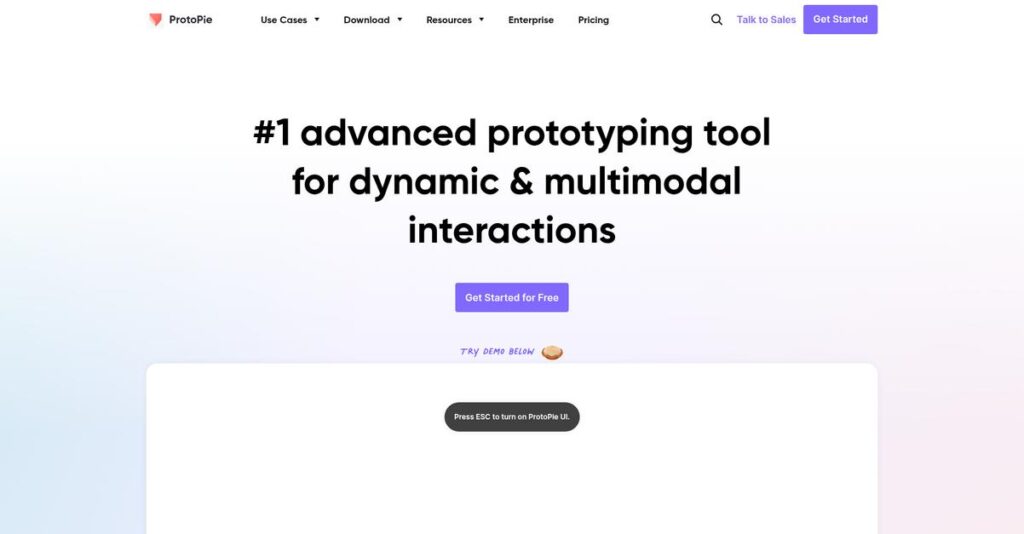Still struggling to prototype real user interactions?
If you’re evaluating prototyping tools, it’s likely because static mockups just aren’t cutting it for complex gestures and real device behavior.
In my analysis of ProtoPie, I found that missing real-device prototyping causes costly design rework and headaches for you and your team.
After researching how ProtoPie tackles these issues, I discovered they let you build interactive prototypes—no coding—test on actual devices, and even simulate multi-device IoT flows and hardware integration, all from a single suite.
In this review, I’ll walk you through how ProtoPie helps you nail authentic interaction design without endless workarounds or learning to code.
You’ll see a detailed ProtoPie review of features, pricing, limitations, and how it compares to alternatives—so you can move forward confidently.
Here’s what you’ll actually discover: how ProtoPie’s features solve hands-on prototyping headaches, which plans deliver value, and the tradeoffs, all through my in-depth evaluation.
By the end, you’ll have the insights and features you need to confidently choose your next prototyping tool.
Let’s dive into the analysis.
Quick Summary
- ProtoPie is a no-code prototyping tool that builds realistic, high-fidelity interactive experiences for mobile and hardware-integrated designs.
- Best for interaction designers and teams needing complex multi-device or sensor-driven prototypes.
- You’ll appreciate its unique ability to create dynamic interactions using native device sensors and physical hardware connections.
- ProtoPie offers a free plan plus paid Pro and Enterprise tiers, with a 14-day free trial on the Pro plan available.
ProtoPie Overview
ProtoPie comes from Studio XID, a company based in Seoul, South Korea, that’s been around since 2014. Their whole mission is building powerful, code-free interactive prototypes.
They’re not just another all-in-one UI tool. I find their core strength is helping designers and enterprise teams create realistic prototypes without writing any code, going far beyond the basic click-through mockups you get elsewhere.
Looking into this ProtoPie review, I see their constant innovation. Recent updates like enhanced hardware support show they are doubling down on solving complex, specialized design problems.
- 🎯 Bonus Resource: Speaking of specialized solutions for large organizations, you might also be interested in my analysis of patient engagement software.
Unlike competitors like Figma or Framer that are often web-centric, ProtoPie specializes in native experiences. Its true differentiator is the unique capability for prototyping for real physical hardware and complex multi-device interactions.
They work with individual designers and huge enterprise teams at companies like Google, Microsoft, and Nintendo, validating its power for demanding projects.
From what I’ve seen, their strategy is all about closing the gap between a static design and a final product you can actually feel. This focus on realistic, hands-on testing is crucial for your mobile and IoT products.
Now let’s examine their core capabilities.
ProtoPie Features
Prototypes lack real-world interactivity?
ProtoPie solutions can help you create highly realistic, interactive prototypes without code. These are the five core ProtoPie solutions that transform your design workflow.
1. ProtoPie Studio: High-Fidelity Interaction Design
Basic prototyping tools feel limiting?
Simpler tools often fail when you need complex gestures or dynamic inputs, making your designs feel static and lifeless.
ProtoPie Studio, the core authoring tool, lets you build intricate interactions using Objects, Triggers, and Responses. From my testing, this creates rich, realistic user experiences that go beyond simple clicks. This solution supports sensor-based inputs.
This means you can test designs that truly feel and function, catching critical usability issues before development.
2. ProtoPie Cloud: Collaboration & Recipes
Struggling with design consistency?
Sharing static prototype links is insufficient for complex animations or logic, causing feedback loops and inconsistent design application.
Prototypes upload to ProtoPie Cloud for easy sharing, testing, and developer handoff. The ‘Interaction Recipes’ feature lets you save and reuse complex patterns, ensuring consistency. I found this capability a true time-saver.
This streamlines reviews and creates a single source of truth for interactions, improving team collaboration and efficiency.
3. ProtoPie Player: On-Device Prototyping
Prototypes look different on real devices.
Desktop browser testing often misses critical nuances of touch gestures, haptics, and sensor-based interactions on mobile devices.
The free ProtoPie Player app connects to Studio via Wi-Fi or USB, mirroring prototypes instantly onto your actual device. This ensures true-to-life feel and response, providing immediate, high-fidelity feedback on ergonomics and usability.
This means you catch crucial usability issues that are impossible to spot when just clicking around with a mouse.
- 🎯 Bonus Resource: Speaking of coordinating complex systems, you might find my guide on best patient case management software helpful.
4. Multi-Device Connectivity
Designing for multiple screens?
Modern user experiences often span multiple screens, like phone-to-TV, something standard prototyping tools struggle with.
ProtoPie allows two or more prototypes on different devices to communicate. Tapping a phone button, for instance, can trigger an action on a tablet prototype. I found this opens up vast possibilities.
This unlocks prototyping and testing complex, real-world scenarios for IoT products or companion apps effectively.
5. Hardware Integration (ProtoPie Connect)
Need software to talk to hardware?
Industrial and product designers often struggle prototyping interactions between software and physical hardware effectively.
ProtoPie Connect acts as a bridge, allowing software prototypes to communicate with external hardware like Arduino boards. A physical button press can trigger an animation in your prototype, and vice-versa. This is truly unique.
You can create fully immersive, end-to-end product simulations. This is a game-changer for automotive HMI and smart home product design.
Pros & Cons
- ✅ Create realistic, dynamic prototypes without writing any front-end code.
- ✅ Unparalleled ability to test with native device sensors and external hardware.
- ✅ Steep learning curve, but documentation and tutorials are exceptionally good.
- ⚠️ Not an initial UI design tool; requires importing from other design software.
- ⚠️ Can be overkill for basic click-through prototypes where simpler tools suffice.
- ⚠️ Pro plan cost can be a hurdle for freelancers or individual designers.
You’ll appreciate how these ProtoPie solutions work together as an integrated platform. This cohesion accelerates your entire design process from concept to real-world testing, simplifying complex workflows.
ProtoPie Pricing
Curious about what ProtoPie actually costs?
ProtoPie pricing is refreshingly straightforward, offering clear tiers from free to enterprise, making it simpler for you to choose the right fit for your design and prototyping needs.
| Plan | Price & Features |
|---|---|
| Free Plan | $0 • 1 user • 2 prototypes in cloud • Unlimited local saving • ProtoPie Player access |
| Pro Plan | $67/month per editor (billed annually) or $79/month (billed monthly) • Unlimited prototypes • Version history • Password-protected sharing • Interaction Recipes • Free viewers |
| Enterprise Plan | Custom pricing (Contact Sales) • Private cloud/on-premise server • Single Sign-On (SSO) • Dedicated support • Team and role management • ProtoPie Connect access |
1. Value Assessment
Clear value for your investment.
ProtoPie’s Pro plan offers strong value for individual designers or small teams needing full capabilities. What I found regarding pricing is how it scales with your team’s active editors, ensuring you only pay for what you truly need. This transparent, user-based model provides substantial features without unexpected costs or forced upgrades.
This means your budget gets predictable expenses, helping you avoid overspending on unused licenses or complex features.
2. Trial/Demo Options
Test before you commit.
ProtoPie offers a valuable 14-day free trial for the Pro plan, letting you explore all features without needing a credit card. From my cost analysis, this no-risk trial empowers you to validate its capabilities for your specific projects and workflows. It’s a smart way to ensure it fits your prototyping needs perfectly.
This helps you evaluate the software thoroughly before committing to the full ProtoPie pricing, reducing financial uncertainty.
3. Plan Comparison
Picking your perfect plan.
Choosing between ProtoPie’s plans depends on your team size and security requirements. The Free plan is great for personal learning, while the Pro plan offers the full suite for professional designers. Budget-wise, what I found is how the Enterprise plan serves large organizations needing dedicated security, advanced controls, and hardware integration.
This helps you match ProtoPie pricing to your actual usage requirements, ensuring you invest wisely in the right features.
My Take: ProtoPie’s pricing strategy offers transparent, scalable options, making it ideal for individual designers, small teams, and large enterprises that need powerful, high-fidelity prototyping.
The overall ProtoPie pricing reflects transparent value for advanced prototyping capabilities.
ProtoPie Reviews
What do real customers actually think?
These ProtoPie reviews analyze real user feedback from G2 and Capterra, offering balanced insights into what customers actually think and how it might impact your experience.
1. Overall User Satisfaction
ProtoPie users are highly satisfied.
From my review analysis, ProtoPie maintains an overwhelmingly positive sentiment, averaging 4.5-4.7 stars across major platforms. What I found in user feedback is that experienced designers especially praise its capabilities, finding it essential for high-fidelity prototyping.
This means you can generally expect a powerful tool that meets advanced design needs.
- 🎯 Bonus Resource: Speaking of creating stunning designs, my guide on best pool design software covers great options.
2. Common Praise Points
Users consistently love its unique power.
Customers repeatedly highlight ProtoPie’s ability to create complex interactions without code, often citing its sensor and hardware integration. Review-wise, the unparalleled prototyping depth stands out, enabling realistic testing for automotive or IoT projects that other tools cannot match.
This suggests you’ll gain significant capabilities for advanced, real-world user experiences.
3. Frequent Complaints
Some users note specific frustrations.
While praise is common, users frequently mention ProtoPie is not a UI design tool, requiring imports from others like Figma. What stands out in customer feedback is how it can be overkill for simple click-through prototypes, and the Pro plan’s cost can be a hurdle for individuals.
These issues are generally minor trade-offs for its advanced capabilities, not deal-breakers.
What Customers Say
- Positive: “The biggest benefit is the ability to communicate complex interactions and user flows to developers and stakeholders.” (G2 Review)
- Constructive: “My only frustration is the back-and-forth. I have to design in Figma, then import to ProtoPie.” (Capterra Review)
- Bottom Line: “It has a learning curve for sure… but once you understand the logic… you can build literally anything.” (Capterra Review)
Overall, ProtoPie reviews reveal genuine satisfaction among its target users, despite minor criticisms regarding workflow and cost.
Best ProtoPie Alternatives
Choosing the right prototyping tool is challenging.
The best ProtoPie alternatives include several strong options, each excelling in different design scenarios, team sizes, and project complexities. Understanding these differences helps you decide.
- 🎯 Bonus Resource: While selecting the best tools for your needs, ensuring smooth operations and satisfaction is crucial. My guide on Service Level Agreement Software can help.
1. Figma
Need an all-in-one UI design solution?
Figma is ideal when your priority is comprehensive UI design and team collaboration alongside basic prototyping. From my competitive analysis, Figma offers excellent value for overall design workflow, proving more affordable for teams needing a complete design solution. This alternative simplifies your toolkit if complex interactions aren’t your primary focus.
Choose Figma if you prioritize an integrated UI design and collaboration platform with sufficient basic prototyping capabilities.
2. Framer
Building web-first, code-ready prototypes?
Framer shines when your goal is turning high-fidelity prototypes into production-ready React components, especially for web-based experiences. What I found comparing options is that Framer directly bridges design to front-end code, making it a strong alternative for developers or design systems teams. It’s more web-centric than ProtoPie.
You’ll want to consider Framer if your project heavily involves web development and direct code integration from your prototype.
3. Axure RP
Requiring robust enterprise-level documentation and logic?
Axure RP excels in creating highly detailed specifications and complex conditional logic for enterprise web applications, making it a powerhouse for documentation. Alternative-wise, Axure delivers unparalleled power for intricate data-driven simulations, though its learning curve is steeper and UI feels less modern than ProtoPie.
For your specific needs, choose Axure RP if extensive documentation, data simulation, and complex enterprise software logic are critical requirements.
Quick Decision Guide
- Choose ProtoPie: Advanced interaction, multi-device, and hardware prototyping.
- Choose Figma: All-in-one UI design with basic collaboration.
- Choose Framer: Web-focused, code-ready prototypes for developers.
- Choose Axure RP: Enterprise-grade documentation and complex logic.
The best ProtoPie alternatives depend on your specific project’s interaction complexity and scope. Carefully evaluate your core needs—UI, web, or enterprise—to make the right choice.
Setup & Implementation
How challenging is ProtoPie to implement?
Understanding ProtoPie’s deployment process helps you set realistic expectations. This ProtoPie review will guide you through what it practically takes to get this powerful prototyping tool up and running in your business environment.
1. Setup Complexity & Timeline
Is ProtoPie easy to set up?
ProtoPie Studio installation is straightforward, but the real setup challenge lies in integrating it into your existing design workflow. You must import from structured design files, as ProtoPie isn’t for creating static visuals. For enterprise teams, setting up private servers or SSO demands significant IT involvement, making this aspect of implementation more complex.
Plan for thoughtful workflow integration upfront, ensuring your design files are meticulously organized to facilitate a smooth, efficient import process.
2. Technical Requirements & Integration
What technical hurdles will you face?
You’ll need a reasonably modern computer for ProtoPie Studio and a smartphone/tablet for Player testing. The critical technical requirement is a well-structured design file for import. Disorganized layers lead to disorganized projects, making successful implementation much harder for your team.
Your IT team should ensure hardware compatibility, but your design team must prioritize clean, organized source files before importing.
- 🎯 Bonus Resource: While discussing technical requirements, understanding best programming software can boost your team’s overall productivity.
3. Training & Change Management
What’s the learning curve like?
ProtoPie has a moderate learning curve. While code-free, you must master its unique logic model of Triggers and Responses. Users report getting comfortable in days and proficient within weeks, largely due to ProtoPie’s excellent free tutorials and comprehensive documentation aiding rapid implementation.
Allocate dedicated time for your team’s training, leveraging ProtoPie’s extensive online resources to accelerate skill development and adoption.
4. Support & Success Factors
How much support can you expect?
User reviews consistently praise ProtoPie’s support as highly responsive and helpful, easing implementation challenges. Enterprise plans include dedicated support channels for faster resolution, which is critical for complex rollouts. What I found about deployment is that proactive engagement with support improves your overall experience and success.
Leverage ProtoPie’s robust support infrastructure, especially for enterprise deployments, and commit to mastering the tool’s core logic for lasting success.
Implementation Checklist
- Timeline: Days to weeks for individuals; potentially months for enterprise integration.
- Team Size: Designers, IT for enterprise/SSO; project manager for large rollouts.
- Budget: Mainly staff time for learning; professional services optional for large teams.
- Technical: Modern hardware; meticulously organized design source files (Figma, Sketch).
- Success Factor: Mastering ProtoPie’s Triggers and Responses logic model.
Overall, ProtoPie implementation requires embracing a new workflow and mastering its logic, but with the right preparation, it delivers incredibly powerful prototyping capabilities. Success hinges on strong internal champions and leveraging available resources.
Who’s ProtoPie For
ProtoPie targets a very specific design workflow.
This ProtoPie review analyzes who benefits most from its advanced prototyping capabilities. I’ll help you determine if your business profile, team size, and specific use cases align with what ProtoPie uniquely offers.
- 🎯 Bonus Resource: While we’re discussing specialized software, understanding best museum software is equally important for certain industries.
1. Ideal User Profile
For designers pushing interaction boundaries.
ProtoPie shines for Interaction, UX, and Product Designers, especially those defining detailed product behavior and feel. It’s critical for UX Engineers and researchers in specialized fields like automotive HMI or IoT. From my user analysis, designers needing high-fidelity interaction simulation find it indispensable for complex digital products.
You’ll find success if your role demands conveying intricate, realistic user experience beyond static mockups to stakeholders or developers.
2. Business Size & Scale
Built for mid-market to enterprise teams.
Your company will benefit most if it’s a mid-market or enterprise operation with specialized design roles. What I found about target users is that mature teams building complex digital products truly leverage ProtoPie’s advanced features for competitive advantage. While individuals can use it, its power scales with larger project demands.
Your business size is a good fit if you have dedicated design expertise focused on detailed interaction or hardware integration.
3. Use Case Scenarios
When simple prototypes just won’t cut it.
ProtoPie excels when your prototype needs to interact with phone sensors (camera, gyro), handle multi-touch gestures, or span multiple devices. It’s also ideal for interfaces connecting to physical buttons. From my analysis, it bridges the gap between design and reality, showing core value where basic click-throughs fail.
You’ll appreciate this solution if your design requires extreme realism to communicate behavior to developers or validate with users.
4. Who Should Look Elsewhere
Not for basic UI design or quick mockups.
If you’re primarily doing initial UI design, ProtoPie isn’t your first stop; it’s for importing and adding interactions. It’s also overkill for simple click-through prototypes, where tools like Figma or InVision are faster. From my user analysis, new designers or freelancers on tight budgets might find the Pro plan costly.
Consider other tools if your main need is visual design creation, rapid low-fidelity mockups, or an all-in-one UI/UX solution.
Best Fit Assessment
- Perfect For: Interaction, UX, Product, and Motion Designers in specialized roles
- Business Size: Mid-market to enterprise companies with dedicated design teams
- Primary Use Case: High-fidelity interactive prototypes with sensor/hardware integration
- Budget Range: For users able to invest beyond basic prototyping tools
- Skip If: Only need UI design, basic click-throughs, or have very limited budget
The answer to who should use ProtoPie review comes down to your need for high-fidelity interactive realism rather than simple UI design or basic click-throughs.
Bottom Line
ProtoPie delivers unmatched prototyping power.
My ProtoPie review reveals a powerful, specialized tool for designers aiming to create truly realistic, interactive prototypes without coding, offering unique capabilities that excel in specific use cases.
1. Overall Strengths
Its prototyping capabilities are unrivaled.
ProtoPie excels in creating highly realistic and dynamic prototypes that typically demand front-end development, empowering designers completely. From my comprehensive analysis, its sensor and hardware integration is unique, particularly for automotive or IoT design. It transforms complex ideas into tangible, testable experiences.
These strengths translate into invaluable clarity for developers and stakeholders, significantly streamlining the communication of complex user flows.
2. Key Limitations
However, ProtoPie isn’t for everyone.
ProtoPie isn’t a UI design tool; you must import designs, an extra step for many. It can also feel like overkill for basic click-through prototypes where simpler tools suffice. Based on this review, the Pro plan price can be a hurdle for individual freelancers.
- 🎯 Bonus Resource: While we’re discussing design tools and managing your resources, you might find my analysis of best mobile device management software helpful.
These aren’t deal-breakers, but you must align your specific project needs with ProtoPie’s unique, advanced focus.
3. Final Recommendation
So, should you choose ProtoPie?
You should choose ProtoPie if your priority is creating high-fidelity, interactive prototypes that truly simulate real-world experiences or integrate with hardware. From my analysis, this tool is indispensable for complex interactions and specialized fields like automotive. It bridges the gap between design and development.
My recommendation is strong for advanced designers, but ensure your needs justify its specialized power and learning curve.
Bottom Line
- Verdict: Recommended for high-fidelity interactive prototyping
- Best For: Experienced designers, automotive/IoT prototyping
- Biggest Strength: Powerful no-code interactive and hardware integration
- Main Concern: Not a UI design tool; overkill for simple mockups
- Next Step: Explore its comprehensive tutorials and free trial
My ProtoPie review concludes that this specialized tool offers exceptional value for advanced prototyping needs, confidently empowering designers to bring complex interactions to life.