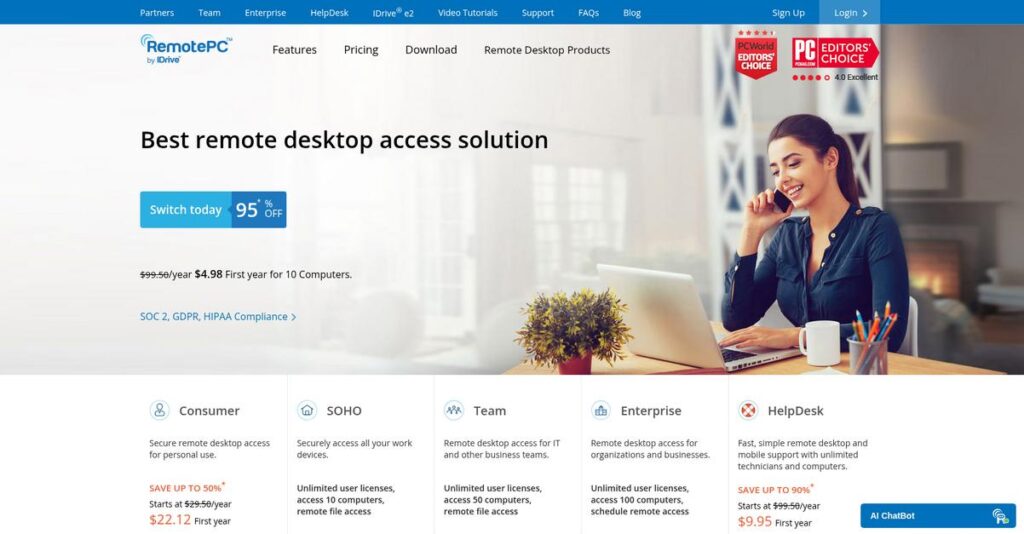Need access to your computers from anywhere?
If you’re researching remote access software, you’ve probably struggled to find a solution that works reliably for all your devices—without sacrificing security or ease of use.
I know from firsthand testing that lost productivity and constant connection headaches are what hurt your workflow most with this type of tool.
That’s why I’ve taken a deep dive into RemotePC. Its always-on access, simple web connections, multi-platform support, and real-time collaboration tools directly address these pain points, with a focus on security features that don’t slow you down.
In this review, I’ll cover how RemotePC actually lets you work from anywhere—without the friction that usually comes with remote access.
Expect an in-depth look at its main features, pricing for 2025, security options, and a breakdown of leading RemotePC alternatives in this RemotePC review to help your evaluation process.
You’ll come away with the features you need to choose confidently—without wasting time on trial and error.
Let’s get started.
Quick Summary
- RemotePC is a remote access solution that lets you securely control and manage distant computers anytime from various devices.
- Best for small businesses and remote workers needing affordable, reliable unattended access.
- You’ll appreciate its easy setup, steady performance, and cost-effective pricing compared to similar tools.
- RemotePC offers tiered annual plans with a 7-day free trial and discounts for first-year and multi-year subscriptions.
RemotePC Overview
RemotePC is developed by IDrive Inc., a tech company from Calabasas, California. They’ve been enabling remote computer access and management since their founding in 1998.
They target a broad audience, but I see their sweet spot as being for businesses needing affordable remote access. Their solutions are designed for individuals, small offices, and even larger enterprises.
As I’ll show you through this RemotePC review, their recent focus on enterprise features and endpoint cloud backup shows they’re growing beyond basic access.
Unlike pricier rivals like TeamViewer or GoToMyPC, their main value is being significantly more affordable for business use without sacrificing core security and management tools you actually need.
You’ll find them used by a wide mix, from individual consultants and small teams to larger organizations managing dozens of unattended computers across different locations.
It’s clear their strategy is centered on providing secure, cross-platform access that scales. This directly addresses the need for flexible, protected remote work solutions without a huge budget.
Now let’s examine their core capabilities.
RemotePC Features
Tired of struggling with remote access challenges?
RemotePC features offer a robust set of capabilities that can help you seamlessly connect to distant computers from anywhere. Here are the five main RemotePC features that empower efficient remote work.
1. Always-On Remote Access
Need to access an unattended computer remotely?
Managing machines in different locations can be a nightmare without constant connectivity. You might struggle to provide timely IT support or access critical files.
RemotePC’s Always-On Remote Access feature lets you configure your computers for continuous access, so you can take full control anytime. From my testing, this feature ensures constant availability for IT support or remote work, even for servers. You get reliable access to those essential unattended machines.
This means you can ensure your team always has access to the resources they need, preventing workflow disruptions.
2. File Transfer and Remote Printing
Frustrated with transferring files between devices?
Moving files between your local and remote computer can be clunky, often requiring third-party tools. This often complicates simple tasks like printing.
RemotePC makes file and folder transfers seamless with a drag-and-drop interface, even supporting mapped drives. What I love about this is how easily you can print documents from your remote computer to your local printer. This feature is a huge time-saver for anyone working remotely.
The result is you can easily share and print documents as if you were physically at the remote machine, boosting productivity.
3. Multi-to-Multi Monitor Support
Struggling with complex multi-monitor setups remotely?
Working with multiple displays usually means juggling windows on a single screen, making complex tasks difficult. Your productivity can take a hit.
This feature allows you to view all remote monitors on one screen or display each on different local screens, replicating your office setup. Here’s what I found: it’s crucial for professionals with multiple displays, like designers or analysts. This ensures you maintain your workflow efficiency.
So as a professional, you can maintain your intricate multi-monitor setup, enhancing your remote work experience.
4. Cross-Platform Compatibility and Web Access
Limited by specific operating system requirements?
Being tied to one operating system for remote access can be restrictive, especially when you need flexibility. You might struggle to connect from different devices.
RemotePC is truly cross-platform, supporting Windows, Mac, Linux, Android, and iOS devices for ultimate flexibility. From my evaluation, the browser-based access is incredibly convenient, letting you connect without any software installation. This broad compatibility ensures you’re always connected.
This means you can access your remote computers from virtually any device, giving you unparalleled freedom and flexibility.
5. Security Features
Worried about the security of your remote sessions?
Unsecured remote access can expose sensitive business data, leading to serious breaches. Protecting your connections is paramount.
RemotePC prioritizes security with TLS v1.2/AES-256 encryption for all sessions, providing robust protection. What I appreciate is the “Personal Key” feature, adding a secondary password for each machine. This feature ensures your remote connections are always secure.
What you get instead is peace of mind, knowing your remote sessions are protected with multiple layers of enterprise-grade security.
- 🎯 Bonus Resource: While we’re discussing secure access, understanding PACS software for medical image access is equally important.
Pros & Cons
- ✅ Incredibly easy to install, set up, and quickly access multiple remote PCs.
- ✅ Highly affordable pricing, especially when compared to similar market alternatives.
- ✅ Offers reliable performance and stable connections for consistent remote work.
- ⚠️ Occasional reports of unexpected remote PC shutdowns or latency issues.
- ⚠️ Limited features and functionalities when connecting to Linux-based machines.
- ⚠️ Lacks built-in audio or video chat features for collaborative sessions.
You’ll actually appreciate how these RemotePC features work together to create a secure and reliable remote access platform that adapts to your needs.
RemotePC Pricing
RemotePC pricing looks straightforward, right?
RemotePC pricing is transparent, offering clear annual tiers for various users, making it easy to see what you’ll pay and budget effectively. Here’s a detailed breakdown.
| Plan | Price & Features |
|---|---|
| Consumer (1 computer) | ~$29.50/year (often discounted first year) • 1 user license • Access to 1 computer • Always-On remote access • File transfer |
| Consumer (2 computers) | ~$39.50/year (often discounted first year) • 1 user license • Access to 2 computers • Cross-platform compatibility • Remote printing |
| SOHO (10 computers) | ~$99.50/year (often discounted first year) • Unlimited user licenses • Access to 10 computers (scalable) • Multi-to-multi monitor support • Basic security features |
| Team (50 computers) | ~$299.50/year (often discounted first year) • Unlimited user licenses • Access to 50 computers (scalable) • Whiteboard & chat • Endpoint Cloud Backup (add-on option) |
| Enterprise (100 computers) | ~$599.50/year (often discounted first year) • Unlimited user licenses • Access to 100 computers (scalable) • Advanced security (Personal Key, session recording) • RDP Connector (add-on option) |
1. Value Assessment
Great pricing value here.
From my cost analysis, RemotePC delivers substantial value, especially when compared to competitors like TeamViewer, often offering a more budget-friendly entry point. Their tiered approach makes scaling cost-effective, ensuring you only pay for the remote access capacity your business truly needs, avoiding inflated costs.
This means your budget gets a predictable and affordable remote access solution, without hidden fees or complexity.
- 🎯 Bonus Resource: Before diving deeper into remote access, you might find my analysis of best 3D painting software helpful for creative projects.
2. Trial/Demo Options
Time to test it out.
RemotePC offers a 7-day free trial that doesn’t require payment details, letting you experience its features firsthand. What I found regarding pricing here is that this trial provides ample time to assess functionality like file transfer and multi-monitor support without immediate financial commitment.
This lets you confirm it meets your remote access needs before you commit to their full pricing structure.
3. Plan Comparison
Choosing the best fit for your team.
The Consumer plans are great for individuals, but for businesses, SOHO, Team, or Enterprise plans offer unlimited user licenses. What stands out is how scalability up to 10,000 computers in higher tiers ensures your growth is supported, keeping RemotePC viable for evolving needs.
This helps you match pricing to actual usage requirements, whether for a small business or a large organization.
My Take: RemotePC’s pricing model is highly competitive and offers excellent scalability, making it a strong contender for businesses of all sizes seeking efficient and affordable remote access.
The overall RemotePC pricing provides clear, competitive value for all business sizes.
RemotePC Reviews
What do real customers actually think?
To give you an honest perspective, I’ve analyzed numerous RemotePC reviews, focusing on patterns in user feedback and overall sentiment across various platforms.
1. Overall User Satisfaction
Users seem largely content here.
RemotePC reviews show generally positive satisfaction, with average ratings from 3.94 to 4.5 out of 5 across Wheelhouse and SoftwareSuggest. What I found in user feedback is that ease of use and setup consistently score high, often outperforming competitors like TeamViewer in user experience metrics.
This suggests you’ll likely find the software intuitive and quick to get started with.
2. Common Praise Points
Users consistently love the simplicity.
The most frequently mentioned positive aspects in RemotePC reviews include its straightforward installation and intuitive interface, making it very user-friendly. From my review analysis, users often highlight its affordability compared to alternatives, seeing it as a great value for the features offered.
- 🎯 Bonus Resource: While discussing various software types, understanding specialized tools like physical therapy software can be beneficial for specific business needs.
This means you can expect a reliable and budget-friendly remote access solution for your needs.
3. Frequent Complaints
Common frustrations do emerge.
I’ve noted a few recurring issues in user feedback, such as occasional connection drops or latency, though it’s sometimes unclear if these are internet-related. What stood out in customer feedback is how Linux feature limitations and the absence of built-in chat are frequently mentioned drawbacks.
These are mostly minor inconveniences for casual use, but potentially bigger for power users.
What Customers Say
- Positive: “It is extremely easy to install, setup and access multiple PCs.” (Verified user)
- Constructive: “I keep the PCs I connect to remotely…but I have seen them shut down by themselves.” (User review)
- Bottom Line: “The price is my favourite feature because it is affordable.” (Verified user)
Overall, RemotePC reviews indicate solid performance for its price point, with minor usability quirks.
Best RemotePC Alternatives
Too many remote access options?
The best RemotePC alternatives include several strong options, each better suited for different business situations and priorities, depending on what your specific needs are.
1. TeamViewer
Need a broader feature set for IT support?
TeamViewer generally offers a broader feature set, including built-in audio/video chat, and is often considered more robust for complex IT support scenarios. From my competitive analysis, TeamViewer has more comprehensive communication tools built directly into the remote session, though its business plans are more expensive than RemotePC.
Choose TeamViewer if you require an extensive feature set, particularly for integrated audio/video communication during sessions.
2. Splashtop
Prioritizing high-performance and low latency?
Splashtop often provides a lower-latency remote desktop experience and is highly regarded for its smooth streaming capabilities, especially for demanding tasks. What I found comparing options is that Splashtop excels in performance for demanding tasks, making it a fantastic alternative for creative professionals.
Consider this alternative for high performance like graphic design or when ease of use is a top priority.
3. AnyDesk
Seeking a lightweight, super-fast connection?
AnyDesk is often praised for its quick setup and intuitive interface, making it very accessible for both tech-savvy and novice users. From my analysis, AnyDesk offers extremely fast and responsive connections, ideal for quick troubleshooting and a lightweight application experience.
Choose AnyDesk if you prioritize extremely fast connections for quick access or if you need a very lightweight remote access solution.
- 🎯 Bonus Resource: While we’re discussing various business tools, understanding the value of content writing services is equally important for your digital strategy.
4. Chrome Remote Desktop
Just need a free, basic remote access solution?
Its primary strength is being completely free and incredibly easy to use, requiring only a Chrome browser extension for basic access. Alternative-wise, Chrome Remote Desktop offers unmatched cost-effectiveness for individual users already in the Google ecosystem, despite its limited features.
Choose this alternative for individual users or very small teams needing basic remote access without any associated cost.
Quick Decision Guide
- Choose RemotePC: Affordable, secure, and scalable remote access for businesses
- Choose TeamViewer: Extensive features and communication tools for complex IT support
- Choose Splashtop: High-performance, low-latency for demanding tasks like media editing
- Choose AnyDesk:1 Lightweight, fast connections for quick troubleshooting and accessibility
- Choose Chrome Remote Desktop: Free, basic remote access for personal use or very small teams
The best RemotePC alternatives depend on your specific budget, performance needs, and feature requirements, not just a generic comparison.
RemotePC Setup
How easy is RemotePC to implement?
For a RemotePC review, its implementation is remarkably straightforward, focusing on quick setup and intuitive use. You’ll find it less of a project and more of a simple installation process.
1. Setup Complexity & Timeline
Expect a surprisingly quick deployment.
RemotePC setup is as simple as downloading and installing the application, then configuring remote access with prompts guiding you. What I found about deployment is that most users achieve basic setup within minutes, not days, making it ideal for rapid deployment in any business size.
- 🎯 Bonus Resource: Before diving deeper into RemotePC specifics, you might find my analysis of best IBM Partner guides helpful for broader tech solutions.
You won’t need extensive project planning or dedicated IT resources for initial installation.
2. Technical Requirements & Integration
Minimal technical hurdles to overcome.
Your technical requirements boil down to an active internet connection and installing the RemotePC application on your devices. From my implementation analysis, RemotePC supports all major operating systems, ensuring broad compatibility with your existing hardware and software environment without complex integrations.
Prepare to install the app on all intended devices, ensuring they have stable internet for optimal performance.
3. Training & Change Management
User adoption is remarkably natural.
The learning curve for RemotePC is minimal, thanks to its intuitive interface and simple connect-and-control logic. What I found about deployment is that users quickly become proficient with core functions, requiring little formal training or extensive change management initiatives.
Focus on demonstrating basic access and file transfer; your team will likely pick it up with ease.
4. Support & Success Factors
Excellent vendor support aids quick adoption.
RemotePC offers 24/7 support via email and chat, highly praised for its responsiveness and quality in user reviews. From my analysis, their support significantly smooths any minor setup hiccups, ensuring you’re not left troubleshooting complex issues alone.
Leverage their responsive support for any questions, and ensure consistent internet connectivity on all remote machines for best results.
Implementation Checklist
- Timeline: Minutes to hours for basic setup
- Team Size: Individual users or small IT support
- Budget: Primarily software cost; minimal setup overhead
- Technical: Active internet connection and compatible OS
- Success Factor: Consistent internet access on remote machines
Overall, RemotePC setup is highly user-friendly, emphasizing quick deployment and ease of use rather than requiring complex project management.
Bottom Line
RemotePC: Is it the right fit for your business?
This RemotePC review synthesizes my analysis to provide a clear recommendation, helping you understand its value proposition and who it serves best.
1. Who This Works Best For
Remote work and IT support teams.
RemotePC excels for IT professionals providing remote support, and remote workers needing secure access to office or home PCs. From my user analysis, small and medium-sized businesses (SMBs) seeking affordable, reliable remote access for their teams will find it ideal due to its ease of use and scalability across various devices.
Your success indicators include prioritizing cost-effectiveness, straightforward setup, and consistent unattended access for multiple endpoints.
- 🎯 Bonus Resource: Speaking of scaling your business, my guide on best online marketplace software covers tools to streamline vendor management.
2. Overall Strengths
Unattended access with impressive ease of use.
The software shines with its competitive pricing and reliable unattended access, coupled with robust security and essential features like file transfer and multi-monitor support. From my comprehensive analysis, its straightforward installation and intuitive interface stand out, making it accessible even for less tech-savvy users.
These strengths directly translate into quick deployment and seamless remote operations, enhancing productivity without a steep learning curve or excessive cost.
3. Key Limitations
Collaboration features are notably absent.
RemotePC lacks built-in audio or video chat, which can be a drawback for collaborative sessions requiring direct communication. Based on this review, the web version sometimes experiences noticeable lag compared to the dedicated desktop application, which might impact user experience during prolonged sessions.
I find these limitations are manageable trade-offs if your primary need is simple remote access, rather than a full-fledged collaboration suite.
4. Final Recommendation
RemotePC is a highly recommended remote access solution.
You should choose this software if your business prioritizes secure, affordable, and easy-to-use remote access without needing integrated communication tools. From my analysis, it offers excellent value for budget-conscious organizations or individuals seeking a reliable alternative to more expensive options in the market.
My confidence level is high for businesses prioritizing core remote access functionality and seeking a robust yet economical solution.
Bottom Line
- Verdict: Recommended
- Best For: Remote workers and IT support teams in SMBs
- Business Size: Small to medium-sized businesses and individuals
- Biggest Strength: Affordable, reliable unattended access and ease of use
- Main Concern: No built-in audio/video chat and occasional web version lag
- Next Step: Explore pricing plans and test the software for your specific needs
This RemotePC review concludes with high confidence in its value proposition for specific use cases, emphasizing its strengths while providing a balanced view of its limitations for your informed decision.