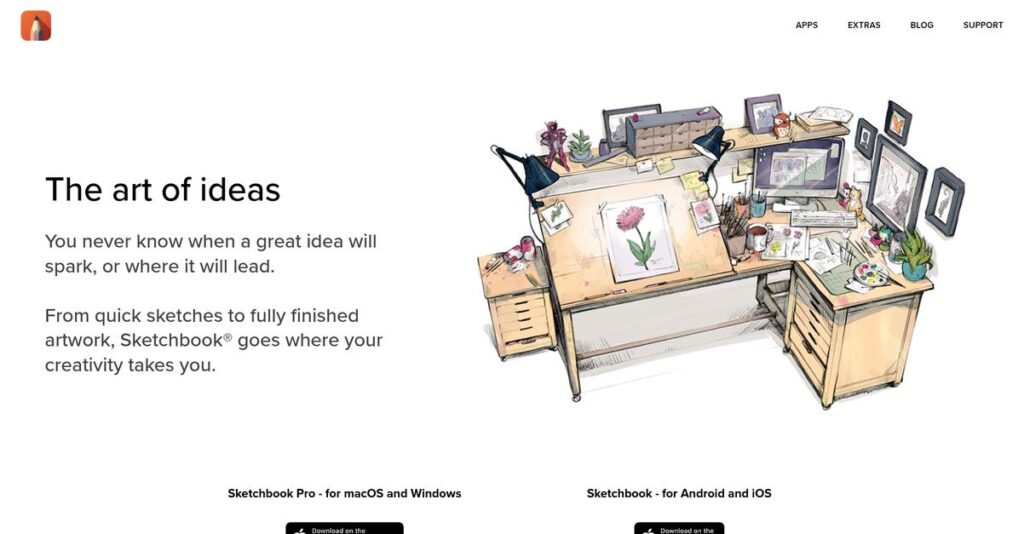Ever felt boxed in by cluttered creative apps?
If you’re searching for digital sketching software, you’re likely frustrated with distracting menus, stiff brush tools, or uninspiring tablet workflows.
You know the drill—losing creative flow every time the interface gets in your way is a daily pain that ruins momentum and your best ideas.
That’s exactly where Sketchbook stands apart. With its ultra-minimalist design, paper-like drawing engine, and pro-grade features like predictive stroke and Copic® color matching, Sketchbook aims to fix what messy art apps break: focus and natural creativity.
In this review, I’ll cover how Sketchbook clears your digital canvas for real focus without sacrificing advanced tools or the freedom to create.
You’ll find all the details you need in this Sketchbook review—features, pricing, the real user experience, and how Sketchbook stacks up to popular alternatives for artists like you looking to upgrade.
You’ll walk away with the features you need to confidently pick the right sketching tool.
Let’s dive into the analysis.
Quick Summary
- Sketchbook is a digital drawing app offering a clean, responsive interface and natural-feeling brushes for smooth sketching and painting.
- Best for artists and creatives needing a simple, cross-platform tool for fast ideation and detailed digital sketches.
- You’ll appreciate its minimalist UI and predictive stroke feature that make drawing intuitive and reduce distractions.
- Sketchbook offers a full-featured free version for individual users and enterprise licensing with support for organizations.
Sketchbook Overview
Sketchbook has been around since 2009, based in Toronto, Canada, with a clear mission to provide the best digital drawing experience for everyone from amateurs to seasoned artists.
- 🎯 Bonus Resource: Before diving deeper, you might find my analysis of best yoga studio software helpful.
What sets them apart is how they focus on cross-platform availability for diverse creative users. You’ll notice this emphasis appeals to individual users, educators, and large enterprises needing flexible licensing options without feature bloat.
The 2021 shift to independent ownership was smart—you can see the impact in how Sketchbook review discussions highlight the free access for individuals alongside a paid enterprise model, signaling strong growth and clear market differentiation.
Unlike competitors targeting broad creative suites, Sketchbook aims for an intuitive, uncluttered drawing experience that feels natural and fast. This makes it ideal if you want something that’s powerful without excess complexity.
They work with a wide range of organizations, from freelance illustrators and design studios to educational institutions and large enterprises seeking site-wide deployment.
Lately, I’ve noticed their focus sharpen on simplicity, responsiveness, and expanding enterprise features—aligning well with what buyers value in streamlined, professional digital art tools.
Now let’s examine their capabilities.
Sketchbook Features
Want digital drawing to truly feel natural?
Sketchbook features focus on delivering a seamless, realistic sketching experience with a minimalist interface. Here are the five main Sketchbook features that tackle common creative headaches and help you bring your ideas to life effortlessly.
1. Natural Drawing Engine & Brush Library
Frustrated by unnatural digital brushes?
Getting a fluid, pencil-on-paper feel often eludes digital tools, breaking your creative flow and causing frustration.
Sketchbook’s core strength is its raster graphics engine, known for speed and responsiveness. It offers 140+ brushes—pens, pencils, airbrushes—that you can fully customize or even create your own. From my testing, the brush responsiveness feels incredibly lifelike and adapts well to pressure sensitivity. This feature lets artists, beginners and pros alike, capture precise detail or loose sketches naturally.
You end up with freed creativity and quicker ideation without fiddling over tool awkwardness.
- 🎯 Bonus Resource: Speaking of managing different tools and processes, if you’re also optimizing operations, my article on lost and found software covers key solutions.
2. Unobtrusive User Interface (UI)
Tired of toolbars getting in your way?
Cluttered menus and palettes can easily distract from what matters most: your artwork.
Sketchbook’s UI disappears with its customizable “Lagoon” puck menu and hideable toolbars, freeing up your entire screen for drawing. Here’s the thing—this minimalist layout works great across desktop and mobile, giving you a clean canvas focus without hunting for tools. What I love about this approach is how it adapts smoothly to your workflow without imposing distractions.
This feature dramatically improves focus and helps you make the most of small tablet screens or big monitors.
3. Perspective and Symmetry Guides
Struggling with complex perspectives or balanced designs?
Accurate perspective drawing or symmetrical creations can be a time sink and difficult to nail by hand.
Sketchbook offers perspective grids (1-, 2-, 3-point, fisheye) that snap your strokes to vanishing points, plus live symmetry tools for vertical, horizontal, or radial mirroring. From my testing, this cuts tedious adjustments and speeds up technical accuracy without dampening creative freedom. These guides are especially helpful for concept art, architectural sketches, and mandala patterns.
You save time while boosting precision, making technically complex art less intimidating.
4. Predictive Stroke
Lines look shaky or uneven?
Drawing smooth, confident strokes can be tough, especially with less steady hands or finger input.
When you enable Predictive Stroke, Sketchbook analyzes your line in progress and cleans up wobbles automatically. You can even adjust correction levels for your comfort. Here’s what I found: this feature is a lifesaver for line art and inking, turning rough shapes into polished strokes effortlessly. The real-time smoothing boosts your confidence whether you’re using a stylus, mouse, or finger.
This means your artwork looks cleaner, professional, and you waste less time fixing lines.
5. Copic® Color Library
Need perfect color matching with physical markers?
Matching digital and real-world marker colors can be a huge pain for illustrators moving between media.
Sketchbook includes the complete Copic® Color Library with authentic marker codes, providing a precise digital swatch set. This is where Sketchbook shines for mixed-media artists who want consistent colors across workflows. With this feature, you can plan digital color studies that translate exactly to your physical marker sets.
Practically, you get reliable color continuity and less guesswork when shifting between digital and traditional art.
Pros & Cons
- ✅ Highly responsive brush engine mimics natural media beautifully
- ✅ Minimalist UI maximizes your drawing space and focus
- ✅ Robust perspective and symmetry guides speed up complex drawings
- ⚠️ Text tool is very basic and lacks advanced options
- ⚠️ Missing advanced features like vector layers or animation tools
- ⚠️ Some users report occasional bugs, especially on mobile
Together, these Sketchbook features form a tightly focused digital sketching environment that balances power and simplicity beautifully. This suite helps you concentrate on your art instead of wrestling software, making Sketchbook ideal for personal creativity and professional concept work alike.
Sketchbook Pricing
Looking for straightforward pricing without surprises?
Sketchbook pricing shines with a simple and transparent approach: the individual version is completely free, while enterprise licensing requires contacting sales for a custom quote. This clear division makes it easy to understand what you’ll pay based on your usage scenario.
| Plan | Price & Features |
|---|---|
| Free (Individual) | Free forever • Full feature set included • Available on all platforms (Windows, macOS, iOS, Android) • No ads or paywalls • Unlimited brushes and tools |
| Pro (Enterprise) | Custom pricing – contact sales • Centralized licensing and deployment • Dedicated technical support • IT management tools • Volume licensing options |
1. Value Assessment
Simple, no-cost individual access.
From my cost analysis, Sketchbook pricing offers exceptional value for individual users by providing a full-featured digital art tool without any fees. The free tier delivers professional-grade tools with no feature restrictions, so you won’t have to worry about hidden upgrade costs or limitations. For businesses, the enterprise plan bundles in support and centralized license control, justifying costs with efficiency and scalability.
This means your budget benefits from low barriers if you’re an individual, and scalable pricing if you represent a team.
- 🎯 Bonus Resource: If your business also manages complex R&D, explore my guide on best life sciences software.
2. Trial/Demo Options
No trial needed for individuals.
Since the free individual version offers full access indefinitely, you immediately get the entire software experience without having to commit financially. For enterprise buyers, Sketchbook’s pricing transparency requires contacting sales, which enables tailored demos and custom quotes suited to your organization’s size and deployment needs.
This approach lets you evaluate full product capabilities risk-free before deciding on enterprise pricing.
3. Plan Comparison
Clear choice based on user type.
If you’re a freelancer, hobbyist, or solo artist, the free plan is the obvious winner with zero costs and full functionality. For companies or education institutions needing volume management and support, the enterprise plan provides justified value via centralized tools and dedicated assistance. The pricing division between fully free individual use and pro enterprise licensing helps you pick a plan that directly fits your organizational requirements.
This means you pay only for what your business scale truly demands.
My Take: Sketchbook’s pricing cleanly separates individual and enterprise users, making it perfect for artists who want powerful free software while offering businesses a scalable, managed solution. This dual approach benefits freelancers and organizations alike without overcomplicating costs.
Overall, Sketchbook’s pricing delivers clear value for users at every level.
Sketchbook Reviews
Are Sketchbook reviews truly reliable?
From my review analysis, Sketchbook reviews come from multiple platforms like G2 and Capterra, reflecting a large user base. What I found in user feedback is a strong emphasis on usability and feature effectiveness, helping you understand exactly how users experience the app daily.
- 🎯 Bonus Resource: Speaking of finding the best services, my article on best money transfer services offers valuable insights.
1. Overall User Satisfaction
Users generally feel very positive.
Review-wise, Sketchbook scores consistently high—mostly 4 to 5 stars—across various platforms. What stands out is how users overwhelmingly praise the software’s ease of use and friendly learning curve. These reviews reflect a generally satisfied customer base that values a straightforward, effective drawing tool.
This means you can expect a smooth introduction and reliable performance for most artistic needs.
2. Common Praise Points
Intuitive design wins hearts repeatedly.
What I found in user feedback is that the minimalist interface and natural brush engine draw consistent kudos. From the reviews I analyzed, the brush responsiveness feels closest to real drawing for many users, and the recent shift to free access significantly boosted goodwill and adoption.
These praised features matter because they offer both beginners and pros a fluid and distraction-free creative experience.
3. Frequent Complaints
Some features don’t meet all needs.
Review-wise, the most frequent user complaints focus on the limited text tool and a lack of advanced functionality found in competing software. What I noted is how users mention the absence of complex tools like animation or vector layers as a drawback. Occasional glitches on mobile add minor frustrations reported by some users.
For your situation, these are often minor trade-offs unless you require specialized, professional workflows.
What Customers Say
- Positive: “Sketchbook has the most intuitive user interface of any art program I have ever used.” (Capterra Review)
- Constructive: “The text tool is very rudimentary and could definitely use improvement.” (G2 Review)
- Bottom Line: “It excels at drawing and sketching, but isn’t trying to replace full-featured editors.” (G2 Review)
The overall Sketchbook reviews reflect consistent satisfaction with practical feature limitations for users seeking a focused sketching tool.
Best Sketchbook Alternatives
Too many drawing app choices?
Finding the best Sketchbook alternatives means weighing device compatibility, feature depth, and pricing to match your creative workflow and budget.
1. Procreate
Perfect for iPad-focused artists
If you work exclusively on an iPad, Procreate shines with its optimized touch interface and powerful animation tools that outpace Sketchbook’s feature set. This alternative excels for illustrators who prioritize responsive brush engines and a one-time affordable cost.
You should choose Procreate when your workflow centers on iPad use and you want robust, advanced drawing capabilities without ongoing subscription fees.
2. Adobe Photoshop
Ideal for complex image editing needs
For tasks beyond sketching—like photo retouching, compositing, or advanced typography—Photoshop stands out. From my competitive analysis, Photoshop integrates extensive design and imaging tools unmatched by Sketchbook’s more focused drawing-only approach.
Pick Photoshop if your projects require heavy manipulation and you need seamless integration with Adobe Creative Cloud apps, accepting higher monthly costs.
3. Clip Studio Paint
Built for comic and manga creators
What I found comparing options is that Clip Studio Paint offers superior vector line art and panel creation tools designed specifically for comic storytelling and detailed linework. This alternative suits artists needing specialized features beyond basic sketching.
Choose this alternative if your focus is on comics or manga production where line precision and panel management are top priorities.
- 🎯 Bonus Resource: While we’re discussing software capabilities, understanding permit to work software is equally important for operational safety.
4. Krita
A powerful free open-source option
If budget is tight but you want professional-level tools, Krita provides a feature-rich, community-driven experience. Alternative-wise, it delivers advanced brush engines and animation features though with a steeper learning curve and less streamlined UI.
You should consider Krita when you want a free but powerful software and don’t mind investing more time mastering its complexity.
Quick Decision Guide
- Choose Sketchbook: Cross-platform free sketching with minimal learning curve
- Choose Procreate: Best iPad performance and animation tools for one-time cost
- Choose Adobe Photoshop: Complex editing and Adobe ecosystem integration
- Choose Clip Studio Paint: Comic-focused features and precise line art
- Choose Krita: Free, feature-rich option if you can handle more complexity
The best Sketchbook alternatives depend on your device, artistic focus, and budget priorities rather than feature counts alone.
Setup & Implementation
Is Sketchbook implementation as simple as it seems?
The Sketchbook review reveals a deployment process that’s generally straightforward but varies based on your business size and setup needs. I’ll walk you through what you’re really committing to, so you have realistic expectations around Sketchbook implementation in practical environments.
1. Setup Complexity & Timeline
Not always just a quick download.
For individual users, Sketchbook setup is almost effortless—you simply download and start drawing. However, for businesses deploying enterprise licenses, implementation scales with how many devices you activate simultaneously. From my implementation analysis, expect anywhere from a few days for solo setups to a couple of weeks for larger rollouts. You’ll want to prepare for coordinating licenses and ensuring all devices meet minimum system specs upfront.
- 🎯 Bonus Resource: Speaking of managing schedules and efficiency, my guide on appointment reminder software can help cut no-shows.
2. Technical Requirements & Integration
Simple tech needs but plan ahead.
Sketchbook is lightweight and runs on most modern devices, including older tablets and PCs. What I found about deployment is that the technical requirements are minimal compared to other creative tools; there’s no heavy back-end integration needed. Implementation-wise, your IT team should verify device compatibility and network access for license management, especially in environments with strict security policies or firewalls.
3. Training & Change Management
Easy for most, but still requires some guidance.
Sketchbook boasts one of the lowest learning curves among digital drawing apps. From my implementation analysis, user adoption is fast when you tap into the intuitive interface but you should still budget time for staff to explore key features and brush settings. Successful implementation requires encouraging experimentation and offering basic tutorials rather than intensive formal training, helping users feel confident quickly without overwhelm.
4. Support & Success Factors
Support varies with your plan choice.
Free users rely primarily on community forums and online resources, while enterprise subscribers get access to dedicated technical support teams. What I found about deployment is that having responsive vendor support can be a decisive factor in ironing out any technical hiccups during implementation. For your success, maintain clear communication channels with Sketchbook’s support and assign a point person internally to track progress and issues.
Implementation Checklist
- Timeline: Days for individuals, 1-2 weeks for enterprises
- Team Size: Small IT support plus end-user coordinators
- Budget: Software plus potential IT time for license management
- Technical: Device compatibility and network license activation
- Success Factor: Easy user onboarding with basic training resources
From my implementation analysis, Sketchbook implementation is generally straightforward with successful user adoption driven by intuitive design, making it a solid choice for businesses needing minimal setup complexity.
Who’s Sketchbook For
Is Sketchbook right for your creative team?
In this Sketchbook review, I analyze who benefits most from this software by examining specific business profiles, team sizes, and use cases to help you decide if it fits your creative workflow.
1. Ideal User Profile
For concept artists and illustrators.
Sketchbook works best for creative professionals focused on rapid ideation and polished digital paintings. From my user analysis, Sketchbook users like concept artists, illustrators, and industrial designers appreciate its simple, responsive interface that supports quick sketching without complex tools getting in the way.
You’ll find success when your priority is speed, fluidity, and a paper-like drawing experience rather than advanced multimedia feature sets.
- 🎯 Bonus Resource: Speaking of specialized software, you might find my guide on best Pilates studio software helpful for business management.
2. Business Size & Scale
Small to mid-sized creative teams thrive here.
Your team likely has between 1 and 20 members working primarily on drawing, illustration, or design ideation. What I found about target users is that small creative teams and solo artists who need lightweight software across devices gain the most value from Sketchbook’s consistent experience and free full-featured version.
You’ll know it fits when your business doesn’t require heavy collaboration or complex asset management tools.
3. Use Case Scenarios
Ideal for freehand sketching and concept visualization.
Sketchbook excels for workflows like storyboarding, quick product design sketches, and visual brainstorming where simplicity and speed matter. From my analysis, the software shines as a digital sketchpad for on-the-go idea capture rather than workflows demanding animation, vector editing, or photo manipulation.
You should consider Sketchbook if your work centers on straightforward digital drawing without layered multimedia needs.
4. Who Should Look Elsewhere
Not suited for advanced animation or photo editing.
If your workflow involves detailed comic creation, frame-by-frame animation, or high-end photo retouching, Sketchbook’s limited feature set will feel restrictive. From my user analysis, creative teams requiring complex vector tools or animation workflows will quickly outgrow Sketchbook in favor of specialized software.
Look into Clip Studio Paint, Procreate, or Photoshop if these advanced capabilities are essential.
Best Fit Assessment
- Perfect For: Concept artists, illustrators, and industrial designers
- Business Size: Solo users to small teams (1-20 creatives)
- Primary Use Case: Fast digital sketching and idea visualization
- Budget Range: Free full-featured version for individuals, affordable enterprise plans
- Skip If: You need animation, vector tools, or advanced photo editing
From this Sketchbook review, I conclude that Sketchbook fits creatives valuing quick, simple digital drawing more than complex multimedia workflows.
Bottom Line
Is Sketchbook right for your creative needs?
My Sketchbook review takes a close look at its features, pricing, and user feedback to provide a clear recommendation for artists and businesses evaluating this digital drawing tool.
1. Overall Strengths
Exceptional digital sketching experience.
Sketchbook stands out with its intuitive interface and highly responsive brush engine, making digital drawing feel natural and accessible for both beginners and professionals. The full-featured free version adds tremendous value, lowering barriers to entry without sacrificing core capabilities. Additionally, cross-platform availability and straightforward installation support fast adoption.
These strengths make Sketchbook a solid choice for artistic workflows focused on creativity and ease of use rather than complex editing or multimedia production.
- 🎯 Bonus Resource: Speaking of simplifying creative workflows, my guide on music management software can help streamline operations.
2. Key Limitations
Some advanced features are noticeably missing.
Sketchbook’s main drawbacks center on its limited text tool and absence of advanced functions such as vector layers or animation support that some competitors offer. Occasional crashes reported on mobile devices may hinder productivity intermittently. While the software excels at sketching, it lacks depth for more complex graphic design or professional photo editing.
For most casual or entry-level users, these limitations are manageable trade-offs but worth considering if your needs go beyond core drawing.
3. Final Recommendation
A recommended tool for artists valuing simplicity.
You should choose Sketchbook if your priority is a straightforward, well-crafted drawing app with solid brush performance and free access. Based on my review, this software delivers excellent value especially for creatives who want quick ideation and fluid sketching without the cost or complexity of heavier platforms.
Your decision should include testing Sketchbook early to ensure it meets your specific workflow requirements confidently.
Bottom Line
- Verdict: Recommended for artists needing intuitive sketching tools
- Best For: Hobbyists and professionals seeking simple digital drawing
- Biggest Strength: Intuitive interface combined with responsive brush engine
- Main Concern: Limited advanced features and basic text tool
- Next Step: Download free version and explore core drawing capabilities
This Sketchbook review concludes with high confidence in its straightforward creative appeal while encouraging you to weigh your advanced needs carefully.