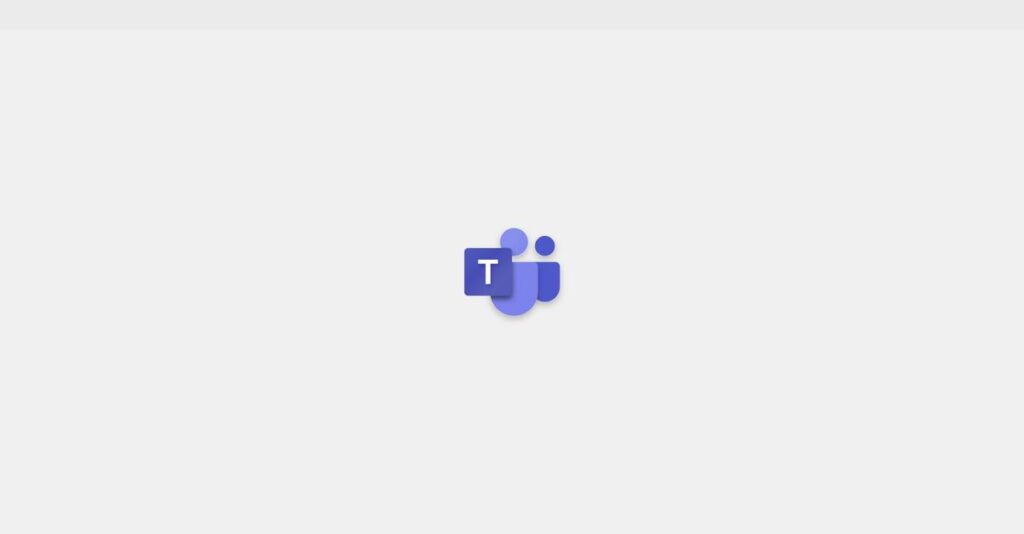Juggling team chats, meetings, and files again?
If you’re comparing collaboration tools, you’re probably frustrated by disconnected apps and messy workflows that slow your projects down.
But let’s be honest—the real headache is losing track of updates and deadlines, which leaves your team out of sync and puts deliverables at risk.
Microsoft Teams takes a different route by pulling chat, meetings, calls, and file sharing into one central place. With AI-powered tools like Copilot and tight Microsoft 365 integration, it’s built to keep everyone connected, organized, and more productive—especially if your team relies on Office apps every day.
In this review, I’ll cover how Teams brings your work into a streamlined hub and whether it truly solves daily collaboration problems.
You’ll find a detailed Microsoft Teams review of features, real-world pros and cons, recent pricing changes, and how it compares with Zoom, Slack, or Google Workspace—so you can make a confident decision.
By the end, you’ll know the features you need to transform how your team works—without wasting weeks on trial and error.
Let’s dive into the analysis.
Quick Summary
- Microsoft Teams is a cloud-based collaboration platform unifying chat, video meetings, calling, and file sharing within Microsoft 365.
- Best for organizations invested in Microsoft 365 needing integrated communication and teamwork tools.
- You’ll appreciate its deep Microsoft 365 integration that streamlines real-time collaboration and centralized communication.
- Microsoft Teams offers a free plan with basic features plus tiered paid subscriptions and a free trial for testing.
Microsoft Teams Overview
Microsoft Teams is the tech giant’s flagship collaboration platform, launched from their Redmond, Washington headquarters in 2017. Their core mission is to unify all your business communication tools.
While they serve nearly every industry imaginable, their true power is unlocked for organizations already using the Microsoft ecosystem. This deep integration isn’t just a feature; from my analysis, it’s their core strategy for becoming your central, indispensable work hub.
I’ve been watching their recent global unbundling from Microsoft 365 and the aggressive integration of Copilot AI. You’ll notice the impact of this forward-thinking evolution throughout this Microsoft Teams review.
Unlike niche competitors focused on just messaging or video, Microsoft positions Teams as a true all-in-one collaboration platform. I find this approach is built to reduce app fatigue and centralize your team’s entire day into a single, cohesive window.
They work with an enormous range of organizations worldwide. You’ll find them in global enterprises across regulated industries like finance and healthcare, as well as small businesses digitizing workflows for the first time.
Their current strategic focus is clearly on embedding practical AI into daily tasks, making Teams the definitive command center for modern productivity. I think this directly addresses your need for smarter, more efficient tools.
Now, let’s examine its core capabilities.
Microsoft Teams Features
Still juggling multiple apps to get work done?
Microsoft Teams features provide a unified workspace that pulls everything together, helping your team communicate and collaborate effectively. Here are the five main Microsoft Teams features that streamline your workflow.
1. Team Chat and Messaging
Is email slowing down your quick questions?
Endless email threads can really bog down daily communication and make it hard to find important information. This often leads to missed updates.
Teams’ chat and messaging consolidate conversations into channels, which keeps discussions focused and instantly accessible. What I love is how @mentions instantly flag important messages for specific individuals. This feature helps your team stay connected in real-time.
This means you can say goodbye to email overload and keep your team discussions organized and efficient.
2. Video Meetings and Conferencing
Tired of clunky video call experiences?
Unreliable video tools can lead to frustrating technical glitches during crucial client presentations or internal brainstorming sessions.
Teams offers robust video conferencing with features like screen sharing, whiteboarding, and breakout rooms. From my testing, the high-quality video and clear audio really shine. This feature ensures your virtual meetings are productive and professional, no matter where your team is.
So, you can conduct seamless virtual meetings that keep everyone engaged and on the same page.
3. Calling (Cloud-Based Telephony)
Is your phone system stuck in the past?
Traditional phone systems often lack the flexibility needed for today’s remote and hybrid work environments, tying you to your desk.
Teams’ cloud-based telephony allows you to make and receive calls to landlines and mobile phones from any device. This is where Teams shines for businesses looking to centralize their communication infrastructure. This feature extends your office phone to wherever you are, integrating seamlessly with your other communication tools.
This means your team can stay connected with clients and colleagues, whether they’re in the office or working remotely.
- 🎯 Bonus Resource: While we’re discussing productivity, understanding best programming software is equally important for technical teams.
4. File Sharing and Collaboration
Struggling with version control nightmares?
Sending files back and forth via email creates confusion and makes co-authoring a painful process. This can lead to wasted time and errors.
Teams enables real-time co-authoring directly within chats and channels, eliminating those frustrating version control issues. I found that the instantaneous updates and shared permissions significantly simplify document workflows. This feature ensures everyone is always working on the latest version, which helps you avoid costly mistakes.
So, you can easily share and collaborate on documents, speeding up project completion and ensuring accuracy.
5. Integration with Microsoft 365 and Third-Party Apps
Are your tools siloed and disconnected?
Switching between different applications can break your flow and reduce productivity throughout the workday.
Teams offers deep integration with Microsoft 365 apps and hundreds of third-party tools, creating a unified workspace. Here’s what I found: accessing Word, Excel, and Outlook directly within Teams is incredibly convenient. This feature helps you centralize your work, reducing context switching and improving overall efficiency.
This means you can tailor your workspace with essential apps, keeping everything you need in one powerful hub.
Pros & Cons
- ✅ Excellent Microsoft 365 integration for a unified workflow.
- ✅ Robust video conferencing features for effective virtual meetings.
- ✅ Comprehensive communication hub for chat, calls, and meetings.
- ⚠️ Can be resource-intensive, potentially slowing older devices.
- ⚠️ Steeper learning curve for new users due to extensive features.
- ⚠️ Advanced telephony needs may require dedicated VoIP solutions.
You’ll appreciate how these Microsoft Teams features work together to create a truly integrated collaboration ecosystem for your entire organization.
\n\n
Microsoft Teams Pricing
What’s the real cost of team collaboration?
Microsoft Teams pricing offers a clear, tiered structure that balances free access with comprehensive paid plans for businesses of all sizes.
| Plan | Price & Features |
|---|---|
| Free | $0 per user per month • Team chats • 60-minute group meetings • 5 GB file storage per user • Up to 100 participants per meeting |
| Microsoft Teams Essentials | $4.00/user/month (billed annually) • 30-hour meeting duration • Whiteboarding & recordings • 10 GB cloud storage per user • Up to 300 participants per meeting |
| Microsoft 365 Business Basic | $6.00/user/month (billed annually) • All Essentials features • 1 TB cloud storage per user • Web/mobile Office apps • Custom business email |
| Microsoft 365 Business Standard | $12.50/user/month (billed annually) • All Business Basic features • Desktop Office apps • Webinars with registration • Microsoft Loop collaborative spaces |
| Microsoft 365 Business Premium | $22.00/user/month (billed annually) • All Business Standard features • Advanced identity & access management • Cyberthreat protection • Information safeguarding |
1. Value Assessment
Solid value for your money.
From my cost analysis, Microsoft Teams provides scalable options that directly benefit your budget, ensuring you only pay for what your business truly needs. The tiered pricing helps you optimize your spending by matching features to your operational requirements rather than overpaying for unused capabilities.
This means your monthly costs are predictable, and you avoid unexpected charges as your team grows and evolves.
- 🎯 Bonus Resource: While we’re discussing optimizing your budget, my guide on best timesheet software can significantly boost your team’s efficiency.
2. Trial/Demo Options
Evaluate before you commit.
A free trial of Microsoft Teams is readily available, allowing you to thoroughly test its communication and collaboration features before making a financial commitment. What I found valuable is how you can experience its core functionality directly, helping you determine fit.
This enables you to assess the platform’s impact on your workflows before investing in a full subscription, reducing financial risk.
3. Plan Comparison
Choosing the right plan.
For basic communication, the Free or Essentials plan is suitable, but if you need integrated Office apps and advanced security, consider the Business Standard or Premium tiers. What stands out is how Enterprise plans cater to larger organizations with increased participant limits.
This helps you match Microsoft Teams pricing to your actual usage requirements and long-term business growth plans effectively.
My Take: Microsoft Teams’ pricing strategy offers exceptional flexibility, from a robust free tier to comprehensive bundled solutions, making it a strong contender for businesses of any size.
The overall Microsoft Teams pricing reflects excellent value for diverse business communication needs.
Microsoft Teams Reviews
What do real customers actually think?
I’ve delved into numerous Microsoft Teams reviews to provide you with a balanced look at real user experiences and common feedback patterns.
1. Overall User Satisfaction
Users show high satisfaction.
From my review analysis, Microsoft Teams generally earns strong positive ratings, especially from organizations deeply integrated into the Microsoft 365 ecosystem. What I found in user feedback is that its comprehensive suite significantly streamlines workflows, reducing the need for disparate communication tools and boosting productivity.
This means you can expect a unified experience if you’re already in the Microsoft environment.
2. Common Praise Points
Integration is a consistent winner.
Users consistently praise Teams for its deep integration with other Microsoft 365 applications like Word and Excel, enabling real-time collaboration. Review-wise, the unified communication hub simplifies daily tasks, bringing chat, video, and file sharing into one accessible platform.
- 🎯 Bonus Resource: While we’re discussing workflow optimization, understanding billing and provisioning software is equally important for scaling.
This indicates your team can benefit from a streamlined workflow without app-switching.
3. Frequent Complaints
Resource intensity is a common concern.
Several reviews mention that Teams can be resource-intensive, potentially leading to slower performance on older hardware. What stood out in customer feedback is how new users sometimes find the extensive features overwhelming, leading to a steeper initial learning curve than expected.
These issues are generally manageable, often depending on your system specifications and user training.
What Customers Say
- Positive: “Microsoft Teams combines video meetings with collaboration tools like shared calendars, file storage, and communication channels, creating a more comprehensive platform.” (Source: User reviews/forums)
- Constructive: “If your organization is already on Microsoft 365, it’s best to stick with Teams.” (Source: User reviews/forums)
- Bottom Line: “Microsoft Teams is ideal for organizations looking for a robust collaboration tool for virtual assistants that integrates seamlessly with Microsoft 365.” (Source: User reviews/forums)
The overall Microsoft Teams reviews indicate strong performance for Microsoft 365 users, with minor performance and complexity concerns.
Best Microsoft Teams Alternatives
Searching for Microsoft Teams alternatives?
The best Microsoft Teams alternatives include several strong options, each better suited for different business situations and priorities, depending on your existing ecosystem and communication needs.
1. Slack
When your team prioritizes messaging-centric collaboration.
Slack excels if your team needs a highly customizable, chat-focused platform with a vast ecosystem of third-party app integrations. From my competitive analysis, Slack is often easier to learn and navigate for new users, offering a more immediate, less structured communication flow than Teams.
Choose Slack if your priority is a nimble, messaging-first platform and you’re less reliant on Microsoft 365.
2. Zoom
When video conferencing quality is your top priority.
Zoom is ideal if your primary need is high-quality video conferencing for external-facing communication, large webinars, or if your team prioritizes ease of scheduling. What I found comparing options is that Zoom provides superior video meeting reliability, often preferred for client presentations and large virtual events over Teams’ more integrated approach.
Consider Zoom when your core focus is robust video-first communication, especially for external stakeholders.
- 🎯 Bonus Resource: Speaking of optimizing business operations, check out my guide on best banking software.
3. Google Meet
Already deeply integrated within the Google Workspace ecosystem?
Google Meet makes sense if your organization heavily relies on Google Workspace (Gmail, Calendar, Drive, Docs) and prioritizes a straightforward, user-friendly video conferencing experience. Alternative-wise, Google Meet offers seamless integration with Google’s apps, providing a cohesive experience if you’re already in their ecosystem.
Choose Google Meet if your business is rooted in Google Workspace and values simplicity above advanced features.
4. RingCentral
Need a comprehensive, cloud-based phone system first?
RingCentral is the better alternative if your business’s main priority is a robust, standalone cloud phone system with advanced calling features and omnichannel customer engagement. From my analysis, RingCentral emphasizes advanced call management features, bundling VoIP, team chat, and video conferencing primarily around its telephony strength.
Choose RingCentral if your core business need is a powerful cloud phone system with integrated communication tools.
Quick Decision Guide
- Choose Microsoft Teams: Deep Microsoft 365 integration for unified collaboration
- Choose Slack: Highly customizable, messaging-centric platform for quick chats
- Choose Zoom: Superior video conferencing for external meetings and webinars
- Choose Google Meet: Seamless integration for businesses using Google Workspace
- Choose RingCentral: Robust cloud phone system with integrated communication
The best Microsoft Teams alternatives depend on your specific business requirements and existing tech stack, rather than generic feature lists.
Microsoft Teams Setup
Thinking about your Microsoft Teams setup?
This Microsoft Teams review examines the real-world deployment, addressing what it takes to get your team up and running, helping you set realistic expectations for the process.
1. Setup Complexity & Timeline
Is Teams easy to deploy?
For businesses already on Microsoft 365, core Teams implementation is generally straightforward, leveraging existing infrastructure. What I found about deployment is that advanced features like telephony require more effort, especially for PSTN connectivity, extending timelines beyond initial setup.
You’ll need to plan for careful organization of channels and teams, particularly in larger organizations, to avoid clutter.
2. Technical Requirements & Integration
Are you ready for the technical demands?
Your team will need stable internet connectivity and adequate user device hardware for optimal performance, especially for video meetings. From my implementation analysis, Teams’ deep integration with Microsoft 365 simplifies document sharing and collaboration across your existing ecosystem.
- 🎯 Bonus Resource: While we’re discussing technical aspects, you might also find our guide on best medical imaging software useful.
Prepare for strong bandwidth requirements and ensure your IT team is ready to manage third-party app integrations for workflows.
3. Training & Change Management
Ready for user adoption challenges?
While intuitive, Teams’ extensive features present a learning curve for new users, requiring dedicated training to leverage full functionality. From my analysis, successful change management ensures widespread adoption and helps prevent resistance as your team transitions to new collaborative workflows.
Invest in training on best practices for channel organization and meeting etiquette to maximize productivity and user engagement.
4. Support & Success Factors
How vital is ongoing support?
Microsoft offers comprehensive support through official channels, which is crucial for troubleshooting and optimizing your Teams environment. What I found about deployment is that proactive planning for specific use cases significantly impacts long-term success and user satisfaction.
For your implementation to succeed, you should prioritize ongoing user feedback and continuous improvement to adapt to evolving needs.
Implementation Checklist
- Timeline: Days for basic setup, weeks for advanced configurations
- Team Size: IT personnel, project lead, and user champions
- Budget: Potential for professional services, training costs
- Technical: Stable internet, sufficient user device hardware
- Success Factor: Comprehensive user training and change management
Overall, Microsoft Teams setup offers a scalable communication hub, but successful implementation requires careful planning and attention to user adoption.
Bottom Line
Is Microsoft Teams the right fit for your business?
This Microsoft Teams review provides a comprehensive final assessment, helping you understand who this robust collaboration platform serves best and why it stands out.
- 🎯 Bonus Resource: Speaking of understanding powerful platforms, check out my guide on best pool design software to create stunning designs.
1. Who This Works Best For
Organizations deeply integrated into Microsoft 365.
Microsoft Teams excels for businesses already using Word, Excel, and Outlook, aiming for a unified communication and productivity hub. From my user analysis, companies prioritizing a single, integrated platform for chat, meetings, and file sharing will find immense value.
You’ll see significant productivity gains if your team needs seamless document co-authoring and robust video conferencing.
2. Overall Strengths
Unmatched integration within the Microsoft ecosystem.
The software succeeds by centralizing communication, meetings, and file sharing with deep Microsoft 365 integration, enhancing real-time collaboration. From my comprehensive analysis, its ability to unify disparate communication tools into one secure interface is a major advantage.
These strengths mean your team can work more efficiently, reducing context switching and improving overall workflow synergy.
3. Key Limitations
Learning curve and resource consumption can be concerns.
While powerful, new users might find its extensive features initially overwhelming, and some report higher resource usage on older machines. Based on this review, the breadth of features requires an initial adjustment period for users unfamiliar with comprehensive collaboration platforms.
These limitations are often manageable trade-offs for the comprehensive features, but you should consider your team’s technical comfort.
4. Final Recommendation
Microsoft Teams earns a strong recommendation.
You should choose this software if your business relies on Microsoft 365 and needs a scalable, secure, platform for communication and collaboration. From my analysis, your ideal scenario involves leveraging deep M365 integration for enhanced productivity and centralized workflows.
My confidence level is high for organizations seeking a unified solution within the Microsoft environment.
Bottom Line
- Verdict: Recommended
- Best For: Organizations deeply invested in Microsoft 365 ecosystem
- Business Size: Small, mid-sized, and large enterprises requiring unified collaboration
- Biggest Strength: Deep integration with Microsoft 365 services
- Main Concern: Potential learning curve and resource intensity for some users
- Next Step: Explore features via Microsoft 365 trial or direct demo
This Microsoft Teams review concludes that it provides strong value for the right business, streamlining communication and collaboration effectively.