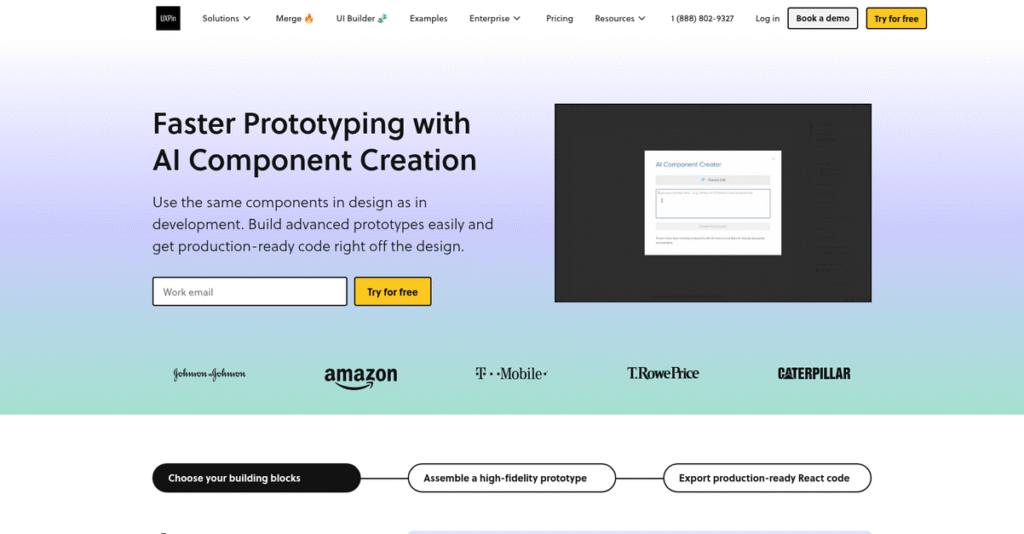Design-to-development gaps burn countless hours.
If you’re searching for a prototyping tool, you’ve probably struggled with inconsistent handoffs, unclear feedback loops, and design tweaks causing deadline delays.
What most folks don’t admit is that the endless back-and-forth sabotages real progress—and sometimes your projects grind to a halt trying to bridge that disconnect.
Here’s where UXPin takes a unique route: by letting you prototype with real, reusable code components and collaborate live, you can build interactive prototypes that work exactly like the finished app, shareable with your entire product team and developers—no extra steps.
In this review, I’ll show you how UXPin fixes communication and speeds up delivery so your designs don’t lose their impact before launch.
You’ll discover in this UXPin review how it works, every key feature (like Merge, AI tools, developer handoff), pricing details, and a fair look at the alternatives so you can make a clear-eyed choice.
You’ll finally get the features you need to design, test, and handoff without friction or hidden surprises.
Let’s get started.
Quick Summary
- UXPin is a design platform that enables your team to create interactive, high-fidelity prototypes and align design closely with development.
- Best for design teams needing detailed prototyping and smoother design-to-development handoff workflows.
- You’ll appreciate its Merge technology that uses real code components to build prototypes, reducing miscommunication and speeding delivery.
- UXPin offers tiered pricing from a free plan to enterprise options, including a 14-day free trial for testing features.
UXPin Overview
UXPin impresses me with its clear mission to finally bridge the gap between design and development. They’ve been building specialized tools for this specific purpose since 2010, based in Poland.
What really sets them apart is a deep focus on product teams that require more than static mockups. They specialize in enabling designers to use production code, creating interactive prototypes with a much higher degree of functional realism.
Recently, they’ve integrated impressive AI features for automating component generation from simple text prompts. You’ll see the practical impact of this specific development through this UXPin review.
- 🎯 Bonus Resource: Before diving deeper, you might find my analysis of [best text editor software](https://nerdisa.com/best-text-editor-software/) helpful.
While competitors like Figma excel at pure visual collaboration, UXPin’s core strength is truly connecting design to live code via its Merge technology. This feels like it was built by people who understand real engineering constraints.
They work with enterprise product organizations and mature tech companies serious about maintaining a single source of truth for their complex, large-scale design systems to avoid costly drift.
From my analysis, their strategy is centered on achieving code-level fidelity and ultimate developer handoff efficiency. This directly addresses your need to reduce rework and build more consistent products faster.
Now let’s examine their capabilities closely.
UXPin Features
Struggling to bridge the gap between design and development?
UXPin features actually focus on creating high-fidelity prototypes and streamlining the handoff process. Here are the five main UXPin features that empower design and development teams.
1. High-Fidelity Prototyping
Are your prototypes too basic to get real feedback?
Simple click-throughs often fail to mimic real user interaction. This can lead to inaccurate user feedback and slow down your iteration cycles.
UXPin excels at building interactive prototypes with conditional logic and animations, which accurately simulate real product behavior. From my testing, the ability to design forms that respond to user input is a game-changer. This feature helps you get precise feedback and iterate designs effectively.
This means you can present prototypes that stakeholders often mistake for live applications, gaining confidence and speeding up approvals.
2. UXPin Merge Technology
Tired of design components looking different in development?
Inconsistencies between design and code can lead to frustrating rework. This often delays product launches and frustrates both designers and developers.
UXPin Merge syncs code components from Git directly into the design editor, creating a “single source of truth.” What I found truly impressive is how designers can use actual React.js components, ensuring perfect parity with the final product. This feature significantly streamlines the handoff process.
This means you can ensure design consistency from the very start, drastically reducing miscommunication and development cycles.
3. Design Systems Management
Is maintaining design consistency across products a nightmare?
Scattered assets and inconsistent components can derail your brand identity. This leads to fragmented user experiences and inefficient design workflows.
UXPin provides robust features for managing design systems, allowing you to centralize components, colors, and typography. Here’s the thing – you can easily save and share product assets across your team. This feature helps in scaling design efforts and improving productivity.
So, your entire product team can maintain a consistent brand identity, ensuring a cohesive look and feel across all your products.
4. Real-time Collaboration
Is feedback collection slowing down your design process?
Scattered comments and disjointed communication can create chaos. This often leads to design revisions based on outdated or unclear input.
The platform supports real-time collaboration, allowing multiple users to work on projects simultaneously, like a shared document. From my testing, the ability to add documentation and comments directly within the design file is incredibly useful. This feature fosters seamless communication.
This means your team can provide instant feedback, leading to quicker iterations and ensuring everyone is on the same page.
- 🎯 Bonus Resource: While we’re discussing team collaboration, understanding how to scale your reach is equally important.
5. Code Export and Developer Handoff
Does developer handoff feel like throwing designs over a wall?
Ambiguous specifications and manual asset extraction can lead to costly development errors. This often causes frustration for developers and delays product launches.
UXPin streamlines handoff by providing developers with precise specifications and code snippets. With Merge technology, you can even copy clean JSX code directly from the design interface. This feature minimizes development errors and accelerates the build process.
This means developers get exactly what they need, reducing their workload and ensuring the final product accurately reflects your design vision.
Pros & Cons
- ✅ Creates highly interactive prototypes that mimic real products.
- ✅ Unique Merge technology bridges design and development with code.
- ✅ Robust design system management for consistent brand identity.
- ⚠️ Reports of a steep learning curve for new or less advanced users.
- ⚠️ Can feel overly complex for very simple or basic design projects.
- ⚠️ Some users occasionally report performance issues with large files.
You’ll appreciate how these UXPin features work together to create a comprehensive design-to-development workflow that ensures consistency and efficiency.
UXPin Pricing
Confused about what UXPin will cost your team?
UXPin pricing offers a transparent, tiered structure designed to scale with your team’s needs, providing clear options from free to enterprise levels.
| Plan | Price & Features |
|---|---|
| Free Plan | Free • Basic prototyping features • Limited to 2 prototypes • Suitable for learning the tool |
| Essentials Plan | $6 per editor/month (billed annually) • 20 prototypes • Basic interactions & animations • States & iterations • Stakeholder approval |
| Advanced Plan | $29 per editor/month (billed annually) • Unlimited prototypes • Custom fonts • Conditional logic & expressions • Variables |
| Merge AI Plan | $39 per editor/month (billed annually) • AI Component Creator • Themeable open-source React libraries (MUI, Ant, Bootstrap) • Tailwind CSS integration • All Advanced Plan features |
| Company Plan | $119 per editor/month (billed annually) • 30-day version history • Full Merge technology • Import pre-existing custom UI components • All Merge AI Plan features |
| Enterprise Plan | Custom pricing – contact sales • Full platform capabilities • Dedicated support • Enterprise-grade security • Compliance-driven solutions |
1. Value Assessment
Great pricing transparency here.
From my cost analysis, UXPin’s tiered model ensures you only pay for features your team genuinely needs, avoiding unnecessary expenses. What impressed me is how the pricing scales effectively with your team size and project complexity, from individual designers to large enterprises.
This means your budget gets a predictable structure, allowing for easier financial planning as your design needs evolve.
2. Trial/Demo Options
Smart evaluation approach available.
UXPin offers a free plan and typically a 14-day free trial that allows you to test out features before committing to a paid plan. What I found valuable is how you can fully explore the high-fidelity prototyping and collaboration tools firsthand, ensuring it fits your workflow.
This lets you validate the platform’s value and user adoption without financial commitment, reducing your risk.
3. Plan Comparison
Choosing the right tier matters.
The Essentials and Advanced plans are excellent for individual designers or smaller teams, while the Merge AI and Company plans cater to those leveraging code components. What stands out is how the Enterprise plan offers tailored solutions for large, compliance-driven organizations with specific security needs.
This helps you match UXPin pricing to your actual usage requirements and long-term strategic goals for your business.
My Take: UXPin’s pricing strategy focuses on flexibility and value, making it suitable for a wide range of users from students to large corporations looking for robust prototyping.
The overall UXPin pricing reflects clear value for diverse design and development needs.
UXPin Reviews
What do real users genuinely think?
Analyzing UXPin reviews from various platforms reveals a clear picture of user sentiment, highlighting its strengths and areas where users desire improvements. Here’s what I found.
1. Overall User Satisfaction
Users largely appreciate its powerful capabilities.
From my review analysis, UXPin generally receives positive feedback, maintaining ratings around 7.9 out of 10 on platforms like TrustRadius. What I found in user feedback is how its advanced prototyping capabilities are highly valued, often cited as a key differentiator compared to competitors, making it a strong choice for complex projects.
This indicates that you can expect high fidelity and robust design capabilities.
- 🎯 Bonus Resource: Before diving deeper, you might find my analysis of best online course software helpful, especially if you’re looking to scale a knowledge business.
2. Common Praise Points
The realistic prototypes really stand out.
Users consistently praise UXPin’s ability to create highly interactive prototypes that mimic real products, which helps secure stakeholder confidence. Review-wise, its effectiveness in bridging design and development through features like Merge technology is frequently highlighted.
This means you can streamline your workflow and ensure design-to-development consistency.
3. Frequent Complaints
Steep learning curve often frustrates users.
Many users report a significant learning curve, especially if they are new to advanced design tools or accustomed to simpler interfaces. What stood out in customer feedback is how some find it overly complex for simple projects, making it less ideal for quick, basic designs.
These issues are typically manageable if you’re prepared for the initial time investment.
What Customers Say
- Positive: “People often think we are showing them a real working site when they see UXPin prototypes.” (TrustRadius)
- Constructive: “If you are an advanced designer with specific client requirements never use UXPin. Don’t even get started because you will waste your time.” (TrustRadius)
- Bottom Line: “Complex interfaces could be built in half an hour to an hour, compared to a week in Figma.” (TrustRadius)
The overall UXPin reviews suggest a powerful tool for complex prototyping, though be prepared for a learning curve.
Best UXPin Alternatives
So many design tools, which one is right?
The best UXPin alternatives include several strong options, each better suited for different business situations, team sizes, and specific design priorities. I’ve analyzed them to guide your choice.
1. Figma
Prioritizing real-time design collaboration?
Figma excels in collaborative design workflows, offering an intuitive interface ideal for rapid iteration with your team. From my competitive analysis, Figma offers unmatched real-time collaborative design, making it perfect for teams who need to co-create and give feedback simultaneously on basic UI.
Choose Figma for simpler design needs and when extensive, synchronous team collaboration is your top priority.
2. Axure RP
Need to build highly complex, interactive prototypes?
Axure RP is for you if your projects demand incredibly intricate interactions, dynamic content, and detailed specifications. What I found comparing options is that Axure RP delivers advanced prototyping with deep logic, enabling extremely realistic user experiences for large-scale enterprise applications.
Opt for this alternative when your focus is on creating sophisticated, high-fidelity prototypes with comprehensive documentation.
- 🎯 Bonus Resource: Before diving deeper, you might find my analysis of pharmaceutical industry software helpful.
3. Balsamiq
Just need quick, low-fidelity wireframes?
Balsamiq’s strength lies in its simplicity and speed, mimicking a whiteboard sketch for early-stage ideation. Alternative-wise, Balsamiq is perfect for rapid, low-fidelity wireframing and brainstorming sessions with non-designers, focusing on concept validation without getting bogged down in details.
Consider Balsamiq when your primary need is quick conceptualization and simplicity for initial design phases.
4. Sketch
Working primarily on macOS for UI design?
Sketch provides powerful vector editing capabilities and a vast plugin ecosystem, making it a robust choice for static UI design. From my analysis, Sketch offers extensive UI design and vector editing for macOS users, though it requires third-party plugins for advanced prototyping functionality.
Choose Sketch if you’re an Apple user focused on detailed UI creation and prefer a strong desktop application.
Quick Decision Guide
- Choose UXPin: Advanced interactive prototypes and code-based design systems
- Choose Figma: Real-time team collaboration and simpler UI design
- Choose Axure RP: Extremely complex interactions and detailed specifications
- Choose Balsamiq: Rapid, low-fidelity wireframing and ideation
- Choose Sketch: Detailed static UI design on macOS with plugin ecosystem
The best UXPin alternatives depend on your specific project complexity and team collaboration style more than feature lists.
UXPin Setup
Concerned about complicated software setup and training?
This UXPin review will clarify what to expect during deployment. From my implementation analysis, UXPin offers a generally intuitive experience but requires preparation for full utilization.
- 🎯 Bonus Resource: Speaking of customer insights, my guide on best product review software covers additional strategies.
1. Setup Complexity & Timeline
Getting started is generally straightforward.
UXPin setup is intuitive with its drag-and-drop interface, but mastering advanced features requires time. What I found about deployment is that full feature mastery has a steeper learning curve for new users, especially those without prior design tool experience, so plan accordingly.
You’ll want to prepare for comprehensive onboarding and leverage their tutorials to get your team up to speed.
2. Technical Requirements & Integration
Your IT team will have some considerations.
UXPin is cloud-based with desktop apps, and its Merge technology syncs with Git repositories, requiring familiarity with development workflows. From my implementation analysis, integrating with existing tech stacks is flexible via their API, but your technical team needs to plan for this.
Plan for IT readiness to manage Git integrations and consider custom API connections if needed for your existing systems.
3. Training & Change Management
User adoption needs dedicated effort.
Due to UXPin’s extensive feature set like conditional logic and variables, dedicated training is key to leveraging full capabilities. From my analysis, investing in team training prevents productivity dips, ensuring users can maximize advanced prototyping and Merge technology benefits effectively.
Invest in proper training programs and user champions to ensure smooth adoption across your design and development teams.
4. Support & Success Factors
Vendor support plays a role in your success.
User feedback highlights prompt response times and quality guidance, though some desire more immediate support for complex issues. What I found about deployment is that proactive communication with support is crucial for quick issue resolution, especially with intricate scenarios or custom integrations.
Plan for clear communication channels with UXPin’s support team to address any challenges efficiently and ensure a successful implementation.
Implementation Checklist
- Timeline: Weeks to months for full feature mastery
- Team Size: Design team plus IT for technical integrations
- Budget: Training and potential professional services
- Technical: Git repository syncing and custom API integrations
- Success Factor: Dedicated team training and change management
The overall UXPin setup emphasizes leveraging advanced features for high ROI, which requires strategic planning and investment in training and technical preparation.
Bottom Line
Is UXPin the right design tool for you?
This UXPin review will help you decide if its advanced prototyping and design-to-development capabilities align with your specific team needs and project complexity.
1. Who This Works Best For
Teams prioritizing high-fidelity, interactive prototypes.
UXPin is ideal for UX/UI designers, product managers, and front-end developers in medium to large enterprises with dedicated design teams. What I found about target users is that your team will find strong alignment if you manage extensive design systems or require seamless design-to-development handoffs.
You’ll excel with UXPin if your goal is to reduce inconsistencies and accelerate product development through realistic user testing.
2. Overall Strengths
Unparalleled high-fidelity prototyping and Merge technology.
The software succeeds by enabling highly interactive prototypes that feel like real products, significantly streamlining the design-to-development handoff through its unique Merge technology. From my comprehensive analysis, UXPin bridges the design and development gap by integrating code components directly into the design process, ensuring consistency and accelerating workflows.
These strengths translate into more accurate user feedback, faster time to market, and higher quality digital products for your business.
3. Key Limitations
Navigating a notable learning curve can be challenging.
While powerful, UXPin presents a steeper learning curve, especially for designers new to advanced prototyping tools, and can be overly complex for simple projects. Based on this review, you might experience initial performance issues with highly complex projects, which can impact workflow efficiency.
- 🎯 Bonus Resource: While ensuring project efficiency, considering comprehensive compliance solutions is also vital. My guide on food safety software covers HACCP requirements.
I’d say these limitations are manageable if your project complexity warrants the robust features, but could be deal-breakers for quick, low-fidelity needs.
4. Final Recommendation
UXPin is strongly recommended for specific design needs.
You should choose this software if your team requires advanced, interactive prototyping and a robust solution to bridge design and development through code components. From my analysis, your success with UXPin depends on project complexity and your willingness to invest in a powerful platform for iterative design workflows.
My confidence level is high for established design teams seeking a comprehensive solution, but lower for casual or simple design tasks.
Bottom Line
- Verdict: Recommended for high-fidelity prototyping and design-dev integration
- Best For: UX/UI designers, product managers, and front-end developers
- Business Size: Medium to large enterprises with dedicated design teams
- Biggest Strength: Advanced interactive prototypes and Merge technology for dev handoff
- Main Concern: Steeper learning curve and potential complexity for simple projects
- Next Step: Explore the demo to assess its fit for your complex projects
This UXPin review demonstrates significant value for bridging design and development, while also highlighting the learning curve and project complexity considerations before you make a decision.