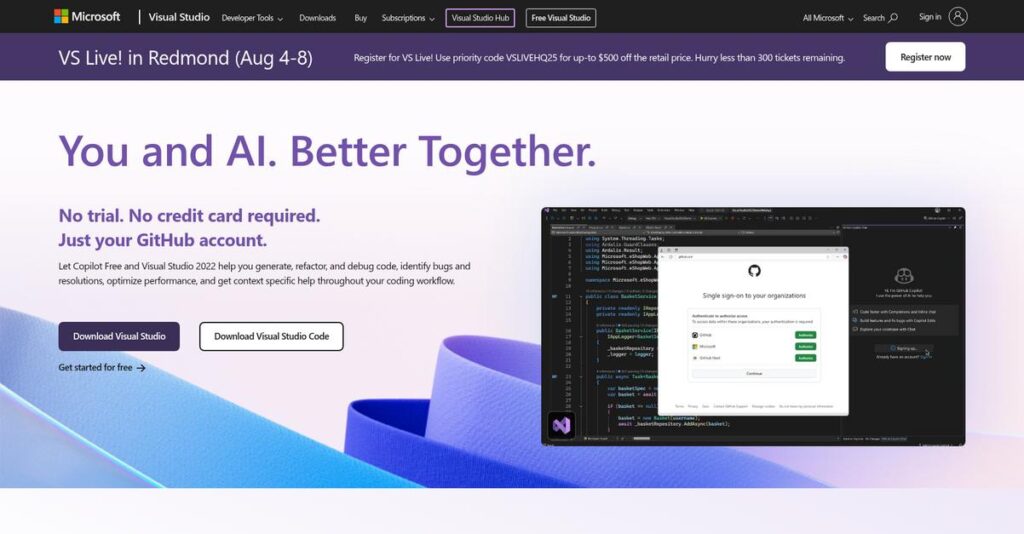Complex project code slowing you down again?
If you’re researching Visual Studio, you’re probably frustrated with switching between separate tools just to write, debug, and manage code across large projects.
For most of us, the reality is wasted hours juggling disconnected workflows—you lose focus, introduce more errors, and projects drag on way longer than needed.
Visual Studio tackles these problems with a feature-rich IDE that brings intelligent code editing, deep debugging, and integrated version control all into one customizable environment—especially streamlined for bigger Microsoft-focused projects or cloud development.
In this review, I’ll give you a detailed breakdown of how Visual Studio can help you actually stay productive and manage complex software builds far more efficiently.
You’ll find honest insights on what works, where it really stands out, how pricing compares, and how it stacks up against leading alternatives in this Visual Studio review.
You’ll walk away knowing if it’s got the features you need to finally simplify day-to-day development.
Let’s get started.
Quick Summary
- Visual Studio is a comprehensive IDE that helps your team write, debug, and deploy applications across multiple platforms with powerful coding tools.
- Best for professional developers working on large, complex projects within the Microsoft ecosystem or cloud environments like Azure.
- You’ll appreciate its advanced debugging features and seamless integration with Microsoft tools that boost productivity for enterprise-scale development.
- Visual Studio offers a free Community edition for individuals and small teams, with paid Professional and Enterprise subscriptions providing more advanced features and support.
Visual Studio Overview
Visual Studio comes from Microsoft, a company with deep roots in professional developer tools. This powerful IDE first shipped way back in 1997 from their Redmond headquarters, and it shows.
What’s interesting is their broad market appeal. They don’t just target one niche; they support everyone from students and solo developers to the most complex enterprise development teams. This makes it a versatile platform that your team can grow with.
I’ve noticed their recent push with Visual Studio 2022, focusing on 64-bit performance and integrating AI coding assistance. We’ll explore what this really means for your daily work through this Visual Studio review.
Unlike its lightweight sibling, VS Code, Visual Studio is a complete IDE built for serious complexity. It provides truly integrated debugging and diagnostics, a feature that feels like it was built by developers who actually manage large, mission-critical applications.
They work with an enormous range of organizations. You’ll find it used by tech startups building their first cloud-native app and Fortune 500 companies managing massive software portfolios.
- 🎯 Bonus Resource: While we’re discussing development tools and visual elements, understanding whiteboard animation software is equally important for engaging visual stories.
From what I can see, their strategy is clearly tied to cloud development, with deep hooks into the Microsoft Azure ecosystem. This tight integration with cloud services and AI tooling directly addresses modern buyer needs.
Now let’s examine their core capabilities.
Visual Studio Features
Struggling to build robust apps without constant headaches?
Visual Studio features provide a comprehensive environment for development, debugging, and deployment. Here are the five main Visual Studio features that solve critical coding challenges.
1. Code Editing and IntelliSense
Tired of syntax errors and slow coding?
Manually remembering every function and variable slows down your development process. This can lead to frustrating mistakes and wasted time.
Visual Studio’s powerful code editor with IntelliSense offers intelligent code suggestions as you type, which significantly boosts your speed. From my testing, the real-time suggestions for APIs and methods are incredibly useful for maintaining flow and accuracy. This feature practically guides you through complex codebases.
This means you can write cleaner code faster, spending less time on tedious error correction and more on innovation.
2. Debugging and Diagnostics
Hunting for elusive bugs in your code?
Without robust debugging tools, pinpointing issues in complex applications becomes a nightmare. This often leads to extensive, inefficient troubleshooting.
Visual Studio’s integrated debugger allows you to set breakpoints, inspect variables, and trace call stacks to efficiently find and fix problems. Here’s what I found: stepping through multi-threaded applications line-by-line provides unparalleled insight into runtime behavior. This feature makes even the trickiest bugs manageable.
So you could drastically reduce the time spent on debugging, getting your applications to market quicker and with fewer defects.
- 🎯 Bonus Resource: While we’re discussing software, my article on best tattoo studio software might interest you.
3. Integrated Version Control
Is team collaboration on code a messy process?
Managing code changes and merging contributions without integrated version control can create conflicts and lost work. This frustrates your entire development team.
Visual Studio seamlessly integrates with Git, allowing you to commit, push, and sync changes directly within the IDE. What I love about this feature is how effortlessly it streamlines collaboration, enabling concurrent development without external tools. This feature ensures your codebase stays organized and current.
This means your team can work together more efficiently, avoiding merge conflicts and ensuring everyone is on the same page.
4. Project and Solution Management
Struggling to organize large, complex codebases?
Handling multiple interconnected projects within an application can become chaotic without proper tools. This can lead to dependency issues and build failures.
Visual Studio provides robust tools for managing multiple projects within a single “solution,” simplifying organization and builds. This is where Visual Studio shines: managing front-end, back-end, and database projects from one central place, streamlining the entire development lifecycle. This feature ensures all components work together cohesively.
So you could efficiently manage large-scale enterprise applications, simplifying development and deployment processes across complex systems.
5. Extensibility through Marketplace
Need to customize your IDE for specific needs?
A generic development environment might lack the specialized tools or language support you require. This can force you to use disparate, less efficient tools.
The Visual Studio Marketplace offers a vast ecosystem of extensions to customize and extend the IDE’s functionality. For instance, installing extensions for web frameworks like React or cloud platforms like Azure is incredibly easy, enhancing your specific workflow. This feature ensures your IDE evolves with your project needs.
This means you can tailor your development environment perfectly, boosting productivity by integrating preferred tools and frameworks.
Pros & Cons
- ✅ Comprehensive suite of development tools ideal for complex projects.
- ✅ Robust debugging capabilities simplify identifying and fixing code issues.
- ✅ Seamless integration with version control systems for team collaboration.
- ⚠️ Can be resource-intensive, requiring significant disk space and memory.
- ⚠️ Steeper learning curve for beginners due to its extensive features.
- ⚠️ Primary strength in Microsoft ecosystem, less native for other stacks.
These Visual Studio features work together to create a powerful and integrated development environment that enhances productivity for developers.
Visual Studio Pricing
Visual Studio pricing is notably transparent, offering distinct editions with publicly available costs, which simplifies your budgeting and decision-making processes for development tools.
- 🎯 Bonus Resource: While we’re discussing development tools, understanding the best debugging software is equally important for resolving issues.
| Plan | Price & Features |
|---|---|
| Community | Free • Fully-featured for individuals/open-source • Code editing & IntelliSense • Debugging & diagnostics • Integrated version control |
| Professional | ~$45/month • For small-to-mid sized teams • CodeLens • Basic Azure DevOps plan • Project & solution management |
| Enterprise | ~$250/month • For large organizations/complex projects • CI/CD support • Load testing & performance profiling • Advanced security features • Enhanced cloud development tools |
1. Value Assessment
Excellent value across tiers.
What I found regarding Visual Studio pricing is that the Community edition offers unparalleled value for individual developers and small teams, providing a robust IDE completely free. The Professional tier then introduces essential team collaboration tools like CodeLens, justifying its subscription cost for growing businesses.
This means your budget can scale with your project complexity, avoiding unnecessary expenses in early stages.
2. Trial/Demo Options
Try before you commit.
While Visual Studio doesn’t offer a traditional “free trial” for its paid editions, the Community edition acts as a powerful free tier for evaluation. You can extensively explore core IDE features, allowing you to gauge its suitability for your workflows before considering paid upgrades.
This lets you fully understand its capabilities without financial commitment, ensuring you make a smart pricing decision.
3. Plan Comparison
Choosing the right fit.
The Community edition is perfect for individual use or small open-source projects, but the Professional tier becomes essential as your team grows. From my cost analysis, the Enterprise edition is crucial when your organization requires advanced testing and security features for complex, large-scale software development.
This helps you match Visual Studio pricing to your actual development needs and team size.
My Take: Visual Studio’s pricing model is highly accommodating, providing a strong free option and clear, value-driven tiers that fit various developer and organizational needs.
The overall Visual Studio pricing offers exceptional value and flexibility for every developer.
Visual Studio Reviews
What do actual Visual Studio customers say?
I analyzed numerous Visual Studio reviews across platforms like Gartner Peer Insights and TrustRadius to bring you balanced insights into real user experiences.
1. Overall User Satisfaction
Users are highly satisfied.
From my review analysis, Visual Studio consistently earns high marks, averaging 4.6 out of 5 stars on Gartner Peer Insights. What impressed me most is how nearly all users provide positive ratings, with 97% giving it 4 or 5 stars, signaling strong overall approval.
This means you can expect a generally positive experience from most users.
- 🎯 Bonus Resource: If you’re managing enterprise solutions, my guide on Amazon Web Services Partners can help clarify your cloud choices.
2. Common Praise Points
The comprehensive features receive consistent praise.
Users frequently highlight the robust debugging tools and seamless integration with Microsoft’s ecosystem. What stood out in customer feedback is how its smooth performance handles enterprise-level projects, making it a go-to for complex development workflows.
This suggests you’ll find it highly capable for diverse and demanding coding needs.
3. Frequent Complaints
Resource demands are a common frustration.
While generally loved, some reviews mention Visual Studio can be resource-heavy, demanding significant disk space and memory. What I found in user feedback is how the steep learning curve often challenges new users due to its extensive feature set.
These are manageable trade-offs for its powerful capabilities, not usually deal-breakers.
What Customers Say
- Positive: “I am using Visual Studio IDE for scripting and code reviewing and it is the best product.” (Gartner Peer Insights)
- Constructive: “Visual Studio can be resource-heavy, requiring significant disk space and memory.” (TrustRadius)
- Bottom Line: “Incredibly quick and smooth compared to other IDE such as Eclipse… no going back.” (Gartner Peer Insights)
The overall Visual Studio reviews reflect overwhelming user satisfaction with minor caveats regarding system resources and initial learning.
Best Visual Studio Alternatives
Confused by many development environment options?
The best Visual Studio alternatives include several strong options, each better suited for different business situations, budget considerations, and preferred development workflows.
1. JetBrains Rider
Prioritize performance and a streamlined experience?
JetBrains Rider excels for .NET developers who value superior performance and faster startup times, especially with large solutions. From my competitive analysis, Rider often delivers a more fluid user experience and robust code analysis compared to Visual Studio. This alternative does not offer a free version, unlike Visual Studio.
Choose Rider if you prioritize speed, a slick UI, and primarily develop in .NET across various operating systems.
2. Visual Studio Code (VS Code)
Need a fast, free, and lightweight editor?
VS Code is significantly more lightweight and faster to install, making it ideal for web development, quick edits, or cross-platform work. What I found comparing options is that VS Code is highly customizable and versatile for smaller projects, consuming far less memory than the full IDE.
Opt for this alternative if you need a minimalist, quick, and completely free editor for web or general-purpose coding.
- 🎯 Bonus Resource: Speaking of optimizing your digital presence, my guide on best content audit tools can help improve your site’s SEO.
3. Eclipse
Focused on open-source or Java-centric development?
Eclipse shines if your core development is in Java or other non-Microsoft languages, offering an extensive open-source plugin marketplace. From my analysis, Eclipse provides robust cross-platform language support, making it a strong alternative if you require a native Linux IDE or prefer open-source solutions.
Choose Eclipse when Java is your primary language, you prefer open-source, or need strong cross-platform support.
Quick Decision Guide
- Choose Visual Studio: Complex enterprise .NET/C++ development, deep Microsoft integration
- Choose JetBrains Rider: High-performance .NET development, cross-platform UI focus
- Choose VS Code: Lightweight, free web development, quick edits, cross-platform use
- Choose Eclipse: Open-source, Java-centric, and broad language support
The best Visual Studio alternatives depend on your specific project type and team’s priorities rather than just feature lists.
Visual Studio Setup
Concerned about complicated software setup and training?
For this Visual Studio review, let’s explore its deployment. While installation is straightforward, initial setup can be resource-intensive. This section aims to set realistic expectations for your implementation journey.
- 🎯 Bonus Resource: Speaking of accelerating growth through robust IT infrastructure, you might find my guide on best ecommerce tools helpful for optimizing online sales.
1. Setup Complexity & Timeline
This isn’t always a quick install.
Visual Studio’s initial setup is resource-intensive due to its comprehensive nature, requiring significant disk space, especially for larger team editions. From my implementation analysis, the process demands careful planning for resources, particularly when configuring shared settings or integrating with tools like Azure DevOps.
You’ll need to allocate sufficient time and technical resources upfront to ensure a smooth and efficient deployment process.
2. Technical Requirements & Integration
Expect specific hardware and strong integration.
Visual Studio requires a capable machine with ample RAM and disk space for smooth operation, especially for large projects. What I found about deployment is that its performance scales with your machine’s capabilities, and it integrates strongly within the Microsoft ecosystem and various third-party tools.
Plan for robust IT infrastructure and be ready to leverage its extensive integration capabilities for your development workflow.
3. Training & Change Management
User adoption has a moderate learning curve.
The extensive feature set of Visual Studio presents a moderate to steep learning curve for new developers. From my analysis, investing in structured training programs pays off by increasing productivity and ensuring your team maximizes its capabilities, leveraging Microsoft’s documentation and community support.
Prepare for a dedicated learning period and consider internal champions to facilitate knowledge transfer and effective team adoption.
4. Support & Success Factors
Leverage strong vendor and community support.
Visual Studio’s support quality is well-regarded, with responsive assistance and extensive documentation. What I found about deployment is that active community forums are invaluable resources, offering quick troubleshooting and peer-to-peer insights for common challenges during implementation and beyond.
Prioritize leveraging official support channels and the vibrant developer community to ensure ongoing success and efficient problem-solving.
Implementation Checklist
- Timeline: Weeks for team setup, days for individual developers
- Team Size: Development team, potentially IT support for enterprise setups
- Budget: Software licenses, powerful hardware, potential training costs
- Technical: >40GB disk space (Windows), sufficient RAM, integration with DevOps
- Success Factor: Comprehensive team training and leveraging community resources
The overall Visual Studio setup requires a commitment to resources and learning, but the investment in productivity pays off significantly for development teams.
Bottom Line
Should you choose Visual Studio for your development needs?
This Visual Studio review synthesizes my comprehensive analysis to provide a clear, decisive recommendation, outlining who benefits most and why.
1. Who This Works Best For
Developers committed to the Microsoft ecosystem.
Visual Studio is ideal for software developers, solution architects, and teams building large-scale, complex enterprise applications, especially with C#, C++, or .NET. From my user analysis, your team will thrive if leveraging Azure cloud services and Windows desktop or ASP.NET web applications.
You’ll succeed if robust debugging, integrated project management, and deep Microsoft stack integration are your top priorities.
2. Overall Strengths
Unmatched integration within the Microsoft development stack.
The software excels with robust debugging, an extensive feature set for large-scale projects, and deep integration with Microsoft technologies like .NET and Azure. From my comprehensive analysis, its powerful debugging capabilities streamline error resolution for complex enterprise applications, enhancing overall productivity and code quality significantly.
These strengths ensure your development team can build, debug, and deploy sophisticated applications efficiently within a rich, integrated environment.
3. Key Limitations
Significant resource demands and a steep learning curve.
While powerful, Visual Studio can be resource-heavy, requiring substantial disk space and memory, which can challenge systems with limited specifications. Based on this review, the extensive feature set presents a considerable learning curve for beginners or developers accustomed to more minimalist IDEs, impacting initial adoption speed.
I find these limitations manageable for professional developers but important considerations for those with older hardware or a preference for lightweight tools.
4. Final Recommendation
Visual Studio is highly recommended for professional teams.
You should choose Visual Studio if your organization primarily develops within the Microsoft ecosystem, tackling complex enterprise-level software or game development. From my analysis, your success hinges on aligning with its integrated Microsoft focus for maximum productivity and leveraging its comprehensive toolset effectively.
My confidence is high for teams deeply invested in the Microsoft stack but lower for those seeking cross-platform versatility or minimalist coding.
Bottom Line
- Verdict: Recommended for professional Microsoft stack development
- Best For: Software developers, architects, and teams in the Microsoft ecosystem
- Business Size: Small businesses to large enterprises developing complex applications
- Biggest Strength: Deep integration with Microsoft technologies and robust debugging
- Main Concern: High resource consumption and a steep learning curve for new users
- Next Step: Explore the free Community edition or request an enterprise demo
This Visual Studio review demonstrates strong value for the right development teams, providing confidence in its capability to handle complex, large-scale projects.