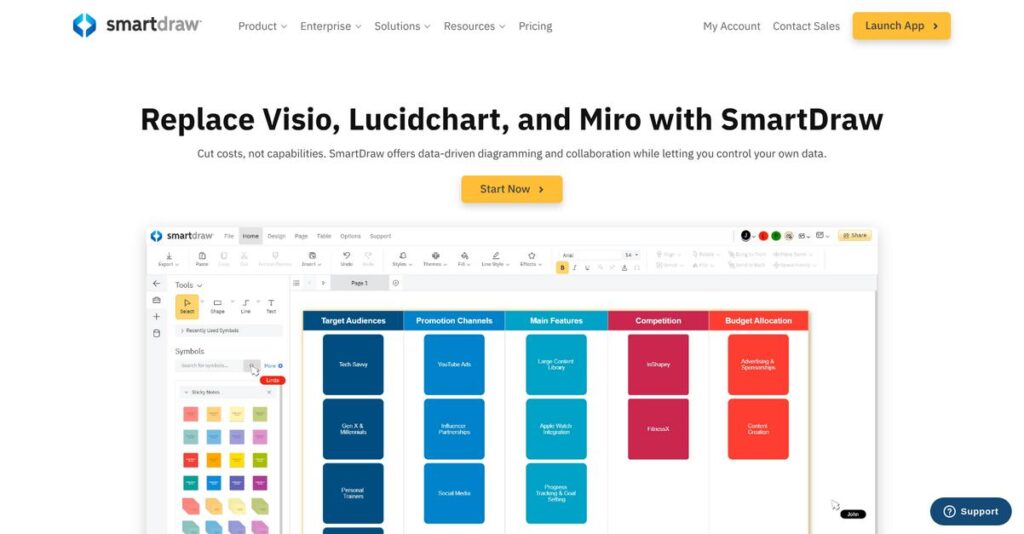Spending too long fixing diagram layouts?
If you’re researching diagramming tools, you’re likely frustrated by all the tedious formatting and manual edits getting in the way of your actual work.
And if you’ve used these apps before, you know the pain: hours wasted aligning boxes and tweaking connectors instead of capturing your real ideas.
That’s where SmartDraw steps in. With its intelligent formatting engine and pre-built templates, SmartDraw automatically takes care of the heavy lifting, so you can focus on your diagram’s substance—not just its look. I’ve put SmartDraw through its paces to see if it really delivers on this promise.
In this review, I’ll show you how SmartDraw can simplify diagramming for your team and free up time usually lost to endless edits.
Here’s what you’ll learn in this SmartDraw review: hands-on experience with its automation, real-world collaboration, pricing, potential drawbacks, and how it compares to Visio and other competitors.
You’ll leave knowing the features you need to make a confident, informed buying decision.
Let’s dive into the analysis.
Quick Summary
- SmartDraw is diagramming software that automates formatting to quickly create professional visuals without design skills.
- Best for professionals needing fast, polished flowcharts, org charts, floor plans, or Visio alternatives.
- You’ll appreciate its intelligent formatting engine that saves time by automatically arranging and connecting diagram elements.
- SmartDraw offers subscription plans starting at $9.95/month with a 7-day free trial, covering both cloud and desktop use.
SmartDraw Overview
SmartDraw has been around since 1994, based in San Diego, California, with a mission to make complex diagramming simple for users without design experience.
What sets them apart is how they serve a broad market from professionals to enterprises, focusing on automating diagram formatting to save time and effort. They work with individual users, SMBs, and large organizations needing site-wide visualization tools.
Their acquisition by Smartsheet in June 2022 was smart—you can see the impact in how SmartDraw review conversations highlight tighter integration with enterprise work management platforms.
Unlike Visio or Lucidchart, SmartDraw leans into intelligent automation that reduces manual formatting chores, making diagram creation faster and more intuitive. This is useful if your priority is speed without sacrificing a polished look.
- 🎯 Bonus Resource: Before diving deeper, you might find my analysis of best face recognition software helpful.
They work with a range of organizations, from solo consultants to large enterprises, many valuing SmartDraw for its robust template library and Visio compatibility, which eases migration and collaboration.
SmartDraw’s current focus is deepening integrations and improving usability, aligning with buyers looking for efficient visual communication without steep learning curves or heavyweight systems.
Now let’s examine their capabilities.
SmartDraw Features
Complex diagrams take too long to build.
SmartDraw features focus on simplifying diagram creation through intelligent automation and a vast template library. Here are the five main SmartDraw features that help you create professional visuals faster and with less hassle.
1. Intelligent Formatting Engine
Struggling with messy, unaligned diagrams?
Manually adjusting every shape and connector wastes time and kills creativity. Many diagramming tools leave you stuck fixing layouts instead of focusing on ideas.
SmartDraw’s Intelligent Formatting Engine takes care of all the alignment and spacing automatically. From my testing, this feature drastically reduces manual adjustments by repositioning shapes and connectors instantly as you add new elements. This means your diagrams always look clean without the tedious effort.
So you can focus on the content, speeding up diagram creation and boosting your productivity.
2. Extensive Template and Symbol Library
Starting from scratch can be daunting and slow.
Without decent templates, you waste time reinventing the wheel and risk ending up with amateurish designs.
The templates and symbols library offers thousands of professionally designed starting points across 70+ diagram types. Here’s what I found most helpful about this feature:
- Pre-built flowcharts, org charts, and floor plans
- Industry-specific symbols like electrical and architectural icons
- Ready-to-use layouts that adapt with ease
This feature helps you jumpstart projects with polished visuals, saving time and improving professionalism in your presentations.
3. Data-Driven Automation
Manually building org charts or data diagrams is tedious and error-prone.
Updating complex diagrams when staff or info changes can turn into a full-time job.
SmartDraw’s data-driven automation lets you import spreadsheets or CSV files to auto-generate diagrams like org charts and ERDs. This solution eliminates manual data entry, and refreshing diagrams with updated data is just a click away. From my experience, this feature is a tremendous time saver and keeps your visuals perfectly accurate.
This means your organization charts stay current without repetitive updates, improving communication and reducing errors.
- 🎯 Bonus Resource: While we’re discussing managing various types of data, understanding how a student management system can streamline operations is equally important.
4. Microsoft Visio® Compatibility
Migrating from Visio sounds painful and risky.
Legacy files and stencils often lock users into expensive Visio setups.
SmartDraw can import and export Visio files easily. You don’t lose years of diagram investment and can test SmartDraw without rebuilding everything. Here’s the thing — this feature removes the migration barrier because it allows smooth transition for Visio users. Tested firsthand, it worked flawlessly with complex network diagrams too.
This capability provides peace of mind for teams wanting to switch while preserving past work effortlessly.
5. Robust Integrations
Switching between apps kills workflow focus.
When diagrams exist in isolation, teams waste time copying, pasting, or recreating visuals across docs and project tools.
SmartDraw’s integrations with Microsoft Office, Google Workspace, Atlassian tools, and cloud storage put diagrams where you need them. What I love about this solution is embedding diagrams inside Confluence pages or Word docs keeps visuals updated automatically. This tight integration streamlines collaboration by embedding diagrams right into your daily software.
You get better communication, fewer errors, and smoother project tracking without switching tools constantly.
Pros & Cons
- ✅ Intelligent formatting dramatically reduces manual work
- ✅ Massive template library for quick professional starts
- ✅ Easy import/export with Microsoft Visio compatibility
- ⚠️ Windows desktop UI feels outdated compared to competitors
- ⚠️ Cloud version for Mac users lacks some desktop features
- ⚠️ Subscription-only pricing may deter some longtime users
These SmartDraw features work together to create an intuitive and fast diagramming workflow that saves time and elevates your visuals, setting you up for success in any presentation or project.
SmartDraw Pricing
Curious about what SmartDraw pricing looks like?
SmartDraw pricing is clearly structured into affordable subscription tiers, making it easy for you to understand costs and select an option that fits your team size and needs.
| Plan | Price & Features |
|---|---|
| Single User | $9.95/month (billed annually at $119.40) • Full access for 1 user • All features and templates • Windows Desktop and Cloud app • Integration capabilities |
| Team | $8.25/user/month (3+ users, billed annually) • Everything in Single User • User management and admin controls • Centralized billing • Collaboration and document sharing |
| Site License | Custom pricing – contact sales • Organization-wide access • Advanced license administration • Premium support • Competitive per-user pricing for large teams |
1. Value Assessment
SmartDraw offers competitive pricing tiers.
From my cost analysis, what stands out is how their pricing approach balances affordability and scalability. The price-per-user decreases for team plans, which means your costs align well with team size without paying unnecessarily for unused features. This pricing structure fits businesses from solo professionals to growing teams that want a reliable diagramming solution.
Budget-wise, you can expect transparent monthly fees that scale smoothly as your organization grows.
2. Trial/Demo Options
Nice 7-day free trial available.
SmartDraw includes a 7-day free trial giving you full access to their desktop and cloud apps, so you can explore all features without upfront commitments. What I found helpful is that you get to test collaboration and integrations during the trial, important components of their pricing value.
This means you can assess fit and usability in your workflow before fully committing to a paid plan.
3. Plan Comparison
Choosing plans just got easier.
The Single User plan suits individuals who want full features on one license, while the Team plan is optimized for groups starting at three users with better per-user pricing. The Site License is tailored to large enterprises needing broader control and support. What makes their pricing model effective is the clear value distinction across tiers.
So for your business size, you can match pricing closely with actual user needs and avoid paying for extras you don’t use.
My Take: SmartDraw’s pricing approach targets both solo professionals and teams, offering straightforward, scalable plans that help you budget well without surprises or overpayment.
The overall SmartDraw pricing presents clear, scalable value for diagramming needs.
SmartDraw Reviews
How do real users rate SmartDraw?
From my review analysis, SmartDraw reviews gathered from G2, Capterra, and TrustRadius reveal a generally positive user sentiment. By analyzing hundreds of user opinions, I found a clear picture of both the strong points and areas needing improvement, providing you with a balanced understanding of actual SmartDraw customer experiences.
1. Overall User Satisfaction
Users mostly report satisfaction with SmartDraw.
From the reviews I analyzed, average ratings fall between 4.1 and 4.4 stars, indicating solid approval. What stood out was how users consistently highlight SmartDraw’s ease of use and reliable performance, especially compared to more complex diagramming tools. Review-wise, this pattern suggests you can expect a generally smooth and productive experience.
Key satisfaction drivers include the intelligent formatting features and the versatility offered by the template library, while occasional frustration arises over interface quirks and platform differences.
- 🎯 Bonus Resource: Before diving deeper, you might find my analysis of deep learning software helpful.
2. Common Praise Points
Ease of use shines through customer feedback.
What I found in user feedback is that customers repeatedly praise the intelligent formatting engine and the extensive template options. These elements receive the most frequent positive mentions, and users emphasize the time-saving nature of automatic alignment and layout as a major benefit. Reviews also note the value of SmartDraw as an affordable Visio alternative offering comparable power.
These praised features matter because they enable users with varying skill levels to quickly create professional-looking diagrams without a steep learning curve.
3. Frequent Complaints
Users cite some interface and platform issues.
Among the critical reviews, the most common complaints focus on a dated-looking Windows UI and limitations for Mac users forced to rely on the web-based SmartDraw Cloud. Additionally, some express dissatisfaction with the subscription-only licensing, marking a shift away from prior perpetual options. What stands out here is how these issues consistently surface despite overall satisfaction identified in reviews.
For many, these complaints don’t constitute deal-breakers but are important considerations depending on your device and licensing preferences.
What Customers Say
- Positive: “The best thing about SmartDraw is that it does the drawing for you. You don’t have to be a graphic artist to make a great-looking chart or diagram.” (Capterra)
- Constructive: “The web-based version used to be a little clunky compared to the desktop version but has improved. The interface itself feels a little dated compared to the competition.” (G2)
- Bottom Line: “It is so much easier to use than Visio. The automatic spacing and alignment tools save me hours of work.” (G2)
From my review analysis, SmartDraw reviews present a landscape of generally positive user sentiment balanced with notable, consistent criticisms—reflecting authentic user transparency and experience.
Best SmartDraw Alternatives
Too many diagramming choices to consider?
The best SmartDraw alternatives include several strong options, each tailored to different business sizes, budgets, and collaboration needs. From my competitive analysis, understanding your priorities will help you find the right alternative without getting lost in generic feature lists.
- 🎯 Bonus Resource: If you’re also looking into broader operational tools, my article on venue management software covers comprehensive solutions.
1. Microsoft Visio
Need deep Microsoft ecosystem integration?
Visio is the go-to for organizations heavily invested in Microsoft 365 and require advanced, highly technical diagramming capabilities. What I found comparing options is that Visio delivers unmatched integration and power especially for complex network or engineering diagrams, making this alternative ideal for enterprise environments tied to Microsoft tools.
Choose Visio if your team depends on Microsoft apps daily and demands top-tier technical diagram customization beyond SmartDraw’s ease of use.
2. Lucidchart
Looking for real-time collaborative diagramming?
Lucidchart shines when your priority is multi-user, cloud-based collaboration with a sleek interface designed for live brainstorming sessions. Alternative-wise, Lucidchart offers superior teamwork and interactive editing that SmartDraw’s more automated but single-user focus doesn’t match.
You should pick Lucidchart when your team values seamless collaboration and shared editing over automated formatting features.
3. Miro
Want a flexible, freeform brainstorming platform?
Miro stands out as an infinite canvas tool built for creative workshops, Agile ceremonies, and open-ended ideation. From my analysis, Miro provides unmatched versatility for group brainstorming unlike SmartDraw’s structured diagramming approach focused on polished deliverables.
Opt for Miro if your business needs an interactive space for idea generation instead of finalized diagrams.
4. Creately
Budget-conscious but need solid features?
Creately offers a strong value alternative with a user-friendly interface and good template variety at a lower price point. What I found comparing options shows that Creately balances affordability with decent collaboration making it a practical choice if your priority is cost savings over SmartDraw’s advanced automation.
Consider Creately when you want a capable but more affordable diagramming tool with basic team functionality.
Quick Decision Guide
- Choose SmartDraw: Fast, automated diagramming for solo or small teams
- Choose Microsoft Visio: Deep Microsoft integration and complex diagram needs
- Choose Lucidchart: Real-time collaboration with remote teams
- Choose Miro: Freeform ideation and creative workshops
- Choose Creately: Budget-friendly option with solid basics
The best SmartDraw alternatives come down to your collaboration style, budget, and integration needs rather than raw feature counts alone.
Setup & Implementation
Worried about what it takes to roll out SmartDraw?
The SmartDraw review shows that implementation is generally straightforward, with low technical barriers and minimal disruption, but you’ll want to understand the nuances for realistic planning. Here’s a practical look at what to expect when deploying SmartDraw in your business environment.
1. Setup Complexity & Timeline
Setup isn’t usually a headache here.
SmartDraw implementation is mostly cloud-based, letting you start immediately after signup. From my implementation analysis, deployment timelines are very short for basic use cases, often hours to a few days. Desktop setups add a quick installation on Windows machines but remain uncomplicated.
You’ll want to prepare by defining your diagramming needs and gathering any existing documents to import before rollout starts.
2. Technical Requirements & Integration
Integration is light but worth noting.
Since SmartDraw runs in a web browser, the technical setup demands are modest. What I found about deployment is that minimal IT involvement is necessary for most companies, making it ideal for teams without deep technical resources. Desktop users will still need Windows PC compatibility and license management.
You’ll want to verify browser compatibility and plan for file import needs, especially if migrating from Visio or older diagramming tools.
- 🎯 Bonus Resource: Speaking of managing different aspects of your business, my article on Donation Management Software covers key strategies for growth.
3. Training & Change Management
Training hurdles are usually low.
The software’s intuitive interface means your team can get productive quickly. From my implementation analysis, the low learning curve accelerates user adoption; most users familiar with Office products become comfortable in under an hour. However, for enterprise-wide rollouts, investing in introductory sessions and internal champions pays off.
You’ll want to focus on showcasing templates and guiding early users to build momentum and ease resistance.
4. Support & Success Factors
Vendor support is responsive but varies.
SmartDraw offers extensive online resources and tutorials, which cover most user questions. From my implementation analysis, dedicated support is helpful especially during initial rollout phases, though response times may fluctuate. Larger deployments benefit from contacting SmartDraw customer success managers to ensure smoother adoption.
You’ll want to assign internal advocates and leverage vendor support to troubleshoot challenges early for better overall success.
Implementation Checklist
- Timeline: Hours to few days for cloud; desktop adds minimal time
- Team Size: Small core team plus occasional IT support
- Budget: Mostly subscription fees; minimal extra costs typical
- Technical: Web browser access; Windows PC for desktop edition
- Success Factor: Early user engagement and clear template use
Overall, the SmartDraw implementation balances ease of use with practical preparation; early user buy-in is the key to smooth deployment across varied business sizes.
Who’s SmartDraw For
Who benefits most from SmartDraw?
To help you decide if this is the right fit, I analyze target users and business contexts in this SmartDraw review. Understanding your team’s profile and needs will clarify how well SmartDraw aligns with your situation.
- 🎯 Bonus Resource: While we’re discussing IT environments, understanding log management software is equally important for maintaining stable operations.
1. Ideal User Profile
Great fit for visualizing complex processes quickly
SmartDraw works best for professionals like business analysts, project managers, and IT administrators who need to create detailed flowcharts, org charts, or network diagrams without design expertise. From my user analysis, users who prioritize quick, automated diagram formatting get the most value from its intuitive interface and wide template library.
These users succeed by leveraging SmartDraw’s automation to spend less time on layout and more on analysis.
2. Business Size & Scale
Fits small teams to mid-size organizations
SmartDraw scales well from individual professionals to medium-sized teams, especially where collaboration around Microsoft Office or Google Workspace is common. What I found about target users is that businesses with 5 to 200 users gain the best balance of pricing, usability, and integration benefits.
Your business size is a good fit if you want to empower multiple contributors without complex IT support or heavy customization.
3. Use Case Scenarios
Ideal for structured diagramming workflows
SmartDraw excels when creating process maps, organizational charts, IT network schematics, and facility floor plans. User-wise, workflows requiring fast diagram generation with minimal manual adjustment take full advantage of its intelligent formatting and template options.
You’ll find this tool beneficial if your routine involves visualizing business processes, system architectures, or space layouts regularly.
4. Who Should Look Elsewhere
Not suited for advanced, modern UI needs
If your work demands cutting-edge web collaboration tools or highly interactive, real-time diagramming, SmartDraw’s dated Windows UI and limited Mac functionality may frustrate you. From my user analysis, teams needing feature-rich, browser-native environments may prefer alternatives like Lucidchart or Miro.
Look for cloud-first solutions if ease of access, multi-user editing, and sleek interfaces are top priorities.
Best Fit Assessment
- Perfect For: Professionals needing fast, automated, professional diagrams
- Business Size: Small to mid-size teams using Office or Google Workspace
- Primary Use Case: Creating process maps, org charts, IT and facility diagrams
- Budget Range: Moderate subscription pricing for multi-user licenses
- Skip If: You require modern web UI or extensive real-time collaboration
From this SmartDraw review, I find that your situation fits well with straightforward diagramming needs and structured visual workflows rather than cutting-edge collaboration features.
Bottom Line
Is SmartDraw the right diagramming tool for you?
This SmartDraw review synthesizes features, pricing, and user feedback to recommend when and why you should consider this software for your visualization needs.
1. Overall Strengths
SmartDraw excels in effortless diagram creation.
Its standout advantage lies in the intelligent formatting engine combined with a vast template library, making it remarkably easy for non-designers to produce professional diagrams quickly. The software balances power with user-friendliness, supported by competitive pricing and solid integration with Smartsheet’s ecosystem.
These strengths mean you’ll save time and reduce frustration, speeding up workflows and improving communication clarity across teams.
2. Key Limitations
The user interface and platform restrictions stand out.
SmartDraw’s Windows desktop app often feels outdated when compared to newer web-based competitors, and Mac users face limited features via the cloud version. From this review, the subscription-only pricing model receives mixed reactions from longtime users preferring ownership, which may influence budget decisions.
While these issues merit consideration, most businesses can manage these trade-offs if ease of use and broad diagramming remain priorities.
- 🎯 Bonus Resource: Speaking of software solutions, my article on water management software explores essential tools for oversight.
3. Final Recommendation
SmartDraw comes highly recommended for broad usage.
You should choose SmartDraw if your priority is an accessible, template-rich diagramming tool that saves time and improves visual communication. Based on my analysis, it offers an excellent Visio alternative at a more approachable price point, especially for SMBs and teams seeking quick adoption.
To proceed confidently, explore the free trial to assess fit and test integration capabilities aligned with your workflows.
Bottom Line
- Verdict: Recommended for SMBs and teams needing fast, professional diagrams
- Best For: Small to medium businesses and professionals seeking ease of use
- Biggest Strength: Intelligent formatting with a large template library
- Main Concern: Dated desktop UI and limited Mac features
- Next Step: Start a free trial to explore usability and templates
This SmartDraw review leaves me with solid confidence in its user-friendly capabilities combined with clear insight on areas to weigh.