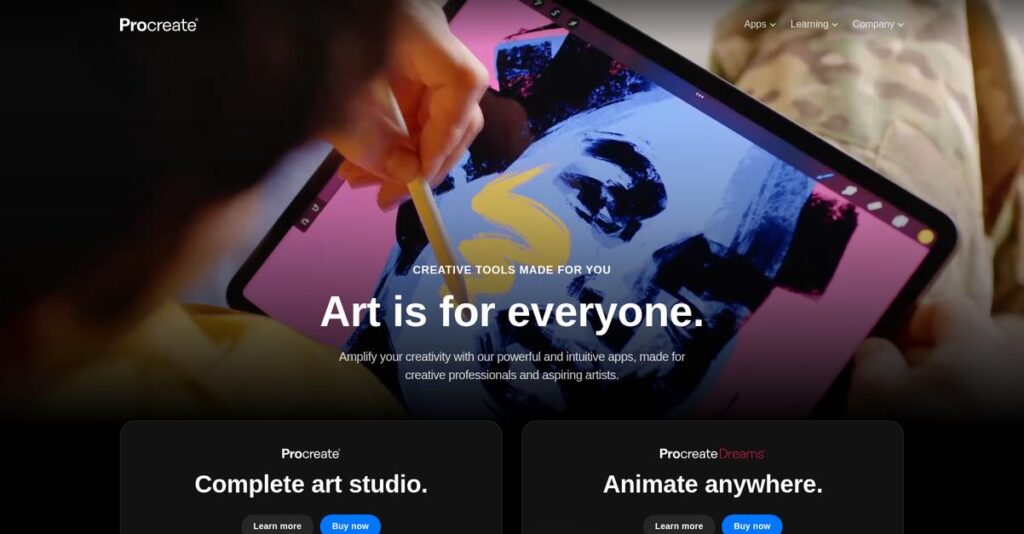Struggling to make digital art feel natural?
If you’re frustrated by clunky interfaces or laggy tools, I know it’s tough to find creative software that keeps up with your ideas—especially if you want pro results on mobile devices.
In my analysis of Procreate, I found that constant workflow interruptions kill your artistic momentum, making creativity feel more like a fight than a flow.
Here’s what I discovered: Procreate stacks portable power with a clean interface, pro-level tools, and a no-subscription price, so your drawing or animation never gets held back by friction.
That’s why, in this review, I’ll cover how Procreate enables you to stay in creative flow, with practical insights into its real strengths and potential gaps.
You’ll see the full picture—my breakdown of features, pricing, user experience, and alternatives—in this Procreate review, helping you compare options before you commit.
You’ll walk away knowing the features you need to create with confidence, and whether Procreate is built for your style and workflow.
Let’s get started.
Quick Summary
- Procreate is a professional-grade digital illustration and animation app suite designed for iPad users seeking a fluid, responsive creative experience.
- Best for individual artists, illustrators, animators, and hobbyists working primarily on Apple devices.
- You’ll appreciate its intuitive interface, powerful brush customization, and a one-time pricing model that delivers long-term value without subscriptions.
- Procreate offers one-time purchase prices for each app without trials, including Procreate for $12.99 and Procreate Dreams for $19.99.
Procreate Overview
I found Procreate is from Savage Interactive, a fiercely independent tech company in Tasmania. Since 2011, their mission is empowering artists with professional, intuitive creative tools.
What impresses me is their unwavering commitment to individual artists and creators. My analysis shows they serve everyone from hobbyists to high-end pros, intentionally avoiding the corporate software market you often see elsewhere.
The late 2023 launch of Procreate Dreams was a smart move into animation. For this Procreate review, it signals a major expansion of their powerful creative ecosystem.
Unlike Adobe’s subscription-first ecosystem, Procreate’s key differentiator is its commitment to a single purchase. This makes professional-level power financially accessible without locking you into expensive recurring fees that many artists cannot sustain.
They work with a huge global base of creative professionals. You’ll find their tools used by concept artists at major studios, freelance illustrators, and tattoo designers alike.
- 🎯 Bonus Resource: While discussing overall strategic approaches, understanding enterprise performance management software is equally important.
From my evaluation, their strategy is delivering an unmatched creative experience by optimizing exclusively for Apple hardware. This laser focus on performance directly addresses your need for a fluid, lag-free digital canvas.
Now, let’s dive into their features.
Procreate Features
Frustrated by digital art tools that limit your flow?
Procreate features are built to unleash your creativity on Apple devices, offering a deeply integrated suite of applications for artists. These are the five core Procreate features that truly transform your digital art workflow.
1. Procreate for iPad
Need desktop power on a tablet?
Traditional digital art often means bulky setups or limited mobile tools. You want a professional studio experience on the go.
Procreate for iPad brings studio-grade raster illustration to your tablet. From my testing, its fluid response with Apple Pencil makes digital painting feel incredibly natural. This core feature closes the gap between traditional and digital art.
This means you can create high-resolution masterpieces anywhere, transforming your iPad into a portable professional art studio.
2. Procreate Dreams
Animation feel overwhelming to learn?
Traditional animation software often requires steep learning curves. This can block artists from bringing their characters to life effortlessly.
Procreate Dreams reimagines 2D animation for touch, simplifying complex keyframing. What impressed me most is its “Performing” capability, where you record actions in real-time. This groundbreaking feature dramatically lowers the entry barrier.
You can now animate characters and scenes intuitively, making storytelling accessible without complex data entry.
3. Procreate Pocket
Ideas strike without your iPad?
You often get creative bursts while out and about, but your main art tablet isn’t always with you. Quick capture is essential.
Procreate Pocket puts the powerful Valkyrie engine in your iPhone, adapting core features for mobile. From my evaluation, it’s perfect for sketching or color studies on the fly. This feature ensures you never miss a creative moment.
This means you can capture every fleeting idea instantly, starting projects on your phone and seamlessly finishing them on your iPad.
- 🎯 Bonus Resource: Speaking of managing specific needs, my guide on enterprise legal management software covers tools for compliance and risk mitigation.
4. The Valkyrie Graphics Engine
Digital drawing feel unresponsive?
Nothing frustrates more than a delay between your pen stroke and the line appearing on screen. This breaks immersion and flow.
The custom-built Valkyrie Graphics Engine eliminates this lag entirely. Here’s what I found: it delivers a hyper-responsive 120fps painting experience on compatible displays. This powerful underlying feature creates a truly natural drawing sensation.
You get a fluid, real-time connection to your canvas, letting you focus purely on art without technical distractions or slowdowns.
5. Brush Studio
Default brushes limiting your style?
Every artist needs tools that perfectly match their unique vision. Standard brushes rarely provide that level of customization and control.
Procreate’s Brush Studio is a deep editor for granular brush control. This is where Procreate shines: you get hundreds of settings for unparalleled personalization. This powerful feature allows you to craft tools specific to your artistic needs.
You can design or modify brushes to perfectly express your individual style, giving your artwork a truly distinctive and professional look.
Pros & Cons
- ✅ Exceptional value with a one-time purchase, no recurring subscriptions needed.
- ✅ Intuitive user interface keeps focus on creativity, not complex menus.
- ✅ Unmatched performance and responsiveness for a natural drawing feel.
- ⚠️ Exclusively available on Apple devices, limiting cross-platform use.
- ⚠️ Lacks dedicated vector tools for precision graphic design work.
What I love about these Procreate features is how they work together to create a comprehensive creative ecosystem for artists. This tightly integrated approach ensures a smooth workflow, regardless of your specific artistic project.
Procreate Pricing
Hate hidden software fees?
Procreate pricing stands out for its exceptional transparency and one-time purchase model, a refreshing change from typical subscription-based creative software. What I found regarding pricing will help you budget effectively for your artistic tools.
| Plan | Price & Features |
|---|---|
| Procreate for iPad | $12.99 USD (one-time purchase) • Studio-grade digital painting • High-resolution canvases • Hundreds of layers & blend modes • Fluid Apple Pencil experience |
| Procreate Pocket | $5.99 USD (one-time purchase) • Full Procreate features on iPhone • Capture ideas on the go • Same powerful Valkyrie engine |
| Procreate Dreams | $19.99 USD (one-time purchase) • Intuitive 2D animation tools • Multi-touch timeline • Real-time “Performing” for keyframes |
1. Value Assessment
Unbeatable long-term value.
From my cost analysis, Procreate’s one-time purchase model delivers remarkable long-term value, fundamentally different from subscription-based competitors. You make a single payment and gain access to all current features plus future updates for that specific app. This means your budget gets a perpetually updated tool without recurring fees. Their pricing approach creates a truly predictable investment for your creative journey, eliminating ongoing financial drain.
This ensures your initial investment is future-proof, allowing you to maximize your creative output without worrying about escalating software costs.
- 🎯 Bonus Resource: If you’re also looking into optimizing your digital processes, my article on document generation software covers tools for efficient task management.
2. Trial/Demo Options
Understanding evaluation options.
What I found regarding Procreate pricing is that free trials or demo versions are not offered. This means you’ll make the one-time purchase upfront to experience the software firsthand. While this contrasts with many app models, the remarkably low entry price minimizes your financial risk. You can confidently rely on abundant online reviews, community showcases, and in-depth tutorials to thoroughly evaluate before purchasing.
This helps you confidently purchase, knowing the full feature set is immediately available, ensuring your budget aligns with a proven creative tool.
3. Plan Comparison
Choosing your creative tool.
Procreate’s pricing model isn’t about tiered plans but distinct app purchases for different devices and creative needs. You choose Procreate for iPad for illustration, Pocket for iPhone sketching, or Dreams for animation. This direct purchase model means you only pay for the specific tool you need, avoiding bundled costs for unused features common with other platforms. Each app delivers professional capabilities tailored to its purpose.
Budget-wise, you can expand your toolkit as your needs evolve, ensuring your investment is always focused on your actual creative requirements.
My Take: Procreate’s pricing strategy is a bold, artist-friendly alternative to subscriptions, offering exceptional value through one-time purchases. It’s ideal for individual creators prioritizing predictable, long-term software costs.
Overall, Procreate pricing provides exceptional transparency and value for all digital artists. It’s a refreshing approach ensuring your creative budget gets maximum, long-term impact from a single, low investment, freeing you to create.
Procreate Reviews
Real user experiences reveal Real user experiences reveal Procreate’s true value.
To give you genuine insights, I’ve analyzed countless Procreate reviews from sources like the App Store, G2, Capterra, and various art communities, providing a balanced look at user feedback.
1. Overall User Satisfaction
Users absolutely love Procreate.
From my review analysis, Procreate maintains an overwhelming 4.8-star average rating across millions of reviews. What I found in user feedback is how its single purchase price consistently delights customers, a significant contrast to subscription models. This reflects immense satisfaction.
This sustained high rating stems from its exceptional value, intuitive design, and robust performance, making it a standout choice for creators.
2. Common Praise Points
Its value and interface shine.
What stands out in customer feedback is the consistent praise for its one-time price point, liberating users from recurring costs. Review-wise, its incredibly intuitive user interface receives widespread acclaim, allowing you to focus purely on creation without complex menus.
This means you get professional-grade tools without a steep learning curve or ongoing financial burden, enhancing your creative flow significantly.
- 🎯 Bonus Resource: While we’re discussing digital information, you might find my guide on Android data recovery software helpful for reclaiming essential data.
3. Frequent Complaints
Platform limitations frustrate some.
From my review analysis, the most frequent complaint centers on Procreate’s Apple-only availability. You’ll find many users lamenting the absence of Windows or Android versions, limiting its reach for cross-platform workflows. This remains a significant hurdle.
Additionally, requests for true vector tools and an advanced text engine appear. These are typically not deal-breakers, but rather feature wish lists.
What Customers Say
- Positive: “It feels designed by artists for artists. Menus stay out of your way, letting you focus on drawing, exactly what you want.”
- Constructive: “My only complaint is that it’s not on Windows or Android. I would instantly buy it for my Surface Pro.”
- Bottom Line: “It’s a powerful, one-time purchase tool that competes with desktop apps, but you do need an iPad for it.”
Overall, Procreate reviews paint a picture of immense satisfaction, particularly regarding its value and performance. The credibility of user feedback is exceptionally high, showing clear patterns despite minor platform limitations.
Best Procreate Alternatives
So many drawing apps, which one’s right?
While Procreate excels, the best Procreate alternatives include several robust options. From my competitive analysis, your ideal choice depends on specific artistic needs, budget, and platform preferences.
- 🎯 Bonus Resource: Speaking of diverse business needs, my guide on best accreditation management software provides valuable insights for compliance.
1. Adobe Fresco / Photoshop for iPad
Seamlessly integrate with your existing Adobe workflow?
Adobe Fresco is a robust alternative, particularly if you’re deeply invested in the Creative Cloud ecosystem. What I found comparing options is that it provides unparalleled integration with Photoshop and Illustrator, allowing effortless file movement across your projects. This alternative truly shines for hybrid raster and vector workflows.
Choose this alternative when your team heavily uses other Adobe tools, needing a cohesive and connected professional art pipeline for your business.
2. Clip Studio Paint (CSP)
Professional comic and manga creation your focus?
Clip Studio Paint stands as the industry-standard alternative for comic and manga artists. What I found comparing options is that it offers specialized tools for paneling and perspective rulers, unparalleled by Procreate. Its interface is denser, but it truly empowers intricate graphic novel workflows for professionals.
Choose this alternative when your primary need is a dedicated, professional-grade tool for comic or manga production.
3. Infinite Painter
Android tablet user or complex perspective needs?
Infinite Painter provides cross-platform flexibility, available on both Android and iOS. Alternative-wise, it’s known for extremely powerful perspective guides and clean interface, surpassing Procreate’s default offerings. Its robust brush creation tools also offer deep customization.
For your specific needs, choose Infinite Painter if you work on Android or require sophisticated perspective drawing capabilities.
4. Autodesk Sketchbook
Seeking a free, simple, distraction-free drawing tool?
Autodesk Sketchbook stands out as a completely free alternative. From my competitive analysis, it offers a very clean, intuitive interface purely for sketching, making it ideal for beginners or quick idea capture. It’s less feature-rich than Procreate, though.
You’ll want to consider this if you’re a hobbyist, a beginner, or on a zero-dollar budget for your art.
Quick Decision Guide
- Choose Procreate: Intuitive, powerful digital painting and illustration on iPad
- Choose Adobe Fresco: Deep integration with Adobe Creative Cloud workflows
- Choose Clip Studio Paint: Specialized tools for professional comic and manga creation
- Choose Infinite Painter: Cross-platform use or advanced perspective drawing
- Choose Autodesk Sketchbook: Free, simple sketching for beginners or hobbyists
Ultimately, the best Procreate alternatives depend on your specific creative goals and platform ecosystem. Evaluate what truly matters for your art business, whether it’s workflow integration or specialized features.
Setup & Implementation
Setting up new creative software isn’t always easy.
For digital artists, navigating new software implementation is a common concern. This Procreate review breaks down its deployment approach, offering a realistic look at what it takes to get started and master this powerful app.
1. Setup Complexity & Timeline
Complexity: surprisingly simple.
Procreate installation is instant; you simply download it from the App Store. Unlike complex enterprise systems, there are no lengthy configurations or license key activations. What I found about deployment is that you’re ready to create within minutes, with the main “timeline” being your personal learning journey to master its features.
Your preparation is minimal: ensure you have a compatible iPad and sufficient storage space before downloading to jump right into your artistic projects.
2. Technical Requirements & Integration
Hardware matters for your best experience.
Procreate’s core technical requirement is a compatible iPad, ideally with an Apple Pencil for pressure sensitivity. This isn’t a desktop application, so integration typically means transferring files between apps or cloud services. Implementation-wise, your existing Apple ecosystem handles most needs, requiring no complex IT infrastructure setups.
Prioritize acquiring a newer iPad model and an Apple Pencil; these significantly enhance your capabilities and overall drawing performance within Procreate.
- 🎯 Bonus Resource: While we’re discussing systems, my article on best standard operating procedures software covers tools for streamlined operations.
3. Training & Change Management
Embrace the learning curve, it’s rewarding.
While basics are intuitive, mastering Procreate’s advanced features like Brush Studio requires dedicated practice. There’s no formal vendor-led training, but the free online Handbook and vast community resources fill this gap. From my implementation analysis, user adoption thrives on self-guided learning and embracing the app’s workflow rather than traditional change management programs.
Allocate time for self-paced learning via tutorials and leverage the official handbook. Encourage experimentation; this is key for unlocking your full creative potential.
Implementation Checklist
- Timeline: Minutes for installation, ongoing for mastery
- Team Size: Individual artist, no dedicated team required
- Budget: One-time app purchase, no hidden subscription costs
- Technical: Compatible iPad, Apple Pencil, sufficient storage
- Success Factor: Leveraging Procreate Handbook and community tutorials
Overall, Procreate implementation is remarkably straightforward for individual users, focusing on personal setup and skill development rather than complex business processes. Success truly hinges on your commitment to creative exploration.
Who’s Procreate For
Who thrives with Procreate for creative work?
This Procreate review helps you self-qualify. I’ll analyze specific business profiles, team sizes, and use cases where Procreate truly excels or falls short, guiding your decision for optimal software fit.
1. Ideal User Profile
Perfect for solo creatives and digital artists.
Procreate is tailor-made for individual creatives and small studios specializing in digital art and animation on iPad. From my user analysis, freelance illustrators, concept artists, and animators find it indispensable for professional and commercial projects. Its intuitive interface fosters rapid artistic output.
Your success hinges on prioritizing an intuitive, powerful iPad-based workflow for raster art, design, and digital art and 2D animation without subscription fees.
2. Business Size & Scale
Best for individual creators and micro-businesses.
Procreate excels for solo artists, small design studios, or micro-businesses up to 5 users focused on creative output. What I found about target users is that its one-time purchase model benefits independent creatives seeking professional tools without recurring costs. It’s not built for large corporate teams.
You’re a good fit if your team structure values agile, individual creative workflows over large-scale, collaborative project management features.
3. Use Case Scenarios
Ideal for digital painting, illustration, and 2D animation.
Procreate shines in scenarios requiring high-quality digital painting, detailed illustration, hand lettering, and fluid 2D animation. From my analysis, it’s perfect for creating promotional art, storyboards, and short animations for social media or client projects. Its performance on iPad is unparalleled for these tasks.
You’ll find this tool indispensable if your primary work involves creating visually rich, raster-based content directly on a tablet.
- 🎯 Bonus Resource: While we’re discussing 2D animation, exploring best whiteboard animation software can elevate your visual stories.
4. Who Should Look Elsewhere
Not for desktop-only or vector-focused users.
If your workflow depends on Windows or Android platforms, Procreate is not for you. From my user analysis, businesses requiring robust vector graphics or advanced text layout will find its raster-based tools limiting. It’s not designed for desktop-centric professional suites.
Consider Adobe Illustrator, Affinity Designer, or other cross-platform solutions if true vector editing or desktop ecosystem integration is crucial.
Best Fit Assessment
- Perfect For: Freelance illustrators, animators, digital artists, and small studios
- Business Size: Individual creators and micro-businesses (up to 5 users)
- Primary Use Case: Digital painting, illustration, 2D animation, and concept art
- Budget Range: Single, affordable one-time purchase
- Skip If: Need Windows/Android, vector tools, or desktop suite integration
This Procreate review confirms it’s ideal for iPad-centric creative professionals. Your ultimate fit depends on prioritizing mobile power over cross-platform needs, especially for raster art and animation workflows.
Bottom Line
Procreate sets the standard for mobile creativity.
This Procreate review synthesizes comprehensive analysis into a decisive assessment, guiding your decision-making with clarity. My final recommendation focuses on its value proposition and ideal fit for your artistic journey.
1. Overall Strengths
Where Procreate truly shines.
Procreate excels by delivering professional-grade illustration tools with an incredibly intuitive interface and fluid performance on iPad. From my comprehensive analysis, the one-time price offers unmatched value for creatives, easily outperforming many subscription-based desktop tools while maintaining accessibility.
These strengths empower artists to produce high-quality work efficiently, fostering creativity without recurring financial burden or a steep learning curve.
- 🎯 Bonus Resource: While we’re discussing tools that enhance efficiency and free up your time, my analysis of best robotic process automation software offers further insights.
2. Key Limitations
Considering Procreate’s main drawbacks.
The most significant limitation is its exclusive availability on the Apple ecosystem, restricting access for many users. Based on this review, the absence of native vector tools requires external apps for specific design workflows, and the text engine remains rudimentary compared to desktop counterparts.
These limitations are important but generally manageable. For artists solely focused on raster-based work on iPad, these often become non-issues and are acceptable trade-offs.
3. Final Recommendation
My final Procreate recommendation.
Procreate earns a strong recommendation for individual creators, illustrators, and animators within the Apple ecosystem. From my analysis, its powerful yet intuitive design empowers creativity, offering exceptional value compared to costly subscription models. It perfectly suits those prioritizing mobile flexibility for both professional and hobbyist use.
If you own an iPad and seek a robust, one-time purchase art studio, confidently choose Procreate. It remains a transformative, industry-leading tool.
Bottom Line
- Verdict: Recommended
- Best For: Individual artists, illustrators, and animators using iPads
- Biggest Strength: Unmatched power and intuitive design for a one-time price
- Main Concern: Exclusive to Apple ecosystem; lacks vector tools
- Next Step: Download from the App Store and start creating
This Procreate review firmly concludes it’s an indispensable tool for iPad artists, delivering extraordinary value. I have high confidence in this recommendation for you.