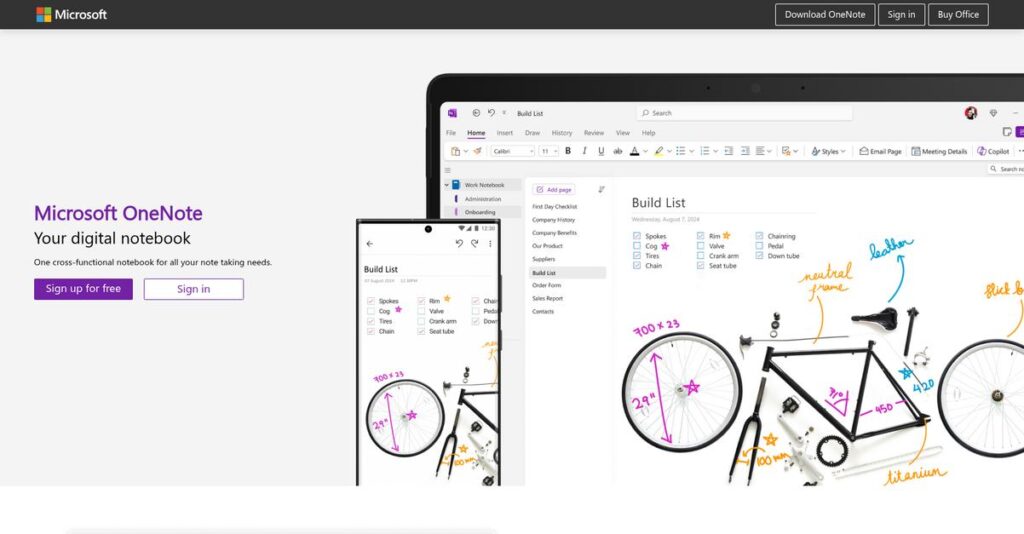Notes scattered everywhere don’t help you work smarter.
If you’re piecing together ideas with disconnected documents and sticky notes, finding important information fast feels impossible. That’s probably why you’re looking into Microsoft OneNote as a potential fix for your workflow.
After researching their platform, I’ve actually established that reliance on rigid, linear note apps leads to lost ideas when your projects require flexibility and organization.
Microsoft OneNote takes a different tack by combining a free-form canvas, powerful search, and tight Microsoft 365 integration. My analysis shows it’s built to help you capture, tag, and retrieve information—without the headaches of old-school note apps or endless file folders.
In this review, I’ll show you how OneNote actually brings order to your digital mess in a way that fits real team and personal productivity needs.
We’ll cover OneNote’s strengths, weaknesses, pricing, and how it stacks up against alternatives—so in this Microsoft OneNote review, you’ll see how it fits your daily work. You’ll also get insights on collaboration, advanced features, and the new unified app experience.
You’ll walk away knowing the features you need to organize your knowledge—plus the gotchas to watch for—so you can decide if OneNote’s the right next step.
Let’s get started.
Quick Summary
- Microsoft OneNote is a digital note-taking app offering a free-form canvas for organizing and sharing diverse content.
- Best for users needing flexible organization and deep integration within the Microsoft 365 ecosystem.
- You’ll appreciate its powerful OCR search and seamless syncing with Outlook, Teams, and other Microsoft tools.
- Microsoft OneNote offers a fully featured free version with optional Microsoft 365 subscriptions for expanded cloud storage.
Microsoft OneNote Overview
Microsoft OneNote has been around since 2003, part of the Redmond-based tech giant. What impressed me is its clear and enduring mission: to be a digital binder for your ideas.
From my research, OneNote targets a massive audience from individual students to global enterprises. What sets it apart is its deep integration within the Microsoft 365 ecosystem, a huge, built-in advantage if your team already lives in Office.
The recent consolidation of its desktop apps into one unified client was a smart move I’ve followed. For this Microsoft OneNote review, you can see the impact in a more focused, coherent experience.
Unlike Notion’s database style, OneNote’s core value is its completely free-form digital canvas. My analysis shows this flexibility is perfect for visual thinkers and non-linear note-takers who feel constrained by more structured apps.
You’ll find it used by every type of organization, from solo entrepreneurs and academic institutions to Fortune 500 companies that rely heavily on Microsoft’s productivity suite for daily operations.
While we’re discussing daily operations and organization management, understanding accurate tax rates is equally important.
I found OneNote’s strategy centers on being the central nervous system for your work information, connecting Outlook, Teams, and Office documents into one cohesive knowledge base for all your projects.
Now let’s examine its capabilities.
Microsoft OneNote Features
Unstructured information causing daily chaos?
Microsoft OneNote features are designed to help you capture, organize, and retrieve your thoughts and data flexibly. Here are the five main Microsoft OneNote features that streamline your information management.
1. Free-Form Canvas and Digital Notebook Structure
Rigid notes slowing your work?
Traditional word processors force linear structures, making it tough to brainstorm freely or organize diverse content.
OneNote’s free-form canvas lets you click anywhere to type, draw, or insert. Its intuitive notebook-section-page hierarchy simplifies complex organization. This feature liberates you.
You can capture ideas as they come, creating dynamic notes reflecting your thought process, boosting efficiency.
Speaking of boosting efficiency, for specialized data and reporting, my guide on Applied Behavior Analysis (ABA) Software can be helpful.
2. Rich Media and Content Integration
Consolidating varied info a headache?
Capturing notes, audio, and documents in separate tools creates silos, making unified review challenging.
OneNote excels at integrating diverse content. You can ink handwritten notes, record audio synced to typing, or embed videos. Its ‘File Printout’ feature for PDFs and docs allows direct page annotation.
You gain a comprehensive view of all materials, streamlining your research and document review efficiently.
3. OCR-Powered Search and Tagging
Struggling to find old notes?
Finding info in handwritten notes, images, or PDFs is a frustrating and time-consuming scavenger hunt.
OneNote’s OCR-powered search is excellent. It indexes text within images, screenshots, and PDFs. Its ability to find text in handwritten notes or whiteboard photos is incredibly powerful. Apply tags.
You quickly retrieve any information, saving countless hours searching for crucial details.
4. Real-Time Collaboration and Sharing
Team collaboration still messy?
Coordinating notes with team members often leads to version control nightmares and inefficient cycles.
OneNote excels in real-time collaboration. Shared notebooks allow multiple users to edit the same page simultaneously, with changes syncing instantly. Its Microsoft Teams integration for shared knowledge is very powerful.
Your team works seamlessly on shared information, fostering better communication and project coordination.
5. Deep Integration with the Microsoft 365 Ecosystem
Disconnected apps slowing workflow?
Switching between apps and manually transferring data breaks focus, introduces errors, and wastes valuable time.
OneNote’s seamless Microsoft 365 connection is its greatest strength. Send emails/meeting details from Outlook to a page. The ability to embed live Excel spreadsheets or dock OneNote alongside other apps is powerful.
This transforms OneNote into a central hub, making your entire Microsoft 365 workflow cohesive and efficient.
Pros & Cons
- ✅ Flexible free-form canvas for organic note-taking and organization.
- ✅ Powerful OCR search finds text within images, PDFs, and handwriting.
- ✅ Seamless integration with Microsoft 365 streamlines workflow efficiency.
- ⚠️ Frequent synchronization errors, particularly with large or shared notebooks.
- ⚠️ Inconsistent feature sets and user experience across different platforms.
What I love about these Microsoft OneNote features is how they work together to create a powerful, cohesive information hub for your entire business. This makes OneNote far more than just a note-taking app.
Microsoft OneNote Pricing
Predictable software pricing simplifies budgeting.
The Microsoft OneNote pricing model stands out for its exceptional generosity, offering a fully-featured application for free. What I found regarding pricing is that most costs relate to expanded cloud storage rather than core features.
| Plan | Price & Features |
|---|---|
| Free Version | $0 • Full-featured OneNote application • Unlimited notebooks, sections, and pages • OCR-powered search and tagging • Real-time collaboration • 5 GB OneDrive storage included |
| Microsoft 365 Personal | $6.99/month or $69.99/year • Expands OneDrive storage to 1 TB • All core OneNote functionalities • Access for one user • Includes other Microsoft 365 apps |
| Microsoft 365 Family | $9.99/month or $99.99/year • Expands OneDrive storage to 1 TB per user (up to 6 users, 6 TB total) • All core OneNote functionalities for multiple users • Access for up to six users • Includes other Microsoft 365 apps |
| Microsoft 365 Business Basic | Starts at $6.00/user/month • Expands OneDrive storage to 1 TB per user • Enterprise-grade security and administration • SharePoint site integration for notebooks • Professional collaboration tools |
1. Value Assessment
Exceptional value from the start.
What truly impressed me about Microsoft OneNote pricing is its core application being entirely free, a rarity for such robust software. This means your initial investment is literally zero. You get full functionality without any hidden paywalls, only needing to consider a Microsoft 365 subscription if your storage demands grow.
Budget-wise, this approach lets you explore OneNote’s full potential without financial pressure, scaling costs only as you grow your usage and content.
2. Trial/Demo Options
Evaluate without any commitment.
OneNote’s entire application functions as your perpetual free trial, removing typical evaluation barriers. You can utilize all core features—from real-time collaboration to OCR search—without any time limits or premium unlocks. What I found valuable is the complete access you get from day one, allowing thorough testing before any payment.
This means you effectively try before you buy, ensuring OneNote truly fits your workflow needs before considering any associated pricing.
3. Plan Comparison
Choosing your ideal plan.
Microsoft OneNote offers a unique progression: start free, then upgrade for storage. For individual power users, Microsoft 365 Personal provides 1 TB storage, while families benefit from shared 6 TB. For businesses, the M365 Business plans offer robust admin features for deeper ecosystem integration and professional collaboration.
This helps you match Microsoft OneNote pricing to your actual storage and organizational needs, ensuring cost-effectiveness for your specific scenario.
My Take: Microsoft OneNote’s pricing strategy is exceptionally user-friendly, making it perfect for individuals, students, and businesses alike. You get immense value for free, with affordable upgrades primarily for expanding cloud storage.
The overall Microsoft OneNote pricing strategy reflects unparalleled accessibility with scalable storage options. This ensures you only pay when your usage grows, making it a highly budget-friendly choice for everyone from casual note-takers to large enterprises.
Microsoft OneNote Reviews
Real user feedback reveals the truth.
To understand Microsoft OneNote reviews fully, I’ve analyzed feedback from thousands of users across G2 and Capterra. This section dives into common sentiments, praise, and persistent complaints you should know.
1. Overall User Satisfaction
Users largely love OneNote.
From my review analysis, Microsoft OneNote maintains impressive satisfaction, averaging 4.6-4.7 stars on platforms like G2 and Capterra. What I found in user feedback is that its free-form flexibility resonates strongly, driving consistently high overall ratings and very positive reviews from users.
This satisfaction stems from its unique free-form canvas and robust organizational tools. You’ll find it a reliable daily solution for diverse note-taking needs, aiding efficient management.
Speaking of efficient management, for complex organizational needs, my guide on enterprise legal management software might be useful.
2. Common Praise Points
Users love the flexible canvas.
What stands out in customer feedback is the consistent praise for OneNote’s free-form canvas and intuitive notebook structure. Review-wise, users repeatedly highlight the ability to organize thoughts organically. Its rich media integration for diverse content is also frequently mentioned, proving invaluable for complex projects.
This means you can capture text, audio, handwriting, and file printouts. Your content stays on a single, easily searchable page, enhancing your workflow.
3. Frequent Complaints
Sync issues are the main pain.
From my review analysis, the most persistent complaint about OneNote centers on synchronization issues. Users frequently report sync errors, delays, and conflicts, especially with shared or large notebooks. Resolving these problems can be frustrating and occasionally lead to data loss according to several reviews.
While frustrating, these aren’t always deal-breakers for individuals. For collaborative teams or critical data, you should be aware of these potential headaches.
What Customers Say
- Positive: “The ability to create notebooks, sections, and pages makes organizing my thoughts incredibly intuitive. Search is a lifesaver; it even reads handwritten notes!”
- Constructive: “My biggest frustration is synchronization. I frequently get sync errors, especially on larger notebooks; resolving conflicts is tedious and can lose data.”
- Bottom Line: “Being able to send an email from Outlook directly to a OneNote page has streamlined my workflow immensely. It’s the central hub for project info.”
Overall, Microsoft OneNote reviews reflect genuine user satisfaction with practical reservations. Its benefits generally outweigh the noted sync challenges for most users, making it a powerful tool.
Best Microsoft OneNote Alternatives
Struggling to pick your perfect note-taking app?
The best Microsoft OneNote alternatives offer distinct approaches, each better suited for different business needs, budgets, and user preferences you might have.
1. Evernote
Prioritizing structured notes and robust web clipping?
Evernote excels if your core need involves efficiently organizing clipped web content, integrating notes with a dedicated task system, and maintaining a rigid note structure. From my competitive analysis, Evernote offers best-in-class web clipping and stronger task management, making it a compelling alternative.
Choose Evernote if your primary focus is consistent web content clipping and a highly structured, integrated note-taking and task management environment.
2. Notion
Building an all-in-one workspace for everything?
Notion shines when you need a highly structured, database-driven system for broader knowledge management, wikis, or sophisticated project tracking. What I found comparing options is that Notion provides unparalleled structural flexibility with blocks, making it a robust alternative for complex systems.
You’ll want to consider Notion if your team needs a highly structured, database-driven workspace for project tracking and robust knowledge management.
3. Obsidian
Seeking ultimate data control and inter-note linking?
Obsidian is your choice if you’re a power-user prioritizing local-first data ownership, Markdown-based notes, and powerful bi-directional linking for complex ideas. Alternative-wise, Obsidian offers extreme customizability for knowledge graphs, enabling a “second brain” approach.
For your specific situation, choose Obsidian if you prioritize full data control, non-proprietary formats, and complex inter-note relationships in your system.
Quick Decision Guide
- Choose Microsoft OneNote: Flexible free-form canvas for diverse content
- Choose Evernote: Structured notes, web clipping, and task management
- Choose Notion: Customizable, database-driven workspace for comprehensive systems
- Choose Obsidian: Local-first data control, Markdown, and powerful note linking
The best Microsoft OneNote alternatives ultimately depend on your specific business scenarios and integration needs, not just a feature checklist.
Setup & Implementation
Deployment doesn’t have to be daunting.
Successfully deploying Microsoft OneNote requires understanding its place within your existing infrastructure. This Microsoft OneNote implementation analysis will help you set realistic expectations for integrating it into your business operations.
1. Setup Complexity & Timeline
This isn’t a complex standalone rollout.
For businesses, OneNote is primarily deployed as part of your Microsoft 365 suite and managed through the central admin portal. From my implementation analysis, its deployment typically aligns with your wider M365 rollout, meaning it’s less a separate project and more an extension of your existing strategy.
You’ll need to set policies for sharing and storage, like directing notebooks to SharePoint instead of individual OneDrive accounts.
2. Technical Requirements & Integration
What about your existing tech?
Speaking of design tools, you might also find my guide on best logo design software helpful for your branding needs.
OneNote seamlessly integrates into your Microsoft 365 ecosystem, leveraging your existing Windows infrastructure without requiring dedicated hardware. However, what I found about deployment is that its sync engine can be a critical reliability concern for collaborative teams, directly impacting data consistency across devices.
Your IT team should ensure robust network connectivity and establish clear protocols for managing potential sync conflicts or issues proactively.
3. Training & Change Management
User adoption: The real challenge.
While basic OneNote functionality is highly intuitive, mastering its full potential – like creating templates or advanced tagging – requires a modest learning investment. From my analysis, successful user adoption stems from leveraging its full capabilities, moving beyond simple note-taking to structured information management.
You’ll want to encourage self-exploration and provide access to Microsoft’s extensive online resources or designate internal champions for advanced guidance.
4. Support & Success Factors
Who helps when things go wrong?
Support for OneNote is provided through Microsoft’s general channels and its vast online knowledge base. Implementation-wise, getting personalized, one-on-one support can be challenging compared to smaller software vendors, often requiring your team to rely on self-service solutions.
You’ll want to foster internal knowledge sharing and establish clear escalation paths for complex configuration needs or persistent synchronization problems.
Implementation Checklist
- Timeline: Aligned with your Microsoft 365 deployment, from days to several weeks.
- Team Size: IT administrator for deployment, internal champions for user adoption.
- Budget: Included within Microsoft 365 licensing; allocate for internal training efforts.
- Technical: Existing Microsoft 365 environment and robust network for sync.
- Success Factor: Reliable synchronization and effective user training for advanced features.
Overall, Microsoft OneNote implementation is straightforward for basic use, but maximizing its potential demands careful attention to user adoption and sync reliability.
Who’s Microsoft OneNote For
Is OneNote the right fit for your needs?
This Microsoft OneNote review helps you quickly assess if the software aligns with your specific business profile, team size, and daily workflows. I’ll guide you through ideal scenarios.
Speaking of creative tools, my article on best digital art software explores options for visual projects.
1. Ideal User Profile
Who truly thrives with OneNote?
OneNote is ideal for professionals, students, and researchers deeply invested in the Microsoft ecosystem. From my user analysis, its deep integration with Outlook and Teams makes it a natural fit for collaborative note-taking and organizing project documentation. User-wise, it’s a near-default choice for Microsoft-powered organizations.
You’ll succeed if you need a flexible digital binder for diverse multi-format information, valuing powerful search capabilities.
2. Business Size & Scale
Optimal business size and complexity.
Microsoft OneNote scales well from individual users to large enterprises, especially those leveraging existing Microsoft 365 subscriptions. What I found about target users is that it easily supports departmental teams needing a shared knowledge base or project documentation hub without significant IT overhead or separate software investment.
You’ll find it fits if your business values robust integration with existing Microsoft infrastructure over highly specialized features.
3. Use Case Scenarios
Where OneNote genuinely excels.
OneNote shines in scenarios requiring a versatile digital scratchpad for capturing meeting minutes, organizing complex research, or planning lessons. User-wise, it works for managing project documentation with embedded multi-format content, from web clips to PDFs, where everything becomes searchable.
You’ll benefit if your workflow demands flexible information capture and powerful search across diverse content types.
4. Who Should Look Elsewhere
When OneNote might not be right.
If your priority is guaranteed real-time, conflict-free synchronization for mission-critical, high-volume collaborative note-taking, OneNote may fall short. From my user analysis, frequent sync errors can be a frustration for large shared notebooks or cross-device, immediate updates, sometimes even causing data loss.
Consider dedicated collaborative whiteboarding or robust project management tools if flawless, instant synchronization is paramount.
Best Fit Assessment
- Perfect For: Corporate professionals, students, researchers in Microsoft ecosystem
- Business Size: Individuals to large enterprises utilizing Microsoft 365
- Primary Use Case: Flexible note-taking, project documentation, personal knowledge base
- Budget Range: Free (basic features) to included with Microsoft 365 subscriptions
- Skip If: Need guaranteed real-time, high-volume, conflict-free synchronization
Ultimately, this Microsoft OneNote review confirms its fit hinges on your existing Microsoft ecosystem commitment and tolerance for occasional sync challenges. It’s a powerful free-form tool.
Bottom Line
Is OneNote the right note-taking tool for you?
My comprehensive Microsoft OneNote review delves deep into its capabilities, offering a final assessment and clear recommendation to help you confidently make your software decision.
1. Overall Strengths
OneNote’s core strength lies in unparalleled flexibility.
Its free-form canvas and robust organizational hierarchy are truly unmatched. You can capture diverse information effortlessly, and deep Microsoft 365 integration centralizes your project details effectively. Powerful search functionality, even for handwritten notes, dramatically streamlines information retrieval for users.
These core capabilities ensure you can structure complex information intuitively, fostering high productivity and effective knowledge management across your entire business operations.
2. Key Limitations
However, OneNote presents some notable challenges.
The most significant drawback is its inconsistent synchronization, particularly with very large or frequently shared notebooks. Users frequently report frustrating delays and errors that can occasionally lead to data loss. Additionally, cross-platform experiences are not always uniformly feature-rich.
While not universally debilitating, these sync issues demand proactive management and may be significant deal-breakers for teams reliant on real-time, critical collaboration.
3. Final Recommendation
OneNote earns a strong, but nuanced, recommendation.
You should choose OneNote if your business is deeply embedded within the Microsoft 365 ecosystem and values a highly flexible, free-form note-taking solution. From my analysis, it excels for individual organization and small teams. Consider alternatives for critical, high-volume collaborative sync or complex project management.
Your ultimate decision should factor in your team’s specific size, reliance on real-time sync, and willingness to manage potential minor technical hiccups that might arise.
Bottom Line
- Verdict: Recommended with minor reservations
- Best For: Microsoft 365 users needing flexible personal/team note-taking
- Biggest Strength: Unparalleled free-form canvas and M365 integration
- Main Concern: Inconsistent synchronization for large or shared notebooks
- Next Step: Try OneNote to assess sync performance with your specific usage
This Microsoft OneNote review demonstrates its powerful capabilities for diverse users, despite some technical quirks. Overall, I feel highly confident in this assessment for your business.