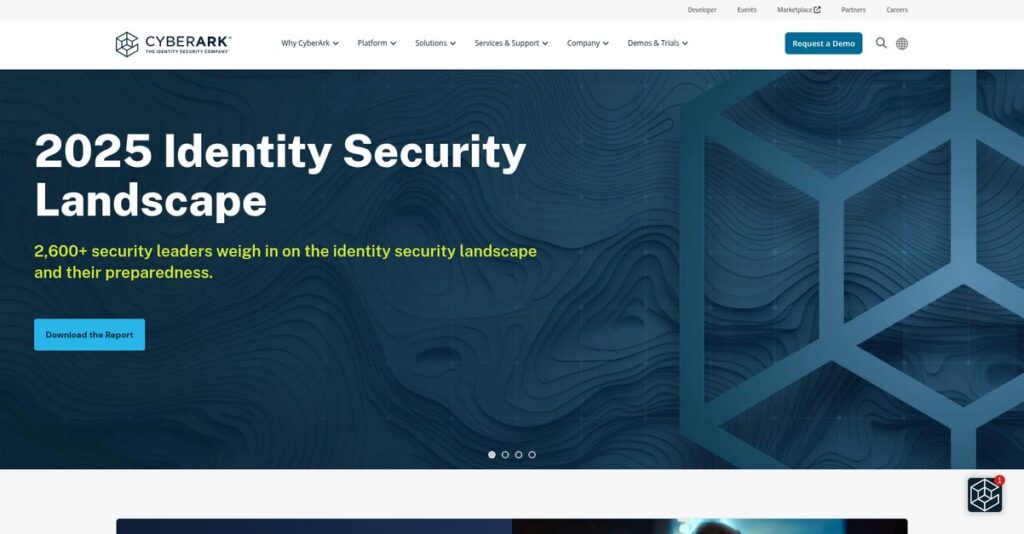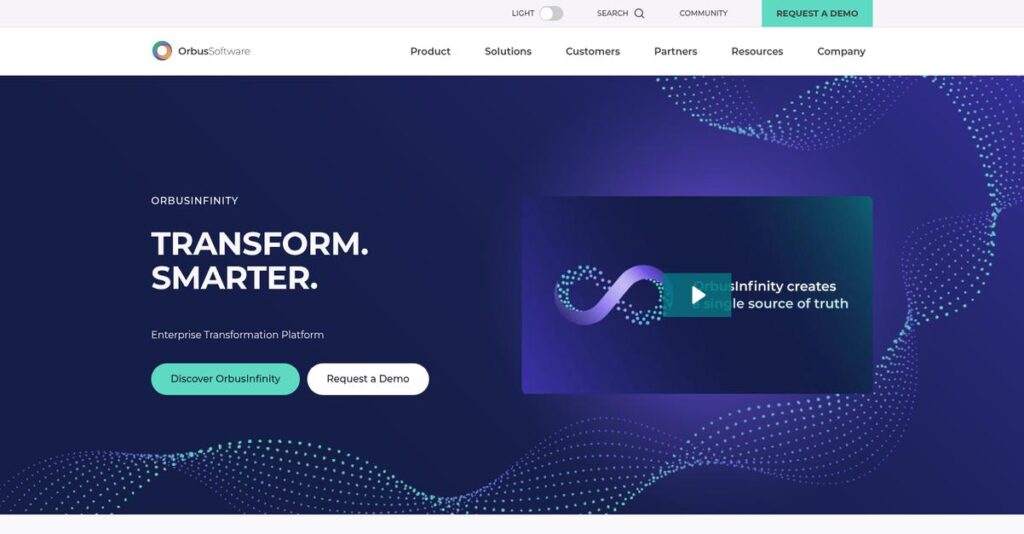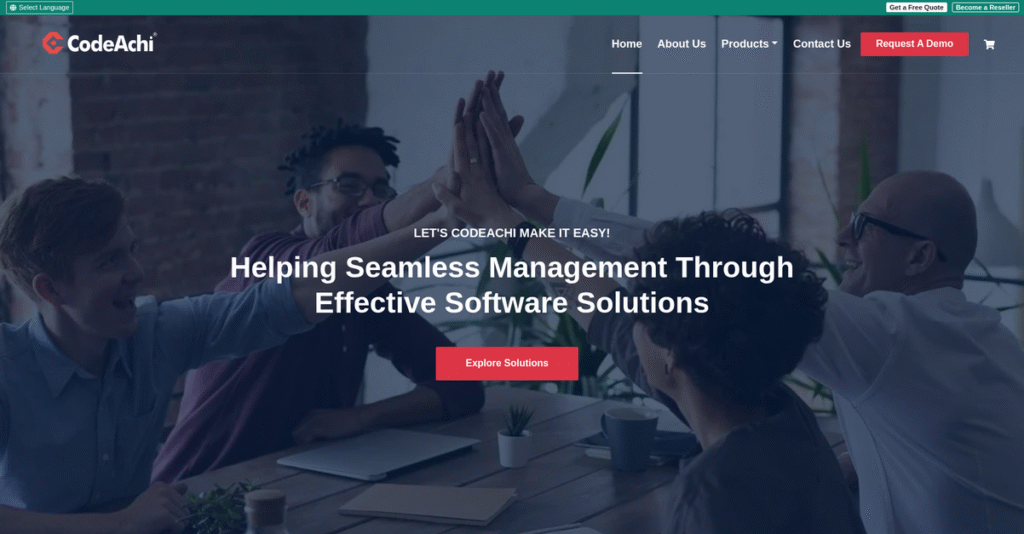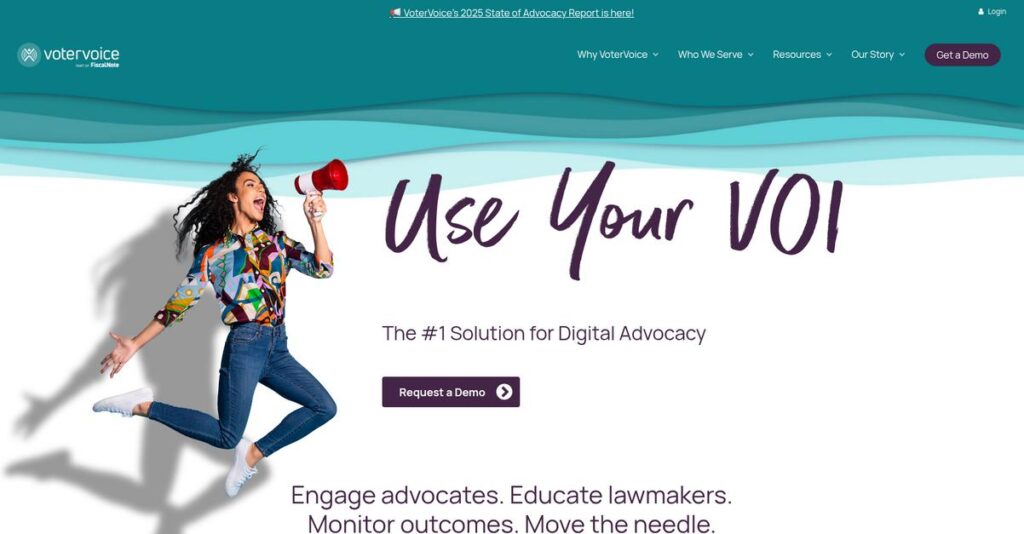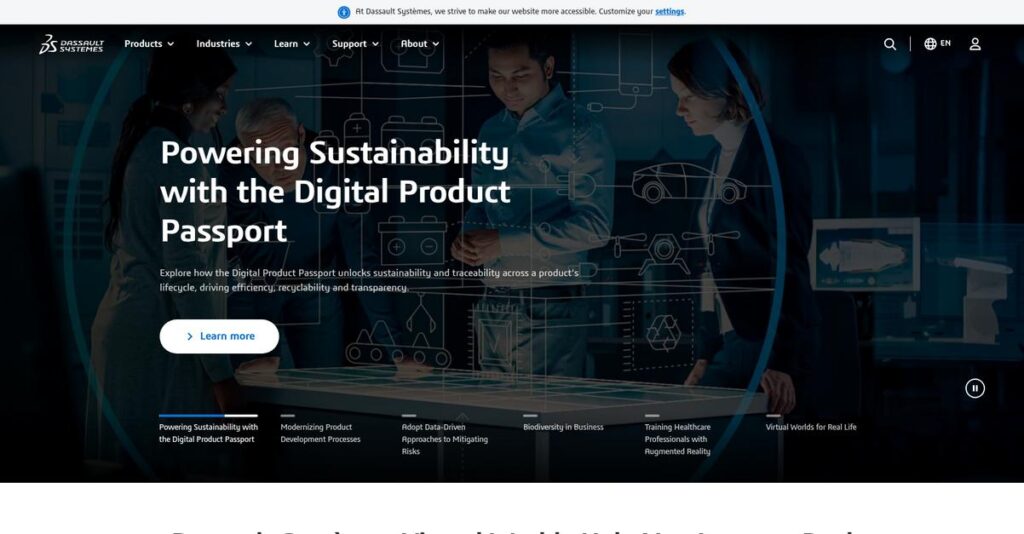Need to access your computer from anywhere?
If you’re dealing with slow, clunky remote tools or stuck supporting family members, evaluating remote access software can be confusing and tedious.
From my analysis of the major options, I found that wasted time on complex setup interrupts your real work far more than most buyers expect.
Chrome Remote Desktop sidesteps the usual headaches by focusing on quick setup, frictionless sign-ins, and a streamlined web interface tied to your Google account. What I discovered is that it’s best for individual users, freelancers, and small businesses who want simple, secure, cross-platform access—without a learning curve.
In this review, I’ll walk you through how you can quickly fix remote access headaches with Chrome Remote Desktop and what that means for your day-to-day workflow.
In this Chrome Remote Desktop review, you’ll see how it works in action—analyzing features, user experience, security, pricing, and top alternatives—so you have all the evaluation angles covered.
You’ll walk away knowing the features you need to support remote work or on-demand support with total confidence.
Let’s dive in and see how it stacks up.
Quick Summary
- Chrome Remote Desktop is a free tool that provides simple, secure remote access and screen sharing across multiple devices.
- Best for individuals, freelancers, and very small teams needing easy remote access without complex setup.
- You’ll appreciate its straightforward setup process combined with seamless cross-platform access within the Google ecosystem.
- Chrome Remote Desktop offers completely free usage with no paid tiers or trials, funded as a complimentary Google service.
Chrome Remote Desktop Overview
Google has been behind this tool since 2011, based in Mountain View. Their core mission is refreshingly straightforward: provide simple, secure, and free remote access for anyone.
What sets them apart is their intentional focus on individuals and very small businesses needing basic access, not expensive enterprise tools. My analysis shows this specialization lets them avoid the feature bloat you’ll see elsewhere.
Recent developments I’ve researched are all practical user refinements. This Chrome Remote Desktop review confirms their commitment is to core usability over simply adding more unused features.
Unlike paid competitors like AnyDesk, its unique value proposition is its completely free, no-strings-attached model. My evaluation shows it’s built for immediate accessibility, not for complex IT management, reporting, or ticketing needs.
They work with a massive global base of individuals, from students to freelancers, who just need a reliable, no-fuss connection to their own personal or work computer.
What really stood out during my research is Google’s overarching strategic focus here. They are not trying to sell you another product; they are simply adding a powerful, practical utility to enhance the Chrome ecosystem.
Now let’s examine its capabilities.
Chrome Remote Desktop Features
Struggling to access your computer from anywhere?
Chrome Remote Desktop features are all about simple, secure remote access, cutting through the complexity of traditional tools. Here are the five main Chrome Remote Desktop features that truly make a difference.
1. Unattended Remote Access
Can’t access your office PC while traveling?
Needing someone physically present to help you connect to your own machine is a huge hassle. That wastes time and limits your productivity significantly.
This Chrome Remote Desktop feature lets you set up permanent access to your own computers using a PIN. From my testing, it’s incredibly simple to configure for personal use. You just install the host utility and then connect anytime.
This means you get 24/7 access to your files and applications, letting you work from anywhere without interruption or external assistance.
2. On-Demand Remote Support
Is tech support always a struggle for family?
Trying to guide someone through complex troubleshooting over the phone can be incredibly frustrating. It often leads to confusion and wasted time for both parties.
This feature allows you to generate a unique, one-time access code for temporary support sessions. Here’s what I found: it’s perfect for quick troubleshooting for friends or clients. The code expires immediately after the session ends.
You can provide immediate, hands-on help without installing permanent software, saving everyone a lot of headaches and confusion.
- 🎯 Bonus Resource: While we’re discussing support for specific needs, my guide on best applied behavior analysis software explores tools for care and reports.
3. Cross-Platform Accessibility
Stuck using specific devices for remote work?
Being limited to certain operating systems or devices for remote access can seriously restrict your flexibility. You need tools that work everywhere.
Chrome Remote Desktop truly shines with its broad cross-platform support. You can control Windows, Mac, or Linux from any device with Chrome or the mobile app. What impressed me most is the seamless experience across different operating systems.
This means you’re free to work from your laptop, tablet, or smartphone, regardless of the remote computer’s OS, boosting your flexibility.
4. Secure Connection Protocol
Worried about your remote sessions being spied on?
Security is paramount when accessing sensitive data remotely. Unencrypted connections put your information at serious risk from eavesdropping or breaches.
All Chrome Remote Desktop sessions are fully encrypted using AES over a secure WebRTC connection. This is where the security feature gets it right: your data stays private and protected. Not even Google can view your session content.
This gives you peace of mind knowing your remote activities and confidential data are secure, safeguarding your business operations effectively.
5. Essential Session Tools
Need to transfer files during remote sessions?
Only being able to view a remote screen isn’t enough when you need to move documents or copy text. Simple interactions are often crucial for productivity.
This feature includes handy tools like direct file transfer and automatic clipboard synchronization. From my evaluation, the clipboard sync is a major workflow enhancement, making it simple to copy/paste text or URLs.
These tools allow for more dynamic interaction during sessions, so you can efficiently share files and information without complex workarounds.
Pros & Cons
- ✅ Simple setup and exceptionally user-friendly interface.
- ✅ Completely free, offering incredible value for basic remote access.
- ✅ Robust cross-platform compatibility across various operating systems.
- ⚠️ Can experience noticeable lag with graphically intensive tasks.
- ⚠️ Lacks advanced features like remote printing or session recording.
These Chrome Remote Desktop features work together to provide a remarkably straightforward remote access experience. They are designed for simplicity and ease of use, rather than complex enterprise needs.
Chrome Remote Desktop Pricing
Tired of guessing software prices?
- 🎯 Bonus Resource: Before diving deeper, you might find my analysis of accreditation management software helpful for rigorous compliance.
Chrome Remote Desktop pricing is truly groundbreaking: it’s completely free. This transparency means no hidden fees or complex tiers, allowing you to instantly understand its cost structure and value proposition for your needs.
| Plan | Price & Features |
|---|---|
| Free | Completely Free • Unattended Remote Access • On-Demand Remote Support • Cross-Platform Accessibility • Secure Connection Protocol • Essential Session Tools |
1. Value Assessment
Exceptional value, zero cost.
From my cost analysis, Chrome Remote Desktop offers immense value, especially for personal use or very small teams. What stands out is how you get core remote access capabilities without any financial outlay for software licenses. Google absorbs the cost to encourage Chrome browser and Google Account usage, effectively giving you a powerful tool at no charge for your everyday needs.
This means your budget secures a robust solution for common remote access needs. You eliminate typical software expenditures, making it a clear win for cost-conscious users.
2. Trial/Demo Options
Evaluate with no strings.
Since Chrome Remote Desktop pricing is entirely free, your ‘trial’ is simply using the product itself. You can fully explore its unattended access or remote support features instantly, without time limits or feature restrictions. What I found valuable is how you truly test its functionality at no risk or commitment, unlike traditional software demos or trials.
This direct access allows you to evaluate its suitability for your specific remote access needs before committing, which is ideal when assessing options.
3. Plan Comparison
Budget-wise, is free right for you?
While Chrome Remote Desktop offers exceptional free value, it’s crucial to understand where its ‘plan’ fits. It shines for individual users or small teams needing basic access. However, for businesses requiring central management, audit logs, or dedicated support, you’ll find its feature set too limited. This isn’t a substitute for enterprise-grade solutions.
So for your business, assess whether simplicity and zero cost outweigh the need for advanced IT governance and comprehensive features from paid alternatives.
My Take: Chrome Remote Desktop’s free model is unparalleled for personal use and basic remote support. It’s a strategic offering from Google, perfect for simple needs, but lacks enterprise-level controls for larger organizations.
Overall, Chrome Remote Desktop pricing represents exceptional value for no monetary cost. It’s a compelling option if you prioritize simplicity and budget, making remote access truly accessible. It delivers core functionality without requiring any financial outlay.
Chrome Remote Desktop Reviews
Your real-world experience matters most.
When evaluating software, looking at Chrome Remote Desktop reviews provides crucial insight into daily user experiences. I’ve analyzed feedback across major platforms to give you a clear picture of what customers truly think.
1. Overall User Satisfaction
Users generally report high satisfaction.
From my review analysis, Chrome Remote Desktop consistently earns high praise, typically averaging 4.7 out of 5 stars. What I found in user feedback is a clear consensus on its core value proposition, with ease of use often cited as a primary driver of positive sentiment across platforms.
This indicates you can expect a highly reliable and user-friendly experience for basic remote access right out of the box.
2. Common Praise Points
Simplicity and cost truly stand out.
Review-wise, users consistently celebrate Chrome Remote Desktop’s remarkable simplicity and its completely free nature. What stands out in customer feedback is how quickly users get connected, often within minutes, making it ideal for helping non-tech-savvy friends or family without hassle.
This means you get immediate utility without the typical setup frustrations or subscription costs associated with similar tools.
- 🎯 Bonus Resource: Beyond remote access, if you’re exploring tools to ignite interaction and maximize displays, my guide on best digital signage software might be helpful.
3. Frequent Complaints
Performance and missing features frustrate some.
What I found in user feedback reveals common frustrations around performance and feature limitations. Many Chrome Remote Desktop reviews note it can feel sluggish for intensive tasks, like video editing, suggesting it’s not ideal for heavy graphics work or professional use cases requiring advanced features.
For your situation, while minor for basic use, these issues might be deal-breakers if you need high performance or advanced features.
What Customers Say
- Positive: “I’m not a tech person, but needed to help parents. We connected in literally three minutes. It’s an absolute lifesaver.”
- Constructive: “Works great for admin tasks. Can feel laggy for anything graphically intensive, like video editing; frame rate drops noticeably.”
- Bottom Line: “The fact this is free is almost unbelievable. It does 90% of what I paid a premium for; perfect for accessing my office desktop.”
Overall, Chrome Remote Desktop reviews reveal clear user satisfaction for basic needs. Its simplicity and free access are consistently praised. While some limitations exist for advanced use, it’s a solid choice for casual remote support.
Best Chrome Remote Desktop Alternatives
Choosing between many remote access tools?
Choosing between the best Chrome Remote Desktop alternatives requires understanding distinct advantages. I’ve found that your ideal choice depends on specific needs like performance, features, and budget.
- 🎯 Bonus Resource: Speaking of managing specific needs, my guide on best patient case management software explores tools for care coordination.
1. TeamViewer
Need enterprise-grade features and robust management?
TeamViewer is a comprehensive enterprise tool, offering advanced capabilities like extensive user management and detailed reporting. From my competitive analysis, TeamViewer provides a full-fledged enterprise remote solution where Chrome Remote Desktop focuses on simplicity. Its free tier is very restrictive for commercial use.
Choose TeamViewer if your business demands robust management features, detailed security audits, and dedicated support that CRD doesn’t offer.
2. AnyDesk
Prioritizing speed and performance above all else?
AnyDesk truly excels with its proprietary DeskRT codec, ensuring exceptionally low latency and high frame rates. What I found comparing options is that AnyDesk delivers superior speed for graphic-intensive tasks, making it a faster alternative. While it offers a generous free tier, advanced business features require a paid plan.
Consider AnyDesk when performance and responsiveness are your absolute top priorities, especially if you find Chrome Remote Desktop too laggy for your specific workflows.
3. Splashtop
Seeking a balance of features and cost?
Splashtop strikes an excellent balance, positioning itself as a more affordable business alternative to premium options. Alternative-wise, Splashtop offers professional remote access at a lower cost than TeamViewer, while providing more management tools and better performance than CRD. It’s a paid-only business solution.
Choose Splashtop if you’re a small-to-medium business needing a professional, cost-effective remote access tool with reliable performance that goes beyond CRD’s basic offering.
Quick Decision Guide
- Choose Chrome Remote Desktop: Free, simple access for personal or ad-hoc support
- Choose TeamViewer: Robust enterprise management, detailed auditing, dedicated support
- Choose AnyDesk: Blazing fast performance for graphics-intensive remote work
- Choose Splashtop: Cost-effective professional remote access for SMBs
Ultimately, the best Chrome Remote Desktop alternatives depend on your specific business size and operational needs. I advise you to carefully evaluate your requirements before making a final decision.
Setup & Implementation
Deployment doesn’t have to be complicated.
My Chrome Remote Desktop review reveals a surprisingly simple deployment approach. You’ll find the implementation remarkably easy, requiring minimal effort compared to typical business software rollouts.
1. Setup Complexity & Timeline
This setup is genuinely straightforward.
Unlike many business tools, Chrome Remote Desktop implementation usually takes less than five minutes. What I found about deployment is that it avoids complex network configuration, making it incredibly quick to get started. You’re leveraging Google’s infrastructure for connections.
You’ll just need Google Chrome installed and a few clicks to add the extension and run a small host file.
- 🎯 Bonus Resource: Speaking of simplifying operations, my guide on best inbound call center software can help improve customer service.
2. Technical Requirements & Integration
Worried about huge IT overhauls?
From my implementation analysis, technical demands are minimal: a modern OS, Chrome browser, and internet connection. Your team won’t need new hardware or servers. What I found about deployment is that it leverages existing basic infrastructure, not requiring significant upgrades.
Ensure your devices meet these basic specs, and your internet connection is stable for optimal remote performance.
3. Training & Change Management
User adoption can be a major hurdle.
Chrome Remote Desktop’s intuitive interface means virtually no learning curve, significantly simplifying its implementation. From my analysis, users quickly grasp its clear functionality, distinguishing between remote access and support effortlessly. It truly is designed for simplicity.
Expect high user acceptance with minimal resistance, as the straightforward design aligns well with immediate user needs.
Implementation Checklist
- Timeline: Less than 5 minutes for host setup
- Team Size: Single user or minimal IT support
- Budget: Zero software cost; staff time is minimal
- Technical: Chrome browser, modern OS, internet connection
- Success Factor: Intuitive setup and user-friendly interface
Overall, Chrome Remote Desktop implementation offers exceptional simplicity and speed, making it an ideal choice for basic remote access needs. This solution emphasizes ease of deployment and quick adoption.
Who’s Chrome Remote Desktop For
Find out if this remote tool fits your business.
This Chrome Remote Desktop review section helps you analyze if this software aligns with your specific business profile. We’ll explore optimal team sizes and use cases, ensuring you quickly determine if it’s the right fit for your needs.
- 🎯 Bonus Resource: Speaking of optimal team sizes, my guide on best workforce planning software helps forecast talent needs.
1. Ideal User Profile
Perfect for personal access or micro-teams.
Chrome Remote Desktop shines for individuals needing quick access to their own computers, freelancers connecting to an office desktop, or families providing informal tech support. From my user analysis, its simplicity and zero cost are unbeatable for basic remote needs. You’ll find it ideal for ad-hoc connections without IT overhead.
You’ll experience success if your priority is easy, free access for simple tasks across different devices without complex feature demands.
2. Business Size & Scale
Best for individuals to very small businesses.
This solution is perfectly suited for solopreneurs, individual users, and micro-businesses up to 2-3 people. What I found about target users is that it functions as a personal utility rather than a scalable business solution. Your team will find it manageable for minimal users needing occasional access, not multi-employee management.
Assess your fit by considering if your remote access needs are personal or limited to a tiny team, with no desire for IT infrastructure.
3. Use Case Scenarios
Simple access, tech support, personal convenience.
Chrome Remote Desktop excels for basic administrative tasks, accessing files on a different computer, and providing quick tech support to family or friends. User-wise, it’s tailored for straightforward, ad-hoc connections that prioritize convenience. It’s not built for heavy-duty, graphically intensive work like video editing or CAD.
Determine if your primary use case is quick, free access for basic tasks without needing advanced features like remote printing or session recording.
4. Who Should Look Elsewhere
Not for complex business or large team needs.
If your business requires managing access for many employees, audit trails for compliance, or features like remote printing and session recording, Chrome Remote Desktop falls short. From my analysis, enterprise-level features are simply not available here. You’ll need dedicated technical support and robust security beyond its scope.
Seek alternatives if your operations demand high performance, advanced management capabilities, extensive security protocols, or integrations with other business systems.
Best Fit Assessment
- Perfect For: Individuals, freelancers, micro-businesses seeking simple, free access
- Business Size: Solo users to very small teams (up to 3 employees)
- Primary Use Case: Personal access, quick tech support, basic file retrieval
- Budget Range: Free (no cost solution)
- Skip If: Large teams, complex features, compliance, dedicated support
This Chrome Remote Desktop review indicates its ideal users value simplicity and cost-effectiveness over advanced features. Your self-qualification hinges on basic remote access needs. If your business aligns with personal use or micro-team support, it’s a strong contender.
Bottom Line
Your remote access decision starts here.
My Chrome Remote Desktop review reveals a powerful, yet specialized, solution. This final assessment will help you understand its core value and whether it aligns with your specific remote access needs.
1. Overall Strengths
Simplicity defines its core value.
Chrome Remote Desktop excels in ease of use and accessibility, making setup effortless even for non-technical users. From my comprehensive analysis, its entirely free model offers unmatched value for basic remote tasks. It integrates seamlessly with your Google account, providing instant, secure access.
These strengths ensure quick adoption and cost-effective remote support, ideal for personal or very small business use.
- 🎯 Bonus Resource: While we’re discussing business operations, my guide on regulatory change management software explores tools for compliance.
2. Key Limitations
Certain limitations deserve honest consideration.
While excellent for basic needs, performance can lag during graphically intensive activities, limiting its professional application. Based on this review, it lacks advanced features like remote printing and session recording, which commercial alternatives offer.
These aren’t necessarily deal-breakers but indicate its scope, making it less suitable for power users or complex business operations.
3. Final Recommendation
Is this the right tool for you?
I recommend Chrome Remote Desktop for individuals, freelancers, and very small businesses needing a free, straightforward remote solution. From my analysis, it excels for administrative tasks and quick troubleshooting, not demanding professional workloads.
Your decision should prioritize ease of use and cost-effectiveness over advanced features for ultimate satisfaction.
Bottom Line
- Verdict: Recommended with reservations
- Best For: Individuals, freelancers, and very small businesses
- Biggest Strength: Free and exceptionally easy to use
- Main Concern: Limited advanced features and performance for intensive tasks
- Next Step: Try it for free to assess basic remote needs
My Chrome Remote Desktop review offers a confident assessment that it delivers exceptional value for its intended audience. Evaluate its free, simple approach against your specific requirements.