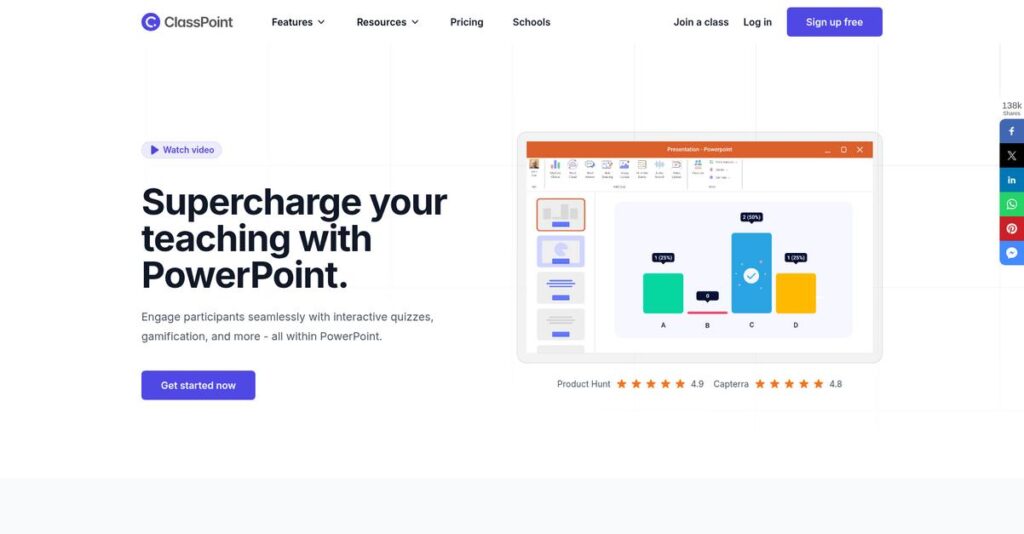Tired of switching apps during every lesson?
If you’re dealing with low student engagement and wasted prep time, typical tools force you to juggle too many platforms just to keep your class interactive.
After researching real user experiences, I found this: teaching flow constantly breaks when switching between tools for quizzes, polls, and whiteboarding, disrupting classroom momentum.
ClassPoint tackles this problem right where you work—inside PowerPoint—by embedding instant quizzing, polling, annotation, and even AI-generated questions directly into your slides.
From my analysis, you’ll discover simpler lesson prep, smoother delivery, and more engaging student interaction without ever leaving your presentation.
In this ClassPoint review, I’ll break down all the features, pricing tiers, and alternatives you should consider as you weigh your next teaching solution.
You’ll walk away with the features you need to boost engagement and save time, plus the confidence to start a trial or demo.
Let’s dive into the review.
Quick Summary
- ClassPoint is a PowerPoint add-in that turns static slides into interactive lessons with quizzes, polls, annotations, and gamification.
- Best for educators and trainers using Windows PowerPoint who want live engagement without leaving their presentation.
- You’ll appreciate its deep PowerPoint integration that keeps your workflow smooth while boosting student participation and feedback.
- ClassPoint offers a freemium model with a limited free plan and affordable Pro subscriptions, plus school licensing options.
ClassPoint Overview
ClassPoint is a product from INKNOE, a Singapore-based company founded in 2017. I was impressed by their clear mission: transforming standard PowerPoint presentations into interactive teaching tools.
What sets them apart is their dedicated focus on making PowerPoint truly interactive for teaching. You’ll find they target individual K-12 teachers, university lecturers, and corporate trainers who want to stop switching between different applications during a live lesson.
For this ClassPoint review, I found their recent AI-powered quiz generation is a key development, showing a smart strategic move towards genuinely reducing crucial teacher preparation time.
Unlike web-first tools like Pear Deck, ClassPoint’s core advantage is its deep, native integration within PowerPoint. My analysis shows this single-app workflow feels more natural and eliminates the technical friction you get when juggling multiple platforms.
If you’re exploring various digital solutions, my analysis of patient engagement software might also be of interest.
I’ve researched their customer base and found they work with a diverse range of educators, from individual K-12 teachers to entire university departments and corporate training teams.
From my evaluation, ClassPoint’s entire strategy centers on enhancing the tool you already use instead of replacing it. This focus on instructor autonomy and simplicity directly addresses your need for practical, effective, and time-saving EdTech solutions.
Now let’s examine their core capabilities.
ClassPoint Features
Tired of your presentations being one-way lectures?
ClassPoint features transform standard Microsoft PowerPoint presentations into highly interactive teaching tools. This add-in focuses on enhancing live engagement directly within your familiar PowerPoint environment. These are the five core ClassPoint features that solve key challenges in interactive learning.
1. Interactive Quizzing & Polling
Are you struggling to gauge real-time audience comprehension?
Passive presentations often leave you guessing if your message is landing. This can lead to missed learning opportunities or ineffective training sessions.
ClassPoint allows you to embed interactive questions like Multiple Choice or Word Clouds directly into your slides. From my testing, this is where ClassPoint shines, allowing for instant feedback collection from participants. It transforms a static slide into a dynamic check for understanding without needing an external app.
This means you get immediate insights into what your audience understands, helping you adjust your content on the fly for maximum impact.
Speaking of immediate insights and feedback, you might want to check out my guide on online reputation management software for brand advantage.
2. Gamification & Rewards System
Need to boost participation and keep your audience motivated?
Maintaining engagement, especially during longer sessions, can be incredibly challenging. Lack of motivation often leads to disinterest and reduced learning retention.
This feature lets you award stars for correct answers or participation, with a visible leaderboard to foster friendly competition. What I love about this approach is how it injects an element of fun and excitement into otherwise dry content. It’s a simple yet effective way to drive consistent interaction.
The result is increased attentiveness and a more enjoyable learning experience, keeping your audience invested and focused throughout your presentation.
3. Annotation & Whiteboarding Tools
Do you need to spontaneously elaborate or brainstorm during a presentation?
Switching between presentation mode and a separate whiteboard app disrupts your flow and wastes valuable time. This can make dynamic explanations feel clunky.
During your slideshow, ClassPoint adds an enhanced toolbar that lets you:
- Use pens, highlighters, and text boxes
- Insert blank whiteboard or blackboard slides
- Save all annotations with your presentation
This feature helps you illustrate complex points on the fly, just like a physical whiteboard.
This means you can easily clarify concepts, brainstorm ideas, or solve problems collaboratively without ever leaving your presentation.
4. AI-Powered Question Generation
Spending too much time creating quiz questions for your content?
Manually crafting effective assessment questions for every slide is incredibly time-consuming. This often pulls valuable resources away from other crucial tasks.
ClassPoint’s AI analyzes your slide text and generates relevant quiz questions with a single click. From my evaluation, this feature works best when you need to quickly build formative assessments. You can choose from various formats like multiple choice or true/false, then easily insert them.
This means you can dramatically cut down on lesson preparation time, freeing you up to focus on delivering engaging content.
5. Draggable Objects
Want to create hands-on, interactive demonstrations during your lesson?
Static images or diagrams often fail to convey complex relationships effectively. This can make it difficult for your audience to grasp spatial or sequential concepts.
You can designate any element on your slide as a “draggable object,” allowing you to move them freely during presentation mode. Here’s what I found: this feature is fantastic for visual sorting, labeling, or sequencing activities. It makes abstract ideas more concrete.
This means you can facilitate kinesthetic learning experiences, helping your audience interact directly with your content for better understanding.
Pros & Cons
- ✅ Seamlessly integrates interactive tools directly within Microsoft PowerPoint.
- ✅ Significantly boosts audience engagement and participation in live sessions.
- ✅ Intuitive interface with a gentle learning curve for PowerPoint users.
- ⚠️ Full features are primarily available on Windows desktop PowerPoint only.
- ⚠️ The free version limits interactive questions, which can be restrictive.
What I love about these ClassPoint features is how they work together to create a cohesive interactive presentation experience. This means you can stay within PowerPoint and still deliver dynamic, engaging content that truly resonates with your audience.
ClassPoint Pricing
Navigating software costs can be tricky.
ClassPoint pricing follows a transparent freemium model with clear tiers, offering predictable costs for educators and institutions, which makes budgeting straightforward for your needs.
| Plan | Price & Features |
|---|---|
| Free Plan | $0 • Limited to 5 questions per presentation • Max 25 students per class • 3 basic question types (Multiple Choice, Word Cloud, Short Answer) |
| Pro Plan | $8/month (billed annually) or $12.90/month (billed monthly) • Unlimited questions • Up to 200 students per class • All 8 question types & Gamification • Quiz Mode with auto-grading • Save class lists & export results (CSV) |
| School Plan (Premium) | Custom quote required (per-teacher, volume discounts) • All Pro features for a group (min 10 teachers) • Co-teacher support • Centralized license management • School-wide branding & reporting |
If you’re also looking into managing important data, my article on Android Data Recovery Software covers essential information.
1. Value Assessment
Real value for your budget.
From my cost analysis, what impressed me is how the Pro plan unlocks significant functionality for a reasonable monthly fee, avoiding costly add-ons. Their subscription pricing ensures predictable budget management, especially when compared to complex license structures often found in other educational software. This allows you to scale features as your teaching needs grow.
This means your monthly costs stay predictable as you integrate more interactivity, enhancing classroom engagement without financial surprises.
2. Trial/Demo Options
Try before you buy.
ClassPoint offers a robust Free Plan, which acts as a perpetual trial, allowing you to thoroughly explore its core interactive features before committing to a paid tier. What I found valuable is how the free plan gives you a clear sense of the basic user experience and interactive capabilities directly within PowerPoint, rather than just a limited demo.
This lets you evaluate the core functionality and user fit before spending money, reducing the risk of a misaligned software investment.
3. Plan Comparison
Choose your perfect plan.
The Free plan works for basic exploration, but serious educators will find the Pro plan offers significantly more value for daily interactive use. What stands out is how the School Plan centralizes management and support for larger institutions needing unified tools across many teachers. Your choice depends on individual vs. institutional needs.
This tiered approach helps you match pricing to actual usage requirements, ensuring your budget aligns with the scale of your educational environment.
My Take: ClassPoint’s pricing strategy offers excellent transparency and value, making it highly accessible for individual educators while providing scalable options for larger institutions.
The overall ClassPoint pricing reflects transparent, scalable value for every educator.
ClassPoint Reviews
What do ClassPoint users truly experience?
From my analysis of various ClassPoint reviews across platforms like G2 and Capterra, this section provides balanced insights into what actual customers think about the software. You’ll discover real-world user experiences here.
1. Overall User Satisfaction
Users seem highly satisfied.
From my review analysis, ClassPoint maintains consistently high ratings, averaging 4.8/5 stars across platforms. What I found in user feedback is how its seamless PowerPoint integration is universally lauded, often described as a game-changer for educators. This consistent positive sentiment appears in many ClassPoint reviews.
This suggests you can expect a highly functional tool. User satisfaction largely stems from its intuitive design and ability to genuinely enhance live classroom engagement.
While we’re discussing educational engagement, understanding accreditation management software is equally important for institutional readiness.
2. Common Praise Points
Engagement and ease are key.
Users frequently highlight ClassPoint’s remarkable ease of use, especially for anyone already familiar with PowerPoint, as the integrated ribbon feels native. From customer feedback, what stands out is how it acts as an all-in-one solution, eliminating the need to switch to external tools during lessons.
This means your lesson flow can be significantly streamlined, making it far easier to capture and maintain student attention. These praised features truly transform passive learning into interactive experiences.
3. Frequent Complaints
Some limitations persist.
From the reviews I analyzed, frequent complaints center on the free version’s restrictive 5-question limit and significant limitations for Mac and web users. What you’ll find in user feedback is how the Windows-only desktop functionality frustrates many, alongside occasional reports of minor bugs or lagging features.
For your situation, these are mostly minor issues unless you are primarily a dedicated Mac user or heavily reliant on the free plan for extensive lessons. Their impact varies by user needs.
What Customers Say
- Positive: “Truly integrated into PowerPoint, it eliminates switching apps for polls and quizzes, making interactive presentations seamless and efficient.”
- Constructive: “Gamification engages students, and reports are useful. But the big limitation is it only works on Windows, not Mac.”
- Bottom Line: “While highly engaging, the core limitation is that students require individual devices to fully participate, which isn’t always feasible.”
Overall, ClassPoint reviews reflect genuine user satisfaction despite specific platform limitations for some users.
Best ClassPoint Alternatives
Navigating the myriad of interactive presentation tools?
Speaking of coordinating efforts for various needs, you might find my guide on patient case management software helpful for healthcare operations.
The best ClassPoint alternatives include several strong options, each better suited for different educational or business situations, budgets and specific engagement priorities you might have.
1. Pear Deck
Already committed to Google Workspace?
Pear Deck is your ideal alternative if your organization is deeply embedded in the Google Slides ecosystem. What I found comparing options is that Pear Deck excels for Google-centric environments, offering similar interactive features as ClassPoint but built specifically for Google.
You should choose Pear Deck when your primary platform is Google Slides, requiring seamless integration within that environment.
2. Kahoot!
Need high-energy, competitive quiz games?
Kahoot! is the go-to alternative if your main goal is purely gamified quizzing with a fast-paced, game-show style. From my competitive analysis, Kahoot! creates vibrant, engaging competitive reviews more than a comprehensive teaching tool, often at a higher price point for advanced features.
Consider Kahoot! when you prioritize quick, fun, and competitive review games over deep integration into lesson content.
3. Mentimeter
Focused on advanced polling and audience Q&A?
Mentimeter makes sense if your use case leans heavily towards sophisticated live polling, word clouds, and anonymous Q&A for larger audiences or corporate settings. Alternative-wise, Mentimeter offers superior visualization for diverse polls compared to ClassPoint’s teacher-centric features, though its pricing is generally higher.
You’ll want to choose Mentimeter for advanced audience interaction and live polling in conference or higher-ed environments.
4. Nearpod
Looking for an all-in-one instructional platform?
Nearpod provides a much broader instructional platform, including a content library, VR field trips, and comprehensive student screen control. From my analysis, Nearpod delivers a robust, all-encompassing learning experience rather than simply an add-on, but this broader scope comes with significantly higher costs.
Choose Nearpod when your needs extend to a full curriculum platform with ready-made content and structured student activities.
Quick Decision Guide
- Choose ClassPoint: Deeply integrates interactive tools into PowerPoint for teachers
- Choose Pear Deck: Your organization uses Google Slides exclusively
- Choose Kahoot!: Your main focus is high-energy, competitive review games
- Choose Mentimeter: You need advanced live polling and audience Q&A features
- Choose Nearpod: You seek a comprehensive, all-in-one instructional platform
The best ClassPoint alternatives depend on your existing tech stack and specific engagement goals rather than just feature lists.
Setup & Implementation
Implementation doesn’t have to be complicated.
My ClassPoint review finds its deployment is remarkably straightforward for individual users, but larger organizations still need a practical approach. Here’s what you should expect.
Before diving deeper, you might find my analysis of best legal research software helpful for other organizational needs.
1. Setup Complexity & Timeline
Expect a smooth, swift setup.
For individual users, ClassPoint implementation is remarkably simple; just download and run the installer, appearing as a new PowerPoint tab. What I found about deployment is it’s genuinely quick for solo educators, typically taking minutes. School-wide deployments, while using standard IT tools, increase initial effort for administrators but remain relatively manageable for mass distribution.
You’ll want to ensure you have a compatible Windows desktop and Office version ready before starting your installation or planning broader IT rollouts.
2. Technical Requirements & Integration
Mind your operating system.
A critical requirement for ClassPoint is a Windows 10 or 11 desktop with Microsoft Office 2013, 2016, 2019, 2021, or Microsoft 365. What I found about deployment is it’s not Mac or web-compatible, a significant limitation your team must acknowledge upfront. It leverages existing PowerPoint infrastructure directly.
Your IT team needs to verify Windows desktop environments and Office versions, as there are no cloud-based or Mac workarounds for full functionality.
3. Training & Change Management
Users will adapt quickly.
The learning curve for ClassPoint is notably low for PowerPoint users, as its intuitive interface adds features directly within familiar slides. From my analysis, this seamless integration reduces training burdens significantly. The vendor offers extensive video tutorials, a detailed knowledge base, and live training webinars.
Plan for light training focused on new features rather than basic navigation, leveraging ClassPoint’s own excellent resources for user self-service.
Implementation Checklist
- Timeline: Minutes for individuals, days for IT-managed rollout
- Team Size: Individual users or IT admin for school-wide deployment
- Budget: Minimal beyond software cost; no major infrastructure needs
- Technical: Requires Windows 10/11 desktop and specific Office versions
- Success Factor: Existing comfort with PowerPoint and Windows environment
Overall, ClassPoint implementation is remarkably user-friendly and achieves quick user adoption thanks to its seamless PowerPoint integration. It’s an ideal add-on if you meet the core technical requirements.
Who’s ClassPoint For
Is ClassPoint the right fit for your teaching style?
This ClassPoint review analyzes who truly benefits from its interactive features. I’ll guide you through specific business profiles, team sizes, and use cases to help you quickly assess if this software aligns with your unique needs and goals.
1. Ideal User Profile
Educators deep in the PowerPoint ecosystem.
From my user analysis, educators heavily invested in Windows PowerPoint will find this a natural extension, not a new system. It’s ideal for K-12 teachers, university professors, and corporate trainers wanting to transform existing static presentations into engaging, interactive live sessions.
You’ll see significant engagement increases and seamless workflow if you prioritize enhancing live instructor-led content directly within your existing PowerPoint environment.
Speaking of creating high-quality content, my guide on best proofreading software can help perfect your writing.
2. Business Size & Scale
Individual educators to entire institutions.
Your operation can range from a single K-12 teacher to a university department or SMB/mid-market corporate training team. What I found about target users is that it scales well for those already using PowerPoint extensively, simplifying interactive content creation across various instructors and contexts.
You’ll assess a good fit if your business or institution leverages PowerPoint heavily and seeks integrated engagement solutions for multiple instructors’ live sessions.
3. Use Case Scenarios
Live, interactive, instructor-led presentations.
ClassPoint excels when your primary goal is to enhance live, instructor-led presentations. From my analysis, it truly shines for on-the-fly interaction including real-time polls, quizzes, and annotations. It’s perfect for transforming static lessons into dynamic, two-way conversations with audience participation.
You’ll find this works best for in-person or virtual live sessions where immediate feedback and audience engagement are critical to learning outcomes.
4. Who Should Look Elsewhere
Not for Mac users or asynchronous learning.
ClassPoint isn’t your solution if you primarily use macOS or Google Slides for presentations; its full features are Windows-only. From my user analysis, users needing robust asynchronous learning modules or extensive pre-made content libraries will find it lacking compared to dedicated platforms.
Consider Pear Deck for Google Slides, Nearpod for content libraries, or dedicated LMS platforms for self-paced course delivery.
Best Fit Assessment
- Perfect For: Educators and corporate trainers heavily invested in Windows PowerPoint
- Business Size: Individual instructors, K-12 schools, universities, SMB/mid-market corporate training
- Primary Use Case: Enhancing live, instructor-led presentations with real-time interaction
- Budget Range: Affordable annual subscription for individuals or departmental licensing
- Skip If: Primary Mac/Google Slides user, need asynchronous content, extensive pre-made lessons
This ClassPoint review shows its strength lies in enhancing live, PowerPoint-centric instruction. Your fit depends on how deeply you leverage PowerPoint for engagement, rather than needing an entirely new system.
Bottom Line
Your verdict on ClassPoint is here.
My ClassPoint review offers a clear final assessment, designed to give you the confidence needed to make an informed decision for your interactive presentation needs.
1. Overall Strengths
ClassPoint empowers engaging, integrated presentations.
The software truly excels by transforming standard Microsoft PowerPoint into a dynamic, interactive tool, eliminating the need to switch applications. From my comprehensive analysis, seamless PowerPoint integration simplifies classroom flow while boosting student participation and attention significantly across various subjects.
These strengths translate directly into a more fluid teaching experience and noticeably enhanced learning engagement for your audience.
2. Key Limitations
ClassPoint’s full potential faces platform restrictions.
The primary drawback is its dependence on Windows desktop PowerPoint for full functionality, limiting Mac or web-based users. Based on this review, Mac users cannot create or host presentations, which is a significant barrier for many educators and trainers relying on other operating systems.
These limitations aren’t necessarily deal-breakers but demand careful consideration of your current technology ecosystem and specific hardware needs.
While we’re discussing various solutions, understanding Population Health Management Solutions is equally important for different sectors.
3. Final Recommendation
ClassPoint earns a strong recommendation for its target users.
You should choose this software if you primarily use Windows desktop PowerPoint and aim to boost live audience engagement and formative assessment. From my analysis, it’s ideal for transforming existing presentations into interactive experiences without complex setups or learning curves for educators.
My recommendation is confident for Windows-based instructors and trainers seeking an all-in-one engagement solution.
Bottom Line
- Verdict: Recommended for Windows PowerPoint users
- Best For: K-12, university educators, and corporate trainers on Windows
- Biggest Strength: Seamless live interaction directly within PowerPoint
- Main Concern: Full features are Windows desktop exclusive
- Next Step: Try the free version to assess compatibility
This ClassPoint review concludes with high confidence for its intended audience, providing a powerful tool for interactive teaching and training.